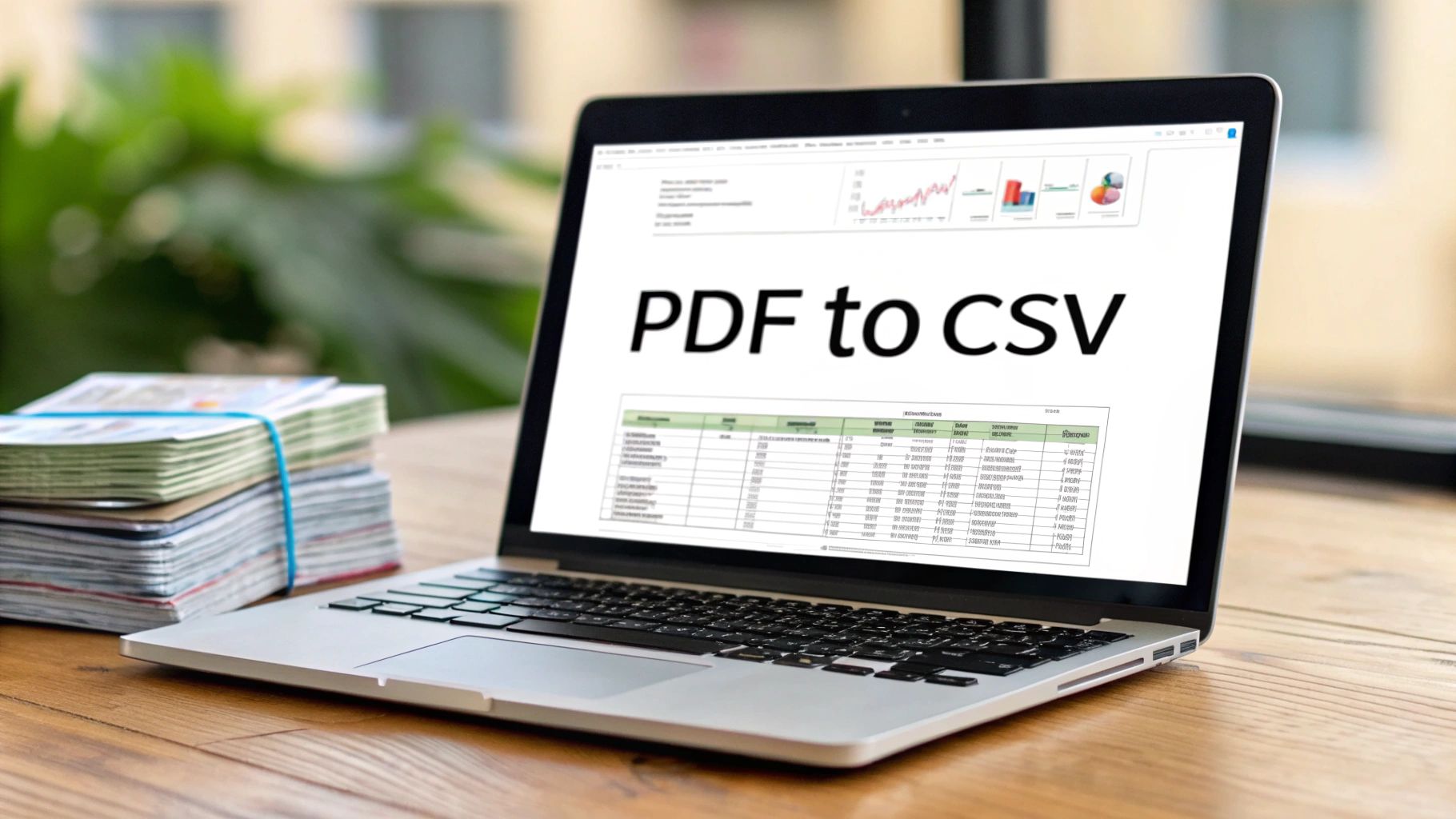We've all been there—staring at a dense bank statement PDF, dreading the thought of manually copying every single transaction into a spreadsheet. It’s a frustrating, time-consuming task. The good news is that there’s a much better way. Using a modern AI-powered converter, you can transform that cluttered document into a perfectly structured CSV file in less than a minute.
This approach completely sidesteps the slow, tedious, and error-prone process of manual data entry, saving you from a task that's as unreliable as it is boring.
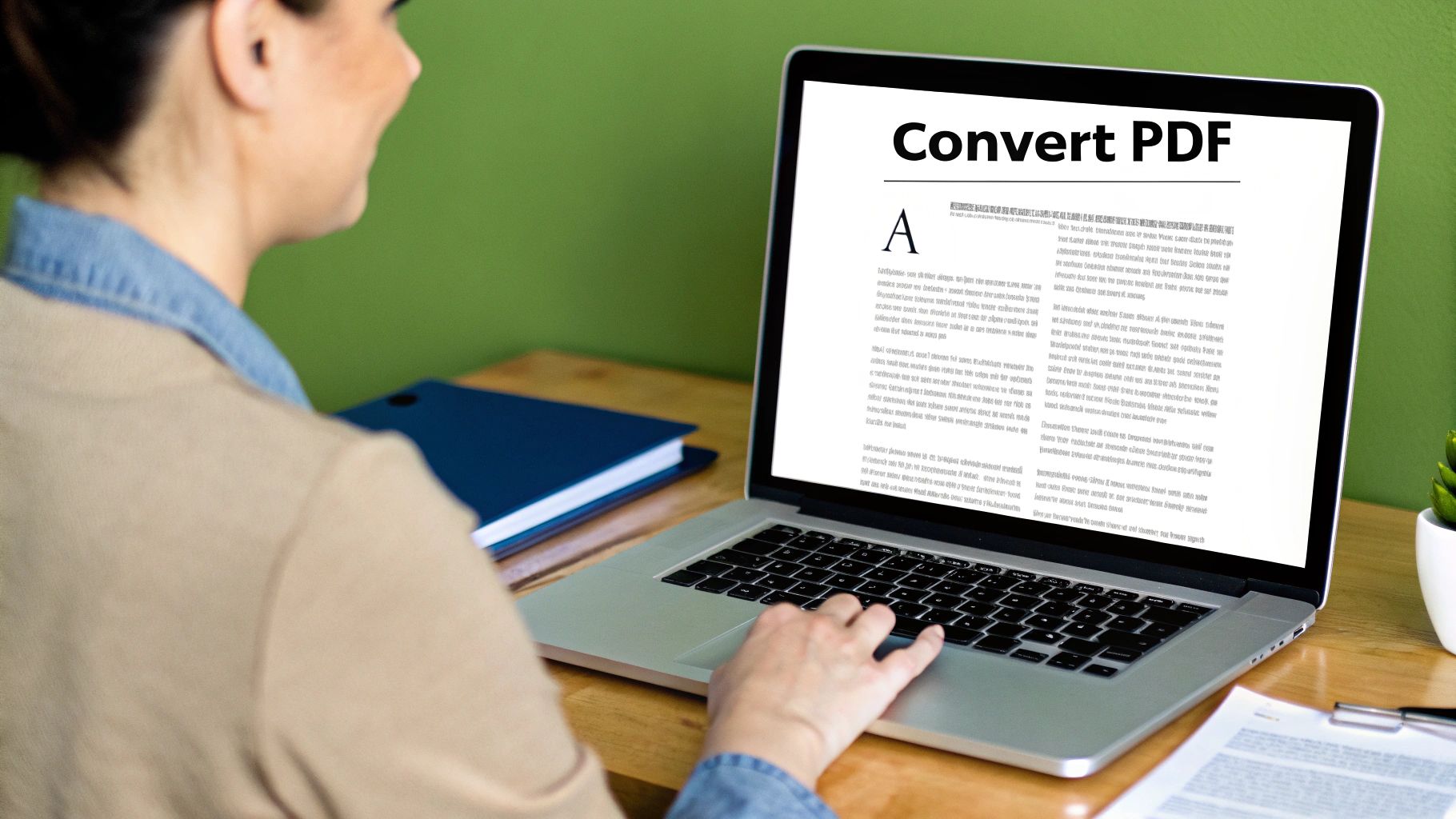
Why Is Converting PDFs Manually Such a Headache?
Let's be honest: PDFs are great for viewing and sharing documents, but they were never built for data extraction. Their fixed format preserves a document's layout perfectly, but that same feature makes it incredibly difficult to pull the raw data out cleanly.
The old-school "solution" of highlighting, copying, and pasting each row from a bank statement into Excel is a recipe for a mess. It’s not just painfully slow; it’s a minefield of potential errors.
Here's what you're up against:
- Formatting Nightmares: Copied text almost never pastes correctly. You're left wrestling with merged columns, random spaces, and broken layouts that can take hours to fix.
- Inevitable Human Error: A slight slip of the mouse, a moment of distraction, and suddenly you have duplicate entries, missing transactions, or wrong numbers. These small mistakes can throw off your entire dataset.
- A Massive Time Sink: A task that an automated tool can handle in seconds could easily eat up your entire afternoon. That's valuable time you could be spending on actual analysis, not just grunt work.
The Shift to Smarter Conversion Tools
To get a clearer picture of just how different these two approaches are, let's compare them side-by-side.
Manual vs Automated PDF to CSV Conversion
The table below breaks down the reality of manual copy-pasting versus using an intelligent tool. It really puts the "work" in "workflow" for the manual method.
| Feature | Manual Conversion (Copy/Paste) | Automated AI Converter |
|---|---|---|
| Speed | Extremely slow; minutes or hours per page | Blazing fast; seconds per document |
| Accuracy | Prone to human error (typos, missed rows) | Highly accurate, often up to 99% |
| Effort | High; requires intense focus and cleanup | Minimal; upload the file and download the result |
| Formatting | Almost always requires manual reformatting | Preserves columns and data types perfectly |
| Scalability | Not practical for more than a few pages | Easily handles hundreds of pages at once |
As you can see, it’s not much of a contest. The efficiency gains from automation are just too significant to ignore.
Fortunately, technology has caught up. AI-powered tools have made manual conversion practically obsolete because they are designed to understand the underlying structure of complex documents, like your bank statements.
The most significant development is the rise of AI-powered converters. These tools can transform financial PDFs into clean CSV files in under 60 seconds with up to 99% accuracy. By automating the extraction process, they slash human error and give professionals back countless hours of their time.
This leap forward means that learning how to convert a PDF to a CSV file is no longer about mastering spreadsheet formulas to fix broken data. It’s about picking the right automated tool for the job.
You can finally get the clean, usable data you need without the manual headaches. It's a fundamental shift in how professionals handle financial documents, and you can learn more about how these tools are improving financial data workflows.
How to Pick the Right PDF to CSV Conversion Method
With so many conversion tools out there, it's easy to get lost trying to find the right one. You've got everything from free online converters and manual coding scripts to sophisticated AI platforms. The truth is, the "best" choice really comes down to what you need to get done.
A quick, free converter you find on Google might seem like a great deal if you just need to convert a simple, non-sensitive PDF once. But when you're dealing with bank statements or detailed financial reports, the stakes are much higher. Suddenly, those free tools don't seem so convenient when you consider the risks involved.
What Really Matters When Choosing a Tool
Before you commit to a solution, take a moment to think about what you're actually working with. I've found it helps to ask three key questions:
- How complex are my documents? Are we talking about a clean, single-page table? Or is it a 20-page scanned bank statement with weird formatting and multiple tables? Many basic tools will just spit out a garbled mess when they encounter anything more complex than a simple grid.
- How sensitive is the data? This is a big one. Converting a public price list is one thing, but uploading a client’s entire financial history to a random, unsecured website is a recipe for disaster. Data security has to be a top priority.
- How often will I be doing this? If you convert a file once a month, a manual process might be fine. But if you’re processing dozens of bank statements every week, you absolutely need an automated, reliable solution that won't become a bottleneck.
For anyone handling financial information, the choice becomes pretty clear.
When it comes to financial data, you should always put security and accuracy first. The convenience of a free tool just isn't worth the risk of a data breach or a major conversion error—the fallout from either can be far more costly than a specialized tool.
In the end, you're looking for a converter that slots right into your workflow and meets your security standards without creating a bigger headache. Knowing your documents inside and out is the first step, and our guide on how to extract data from PDF files offers a great deep dive into what to look for.
Your Guide to Automated PDF Conversion
Jumping into a new automated tool can sometimes feel a bit intimidating, but you’ll find that modern converters are built to be surprisingly intuitive. They’re designed to turn what used to be a complex, manual task into a simple, guided workflow. Let's walk through what it actually looks like to use an AI-powered converter for your bank statements.
The whole process kicks off with getting your PDF statement into the system. This is almost always a straightforward drag-and-drop or a simple "Upload" button.
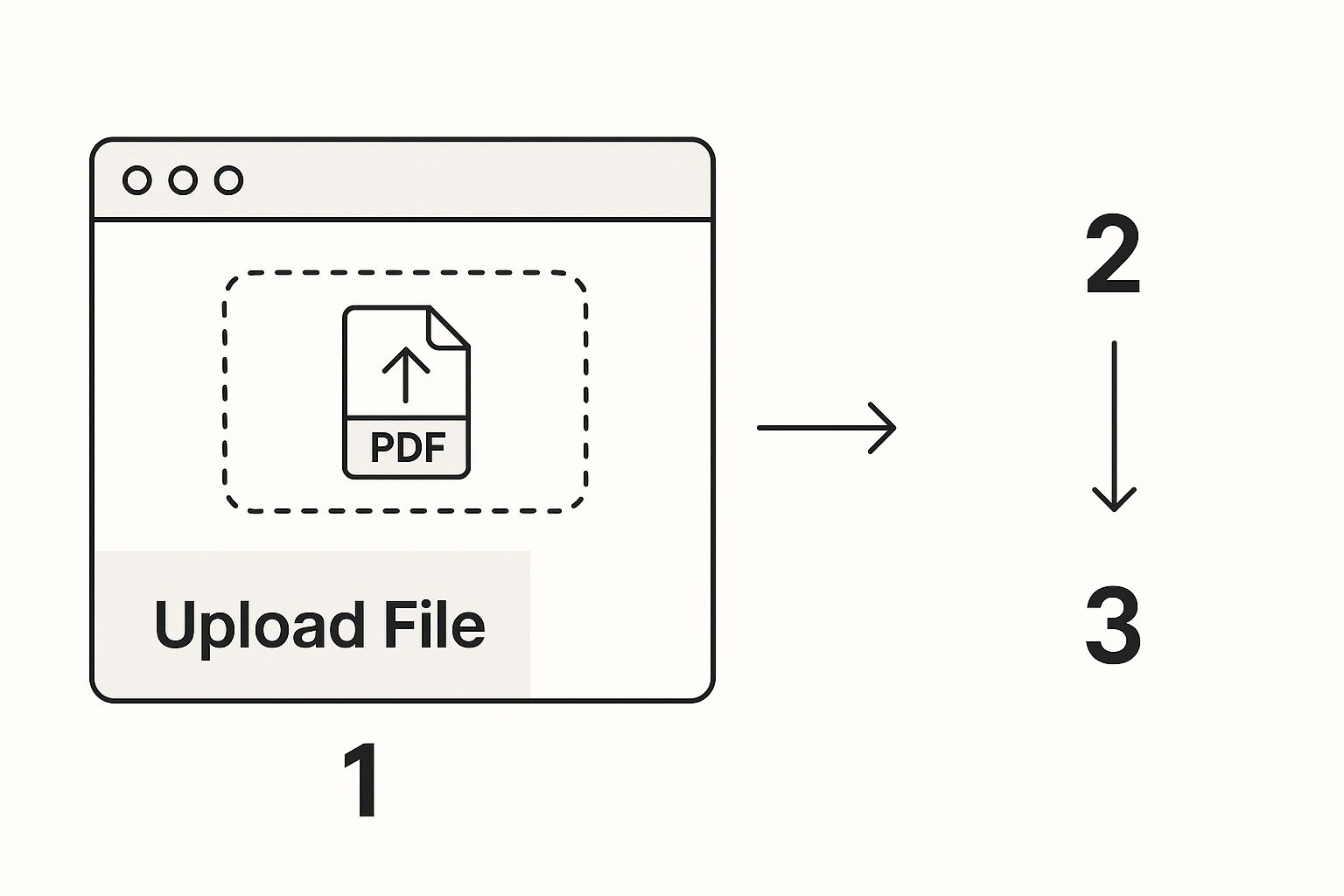
This kind of clean, focused interface is exactly what you should expect. The goal is to make that first step as effortless as possible so you can get right to the conversion.
Uploading Your PDF File
Before you hit that upload button, here's a quick tip from experience: give your PDF a quick once-over. Is it password-protected? Most converters can't handle locked files for security reasons, so you’ll need to save an unprotected copy first. This simple check takes seconds but can prevent a frustrating failed conversion right out of the gate.
Once the file is uploaded, the AI gets to work immediately, scanning the document's structure to pull out all the transactional data. This is where the magic happens. You’re essentially turning a static, un-editable document into a dynamic dataset ready for tools like Excel or Google Sheets.
Reviewing the Extracted Data
After the initial AI pass, the best converters will show you a preview of the extracted data. This is your moment to do a quick quality check before finalizing the export. Don't skip this step!
This review stage is where a good converter truly shines. It’s not just about pulling data; it’s about giving you the power to ensure that data is 100% accurate and correctly formatted before it even leaves the application.
Keep an eye out for common hiccups, especially with those tricky, multi-page bank statements:
- Split Transactions: A single transaction might get split across two rows. A quality tool will have a simple way to merge these.
- Jumbled Descriptions: Are the transaction descriptions clean? If you see garbled text, you can usually edit it directly in the preview.
- Incorrect Columns: Double-check that dates, descriptions, debits, and credits have landed in their proper columns. A quick scan is all it takes.
Most of these fixes can be done with just a few clicks right inside the converter’s interface. For a deeper dive, our detailed guide on PDF to CSV conversion offers more practical tips for this crucial step.
Once everything looks good, you just hit the "Export to CSV" button. The tool will then generate a clean, perfectly structured file ready for whatever analysis you have planned.
Let's be honest, not all PDFs are created equal. We've all run into this problem: you get a bank statement that's a "native" PDF, where you can easily highlight and copy text. Then you get another one that's just a flat image of the paper document—a scan.
Trying to copy text from a scanned PDF is like trying to grab words off a photograph. It just doesn't work. This is the biggest headache when you need to turn that PDF into a usable CSV file.
To pull data from these image-based documents, you need a secret weapon: Optical Character Recognition (OCR). Think of OCR as a translator for images. It scans the document, recognizes the shapes of letters and numbers, and converts them back into real, editable text. A standard converter without OCR will just see that scanned statement as a blank slate.
Getting a Clean Conversion with OCR
The final quality of your data is directly tied to the quality of the original scan. A blurry, crooked image will trip up even the most sophisticated OCR software, leaving you with a mess to clean up.
From my experience, taking a few extra seconds to get a good scan saves hours of headaches later. Here's what I always check for:
- High-Resolution Scans are Non-Negotiable: Aim for at least 300 DPI (dots per inch). This resolution gives the OCR engine enough detail to tell the difference between tricky characters, like an '8' and a 'B' or a '0' and an 'O'.
- Keep it Straight: A document scanned at an angle can completely mangle the table structure. Make sure your page is perfectly aligned before you even think about converting it.
- Watch Out for Shadows and Smudges: Any dark spots or marks on the page can be misinterpreted as data points. A clean, evenly lit scan is your best friend.
The really impressive tools these days use advanced AI to figure out complex layouts—think tables with merged cells or weird, multi-line headers. These systems don't just read the text; they actually understand the document's structure, which is a huge leap forward.
Modern OCR tools can now hit accuracy rates of over 98%, which is a massive time-saver for anyone processing financial data. Many platforms also offer batch processing, letting you convert hundreds of scanned PDFs to CSV files in one go, often with support for multiple languages.
This kind of technology transforms even the most difficult files into structured, ready-to-use data. If you want to see this in action, it's worth checking out the details on AI-enhanced OCR capabilities on UPDF.com.
Getting Your Final CSV Data Ready for Action
So, you've successfully pulled your data out of that tricky PDF and into a fresh CSV file. That’s a huge step, but we’re not quite at the finish line yet. Think of it this way: you’ve mined the raw ore, but now it’s time to refine it into pure gold. A quick check-up in a program like Excel or Google Sheets is that final, crucial step to make sure your data is flawless.
This isn't just busywork. Taking a few minutes to clean up your file ensures it will play nicely with your accounting software, financial models, or databases. If you skip this, you might run into frustrating import errors or, even worse, base your analysis on flawed numbers.
A Quick Post-Conversion Quality Checklist
Once you've opened your newly created CSV, it's smart to give it a once-over. Even the best conversion tools can sometimes get tripped up by weird formatting or scanned documents.
Here's what I always look for:
- Properly Split Columns: Take a look. Is everything in its own column? Sometimes, a transaction description and its date might get lumped together in a single cell. If that happens, Excel's 'Text to Columns' feature is your best friend. It’s incredibly useful for separating data that got stuck together.
- Pesky OCR Mistakes: If you converted a scanned statement, you'll want to watch for common Optical Character Recognition (OCR) errors. The technology is good, but not perfect. It can easily mistake a '0' for an 'O', or a '5' for an 'S'. A quick 'Find and Replace' can correct these mistakes across the entire spreadsheet in just a few clicks.
- Uniform Date Formats: Make sure every date in your sheet follows the exact same format, like MM/DD/YYYY. Inconsistent date formatting is one of the most common reasons accounting software will reject an import.
This isn’t about spending hours on manual data entry. It’s about a quick, smart quality check. I can't tell you how many times spending just five minutes cleaning up a CSV has saved me hours of troubleshooting a rejected file later.
Nailing this final part of the process is what separates a decent data pull from a great one. It's the key to understanding how to convert a pdf to csv file in a way that produces truly reliable information. While many tools can handle the initial conversion, taking a moment to prep the final output makes all the difference. If you're looking for a place to start, you can find a solid tool to convert PDF to CSV for free and then use these exact cleaning tips. Trust me, you'll be glad you did.
Got Questions About PDF to CSV Conversion? We Have Answers

Even after you get the hang of it, converting bank statements from PDF to CSV can bring up a few practical questions. I’ve heard these pop up time and again from people just starting out, so let's tackle them head-on.
Is It Really Safe To Upload My Bank Statements Online?
This is probably the most important question, and rightfully so. The safety of your data comes down to the service you're using. I would never recommend uploading sensitive financial documents to a generic, free-for-all online converter you just found on Google. The risk just isn't worth it.
However, a dedicated, professional platform is a different story. Reputable services are built from the ground up with security as a priority, often using end-to-end encryption and having clear, strict privacy policies. Always take a minute to check out a service's security page before you upload anything.
Can I Convert a Whole Batch of PDFs at Once?
Absolutely, and this is where you start to see massive time savings. Most quality converters, especially desktop software or specialized AI tools, offer batch processing.
This feature is a game-changer. It means you can drag and drop a whole folder of bank statements and let the tool convert them all into individual CSV files in one go. If you're an accountant or a business owner dealing with months or years of statements, this isn't just a nice-to-have; it's essential.
Expert Tip: If you're handling more than a few statements at a time, don't even consider a tool without batch processing. It turns what could be hours of tedious work into a single, set-it-and-forget-it task.
My Converted CSV File Looks Messy. What Went Wrong?
It happens. Sometimes, especially with scanned PDFs or statements with unusual layouts, you might see some formatting quirks in your final CSV file. The good news is that these are usually quick fixes once you open the file in Excel or Google Sheets.
Here are a few common cleanup tricks I use all the time:
- Text to Columns: This is your best friend when multiple data points (like date, description, and amount) get crammed into one cell. It lets you split them up perfectly.
- Find and Replace: Use this to quickly fix recurring OCR errors, like when the tool mistakes a '0' for an 'O' or a '$' for an 'S'.
- Format Painter/Cell Formatting: This is great for standardizing date formats or currency symbols across your entire dataset.
For a deeper dive into these fixes, check out our full guide on how to convert PDF files to CSV format.
What About Password-Protected PDFs?
For security reasons, converters can't get past a password. You’ll need to remove the protection first. If you have the password, you can usually open the file in a program like Adobe Acrobat and simply save a new, unlocked copy before you upload it for conversion.
Ready to stop wrestling with manual data entry? The Bank Statement Convert PDF tool turns your most complex financial statements into clean, accurate Excel spreadsheets in seconds. Try it now and see how much time you can save.