Let’s be honest, manually copying and pasting data from a PDF bank statement is a soul-crushing task. It's not just tedious; it's a recipe for costly mistakes. The best way to get your financial data out of a PDF and into a spreadsheet is with a dedicated tool like Bank Statement Convert PDF. It automates the whole process, keeping your data clean and turning static reports into something you can actually work with in minutes.
Why Manual Data Entry From PDFs Is a Losing Battle
Trying to pull usable data out of a PDF is like trying to build a sandcastle with one grain of sand at a time. PDFs are designed to be digital paper—great for viewing and sharing, but awful for anything interactive. When you need to spot trends, create forecasts, or build financial models, you've hit a brick wall.
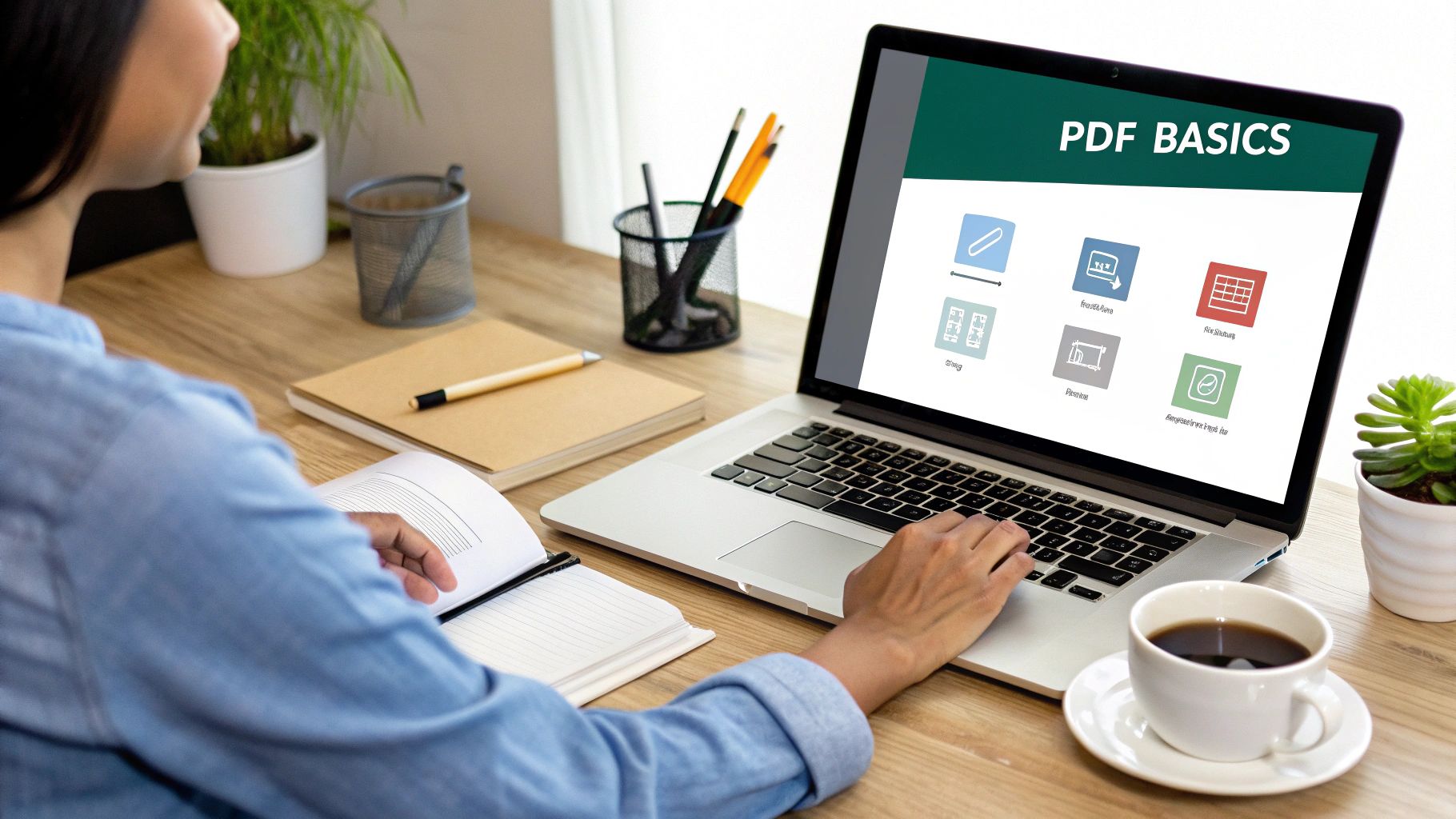
This isn't just a minor annoyance; it's a major business bottleneck. Think about the scale of the problem. There are over 2.5 trillion PDFs in existence, and Microsoft Excel has around 750 million users. That's a massive crossover of people struggling daily to make static information usable. You can find more insights on this data challenge over at The Strategy Story.
The Real Costs of Being Stuck with Static Data
For anyone in finance, manually typing out transactions from bank statements for a quarterly report is a huge risk. One misplaced decimal point can throw off your entire financial projection. An operations manager faces the same problem trying to pull inventory numbers from a supplier's PDF, gumming up the works for critical supply chain decisions.
The consequences of sticking to manual methods are clear:
- Wasted Time: Every hour spent on mind-numbing copy-pasting is an hour you could have spent on actual analysis.
- Expensive Errors: We’re all human, and manual data entry is where mistakes happen. Those little typos can lead to bad reports and even worse decisions.
- Zero Insight: You can't spot trends, flag outliers, or run what-if scenarios when your data is locked in a static document.
Turning your PDFs into Excel files is the first real step toward making your data work for you. It transforms a dead document into a living asset, opening the door for smarter analysis and better business strategy.
Ultimately, this is about moving beyond simple data entry. It’s not just about converting one file; it's about thinking bigger. To truly get ahead, you need to build a robust data analytics strategy that takes you from spreadsheet chaos to genuine, actionable insights.
Prepping Your PDF for a Smooth Conversion
Before you even think about converting a PDF, taking a minute to check the file itself can save you a world of hurt later. The single most important thing to figure out is whether your PDF is native or scanned.
A native PDF is one that was born digital—think a document saved directly from a program. Its text is "live," meaning you can click and drag to highlight words and numbers, just like in a Word doc. A scanned PDF, on the other hand, is basically a photograph of a paper document. If you can't select any text, you've got a scanned file on your hands. This means you'll need a tool with Optical Character Recognition (OCR) to "read" the image and turn it into actual data.
Spotting Common PDF Pitfalls
Once you know what kind of PDF you're dealing with, a few other quick checks can prevent the most common conversion errors, like jumbled columns or data going missing in action.
- Is it password-protected? If the file is locked down, you’ll need to remove that password before uploading it. Most converters simply can't get past an encrypted file.
- How crazy is the layout? Take a good look at the tables. Do they have merged cells, headers that span multiple lines, or columns within columns? Really complex table structures can sometimes trip up even the best automated tools, so it's good to know what you're up against.
- What's the scan quality like? For scanned documents, clarity is everything. Blurry text, weird shadows, or dark backgrounds will seriously mess with the accuracy of the data extraction. A clean, high-resolution scan always gives you the best shot.
Honestly, spending just two minutes on these checks is the best thing you can do for a clean conversion. It’s the difference between a quick, predictable task and a data-entry nightmare.
I've put together a quick checklist to help you run through these points before every conversion.
PDF Conversion Readiness Checklist
Use this quick reference to check if your PDF is optimized for a successful conversion to Excel.
| Check | Why It Matters | Actionable Tip |
|---|---|---|
| Native vs. Scanned | Scanned PDFs (images) require OCR technology to read the text, while native PDFs have selectable text ready for extraction. | Try to highlight text with your cursor. If you can, it's native. If not, it's a scan. |
| Password Protection | Most conversion tools cannot process encrypted or password-protected files, leading to an immediate failure. | Open the PDF and ensure no password is required. If there is, remove it before uploading. |
| Table Complexity | Extremely complex tables with merged cells or nested headers can confuse converters, resulting in jumbled data. | Glance at the tables. If they look overly complicated, be prepared to do some manual cleanup in Excel. |
| Image Clarity (Scans) | For scanned documents, poor quality (blurry, skewed, low contrast) dramatically reduces OCR accuracy. | Aim for at least 300 DPI resolution. Ensure the scan is straight and has good contrast. |
Running through this list ensures you're not just hoping for the best, but actively setting yourself up for a successful data transfer.
For anyone working with simpler, text-based PDFs, the idea of a direct copy-paste can be tempting. But trust me, it almost always ends in a formatting disaster. If you want to see exactly why that happens and what to do about it, our guide on how to copy PDF data into Excel explains it all.
Getting Your PDF into Excel, Step by Step
Alright, let's get down to the practical side of things. Using a tool like Bank Statement Convert PDF is pretty intuitive, but knowing which buttons to push and which settings to tweak is what really makes the difference. It's the key to getting a clean, ready-to-use spreadsheet instead of a jumbled mess of data.
The first step is always the easiest—getting your file into the system. You’ll see a big, obvious button to upload your bank statement. Once it’s loaded, the software does a quick scan to figure out where the tables and important data are. This is where the magic begins.
Dialing in Your Conversion Settings
After the upload, you'll see a set of options to fine-tune the data extraction. This is a crucial step because no two bank statements are exactly alike. A credit card statement is laid out differently than a checking account summary, and this is your chance to tell the software exactly what to look for.
Pay special attention to these settings:
- Date Formats: Is your bank using MM/DD/YYYY or DD-MM-YYYY? Choosing the right format from the dropdown ensures Excel sees your dates as actual dates, not just a string of text or a random number. It's a small click that prevents a big headache.
- Column Mapping: The tool is usually smart enough to identify the Date, Description, Debit, and Credit columns. But sometimes it gets confused. This is where you can step in and manually drag-and-drop or re-assign columns so every bit of data ends up exactly where it belongs.
- Ignoring Junk Text: Bank statements are full of extra stuff—headers, footers, marketing blurbs, page numbers. Look for an option to select only the transaction area. This keeps your final Excel file clean and focused on the numbers that matter.
A few seconds spent tweaking these settings will save you a ton of time cleaning things up in Excel later. Seriously, getting it right at the source is the single best thing you can do for an efficient conversion.
This process, from a static document to a workable spreadsheet, is simpler than it sounds.
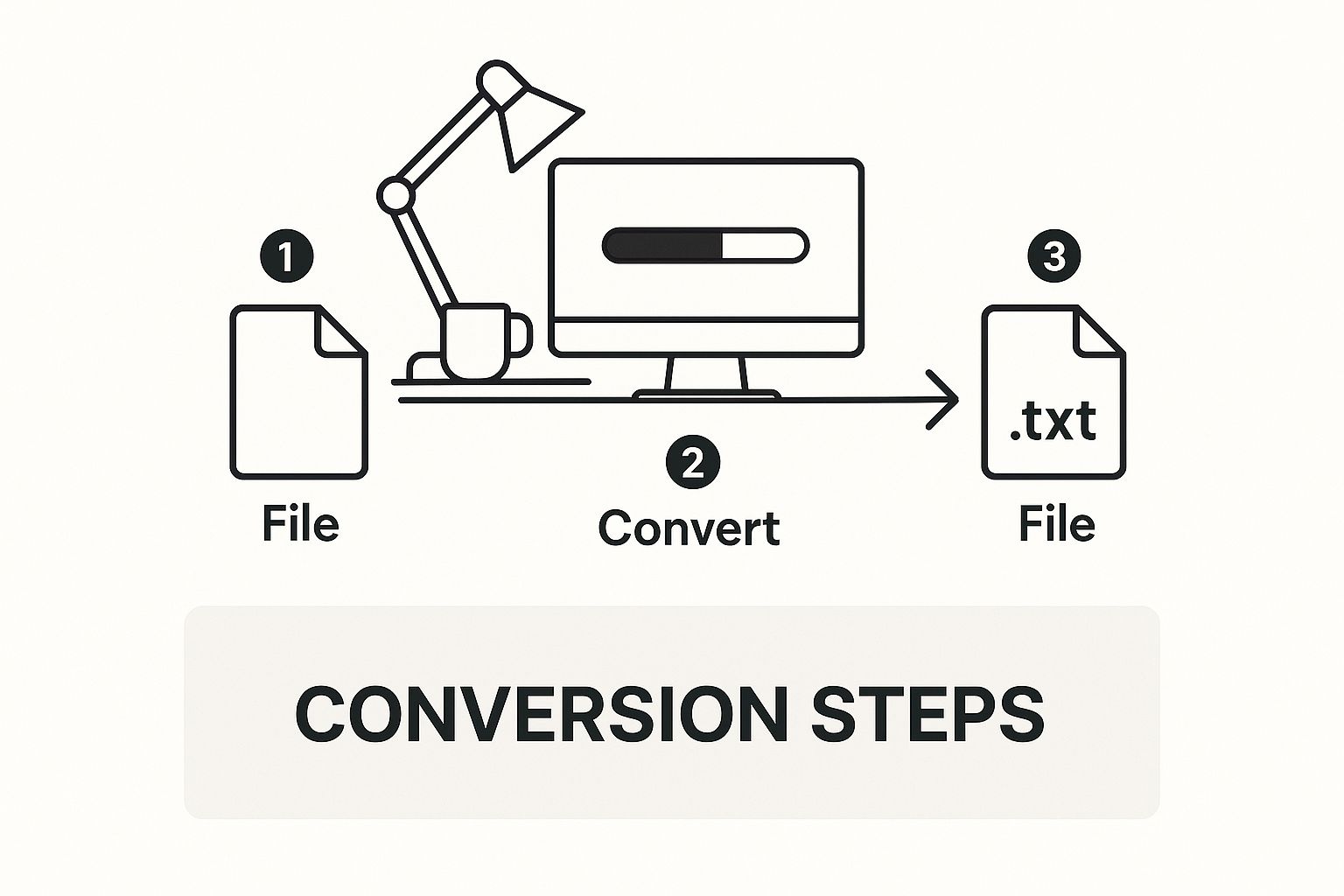
As you can see, a few quick clicks kick off a sophisticated data extraction process. For those of us dealing with a huge volume of documents or really tricky layouts, it's worth looking into technologies like Intelligent Document Processing (IDP), which takes this automation to another level.
The need for this kind of software is exploding. The market for file converter tools was already worth USD 3.48 billion in 2023 and is expected to more than double to USD 7.88 billion by 2032. It just shows how critical efficient data management has become.
Once you’ve got your settings locked in, just hit the convert button. The software will chew through the PDF and give you a perfectly formatted Excel file to download. For a more detailed look at the entire process, you can find a complete walkthrough in our guide on https://bankstatementconvertpdf.com/how-to-convert-a-pdf-to-excel/.
Polishing Your Data in Excel
You’ve successfully pulled your bank statement data into a spreadsheet—that’s the heavy lifting done. But don't close the file just yet. The raw data, even from a great conversion tool, almost always needs a little finessing before you can really put it to work. I like to think of this as the final 10% of the effort that guarantees 100% accuracy in your results.
This quick cleanup phase is what turns a good dataset into a great one. You’ll often run into small, pesky issues like numbers being formatted as text, sneaky extra spaces that break formulas, or transaction details awkwardly split between two cells. They seem minor, but trust me, they can cause major headaches down the line if you ignore them.
Your First Data-Cleaning Pass
The first thing I always do is a quick visual scan for the most obvious culprits. Are your numbers actually being treated as numbers? Are the dates formatted correctly?
An easy way to spot-check this is to try and SUM a column of deposits or withdrawals. If Excel gives you a big fat zero, it's a dead giveaway that your numbers are formatted as text.
Here are the most common quick fixes I find myself making:
-
Text-to-Number Conversion: When numbers are stuck as text, just select the column. You'll often see a small error icon pop up. Click it and choose "Convert to Number." Boom. Your data is now ready for calculations.
-
Trimming Pesky Spaces: Hidden spaces before or after text are notorious for messing with sorting and lookups. The easiest fix is the
=TRIM()function. In a new column, just type=TRIM(A2)(if your text is in cell A2) and drag it down. -
Rejoining Split Descriptions: Sometimes a long transaction description gets split into two columns. To merge them, you can use the ampersand (&) formula. For example,
=A2&" "&B2will combine the text from cell A2 and B2 with a space in between.
Spending just a few minutes on this cleanup isn't optional—it's essential for data integrity. This is the step that ensures your budget, forecast, or financial analysis is built on a rock-solid foundation, not on shaky data.
This process is a standard part of the workflow for financial pros who constantly need to analyze statements. For a closer look at the first part of this process, our guide on how to extract data from PDF files is a great place to start.
What to Do When Conversions Go Wrong
Even when you've done everything right, sometimes the conversion from PDF to Excel hits a snag. You might open your spreadsheet to find jumbled columns, wacky dates, or merged transaction details. Don't panic! These hiccups are incredibly common and usually have more to do with the original PDF's quirky layout than a problem with the converter itself.
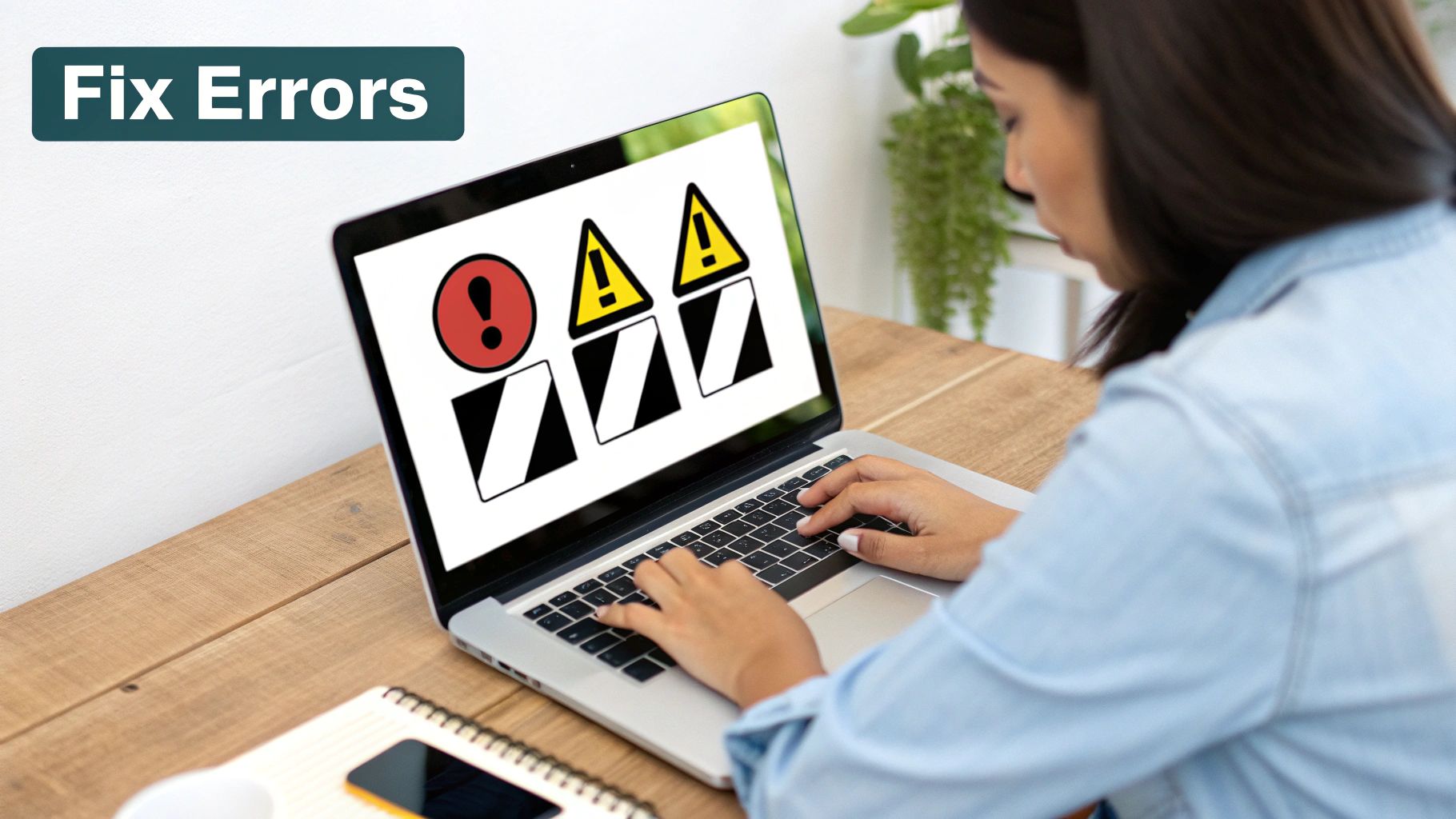
For example, I often see transaction descriptions bleeding into the withdrawal column. This is a classic sign that the bank statement used a complex, multi-line format for each entry, confusing the software about where one piece of data ends and the next begins.
Another frequent issue is dates showing up as a string of random numbers. That's just Excel's way of telling you it doesn't recognize the date format from the PDF (like "MM-DD-YYYY") and has defaulted to showing its raw numeric value instead.
Tracing the Issue and Finding a Fix
Fixing these problems is mostly detective work. The goal is to figure out if the issue is with the original PDF or the conversion settings you used. A high-quality source file is always your best bet for a smooth conversion. For tips on getting the cleanest possible document from your bank, check out our guide on how to download a bank statement.
Here are a few quick fixes for the most common roadblocks I've encountered:
- Jumbled or Merged Columns: If your data is all over the place, go back to the converter's preview screen. Manually adjusting the table boundaries before you finalize the export solves this problem 90% of the time. If you still have issues, Excel's "Text to Columns" feature is a powerful tool for splitting the data correctly after the fact.
- Missing Words or Numbers: This almost always points to a poor-quality scan. The Optical Character Recognition (OCR) technology simply couldn't "read" the blurry text. Try re-scanning your paper statement at a higher resolution—300 DPI is the gold standard—to give the software a much clearer image to work with.
- Funky Date Formatting: This is an easy one. In your final Excel file, just select the entire date column. Then, right-click, select "Format Cells," and tell Excel exactly how you want the dates to look (e.g., choose "Date" and then a style like "MM/DD/YYYY").
My rule of thumb is a two-step dance: first, check the quality of your source file. Second, fine-tune the settings in your conversion tool. This simple approach will clear up most issues before you ever have to wrestle with complicated Excel formulas.
Common Questions (and Answers) About PDF to Excel Conversion
Even with the best guide, you're bound to run into a few specific questions as you start converting your own files. I've been there. Let's walk through some of the most common hurdles people face so you can navigate them like a pro.
What About Converting Scanned PDFs to Excel?
Yes, you absolutely can, but it's a different ballgame. A scanned PDF is just an image of a document, not text a computer can read. You can't just copy and paste from it, and a standard converter won't know what to do with it.
For this, you need a tool equipped with Optical Character Recognition (OCR). OCR is the magic that scans the "picture" of the document, recognizes the letters and numbers, and then converts them into actual, usable text that can be dropped neatly into Excel cells.
Why Does My Excel File Look Like a Mess?
This is easily the most common headache. You run the conversion, open the Excel file, and… it's a jumbled disaster. This almost always happens because the original PDF had a funky table structure—things like merged cells, headers that span multiple lines, or weird spacing.
The best converters will give you a preview window where you can manually adjust the table lines and columns before you export. A few small tweaks here can make a world of difference.
Here's a pro tip I've learned the hard way: The simpler the table layout in your source PDF, the cleaner the final Excel file will be. If you have any control over the source document, aim for a clean, standard grid.
Are Online Conversion Tools Safe to Use?
It depends entirely on what you're converting. If you're working with public data or something completely non-sensitive, a free online tool can be a quick fix.
But for things like bank statements, financial reports, or anything with personal information? I would strongly advise against it. When you upload a file to a free online service, you often have no idea where that data is going or who might have access to it.
- For sensitive files: Stick with a secure, reputable desktop app or a specialized service built for this, like Bank Statement Convert PDF.
- For public or non-sensitive data: A free online tool might be perfectly fine.
Can I Convert a Bunch of PDFs at the Same Time?
You sure can. This feature is called batch conversion, and it's a massive time-saver for anyone dealing with more than a few statements at a time.
Instead of the tedious one-by-one process, good software lets you drag and drop an entire folder of PDFs and process them all in one go. If you're handling monthly or quarterly statements for multiple accounts, this feature is non-negotiable.
Ready to stop fighting with your bank statements and start getting real work done? The Bank Statement Convert PDF tool is built to give you clean, accurate Excel files with just a couple of clicks. Give it a try and see how simple converting your bank statement PDFs to Excel can be. Learn more at https://bankstatementconvertpdf.com.


