We've all been there: staring at a multi-page bank statement in PDF format, knowing we need to get that data into Excel. The thought of manually copying and pasting every single transaction is enough to make anyone sigh. The truth is, that whole process is more than just frustrating—it's a fundamentally broken way of working.
PDFs are designed to be digital paper, a final, static snapshot of a document. They were never meant to be a source for easy data extraction, which is precisely why trying to copy-paste from them feels like trying to fit a square peg in a round hole. This is where a dedicated converter becomes a non-negotiable part of your toolkit.
Why Manual Data Entry Just Doesn't Work Anymore
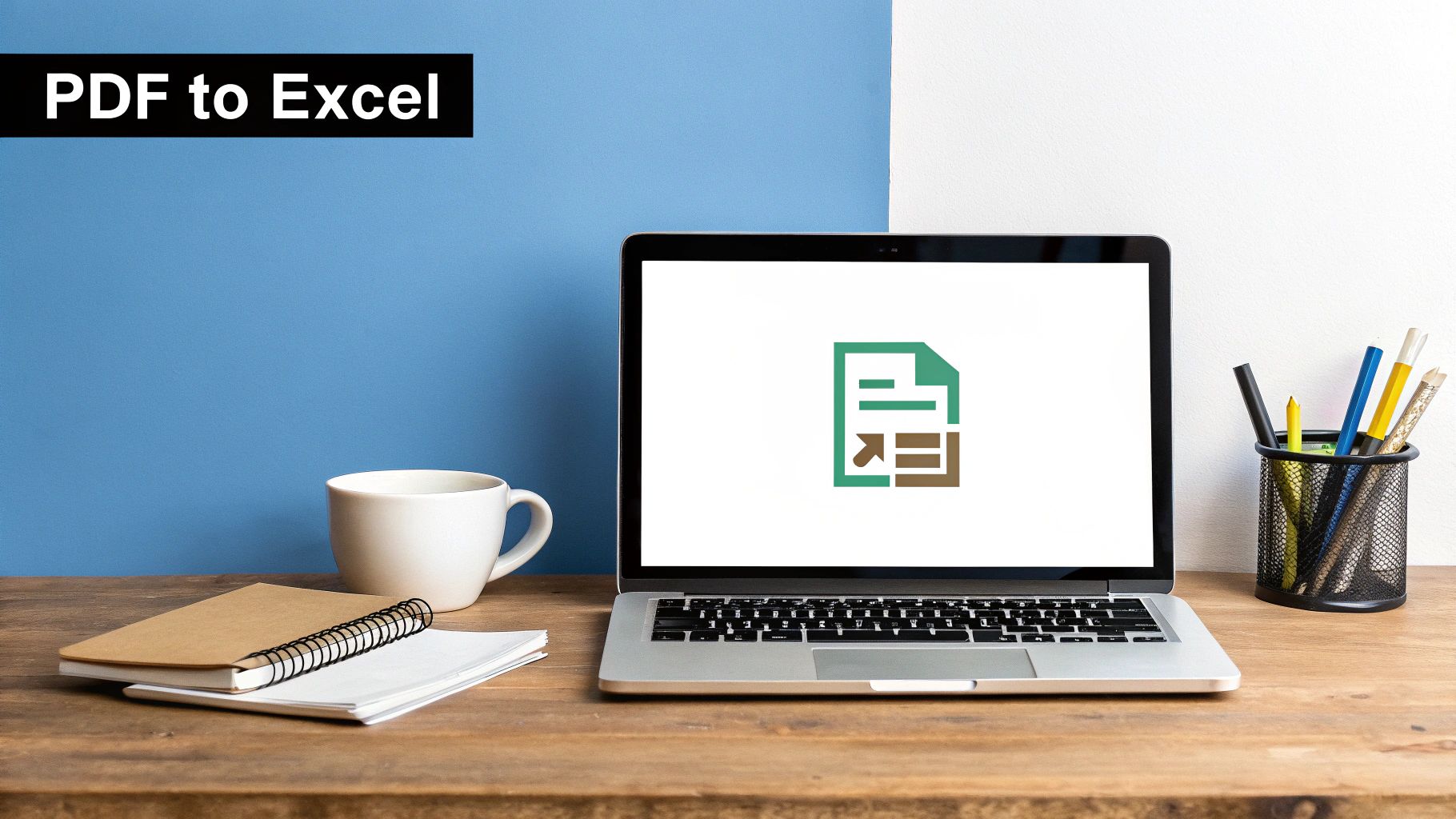
Let's get real about the problem. You have a 20-page bank statement, and your task is to analyze that data in a spreadsheet. The old-school approach? Highlight, copy, paste, repeat.
But it's never that simple, is it? PDFs fight you every step of the way. They aren't built for this kind of work, and when you force it, you're hit with a wave of problems that destroy both your accuracy and your schedule.
The True Cost of Copy-Pasting
The first thing you'll notice is the formatting nightmare. That neatly organized table from your PDF statement suddenly lands in Excel as a chaotic mess. Dates, descriptions, and dollar amounts get crammed into a single column, leaving you with a bigger data-cleaning job than the initial transfer.
It's not just annoying; it's a massive productivity drain.
Then there's the high risk of human error. It only takes one slip of the finger—a misplaced decimal point or a transposed number—to throw off your entire analysis. These small mistakes can lead to inaccurate reports and bad financial decisions. This is exactly why the push to convert PDF into Excel is so strong; it's about the need to automate repetitive tasks and reclaim your valuable time.
The real problem is treating a structured data challenge like a simple copy-paste job. That fundamental mismatch is the source of all the errors, wasted hours, and sheer frustration.
Where Manual Entry Fails in the Real World
Think about these common scenarios where the manual approach simply collapses:
- Scanned Statements: Many older bank statements or receipts are just images of text locked inside a PDF. You can't even select the text, making a specialized tool your only viable option.
- Complex Tables: Financial reports love using merged cells and intricate table layouts. Try copying that, and you'll see it completely fall apart in Excel.
- Large-Scale Data: If you're dealing with hundreds or thousands of transactions, manual entry isn't just inefficient—it’s practically impossible to do without introducing a significant number of errors.
The demand for reliable PDF-to-Excel converters has grown because professionals simply can't afford these pitfalls. For accountants, financial analysts, and researchers, getting the data right is everything.
Sticking with manual data entry is a choice to work slower and less accurately. In a world where speed and precision matter, a dedicated converter isn't a luxury. It's the essential solution for anyone who takes their data seriously.
Here’s a look at how to prep your PDF for a perfect conversion.
Before you even think about hitting that "convert" button, let's talk about a simple truth I've learned over the years: garbage in, garbage out. The final quality of your Excel file depends entirely on the quality of the PDF you start with. A few minutes of prep work right now will save you hours of headaches later.
Think of it as setting the foundation. You can’t build a solid house on shaky ground, and you can't get clean data from a messy PDF. This initial check is the most critical step to a smooth conversion.
Are You Working With a Digital or a Scanned PDF?
First things first, you need to know what kind of PDF you have. They generally fall into two buckets, and the difference is huge for conversion.
- Digital PDFs: These are the gold standard. They're generated directly by software, like the ones you download from your online banking portal. You can tell it's a digital PDF because you can click and highlight the text and numbers. These are a breeze to convert accurately.
- Scanned PDFs: These are basically photographs of a paper document. If you try to select text and it just draws a blue box over the area, you've got a scanned PDF. To get data from these, your converter needs a feature called Optical Character Recognition (OCR) to read the text from the image.
Knowing which type you're dealing with sets your expectations and helps you pick the right settings for the job.
Your Quick Pre-Flight Checklist
Once you've identified your PDF type, run through this quick quality check. It takes less than five minutes but makes a world of difference.
With scanned documents, resolution is everything. A blurry, low-res scan (think 150 DPI) is going to give you a mess of garbled text and wrong numbers. For OCR to work its magic, you need a scan of at least 300 DPI. If your scan is poor, the best thing you can do is just re-scan it at a higher quality.
Next, look for skewed or crooked pages. If a statement was fed into the scanner at an angle, the text lines will be tilted. This completely throws off the converter's ability to see clean rows and columns. Most scanning software has a "deskew" or "straighten" feature—use it.
A clean, high-resolution, and properly aligned PDF is more than halfway to a perfect Excel sheet. Don't skip these basics; they are the foundation of a successful data extraction process.
Finally, check for password protection. Banks love to password-protect their statements. You absolutely must remove this security lock before you upload it. The converter software can't bypass it to get to the data inside. Taking a moment for these checks is a crucial part of learning how to properly convert PDF into Excel for any professional workflow.
Alright, your PDF is prepped and ready to go. Now comes the main event: using an online tool to convert PDF into Excel. The internet is swimming with options, but getting a clean, usable spreadsheet isn't just a matter of uploading a file and crossing your fingers. It’s about knowing which settings to tweak to get it right the first time.
Most online converters, including our own Bank Statement Convert PDF, have a simple drag-and-drop interface. That part is easy. The make-or-break decisions happen after you upload the file. Before you slam that "Convert" button, pause for a moment. The options you see next will determine whether you get a perfect spreadsheet or a jumbled mess.
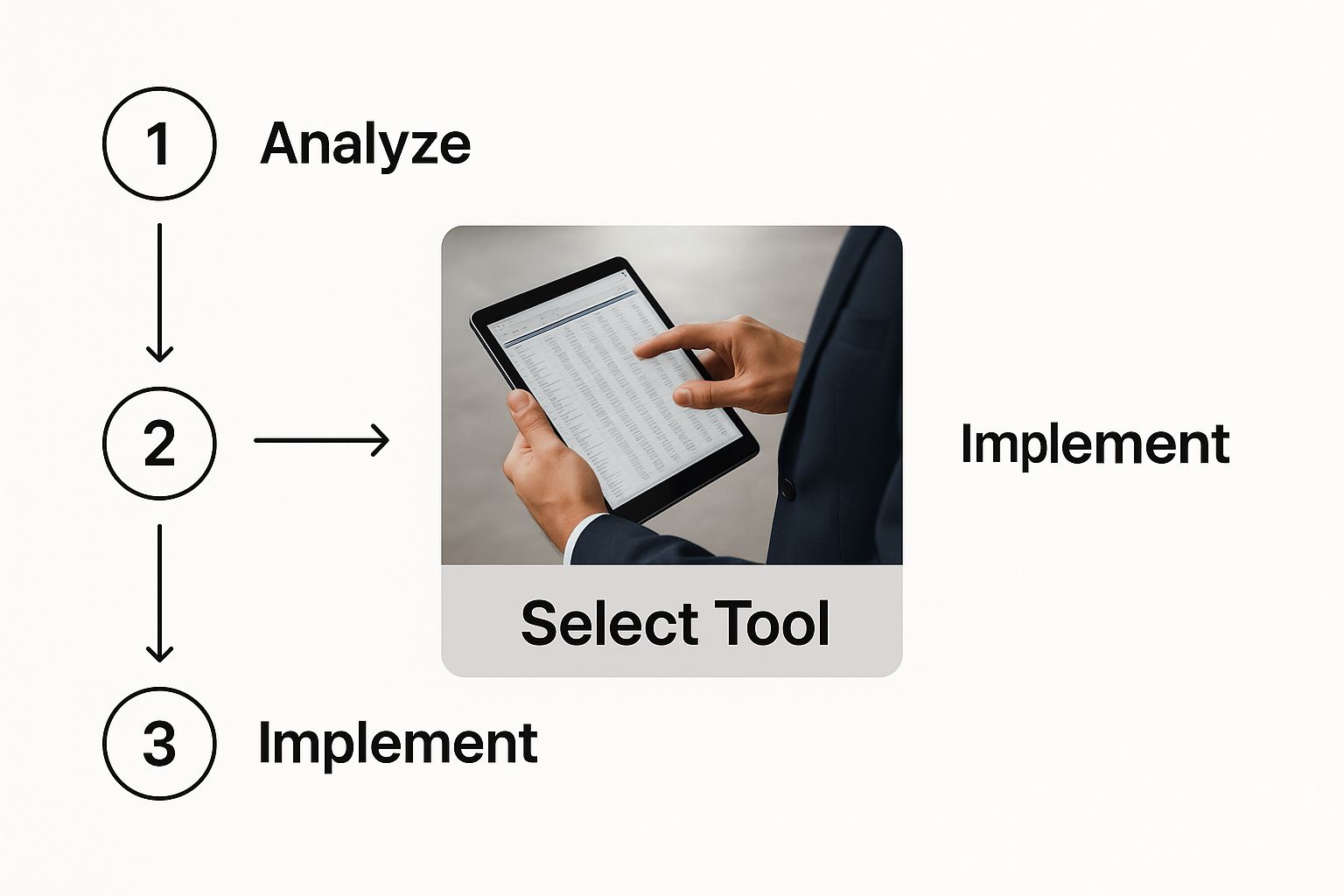
Choosing the right tool and understanding its features is the foundation for a smooth workflow. This initial choice really does set the stage for everything that follows.
Mastering Crucial Conversion Settings
One of the first, and most important, settings you'll see is for Optical Character Recognition (OCR). Remember when we checked if the PDF was a scanned document? If it was, enabling OCR is absolutely essential. This is the tech that "reads" the text from the image, transforming what's basically a flat picture of a table into real, editable data in Excel.
I can't tell you how many times people skip this and end up with a useless Excel file containing just an image of their bank statement. Don't make that mistake.
Another key choice is how to handle documents with multiple pages. Most bank statements aren't a single page, so a good converter will let you decide how to organize the output. You'll typically see two main options:
- Single Worksheet: This merges all the data from every page of your PDF into one long, continuous sheet in Excel. This is my go-to when I want a master list of all transactions in one place.
- Multiple Worksheets: This setting creates a new tab in your Excel workbook for each page of the original PDF. It’s incredibly useful if you need to keep the original page structure for easy cross-referencing later.
The real magic of a good converter is in its settings. Taking an extra 30 seconds to enable OCR or choose your worksheet style is the difference between a five-minute task and a five-hour cleanup job.
This isn’t just a niche problem, either. The global PDF software market was valued at around USD 2.15 billion and is expected to climb to USD 5.72 billion by 2033. That growth shows just how much people rely on tools like these to manage documents efficiently.
To make this even clearer, here's a quick reference table to help you nail those settings every time.
Key Conversion Settings and When to Use Them
This table breaks down the most common settings you'll find in a PDF converter and offers practical advice on when to use each one for the best results.
| Setting Option | Best Used For | Pro Tip |
|---|---|---|
| Enable OCR | Scanned PDFs or image-based files where text isn't selectable. | Always turn this on for scanned statements. If you're unsure, enable it anyway—it won't hurt a text-based PDF. |
| Single Worksheet | Consolidating all transactions from a multi-page statement into one master list for sorting or analysis. | Ideal for creating a complete transaction history for a specific period without page breaks. |
| Multiple Worksheets | Preserving the original page-by-page structure of the PDF for easy auditing or referencing. | Use this if you need to match specific entries back to their original page in the statement. |
| Detect Tables | PDFs with clearly defined tables and columns. Helps maintain the original layout. | For bank statements, this is almost always the right choice to keep dates, descriptions, and amounts aligned. |
Think of these settings as your control panel for getting precise, clean data without the manual headache.
Finalizing Your Export and Verification
Once your settings are dialed in, go ahead and start the conversion. The tool will do its thing—applying OCR if you enabled it—and then give you a link to download your freshly minted Excel file.
Now, for the final, crucial step: a quick spot-check. Don't just assume everything is perfect. Open the spreadsheet and compare a few rows against your original PDF. Are the dates right? Do the descriptions match? And most importantly, are the financial figures 100% accurate?
This simple five-minute check ensures the conversion was successful and gives you the confidence to start working with your data. For a more detailed walkthrough of this final phase, feel free to check out our complete guide on how to export data from PDF to Excel. Think of this last check as your quality seal, confirming the data is ready for action.
Cleaning and Verifying Your Converted Excel Data
So, you’ve pulled your data out of that locked PDF and into Excel. That’s a huge win, but the job isn't quite done. Think of the raw conversion as the first draft—now it's time to edit and proofread to make sure it's 100% accurate before you dive into any real financial analysis.
The converter does the grunt work, but you're the one who signs off on the final numbers. This review process is what turns a messy data dump into a reliable financial tool. Luckily, a few simple Excel tricks make this whole process a breeze.
The Initial Data Integrity Check
Before you start tinkering with formulas or formatting, the first thing to do is a quick spot-check. Open your original PDF statement and have it side-by-side with your new Excel spreadsheet. Don't waste time trying to check every single line.
Instead, just zero in on a few key areas:
- The Top: Look at the first five or so transactions. Do the dates, descriptions, and amounts line up perfectly?
- Somewhere in the Middle: Scroll down to a random spot and check another transaction. This confirms the conversion was consistent all the way through.
- The Bottom: Do the same for the last five entries on the page.
This quick three-point inspection will instantly tell you if there are any major issues, like columns getting swapped or entire chunks of data going missing.
Hunting for Common OCR Errors
If you converted a scanned statement using OCR, you need to be on high alert for common character mix-ups. The technology is fantastic, but it's not perfect and can get tripped up by similar-looking letters and numbers.
I see this all the time: OCR will mistake the letter 'O' for the number '0', the letter 'I' for the number '1', or an 'S' for a '5'. A quick visual scan of your columns with numbers is a must to catch these sneaky but critical errors.
An easy way to find them is with Excel's "Find and Replace" tool (just hit Ctrl+H). You can search for the letter "O" in your amount columns and see if any pop up where they shouldn't. Fixing these is vital for making sure your sums and totals are correct.
Essential Excel Cleanup Functions
Now it's time for the real cleanup. Little things like extra spaces or wrong cell formats can cause big headaches with your formulas and filters down the line.
The TRIM function is an absolute lifesaver. It automatically zaps any extra spaces before or after the text in a cell. So, a messy entry like " Coffee Shop " instantly becomes "Coffee Shop," which helps your sorting and filtering work as expected.
Next, you have to get your column formats right. This is non-negotiable if you want to perform calculations.
- Dates: Select the whole date column, right-click, and go to "Format Cells." From there, just pick the "Date" category.
- Numbers/Currency: Do the exact same thing for your withdrawal and deposit columns, but this time choose "Number" or "Currency" and make sure it’s set to two decimal places.
These small steps tell Excel what kind of data it's working with, which is what allows you to add, subtract, and analyze everything correctly.
For big companies, this process is often automated. Many Fortune 500 businesses now use AI-powered platforms to get over 98% accuracy right from the start, which all but eliminates manual data entry. You can read more about these advanced PDF to Excel conversion technologies. Once your data is clean, you might also find it useful to read up on leveraging Excel for effective data management.
And if you’re looking to make your own workflow as efficient as possible, check out our guide on how to automate data entry.
Troubleshooting Common PDF Conversion Problems

Even when you've done everything right, sometimes the final Excel file just doesn't cooperate. It’s a common frustration, but don't worry—most conversion glitches I've run into are surprisingly easy to fix. A little post-conversion cleanup is often all it takes to turn a messy output into a perfectly usable spreadsheet.
The most frequent issue I see is text from several columns getting squished into a single cell. You know the one: the date, transaction description, and amount are all jammed together, which makes any kind of sorting or analysis impossible. This usually happens when the original PDF has tricky formatting or invisible spacing that throws the converter for a loop.
Fixing Merged and Misaligned Columns
The good news is that Excel has a fantastic built-in tool for this exact problem: Text to Columns. I consider it an essential skill for anyone working with imported data. It’s your best friend for quickly reorganizing that jumbled information.
Here’s how you can put it to work:
- Highlight the problem column by clicking its header letter (e.g., column A).
- Head to the Data tab on Excel's ribbon and select Text to Columns.
- A wizard will pop up. In the first step, choose "Delimited". This just means your data is separated by a specific character, like a space or a comma.
- Next, you’ll tell Excel what that separator—or delimiter—is. In most cases, it's just a space. Check the "Space" box, and the preview window will show you exactly how the data will be split.
- Click "Finish," and watch Excel instantly sort everything into neat, separate columns.
This simple process has saved me countless hours of manually re-typing data. Getting comfortable with this tool is a game-changer when you need to convert pdf into excel and clean up the results fast.
When Your Data Appears as an Image
Another headache you might encounter is opening your spreadsheet to find an uneditable picture of your bank statement instead of actual data you can work with. This is a dead giveaway that the original PDF was a scanned image, and Optical Character Recognition (OCR) was needed.
If your conversion tool has an OCR setting, the fix is easy: just run the file through again with that feature turned on. If your tool lacks OCR, you’ll need one that specializes in handling scanned documents.
For a more detailed walkthrough of the entire process and other ways to ensure you get editable data, our guide on exporting data from PDF to Excel has some great tips.
Finally, you might find that a single transaction is split awkwardly across multiple rows. This one usually requires a bit of manual intervention—a quick cut and paste to get the data consolidated back into a single, correct row. It's a bit tedious, but it's a straightforward fix to ensure your final dataset is accurate and ready for analysis.
Got Questions About Converting PDFs to Excel?
Even with the best tools, you're bound to run into a few tricky situations when you convert a PDF into Excel. It’s a process with a few moving parts, so let's clear up some of the most common questions I hear.
Getting these details sorted out is usually what makes the difference between a quick, clean conversion and a frustrating afternoon of manual data entry.
Can I Actually Convert a Scanned PDF to an Editable Excel Sheet?
Yes, you absolutely can, and this is probably the number one reason people need a good converter in the first place. The key is finding a tool with Optical Character Recognition (OCR) technology built right in.
When you upload your scanned bank statement, just be sure to activate the OCR feature. This is the magic that "reads" the text and numbers from the image of your document and rebuilds them into actual, editable cells in your Excel spreadsheet.
A quick pro-tip: The accuracy of the OCR conversion hinges entirely on the quality of your scan. For the best results, always aim for a clear, high-resolution PDF—at least 300 DPI. If you don't use OCR, you'll just end up with a picture of your bank statement stuck inside an Excel cell, which isn't helpful at all.
What if My PDF Has Several Tables on One Page?
This happens all the time, especially with detailed financial reports or long invoices. A well-designed converter should be smart enough to automatically spot and separate each distinct table it finds.
In an ideal world, the tool will place each table onto its own sheet within the final Excel workbook. This is a huge help for keeping your data tidy and ready for analysis.
But what if the tool gets it wrong and mashes them all together? Look for a feature that lets you manually define the table areas before you convert. This allows you to draw a box around each table you want to pull out, telling the software exactly what to extract and to treat them as separate chunks of data.
Will the Formulas from My PDF Carry Over into Excel?
This is a big one, but the short answer is no. Think of a PDF as a static snapshot of your data—it’s a "flat" document.
It shows you the final results of any calculations, but it doesn't store the live formulas behind them. For example, your PDF will show a final balance of $500.00, but it has no memory of the =SUM(A1:A10) formula that originally calculated it.
When you convert the file, you're only pulling out the visible text and numbers. You'll have to rebuild any formulas you need directly in Excel once the data is in there. It's a critical final step for doing any real analysis with the numbers.
Ready to stop wrestling with your bank statements and get straight to the numbers? The Bank Statement Convert PDF tool is built specifically for the quirks of financial documents, giving you a fast, reliable conversion every time. Try it now and see the difference.


