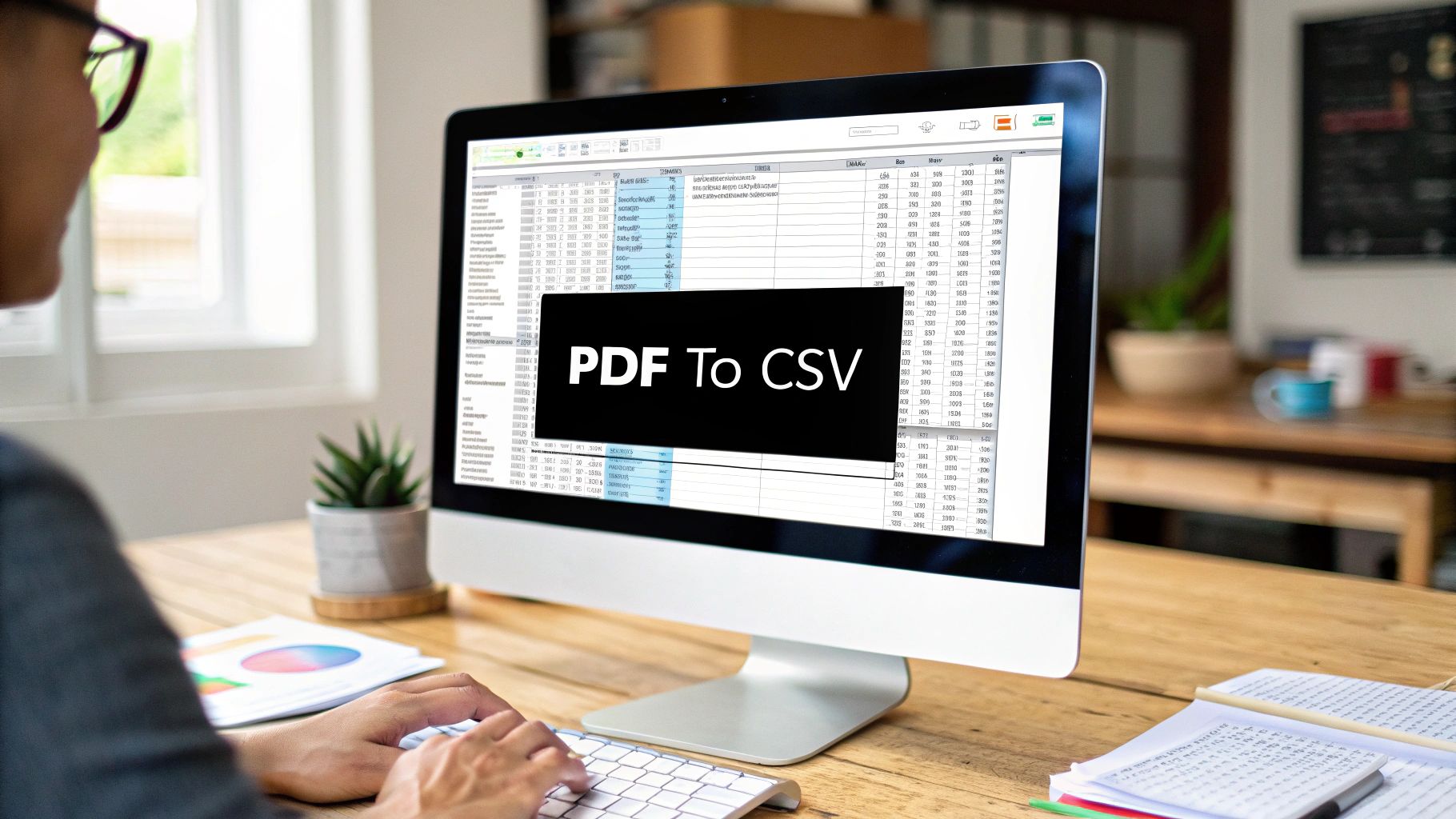Turning a PDF bank statement into a CSV file is the key to unlocking the financial data trapped inside. It’s how you transform a static, unworkable document into an organized spreadsheet, ready for real analysis.
Why Your Data Is Trapped and How to Free It
If you’re a business owner, you know the feeling. It's the end of the quarter, and you're staring at a folder full of bank statement PDFs. All that crucial data is right there, but it's completely locked away, useless for any real work in Excel or Google Sheets.
This is where most people get stuck in a painful cycle of manual data entry. It’s hours of mind-numbing work where a single misplaced decimal point can completely derail your financial reports.

This isn't a new problem. For years, getting data out of a PDF was a technical nightmare. PDFs were built to look good and stay consistent across devices, not to be easily mined for structured information. People were forced to retype everything by hand or try clumsy copy-paste jobs that almost always ended in formatting chaos and errors.
The Modern Fix for an Old Headache
Thankfully, today's automated tools have completely changed the game. Instead of losing an entire weekend to manually transcribing transactions, you can get the exact same result in just a few minutes.
I’ve seen clients go from spending 10-15 hours a month on this task to just 15 minutes. It’s a massive shift.
Before diving into the "how," let's quickly compare the old way versus the new way. The difference is night and day.
Manual Entry vs Automated Conversion
| Attribute | Manual Data Entry | Automated PDF to CSV Conversion |
|---|---|---|
| Time | Extremely time-consuming (hours to days) | Very fast (seconds to minutes) |
| Accuracy | High risk of typos and human error | Highly accurate and consistent |
| Effort | Tedious, repetitive, and mentally draining | Minimal effort required; upload and download |
| Cost | High "hidden cost" in employee hours | Low, predictable cost per conversion |
| Scalability | Poor; struggles with large volumes | Excellent; handles hundreds of pages easily |
As you can see, automation isn't just a minor improvement; it fundamentally changes how you handle your financial records.
This leap from manual to automated isn't just about saving time. It's about taking back control of your financial data so you can focus on analysis and strategy, not tedious collection.
Think about what you gain by using modern financial data extraction tools:
- Drastically Fewer Errors: An automated system doesn't get tired or accidentally hit the wrong key. It parses data with precision, making your numbers reliable right from the start.
- Serious Time Savings: A task that once took hours can now be finished before your coffee gets cold.
- Data You Can Actually Use: Once your information is in a CSV file, you can import it into pretty much any accounting software, spreadsheet program, or analytics tool out there.
When you free your data from PDF prison, you empower yourself to make smarter, faster decisions for your business.
Getting Your PDFs Ready for a Smooth Conversion
Let's be honest, the success of any file conversion comes down to one simple thing: the quality of the original document. It's the classic "garbage in, garbage out" scenario. If you start with a messy, hard-to-read PDF, you're just setting yourself up for a headache and a jumble of incorrect data.

Before you even get to the upload stage, take a minute to check your bank statement. Your goal is to make the file as clean and readable as possible for the software, whether you're working with a digital download from your bank or a scanned paper copy. A little prep work here saves a ton of time later.
The Pre-Flight Checklist for Your Statements
For those PDFs you download directly from your bank's website, the biggest roadblock is often security. If the file is password-protected, you absolutely have to remove that protection first. Just open the PDF, type in the password, and then save a new, unlocked copy. Conversion tools can't guess your password, so they won't be able to access the data.
Now, if you're dealing with scanned paper statements, it's all about image quality. From my experience, a blurry or crooked scan is the top reason for conversion errors.
- Scanning Resolution: Don't settle for less than 300 DPI (Dots Per Inch). This is the sweet spot that makes the text sharp and clear enough for the software to read it without mistakes.
- Straighten Up: Make sure the document is lying completely flat and straight on the scanner. Even a slight tilt can throw off the columns and rows, confusing the extraction process.
- Good Lighting: Try to avoid any shadows or bright spots from overhead lights. Clear, even lighting creates the high contrast needed for the text to pop against the background.
Trust me on this one—spending just two minutes on these checks can be the difference between a perfect one-click conversion and an hour spent fixing errors.
By taking these simple steps, you're paving the way for a perfect data extraction. If you want to get into the nitty-gritty of the process, you can find more details in our guide on using a powerful PDF to CSV converter.
A Practical Walkthrough of the Conversion Process
Alright, with your PDF prepped and unlocked, it's time for the main event: turning that static document into a flexible CSV file. Modern tools have made this process surprisingly simple. The whole point isn't just to rip the data out; it's to do it accurately and without spending hours fixing things by hand.
The entire workflow really just comes down to three main actions: uploading, mapping, and exporting. This visual breaks it down nicely.
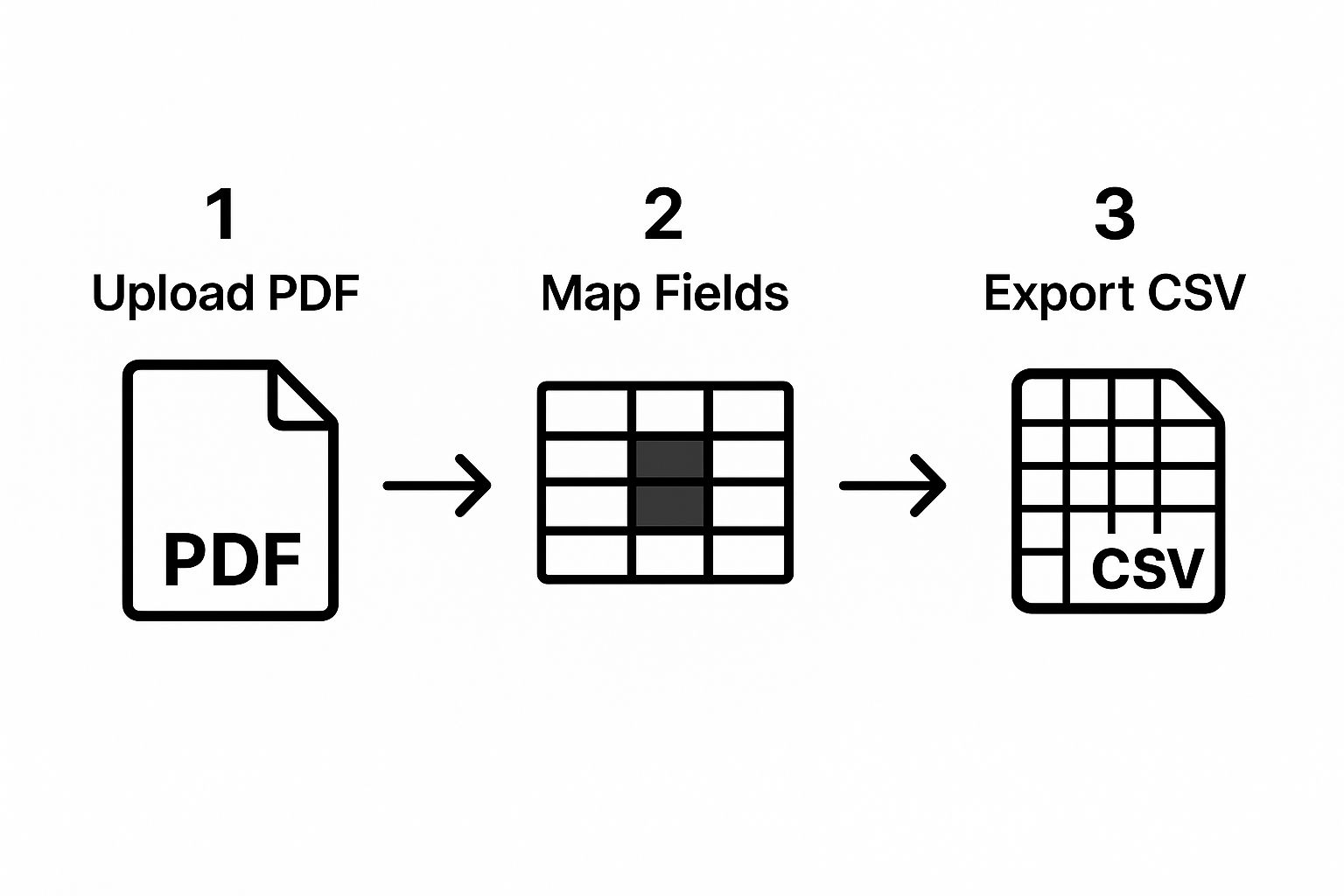
As you can see, it's a straight line from your PDF to a workable spreadsheet. That middle "mapping" step is where you have the most control and where the real magic happens.
From Upload to Usable Data
Getting started is usually as easy as dragging and dropping your PDF into the converter. The software then does a quick scan, trying to make sense of the document's structure and identify what looks like tables and columns. This initial analysis is pretty impressive, but it's just the first pass.
Next up is what I consider the most important part: telling the tool exactly what data you want. This is often called "mapping" or "intelligent selection." The interface will typically show you a preview of your bank statement, allowing you to interact directly with the data fields.
- Assigning Columns: You'll click on the data you need and label it. For instance, you'll select a column and tag it as 'Date,' 'Description,' 'Debit,' or 'Credit.'
- Ignoring Irrelevant Info: Just as important is telling the tool what not to grab. You can easily skip over headers, page numbers, or those summary boxes that would just clutter up your final CSV. This keeps everything clean.
The ability to preview and select the exact transaction data is crucial. It ensures you’re not pulling in random text or numbers that you'll have to delete later.
Verifying and Finalizing the Export
Before you click that final export button, take a moment to use the preview function. Seriously, this is your last chance to catch any weirdness. Does the date column look right? Are debits and credits in their proper places? A quick 10-second check here can save you a ton of cleanup headaches down the road.
Verifying the preview isn't just a good habit; it's your final quality control. It's how you confirm the software correctly interpreted your statement's layout before it generates the file.
Once everything looks good, you just export the data as a CSV. This file is now ready to be opened in Excel, Google Sheets, or imported directly into your accounting software. The whole journey, from a locked-down PDF to a perfectly organized spreadsheet, can often take less than a minute.
If you're curious about the tech that makes this all work, our guide on how to extract data from PDF goes into much more detail.
Tackling Scanned Documents and Complex Layouts
Let's be realistic—not all bank statements come to us as neat, text-based PDFs. More often than not, we're stuck with scanned paper documents. These are essentially just pictures of text, which makes pulling data a real challenge.
This is where a bit of tech magic called Optical Character Recognition (OCR) saves the day.

Think of OCR as a smart translator. It scans the image, identifies the letters and numbers, and converts them into actual, usable text that software can understand. Without it, your scanned PDF is just a flat image, and you can't grab any of that crucial transaction data.
OCR has been a game-changer for working with scanned statements, which account for a massive chunk of financial documents. Many modern tools can even read dozens of languages, which is incredibly helpful if you're working with international statements. If you want to dive deeper into the nuts and bolts, you can read more about how OCR is used for image-to-spreadsheet conversions.
Optimizing OCR for Better Accuracy
Now, just because a tool uses OCR doesn't mean it’s infallible. The quality of your scan is everything when it comes to accuracy. I've learned from experience that a few small tweaks before you even start the conversion process can make all the difference.
- Go for high contrast. A crisp, black-and-white scan is your best bet. Try to smooth out any crumpled paper and be mindful of statements with heavy background patterns or watermarks.
- Keep it straight. Even a slightly skewed scan can throw off the OCR engine, leading it to misread columns and jumble up your numbers. Make sure the document is perfectly aligned in the scanner.
- Check your resolution. There's a reason 300 DPI is the industry standard. This resolution gives the software enough detail to read the characters accurately without making the file size enormous.
A clean, straight, high-resolution scan is the foundation of an accurate conversion. Taking an extra minute to get the scan right can save you thirty minutes of fixing data later.
Handling Unconventional PDF Layouts
Sometimes the problem isn't a blurry scan but a digital PDF with a bizarre layout. We've all seen them: statements with multiple transaction tables on a single page, or columns that just don't line up properly.
In these situations, intelligent data selection is your best friend. Instead of asking the tool to convert the entire chaotic page, look for an option that lets you draw a selection box around the exact table you need. This tells the software to ignore all the other noise—like account summaries, marketing fluff, or page footers—and focus only on the transaction data you actually want in your CSV file.
How to Be Sure Your Data Is Accurate and Secure
So, you've turned a stack of PDF bank statements into a clean CSV file. That's a huge time-saver, but two big questions probably pop into your head right away: "Are these numbers actually right?" and "Is my private financial data safe?"
When you're dealing with financial information, these aren't small details. They're everything. You have to be completely confident that the numbers are correct and your data hasn't been exposed.
It's natural to worry about errors when you hand a process over to a machine. But the truth is, today's best tools are often more reliable than manual data entry. Instead of a person squinting at a PDF, these platforms use sophisticated machine learning models that have been trained on literally thousands of different bank statement layouts. This approach dramatically cuts down on the kind of human error that can creep in when you're tired or distracted.
So, How Accurate Is It, Really?
Many of the top-tier conversion services now offer incredible precision. We're talking over 99% accuracy when pulling data from bank statements. This technology was pushed forward by financial institutions and businesses that couldn't afford mistakes in their transactional data analysis.
These systems also use bank-level encryption to lock down your data from the moment you upload it to the second you download the finished file, meeting tough global privacy standards. You can get a deeper look into how advanced tools ensure accuracy and security on rocketstatements.com. This kind of reliability means you can trust the output for important jobs like filing taxes, tracking expenses, or building a financial forecast.
Protecting Your Sensitive Information
Accuracy is one side of the coin; security is the other. Uploading financial documents to any online service requires a serious level of trust. Before you drag and drop a single file, you need to look for a few clear signs that the platform takes security seriously.
- Bank-Level Encryption: Make sure they use strong encryption, like AES-256, for your data both when it's being uploaded (in transit) and while it's being processed (at rest).
- Clear Privacy Policies: A trustworthy service won't hide its privacy policy. It should be easy to find and clearly explain how your data is used, who sees it, and—most importantly—when it gets deleted.
- Compliance Standards: Look for mentions of certifications like SOC 2 or adherence to GDPR. These aren't just acronyms; they show a real commitment to protecting user data.
Here's the bottom line: A service you can trust will be upfront and transparent about how they protect you. If you feel like you have to go on a scavenger hunt to find their privacy policy, that's a major red flag.
Keeping your converted data safe is non-negotiable. Getting familiar with the basics of data security compliance is a great way to learn how to properly vet these services and keep your information protected.
Answering Your Top Questions About PDF to CSV Conversion
Even when the conversion process goes smoothly, it's natural to have a few questions pop up. I get asked about these all the time, so let's walk through some of the most common ones I hear from people wrestling with their bank statements.
Can I Convert a Whole Year's Worth of Bank Statements at Once?
You bet. This is one of the biggest reasons to use a dedicated tool in the first place. Most modern converters are built with batch processing in mind.
So, instead of painstakingly converting one file at a time, you can just drag and drop an entire folder of PDFs—like all 12 of your monthly statements for last year—and process them in one go. It’s a massive time-saver, especially if you're doing annual taxes or managing books for multiple accounts. Just keep an eye on the tool's specific limits; some might have a cap on how many files you can upload at once.
What if My Bank Statement PDF is Password-Protected?
This is probably the most frequent snag people hit, but the solution is straightforward. Conversion tools can't—and shouldn't—bypass a password for security reasons.
All you need to do is open the PDF using a reader like Adobe Acrobat, type in the password to unlock it, and then "Save a Copy" as a new, unprotected file. That new version will upload and convert without a hitch.
Think of it like this: the converter needs to read the data, but the password is a locked door. You just have to use your key to open it first by creating an unlocked copy.
It’s a quick extra step, but it ensures your sensitive financial data stays protected until you explicitly decide to process it.
Will This Work for My Bank in Another Country?
For the most part, yes. The really good conversion tools have been trained on thousands of different statement layouts from banks all over the world—North America, Europe, Asia, you name it. They're designed to recognize all sorts of formats and languages, which makes them incredibly flexible.
That said, every once in a while, a very unique or hyper-regional bank format might not register perfectly. The best way to be 100% sure is to run a quick test. Most services offer a free trial, so just upload one of your specific statements and see what happens. This gives you total peace of mind before you commit.
Ready to stop wasting time on manual data entry? Try Bank Statement Convert PDF today and turn your bank statements into clean, usable spreadsheets in minutes. Get started at bankstatementconvertpdf.com.