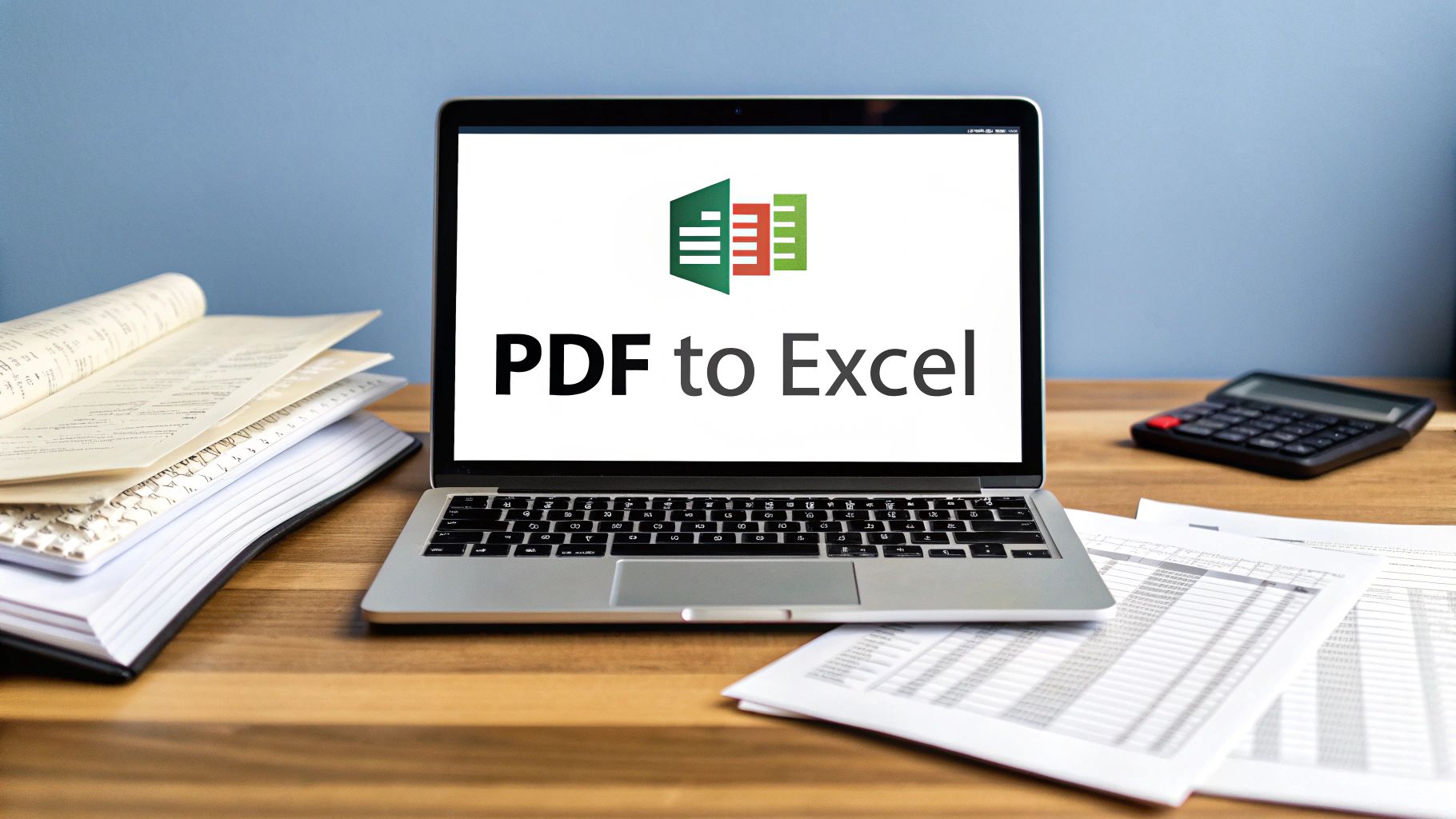Before we even get into the "how-to" of converting PDFs to Excel, let's talk about why we need to do it in the first place. The old-school way—manually copying and pasting transaction data—might seem easy enough, but it’s a classic trap. It eats up hours and, worse, quietly injects errors into your financial records. Solving this core problem is what modern conversion tools are all about.
The Hidden Costs of Manual Data Entry
Picture this: you're a small business owner, it's the end of the quarter, and you're staring at a mountain of PDF bank statements. Your goal is simple: get all that transaction data into an Excel sheet so you can actually analyze it. What looks like a quick task soon turns into a mind-numbing marathon of copy, paste, fix formatting, repeat.
This is where the real price of doing things manually starts to show. It’s not just about the hours you lose; it’s about the integrity of your data.
The True Price of Inaccuracy
Let's be honest, manual data entry is a recipe for human error. It only takes one misplaced decimal or a couple of swapped numbers to throw off an entire financial report, which can lead you to make some seriously flawed business decisions. These little mistakes are a nightmare to track down later, creating a domino effect of bad data.
The most dangerous thing about manual data entry isn't the time it wastes. It's the false confidence it gives you. One tiny error can invalidate hours of work and lead to expensive miscalculations down the road.
Lost Time and Frustrating Inefficiencies
Every hour you spend wrestling with data entry is an hour you’re not spending on strategy, customer service, or anything else that actually grows your business. It's repetitive and brutally inefficient, especially when you’re dealing with multi-page statements or weird layouts that completely break the copy-paste flow. This inefficiency is a massive bottleneck for any business trying to stay lean and agile.
To really tackle these hidden costs, it helps to understand the bigger picture of how to automate data entry in general. When you explore different kinds of data entry automation software, you quickly see just how much time you can get back.
The market statistics back this up. The PDF Editor Software Market, valued at USD 2.18 billion back in 2021, is on track to hit USD 3.8 billion by 2027. This surge is driven by a massive demand for tools that can turn static PDF data into something you can actually work with. This growth highlights a clear shift in business: ditching manual methods isn't just a nice-to-have anymore; it's essential for accurate and efficient financial management.
Finding the Right PDF to Excel Conversion Method
Choosing how to get your bank statement data out of a PDF and into Excel isn't as straightforward as it seems. The right method can save you hours of headaches, while the wrong one can create a security nightmare or leave you with a jumbled mess of data. You really have three main paths to consider, each with its own set of pros and cons.
Free online converters are everywhere, and the allure of "free" is strong. But I'd caution anyone dealing with financial information to think twice. When you upload a bank statement to a random website, you're handing over sensitive data to an unknown third party. On top of that, their conversion accuracy is often poor, especially with the complex tables in financial documents. You'll likely spend more time fixing the output than you would have entering the data by hand.
Then you have the big-name PDF editors, like Adobe Acrobat. These are powerful, secure tools that can certainly convert PDFs. The catch is that conversion is just one of a hundred features. They aren't specifically designed for the unique structure of a bank statement, so you might still find yourself making manual tweaks to get the columns just right.
Dedicated Software: The Professional's Choice
For anyone regularly working with financial documents, dedicated software is really the only way to go. These tools are purpose-built for one thing: ripping tabular data out of PDFs accurately and securely. A major advantage is that they process everything locally on your machine, so your financial data never leaves your computer.
Because they are so specialized, they're experts at recognizing and preserving the tricky formatting of bank statements. You get clean, usable data from the get-go.
When you're dealing with financial analysis, logistics planning, or running a small business, getting that data right is non-negotiable. It's the foundation for accurate reporting and smart decisions. I've seen firsthand how much time and effort this saves.
The demand for reliable PDF to Excel conversion is surging, especially in finance and for small business owners who need to analyze cash flow. Accurate data extraction is essential for creating financial statements and making informed, data-driven decisions. The move away from manual data entry is a global trend.

The image above really drives the point home—the efficiency jump from manual entry to an automated tool is huge. It's not just about speed; it's about eliminating human error.
Comparison of PDF to Excel Conversion Methods
To make the choice clearer, let's break down how these three options stack up against each other when you're dealing with important financial documents.
| Feature | Dedicated Software (e.g., Bank Statement Convert PDF) | General PDF Editor (e.g., Adobe Acrobat) | Free Online Converter |
|---|---|---|---|
| Accuracy | Very High, optimized for financial tables | High, but may need manual adjustments | Low to Medium, often struggles with complex formats |
| Security | Highest, processes files locally | High, reputable software with offline processing | Low, files uploaded to third-party servers |
| Speed | Fast, designed for bulk processing | Moderate, depends on file complexity | Slow, subject to server load and ads |
| Ease of Use | Simple, focused on a single task | Can be complex with many unrelated features | Easy, but results are often poor |
| Cost | One-time purchase or subscription | Subscription-based, often expensive | Free, but with significant trade-offs |
Ultimately, while free tools have a place, they aren't suited for sensitive work. For professionals who need reliable, secure, and accurate conversions every time, dedicated software is a clear winner.
To help you narrow down the specific tool that fits your needs, take a look at our detailed guide on the best PDF to Excel converter software. It's a comprehensive comparison that will help you find the perfect match for your workflow.
Let's Walk Through the Conversion Process
Alright, enough with the theory. The best way to really get a feel for how to convert these PDFs is to walk through the process yourself. I'll use a tool I'm familiar with, Bank Statement Convert PDF, to show you how it's done. This isn't just about hitting a 'convert' button—it's a whole workflow that starts before you even open the software.
First thing's first: look at your PDF. Is it a clean, text-based file you downloaded directly from your bank's website? Or is it a scanned paper statement? A high-quality digital PDF will give you a near-perfect conversion almost every time. If you're stuck with a scan, just make sure it's a good one—high-resolution, straight, and without any weird shadows or blurs. Garbage in, garbage out, as they say.
Firing Up the Software
When you open up the converter, you'll see the interface is pretty clean and focuses on getting the job done. Your first move is to select the bank statement PDF you want to convert.
The software then gets to work, analyzing the document to figure out what's what. It looks for the key columns: dates, descriptions, withdrawals (debits), and deposits (credits). This is where a specialized tool really shines.
Think about a typical transaction line: "Point of Sale Withdrawal – STARBUCKS #1234 – $8.50". A generic converter might dump all of that into one messy cell. This tool is built to understand that "STARBUCKS #1234" is the vendor and "$8.50" needs to go neatly into the withdrawal column. This smart parsing is what saves you from a massive cleanup headache later. If you want to dive deeper into the nitty-gritty, there are some great guides on how to convert PDF bank statements to Excel.
The most important step is always the last one: verification. Never, ever just trust the converted file blindly. Always cross-check the totals in your new Excel sheet against the summary on the original PDF. This five-minute check can save you hours of frustration and prevent some serious accounting mistakes.
It's a small habit, but it's one that builds confidence and ensures your financial data is solid.
Checking Your Work
Once the conversion is complete, open up that new Excel file and put it side-by-side with the original PDF. Here’s my personal checklist for a quick review:
- Column Check: Did everything land in the right place? Are all the dates in the date column? Are withdrawals and deposits in their own separate columns?
- Format Sanity Check: Did Excel recognize the numbers as currency and the dates as dates? You don't want to find out later that your formulas aren't working because the data is formatted as text.
- The Final Sum: This is the big one. Pop a quick
=SUM()formula at the bottom of your debit and credit columns. Do those numbers match the summary totals on the bank statement? If they do, you're good to go.
For really dense or complex statements, sometimes an AI-powered bank statement analyzer can help pull out and organize the data even more efficiently. By sticking to this simple workflow, you turn what could be a really tedious job into a quick, reliable process, leaving you with clean financial data that's ready for whatever you need it for.
Troubleshooting Tricky PDF Conversions
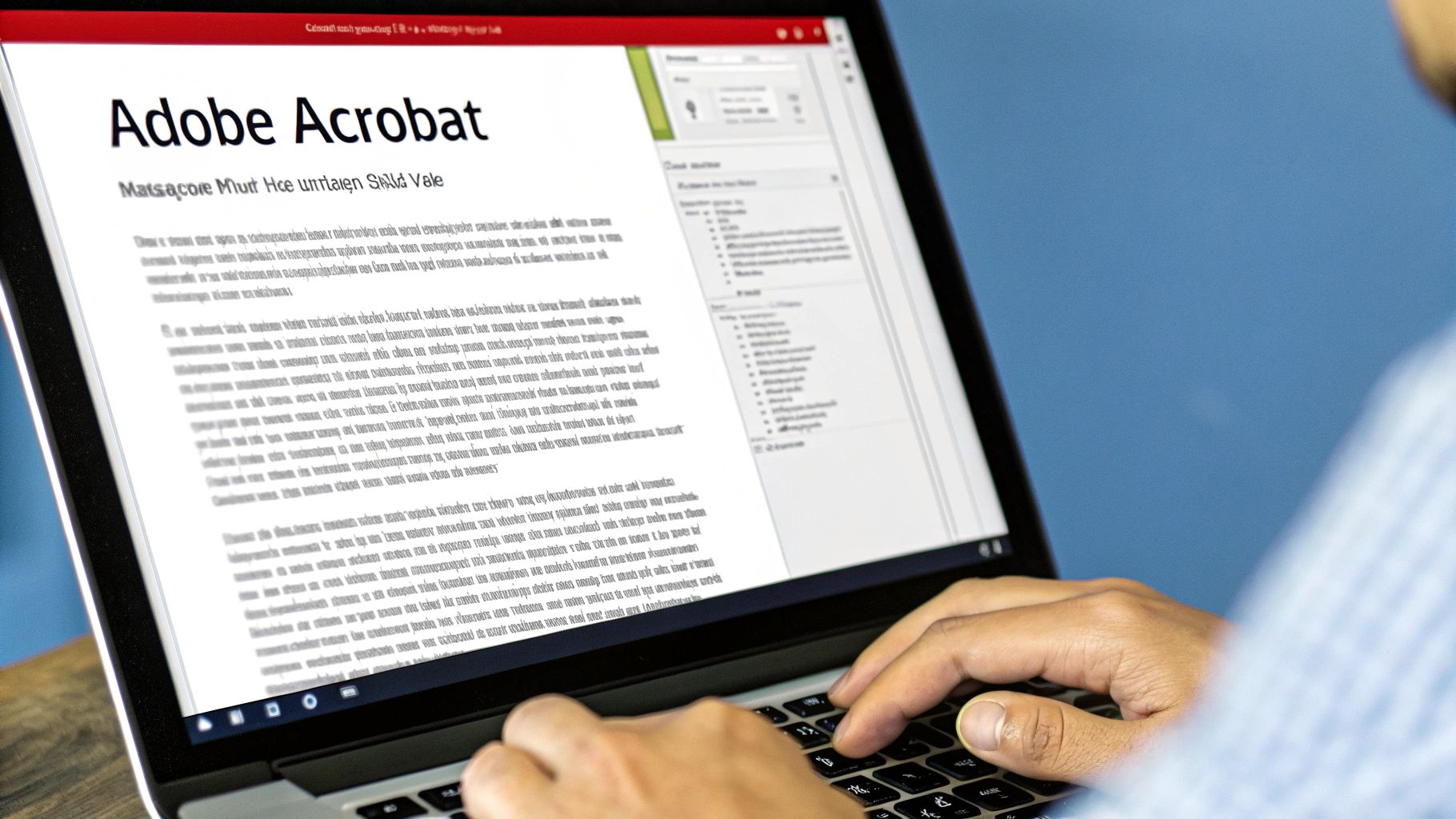
We’ve all been there. You have a PDF that just refuses to cooperate. Maybe it's a scanned document or a statement with a really strange layout, but it's turning a quick job into a nightmare. This is exactly when knowing your conversion tool's advanced features really pays off.
Most of the time, a failed conversion means you're dealing with an image-based PDF. Your computer sees a picture, not actual text it can copy. The solution here is a technology called Optical Character Recognition (OCR), which should be a core feature in any serious conversion software. OCR essentially "reads" the image, recognizes the characters and numbers, and turns them into usable data.
Dealing With Scanned Documents and OCR
Think of OCR as a translator that turns pictures of words into real words. But for that translator to work well, the original scan has to be clear. A blurry, crooked, or low-resolution scan is going to give the OCR engine a tough time, leading to a mess of errors in your final Excel sheet.
Before you even think about converting a scanned PDF, do a quick quality check:
- Is the scan high-resolution? Aim for at least 300 DPI.
- Is the page straight and free of dark shadows or creases?
- Are there any coffee stains or smudges covering up the numbers?
A clean source file is the single most important factor for an accurate OCR conversion. Taking an extra minute to get a high-quality scan can save you an hour of manual corrections later.
Newer tools are even using something called Intelligent Document Processing (IDP). This goes beyond just reading text; IDP actually understands the structure of the document, like complex tables, to pull the data out more accurately. It's a game-changer for businesses dealing with high volumes of documents.
Tackling Unconventional Layouts and Multi-Page Files
Some banks design their statements with frustrating layouts—think merged cells, or tables that split awkwardly across two pages. A basic converter will choke on this, spitting out jumbled data. A purpose-built tool, on the other hand, is smart enough to handle these quirks. It can stitch together those broken tables so you get one clean, continuous dataset.
And what if you have a whole year's worth of statements? Don't even think about converting them one by one. Look for a batch processing feature. This lets you drag and drop a dozen PDFs and convert them all in one go, usually into perfectly formatted, individual Excel files. This is an absolute lifesaver for accountants or anyone analyzing trends over time.
For a deeper dive into these methods, our guide on exporting data from PDF to Excel covers more strategies for handling these bigger, more complex jobs: https://bankstatementconvertpdf.com/exporting-data-from-pdf-to-excel/
Making Sure Your Data is Clean and Accurate
Getting your bank statement data out of a PDF and into Excel feels like a major victory, but the work isn't quite done. A successful conversion is really just the first step. The real prize is having clean, reliable data that you can actually use for analysis. If you skip a few simple post-conversion checks, you could end up making decisions based on faulty numbers.
The very first thing I always do is a quick format check. Excel is smart, but it doesn't always guess the data types correctly. It’s common to see dates imported as plain text or currency values showing up as general numbers, which will throw a wrench in your formulas down the road.
A Quick Cleanup and Format Sweep
Take a minute to highlight your key columns and apply the correct formatting. Just select the entire date column and set its format to "Date." Then, do the same for your transaction columns, formatting them as "Currency." This simple fix is crucial—it ensures all your calculations, from basic sums to more complex financial models, will actually work.
While you're at it, give the sheet a quick scan for any conversion artifacts. Sometimes, things like page headers, footers, or even watermarks from the original PDF can sneak into your data rows. It’s important to delete these stray bits of text to keep your dataset tidy and prevent errors.
Here's my ultimate test for a good conversion: a simple SUM formula. Add up the debit and credit columns separately in your new Excel file. If those totals match the summary figures on your original PDF exactly, you can be confident your data is 99% accurate.
Validating the Numbers and Staying Organized
This final check is something I never, ever skip. Cross-referencing your Excel totals with the source PDF is the fastest way to catch any missed transactions or conversion glitches. If the numbers don't line up, that's your red flag to dig a little deeper before you trust that data.
Finally, get a good organization system in place. A little discipline here saves a ton of headaches later. I suggest a simple file naming convention that includes the bank, the statement period, and the status of the file.
- BankName_2024-10_Original.pdf (The source file)
- BankName_2024-10_Converted.xlsx (The raw output from the tool)
- BankName_2024-10_Cleaned.xlsx (Your final, validated version)
Following this structure creates a clear audit trail. You'll always be able to quickly find both the original document and your finalized data, turning a messy one-off task into a reliable, repeatable process.
Common Questions About Converting PDFs to Excel
Even with the right software, converting bank statements from PDF to Excel for the first time can bring up a few questions. Getting a handle on these common issues will help you sidestep the usual headaches and get accurate results from the start.
Can I Convert a Scanned PDF to Excel?
Absolutely, but it's a different beast than a standard digital PDF. A scanned document is basically just a picture of the page, so a normal converter won't see any text.
To tackle this, you'll need a tool equipped with Optical Character Recognition (OCR) technology. OCR is what scans the "image" of your document, recognizes the shapes of letters and numbers, and turns them into actual, editable data. For the best outcome, always make sure your scan is high-quality—straight, clear, and without any weird shadows.
Will My Table Formatting Stay Intact?
This is where you really see the difference between a free online tool and dedicated software. Free converters often struggle with the complex tables found in bank statements, leaving you with a jumbled mess of data that’s more work to fix than starting from scratch.
Specialized software, on the other hand, is built to understand the structure of a bank statement. It knows how to properly identify and separate columns for dates, descriptions, debits, and credits, which can literally save you hours of manual cleanup.
Is It Safe to Use Online Converters?
When you're dealing with bank statements, security is paramount. Using free online converters for this kind of sensitive information is a significant risk. As soon as you upload that file, you're sending your private financial data to a third-party server. You have no real control over who sees it, how it's stored, or if it gets deleted.
For any confidential documents, your best bet is always offline desktop software. This keeps the entire conversion process on your own computer, so your data never leaves your control.
What if My Converted Excel File Has Errors?
A few small errors can sometimes pop up. The first thing to do is go back and look at the original PDF. Is it blurry? Is the page crooked? Quality issues in the source file are the most common culprit.
If the PDF looks clean, dive into your converter’s settings. Many tools allow you to manually define the table areas or tweak the OCR sensitivity for better accuracy. It's always a good practice to do a quick final review—just compare the totals in your new Excel sheet with the totals on the original PDF statement to catch any discrepancies right away.
Ready to stop wrestling with manual data entry and unreliable converters? Bank Statement Convert PDF offers a secure, offline solution designed specifically to handle financial documents with the precision you need.