Saving an Excel file as a CSV is pretty straightforward on the surface. You just head to File > Save As, pick your spot, and choose CSV (Comma delimited) from the dropdown menu. That quick action strips your spreadsheet down to a simple text file, making it compatible with just about anything.
Why Saving Excel as CSV Is a Critical Data Skill
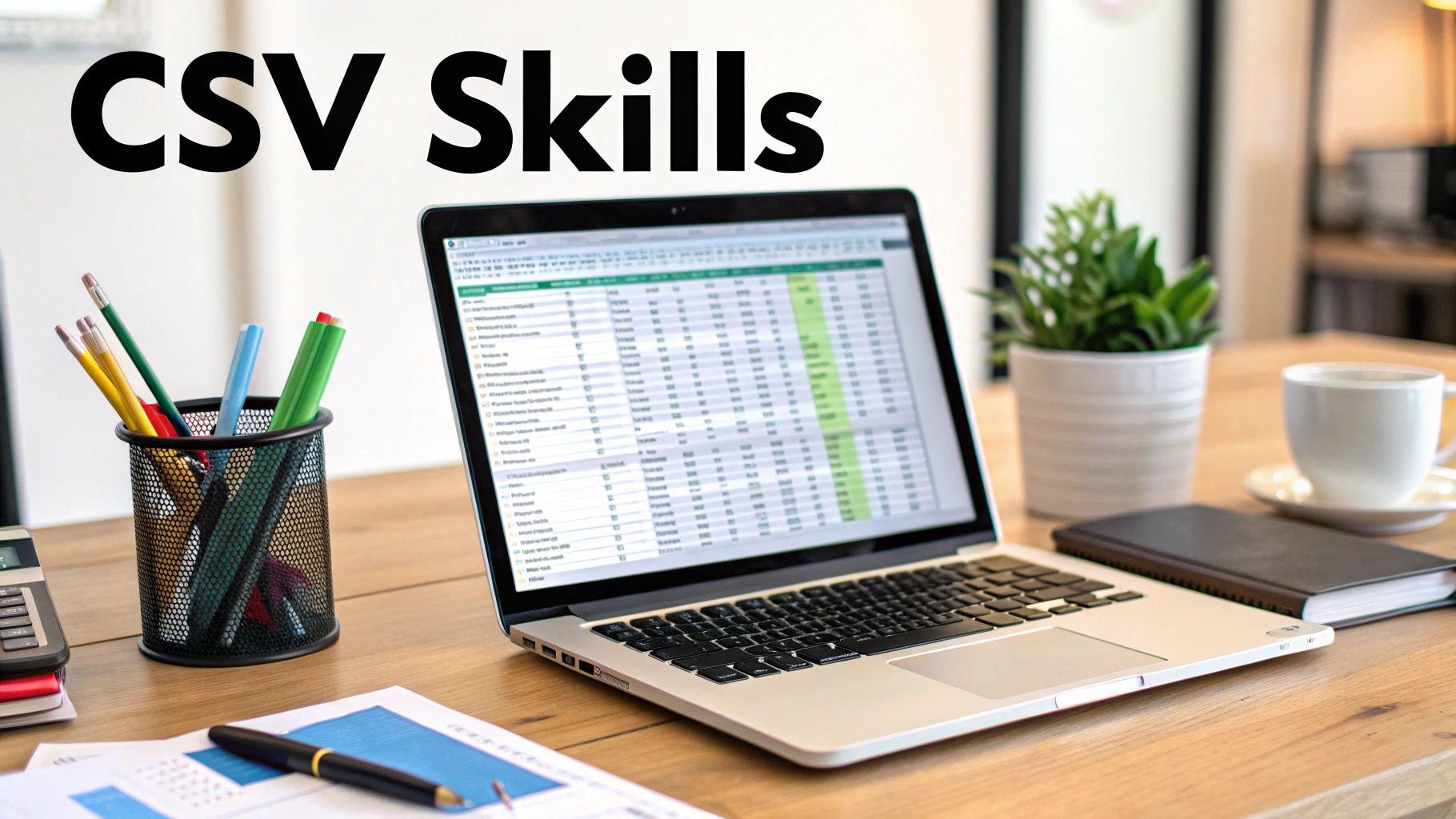
It might feel like a basic move, but knowing how to properly convert an Excel file to CSV is a skill you absolutely need in any role that touches data. The Comma-Separated Values (CSV) format is essentially the universal language of data applications. It gets rid of all the fancy stuff—formulas, cell colors, multiple sheets—and leaves you with just the raw, unadulterated data.
This raw simplicity is precisely what makes it the perfect vehicle for moving information between systems that wouldn't otherwise talk to each other.
The Universal Data Translator
Think about the last time you had to get data from point A to point B. Maybe you were uploading a customer list to a CRM, importing bank transactions into your accounting software, or pushing a dataset into a business intelligence tool. I'd bet that in almost every one of those scenarios, the required format was a CSV. It's the dependable bridge that connects all these different platforms.
While more sophisticated data transfer methods exist, the humble CSV is still a workhorse. It’s been a standard practice since the mid-1990s, and a 2023 report estimated that a staggering 45% of all business data migrations involving spreadsheets still rely on a CSV conversion step. This really drives home its lasting importance in day-to-day business operations. You can find more data insights like this on McKinsey.com.
The real power of a CSV file is its raw simplicity. By removing all proprietary Excel formatting, you create a dataset that virtually any program can read without errors.
Getting this process right is crucial whether you're a marketing coordinator tracking campaign results or an accountant wrangling financial statements. While this guide is all about getting data out of Excel, many workflows go the other way. Our guide on how to export from PDF to excel covers another common data-handling task.
Ultimately, mastering CSV conversion helps you sidestep common headaches like corrupted data and lost information, making it a foundational skill for anyone working with data today.
The Standard Way to Save an Excel File as a CSV
Your go-to method for converting an Excel file to CSV is already built right into the software’s “Save As” function. It's a straightforward process that’s pretty much the same whether you’re on a Windows machine with Office 365 or using Excel for Mac. The real trick is knowing exactly what to click and what to expect.
First things first, head up to the File tab in the Excel ribbon and click on Save As. This brings up the familiar dialog box where you can give your file a new name and, more importantly, change its type. This is where the magic happens.
Getting it Right in the "Save As" Window
Once you're in the "Save As" window, look for the dropdown menu labeled "Save as type." You'll see a long list of file formats, but the one you're looking for is CSV (Comma delimited).
Choosing this option tells Excel to do a few important things: it strips out all the fancy formatting (goodbye, cell colors and bold text), gets rid of formulas, and—critically—only saves the data from the single worksheet you have open right now.
The image below shows you exactly where to find that crucial dropdown menu.
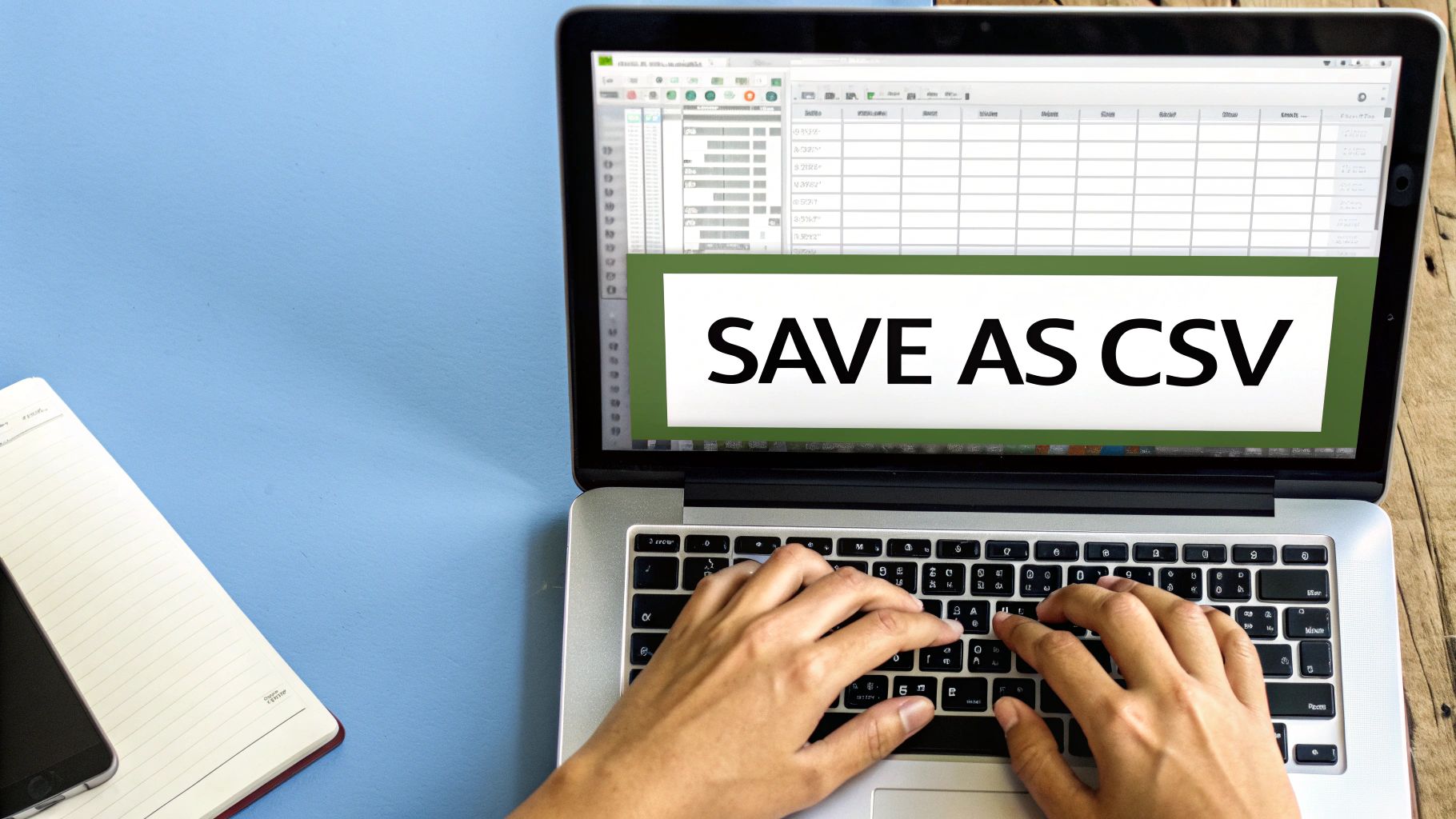
As you can see, there are a lot of options. For most situations, sticking with "CSV (Comma delimited)" is the safest bet for making sure your file plays nicely with other programs.
After you hit "Save," don't be surprised if Excel throws up a warning. It’ll be something along the lines of, "Some features in your workbook might be lost if you save it as CSV (Comma delimited)."
This isn't an error message, so don't panic. It's just Excel's way of reminding you that all the special formatting, formulas, and extra worksheets are about to be removed. That's exactly what we want when creating a clean CSV.
Just click Yes or OK to move forward. That final confirmation saves your file, leaving you with a clean, universally compatible CSV ready for whatever you need to do next. For 90% of your conversion tasks, this standard method is all you'll ever need.
Solving Delimiter Issues from Regional Settings
Have you ever opened a CSV file expecting perfectly organized columns, only to find a jumbled mess of data squeezed into the first column? It’s a classic, frustrating problem, and it almost always comes down to the delimiter—the character that separates one piece of data from the next.
While Excel’s standard "CSV (Comma delimited)" option sounds straightforward, it has a tricky habit of deferring to your computer’s regional settings. For instance, in many parts of Europe, the default list separator isn't a comma, but a semicolon (;). So, when you save a CSV, Excel might use a semicolon automatically, causing chaos when you try to import that file into a system that only understands commas.
Why Regional Settings Matter
The core of this issue is tied to how different regions format numbers. A price like €1,234.56 in the US is often written as €1.234,56 in Europe, where the comma serves as the decimal point. To prevent total confusion, those regions use a semicolon as the list separator. This way, a list like "Apples; Oranges; Pears" is clearly distinct from a large number.
This isn't a rare problem, either. The global distribution of default list separators tells the story.
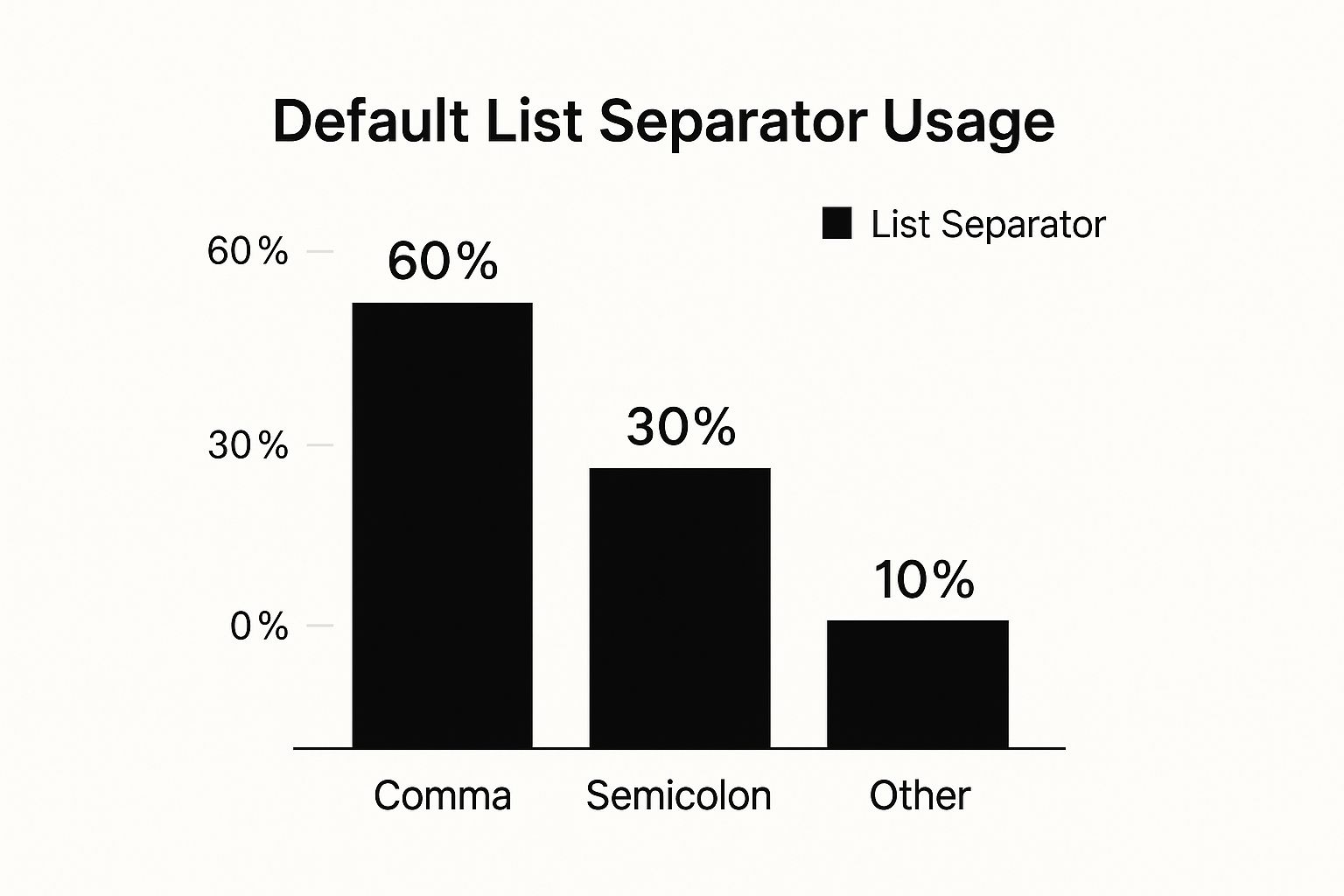
While commas are the most common, a solid 30% of systems default to a semicolon. That's a huge number of potential compatibility headaches.
The good news is you can fix this by temporarily changing your computer’s regional settings before you save the file.
- On Windows: Go to Control Panel > Region > Additional settings. Find the "List separator" field and change it to a comma (,).
- On macOS: Head to System Settings > General > Language & Region and make the same adjustment.
Pro Tip: Before you change any system-wide settings, think about where the file is going. If you're prepping data for European accounting software, that semicolon-delimited file might be exactly what you need. But if you’re uploading it to a US-based CRM, you’ll definitely want a comma.
Getting this right is the key to saving clean, reliable CSVs every time. If you find yourself working with different data formats often, you might want to dive deeper into our guide that explains how a CSV file works in Excel in much more detail.
Picking the Right CSV Format in Excel
https://www.youtube.com/embed/NlUaSw6dXiI
When you hit "Save As" in Excel and choose your file type, you'll notice a few different CSV options in the dropdown menu. It's easy to just click the first one, but the choice you make here can actually make or break your data, especially if you're dealing with anything more than basic text.
Think of it this way: the format you choose determines how your data is encoded. Get it wrong, and you can introduce frustrating errors.
The Old Standard vs. The Modern Solution
The most familiar option, CSV (Comma delimited), is the classic format. It’s been around forever and works just fine for simple, North American-based alphanumeric data—names, numbers, basic text. But the moment you introduce special characters, things can get messy.
This is where you see problems like a name like "Renée" turning into "Ren?e" or the Euro symbol (€) getting scrambled into a meaningless character. It’s a common headache that stems from an outdated character encoding system that just can't handle a globalized world.
For pretty much any dataset you work with today, your go-to should be CSV UTF-8 (Comma delimited).
UTF-8 is the universal standard for character encoding. It’s designed to handle any character from any language, including accented letters (é, ñ, ü), currency symbols (€, £, ¥), and other unique symbols. It’s the safest bet for ensuring your data looks the same for everyone who opens it, no matter their location or system settings.
Excel CSV Format Comparison
I’ve put together a quick table to break down the main options you’ll see in Excel. It helps clarify when to use each one, so you can avoid those annoying data corruption issues down the road.
| CSV Format Option | Best For | Character Encoding | Key Consideration |
|---|---|---|---|
| CSV (Comma delimited) | Basic, English-only alphanumeric data. | ANSI (varies by system) | Prone to errors with special characters or international symbols. |
| CSV (Macintosh) | Legacy compatibility with older Mac applications. | Mac Roman | Outdated for most modern uses; avoid unless specifically required. |
| CSV UTF-8 | All modern datasets, especially those with international characters, symbols, or multi-language text. | UTF-8 | The modern standard for maximum compatibility and data integrity. |
Ultimately, making the right choice here is a fundamental part of good data hygiene. It's just as important as knowing the right steps for other data tasks, like the ones covered in our guide to PDF to CSV conversion.
Unless you have a very specific, old-school reason not to, always save your work as CSV UTF-8. You’ll save yourself a lot of trouble.
Common Data Integrity Mistakes to Avoid

When you save an Excel file as a CSV, you're essentially flattening all that rich formatting and functionality into a simple text file. This process is incredibly useful, but it's also where things can go wrong if you're not careful. I’ve seen it happen countless times.
One of the most common pitfalls is the vanishing leading zero. This is a classic issue with things like zip codes, product IDs, or even account numbers.
For example, Excel looks at a zip code like "08540," decides that the leading zero is mathematically pointless, and helpfully "corrects" it to "8540" upon saving. For your data, this is a disaster. The fix is simple but crucial: format that entire column as Text before you save the file. Just right-click the column header, select "Format Cells," and choose the "Text" option.
Lost Formulas and Mangled Dates
Another thing to watch out for is your formulas. A CSV file can't handle Excel's dynamic functions. It's just plain text. When you save, any cell with a formula—say, =SUM(A1:A5)—gets permanently replaced by whatever its final value was. If you might need those formulas later, make sure you're working with a copy of your spreadsheet.
Dates can also cause some serious headaches. You might see a perfectly normal date like "October 25, 2024," but Excel stores it behind the scenes as a serial number. In this case, that number is 45589. Guess which version often gets exported to the CSV? Yep, the number.
Warning: Before you even think about saving as a CSV, save a backup of your original
.xlsxfile. Always. This simple step is your safety net, ensuring you can always return to your original formulas and formatting if the conversion goes sideways.
Just like with leading zeros, you can often preserve dates correctly by pre-formatting the column as Text. Taking a few moments to address these formatting quirks beforehand will save you from a world of data-cleaning pain later.
If you find yourself doing this kind of data prep regularly, it might be time to look into more efficient methods. Our guide on how to automate data entry has some great pointers for handling these kinds of repetitive tasks.
Got Questions? We've Got Answers
Saving your Excel file as a CSV seems straightforward, but a few common "gotchas" can trip up even experienced users. Let's walk through the most frequent issues I see and how to solve them so your data comes out clean every time.
Help! My Leading Zeros Vanished. What Happened?
Ah, the classic leading zero problem. This happens all the time with data like zip codes, employee IDs, or product SKUs (think "00123"). Excel is trying to be helpful by interpreting that column as numbers, and mathematically, the leading zeros don't mean anything, so it strips them away.
To fix this, you have to force Excel to see that data as text, not a number it can calculate.
- Before you save, right-click the header of the column in question to select the whole thing.
- Choose Format Cells from the menu.
- In the pop-up window, select Text from the category list and click OK.
This simple step tells Excel, "Don't touch the formatting here," ensuring your leading zeros stick around when you export to CSV.
How Do I Save Just One Specific Sheet as a CSV?
This is less of a "how-to" and more of a "how it works." A CSV is just a simple, flat text file; it doesn't have the concept of multiple tabs or sheets like a complex Excel workbook.
Because of this, Excel will only ever save the worksheet that is currently active when you select a CSV format.
If you have data on multiple sheets that you need to export, you'll have to save them one at a time. Click the tab for the first sheet, go to File > Save As > CSV, and then repeat the process for the next sheet you need.
By design, the CSV format can only handle a single grid of data. This simplicity is what makes it so universally compatible, but it also means it can only capture the data from the one active sheet you're on when you hit save.
What's the Real Difference Between CSV and CSV UTF-8?
This all boils down to how the file handles characters—especially anything that isn't a standard English letter or number.
The regular "CSV (Comma delimited)" option is a bit old-school. It uses a basic encoding that can get confused by international characters, like accents (é, ñ), umlauts (ü), or unique currency symbols (€, £, ¥). If you save with this format, you might see that data turn into gibberish or black question mark diamonds (�).
On the other hand, CSV UTF-8 is the modern, globally-accepted standard. It's built to understand and correctly display characters from pretty much any language in the world.
For maximum compatibility and to make sure your data doesn't get corrupted, my advice is to always choose CSV UTF-8 unless you have a very specific, old-system reason not to.
At Bank Statement Convert PDF, we know that getting your financial data into a workable format is the crucial first step. Our tools are built to help you pull data from bank statement PDFs and get it into clean Excel files, so you can skip the headaches of manual data entry. Give our converter a try and see how much time you can save.


