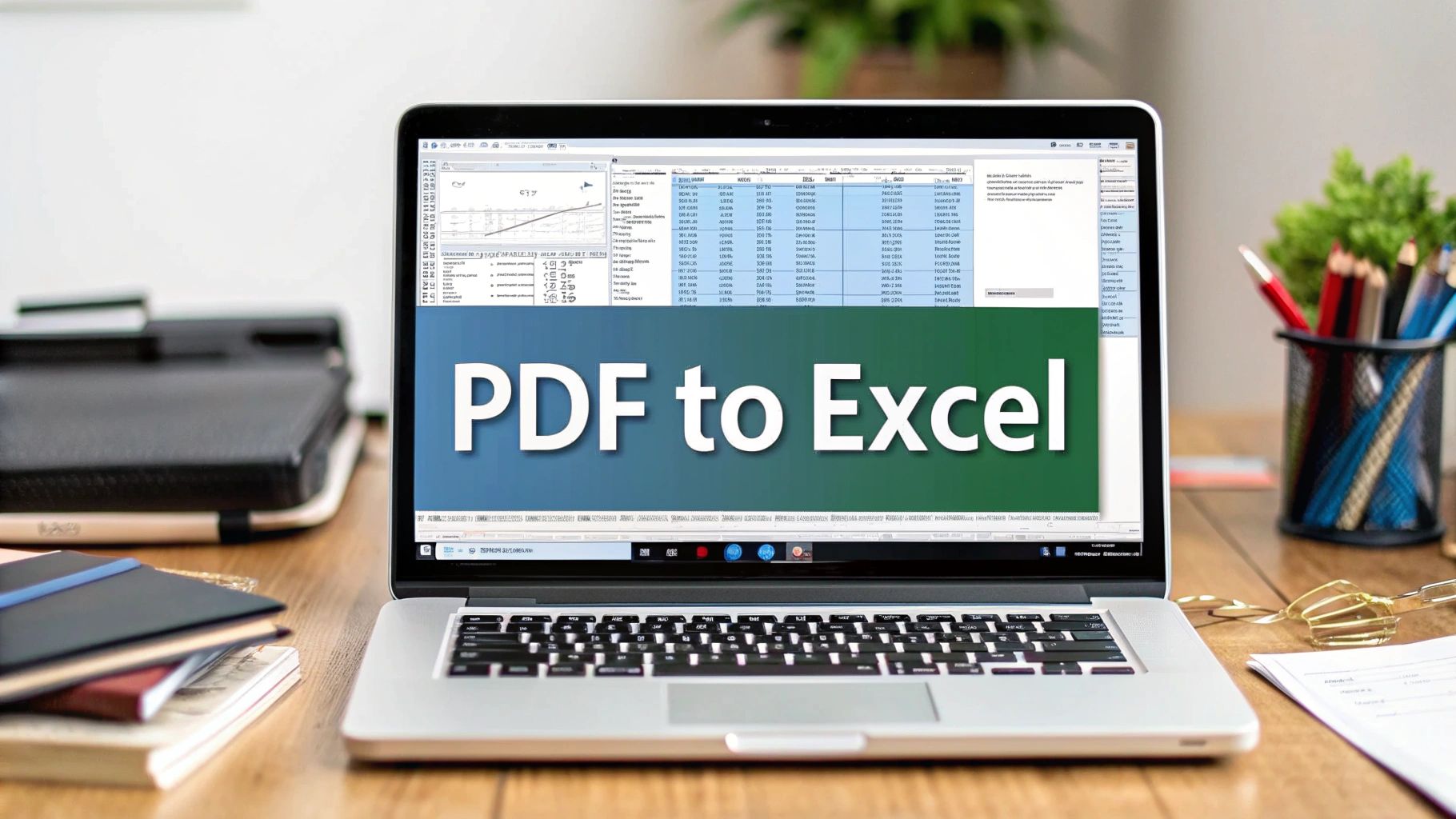Let's face it: manually punching in numbers from bank statements into a spreadsheet is a soul-crushing task. Whether you're a small business owner staring down tax season or a financial analyst trying to reconcile accounts, it’s a slow, tedious grind that's practically begging for errors.
This old-school method isn't just a hassle—it's a hidden drain on your resources.
The Real Cost of Manual Data Entry
Nobody gets into business to spend their days hunched over a keyboard, squinting at PDF line items. Every hour you spend on manual data entry is an hour you can't get back—time that could have been invested in growing your business, spotting financial trends, or actually talking to your clients.
The process itself is a minefield for mistakes. A single typo or a transposed number can throw off your entire reconciliation, leading to a frustrating search for an error that never should have happened in the first place.
And the impact goes beyond your schedule. Bad data leads to bad decisions. When your numbers are off, you can’t trust your financial insights, putting you at risk of miscalculating cash flow or missing a major budgeting problem. No matter how meticulous you are, the risk of human error is always there.
A Better Way to Work
Thankfully, we don't have to do it that way anymore. Specialized tools that scan bank statements and automatically convert them into clean Excel spreadsheets have completely changed the game. These solutions are no longer just for big corporations with deep pockets; they're accessible and powerful enough for any business.
Embracing automation means you're not just speeding up a task—you're eliminating the root cause of costly manual errors.

As you can see, the interface on modern conversion software is built for one thing: getting the job done quickly without a steep learning curve.
The takeaway is simple: Swap hours of manual drudgery for a few clicks. This one change shifts your focus from mind-numbing data entry to high-value strategic analysis.
This isn't just a niche trend; it's a massive shift in how businesses operate. Some mortgage companies, for example, have reported saving over 75% of their processing time by automating bank statement reviews. It’s all part of a larger move toward smarter, more accurate financial management.
Making this leap is easier than you might think. Before we get into the step-by-step process, let's look at a quick comparison to really drive home the difference between the old way and the new way.
Manual vs Automated Bank Statement Processing
| Metric | Manual Data Entry | Automated Scanning & Conversion |
|---|---|---|
| Time Investment | Hours per statement; tedious and repetitive. | Minutes per statement; quick and efficient. |
| Accuracy | Prone to human error (typos, omissions). | Highly accurate, with near-perfect data extraction. |
| Cost | High labor costs, plus the cost of fixing errors. | Low subscription cost, high ROI. |
| Scalability | Difficult to scale; more statements mean more hours. | Easily handles high volumes without extra effort. |
| Data Utility | Data is static and hard to analyze. | Data is structured, sortable, and analysis-ready. |
The table makes it clear: automation isn't just an improvement, it's a complete overhaul of the process.
To get a broader perspective on modernizing your finances, it's worth exploring the different digital solutions for managing business bank accounts available today. And if you're ready to get started, our guide on how to automate data entry offers the practical steps you need: https://bankstatementconvertpdf.com/how-to-automate-data-entry/
Setting Up for a Perfect Scan
To get the best results when you scan bank statements, how you prepare is just as important as the software you use. I've learned over the years that a clean, high-quality scan is the foundation for accurate data extraction. It saves a ton of headaches correcting errors down the line.
Whether you're dealing with a stack of old paper statements or a folder of digital files, a few key setup steps can make all the difference.

Think of it like this: the quality of what you put in directly impacts the quality of what you get out. A little effort upfront guarantees a much smoother process.
Preparing Your Physical Statements
If you're working with paper documents, your scanner is your most important tool. Before you even think about scanning, take a second to wipe down the scanner glass. Dust, fingerprints, and smudges can create little imperfections that throw off the software’s ability to read the text accurately.
Next, dive into your scanner's settings. You don't need a massive, high-resolution file, just a clear one. I’ve found these settings work best:
- Resolution: Set it to 300 DPI (dots per inch). This is the gold standard—it's sharp enough for the software to read easily but won't create a ridiculously large file.
- Color Mode: Stick with "Grayscale" or "Black & White." Scanning in color is pointless for a bank statement and just bloats the file size, which can slow everything down.
- Document Alignment: Make sure each statement is laid perfectly flat and straight on the scanner. Skewed or crooked pages are a common cause of errors because the software struggles to recognize tilted text.
Once you’ve got a crisp digital copy, you're in business. The technology that makes this all possible is Optical Character Recognition (OCR). If you're curious about the magic behind it, you can learn more about how OCR is used for image-to-spreadsheet conversions to see what’s happening under the hood.
Organizing Your Digital Files
For those of you starting with PDFs you downloaded from your bank, good organization is everything. Resist the temptation to just dump them all into one folder. A little bit of structure now will save you from a major mess later.
A common mistake I see is people using generic file names like "Statement1.pdf." This becomes a nightmare when you need to find a specific document six months from now.
Instead, get into the habit of using a consistent naming system. A format that has never failed me is BankName_AccountType_YYYY-MM. For instance, a file might be named FirstNational_Checking_2023-12.pdf. This makes your files instantly searchable and easy to understand at a glance.
Once they're named properly, sort them into folders, maybe by year or by account. This disciplined approach means that when you open Bank Statement Convert PDF, you can grab exactly what you need for a project, whether it's for tax season or just a quarterly financial check-in.
Turning Your PDF Statement into Usable Excel Data
With your digital bank statements ready to go, it's time for the magic to happen. We're going to take that static PDF and turn it into a flexible, powerful Excel spreadsheet. This is where you really see the benefit of using the right tool, transforming what could be hours of tedious data entry into a task that takes just a couple of minutes.
Let's walk through this with a real-world scenario. Say you’re a freelance graphic designer getting ready for tax season. You've got a 12-page quarterly statement for your business checking account saved as a PDF. Your goal is simple: get all that transaction data into Excel so you can start categorizing your expenses.
Bringing Your Statement into the Software
The first step is simply loading your PDF into Bank Statement Convert PDF. The interface is designed to be clean and intuitive, so you won't get bogged down in complicated menus. You'll see an obvious spot to either drag and drop your file or click to browse your computer.
Following our freelancer example, you’d just drag your CityBank_BusinessChecking_2023-Q4.pdf file right into the application window. The software instantly gets to work, analyzing the document's structure to figure out where the tables, columns, and rows of data are. This initial scan is what makes the actual data extraction so accurate.
Pro Tip: If our designer had three separate monthly statements instead of one quarterly report, they could use the batch processing feature. This lets you drag all three PDFs in at once and convert them in a single go. It's a massive time-saver.
This kind of automation is becoming a big deal in the financial world. The global market for bank statement analyzer tools was valued at around USD 403 million in 2024, largely because businesses and banks need faster, more reliable ways to handle financial data. From loan applications to internal audits, accurate data conversion tools are no longer a "nice-to-have"—they're essential. You can learn more about this growing market over at HTF Market Intelligence.
Running the Conversion and Checking the Results
Once the file is loaded, the software’s conversion engine kicks into gear. It uses advanced Optical Character Recognition (OCR) to read every single line item—the date, the description, and the debit and credit amounts. Within seconds, a preview of your data pops up on the screen, neatly arranged in columns just like a spreadsheet.
This is your chance to give everything a quick once-over. For our freelance designer, this is the perfect time to confirm a few key details:
- Are the columns right? Make sure the dates are in the date column and that withdrawals are correctly listed under "Debits."
- How do the numbers look? Quickly scan the amounts. A coffee that cost $5.45 shouldn't show up as 545.
- Is the text clear? Check that transaction descriptions like "Office Supply Co." were captured correctly and aren't garbled.
Modern converters are incredibly good, but a quick visual check takes seconds and ensures you're starting with perfect data. It's much easier to catch a small error here than after you've already moved the data to Excel and started working with it.
Exporting Your Ready-to-Use Excel File
After you've verified the data, the final step is a breeze. Just click the "Export" or "Download" button. The software will ask what format you want, and in this case, you'll choose Excel (.xlsx).
Our designer clicks export, and a new file named CityBank_BusinessChecking_2023-Q4.xlsx is saved to their computer. When they open it up, they'll find a perfectly organized spreadsheet with clean columns for Date, Description, Debit, and Credit. The headache of manual data entry is gone. Now, the data is ready to be sorted, filtered, and analyzed.
Once you have your statements in a clean Excel format, it opens up a world of possibilities. Understanding broader data management and analytics solutions can help you leverage this data for even deeper financial insights. For a more detailed look at the final export process, check out our guide on how to export from PDF to Excel, which dives into extra formatting options and tips.
Pro Tips for Flawless Data Extraction
Once you get the hang of the basic conversion process, you can start mastering the little tricks that make a huge difference. Getting perfect data every time you scan bank statements isn’t just about clicking a button; it’s about knowing how to handle the curveballs—the weird layouts, the blurry scans, and the massive, multi-page documents.
Think of it like a seasoned mechanic who can diagnose an engine by its sound. With a bit of practice, you’ll learn to spot potential issues with a statement before you convert it, saving yourself a ton of cleanup work on the other side.
Handling Multi-Page and Inconsistent Statements
Let's be real: you're rarely working with a single, pristine, one-page statement. The more common scenario is a year's worth of statements from three different banks, each with its own quirky format. It looks like a mess, but there’s a smart way to tackle it.
The secret is batch processing. Instead of feeding the software one PDF at a time, group them logically. Process all the January-December statements from Bank A in one batch, then do the same for Bank B. This helps the software recognize the consistent layout within each batch, leading to far more accurate results than if you just threw everything in at once.
This workflow shows just how simple it can be to get from a pile of PDFs to clean, workable data.

As you can see, it really just takes a few clicks to turn that static document into something you can actually use in Excel.
Improving OCR on Low-Quality Scans
You can't always control the quality of the documents you get. Sometimes a client sends over a scan that's blurry, faded, or looks like it was scanned while riding a unicycle. While modern OCR technology is pretty amazing, it can’t work miracles with a bad source file.
If you’re stuck with a poor-quality scan, don't just cross your fingers and hit "convert." A little prep work goes a long way.
- Boost the Contrast: Open the PDF or image in a basic photo editor. Bumping up the contrast makes the text pop against the background, giving the OCR a much clearer view.
- Straighten It Out: If the page is skewed, use a "straighten" or "deskew" function. A level document is crucial for the software to correctly identify the columns and rows.
I live by the old data-processing mantra: Garbage In, Garbage Out. Spending 60 seconds cleaning up a scan will easily save you 15 minutes of fixing misplaced numbers in your spreadsheet.
This is the foundational principle behind any good financial data extraction software; the tool is designed to do the heavy lifting, but it needs something readable to work with.
Customizing Your Data Output
Finally, never just accept the default export. One of the biggest time-savers is tailoring the output before you even create the Excel file. Most quality converters let you customize which data columns you want to keep.
For instance, maybe you’re analyzing spending habits and couldn't care less about the "check number" or "balance" columns. Instead of deleting them in Excel later, just deselect them in the export settings. You’ll get a clean, focused spreadsheet that's ready for your pivot tables and analysis the second you open it. It's a small step that makes a huge difference in your workflow.
Working Through Common Conversion Hiccups
Even with a perfect setup, you'll occasionally hit a snag when converting a scanned bank statement. Don't sweat it—most of these issues are surprisingly easy to fix. Think of it less as an error and more as a final quality check before you start working with the data.
Let's walk through a couple of the most common problems I've seen over the years and how to solve them in just a few minutes.
What to Do When Data Lands in the Wrong Columns
This is probably the most frequent issue you'll run into. You open the Excel file, and suddenly dates are in the description column, or your debits and credits are all jumbled together. Frustrating, right? But the fix is usually straightforward.
This almost always points back to one of two things: the quality of the initial scan or a quirky statement layout from the bank.
Before you do anything else, go back and look at the source PDF. Is it a little crooked? Are some of the numbers blurry? The OCR technology is smart, but it's not magic; a fuzzy scan can easily confuse it.
- Your First Move: Rescan It. Head back to your scanner, make sure the statement is lying perfectly flat, and run it again using those 300 DPI grayscale settings. Nine times out of ten, a clean, crisp scan solves the problem instantly.
- The Next Step: Manual Column Mapping. If the scan looks perfect, you're likely dealing with an unusual bank format. Good conversion software anticipates this. Look for a feature that lets you manually draw boxes around each data column—like withdrawals, deposits, and dates—and tell the software what's what.
The real beauty of manual mapping is that you're essentially creating a custom template. Once you teach the software how to read that specific bank's layout, it will remember it for all future statements from that same bank. It’s a one-time fix for a recurring task.
How to Handle a Password-Protected PDF
Every now and then, you'll download a statement directly from your bank's website only to find it's password-protected. This is a great security feature, of course, but it will bring any conversion software to a screeching halt.
The solution is simple: you just need to create an unlocked version.
The easiest way to do this is to open the protected PDF, enter the password, and then use your computer's "Print to PDF" function. This doesn't actually print a physical copy; instead, it saves a brand-new, unlocked PDF file that the converter can read without any issues.
This step highlights the importance of data integrity. In fact, more than 60% of banks are now using AI to beef up security and spot fraud. These systems need clean, accessible data to work effectively, which is exactly what you're creating. For a deeper dive into how banks are using this kind of analysis, check out the findings in KPMG’s Global Banking Scam Survey.
Still Have Questions About Scanning Statements?
It's one thing to see how the process works, but it's another to feel completely confident with your own documents. That’s perfectly understandable. I've been doing this for years, and I still remember the initial learning curve.
Let's walk through some of the most common questions people ask when they're getting started.
Is My Financial Data Actually Secure?
This is, without a doubt, the most critical question. The answer is simple: with the right tool, it's completely secure. When you use offline software like Bank Statement Convert PDF, all the magic happens right on your own computer.
Your sensitive financial documents are never uploaded to a cloud server. The entire process—from opening the PDF to exporting the final Excel file—stays within your local machine. Think of it as a closed loop; your information never leaves your control.
Can I Just Take a Picture of My Statement Instead of Scanning It?
Absolutely. We don't always have a scanner handy, and sometimes a photo is the only option. While a clean PDF directly from your bank will always give you the cleanest results, a good photo can work just as well. I've done this plenty of times when I'm away from the office.
The trick is to give the software a high-quality image to work with. Just remember these simple rules:
- Good Lighting is Key: Get rid of any shadows or glare. Natural, indirect light is your best friend.
- Keep it Flat: Lay the statement on a flat, contrasting surface (like a dark table).
- Stay Steady: A blurry photo is the number one enemy of accuracy. Make sure the text is crisp and clear.
Follow those tips, and the software's OCR engine will have a much easier time reading the data correctly.
My Two Cents: Don't underestimate the power of a good photo. I've found that a sharp, well-lit smartphone picture often works better than a low-quality, skewed scan from an old machine. The quality of your source file is everything.
What’s the Best Way to Deal with Weird or Complicated Layouts?
We've all seen them—bank statements with columns all over the place or strange summary boxes breaking up the transaction list. When you run into one of these, resist the urge to just click "Convert" and cross your fingers.
Your best bet is to use the manual mapping feature built into the software. This lets you show the tool exactly where to find the date, description, and transaction amounts. You essentially draw a box around each column just once. The software then saves this as a template, so the next time you have a statement from that same bank, it will know precisely where to look.
Does This Work for Statements in Other Languages?
Yes, a good converter is built for a global world. Most advanced tools can handle a wide variety of languages, from English and Spanish to German and French.
The OCR technology at their core is designed to recognize different character sets, so you can process statements from international banks without a problem. It’s a huge help for anyone managing accounts in more than one country.
Ready to stop wasting hours on manual data entry? Bank Statement Convert PDF is designed to turn your paper trail into organized, analysis-ready Excel files in just a few clicks.
Download a free trial of Bank Statement Convert PDF and see for yourself.