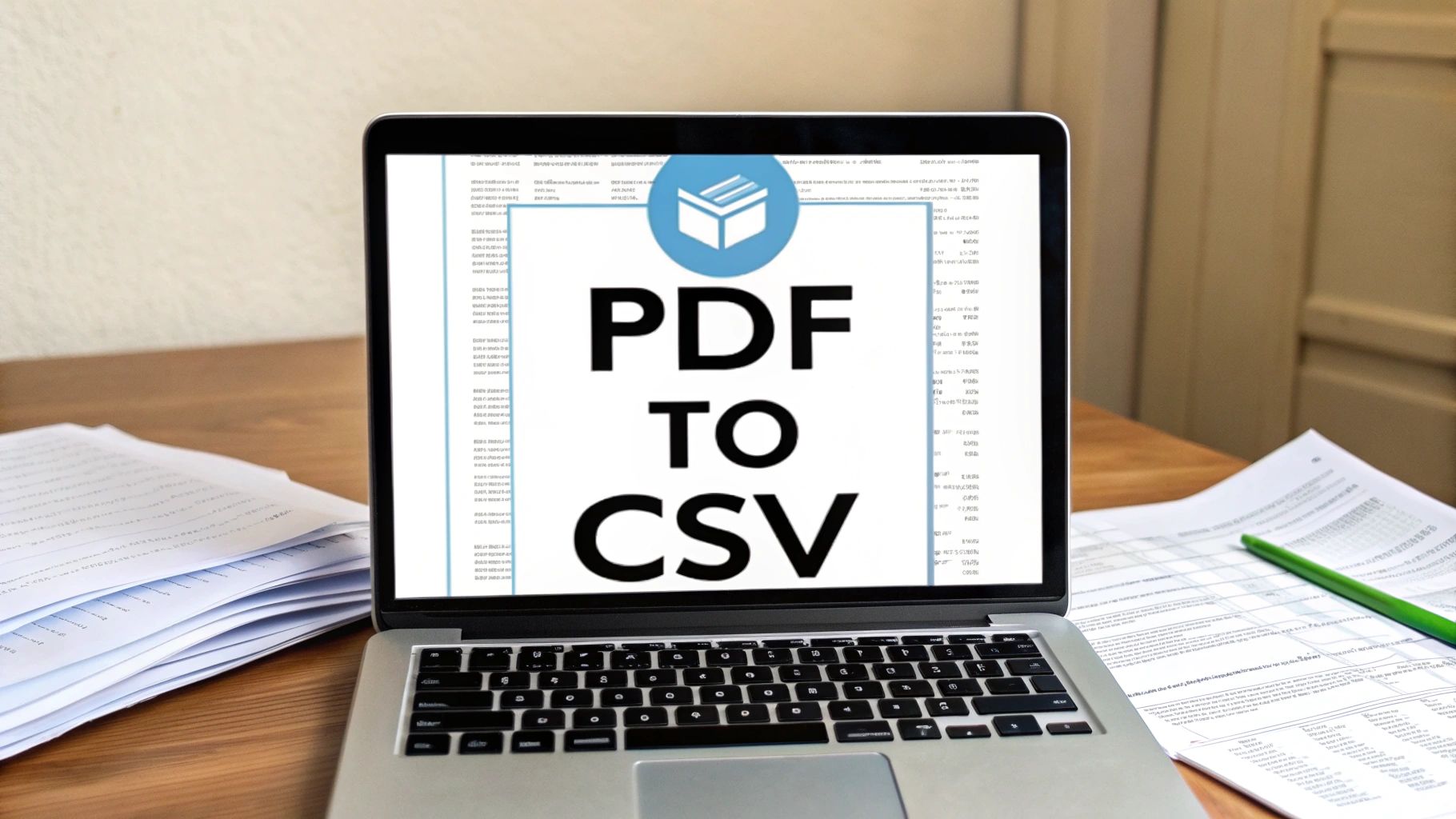If you’ve ever tried a standard PDF-to-CSV converter on a bank statement, you know the feeling. You expect a clean spreadsheet, but instead, you get a chaotic mess of jumbled data and broken tables. It’s a common, frustrating experience that often leads to hours of manual cleanup.
This is why a specialized PDF to CSV converter designed for financial documents isn’t just a nice-to-have—it’s essential. These tools are built from the ground up to understand the unique language of bank statements, giving you a clean, usable spreadsheet every time.
Why Generic Converters Just Don’t Work for Bank Statements
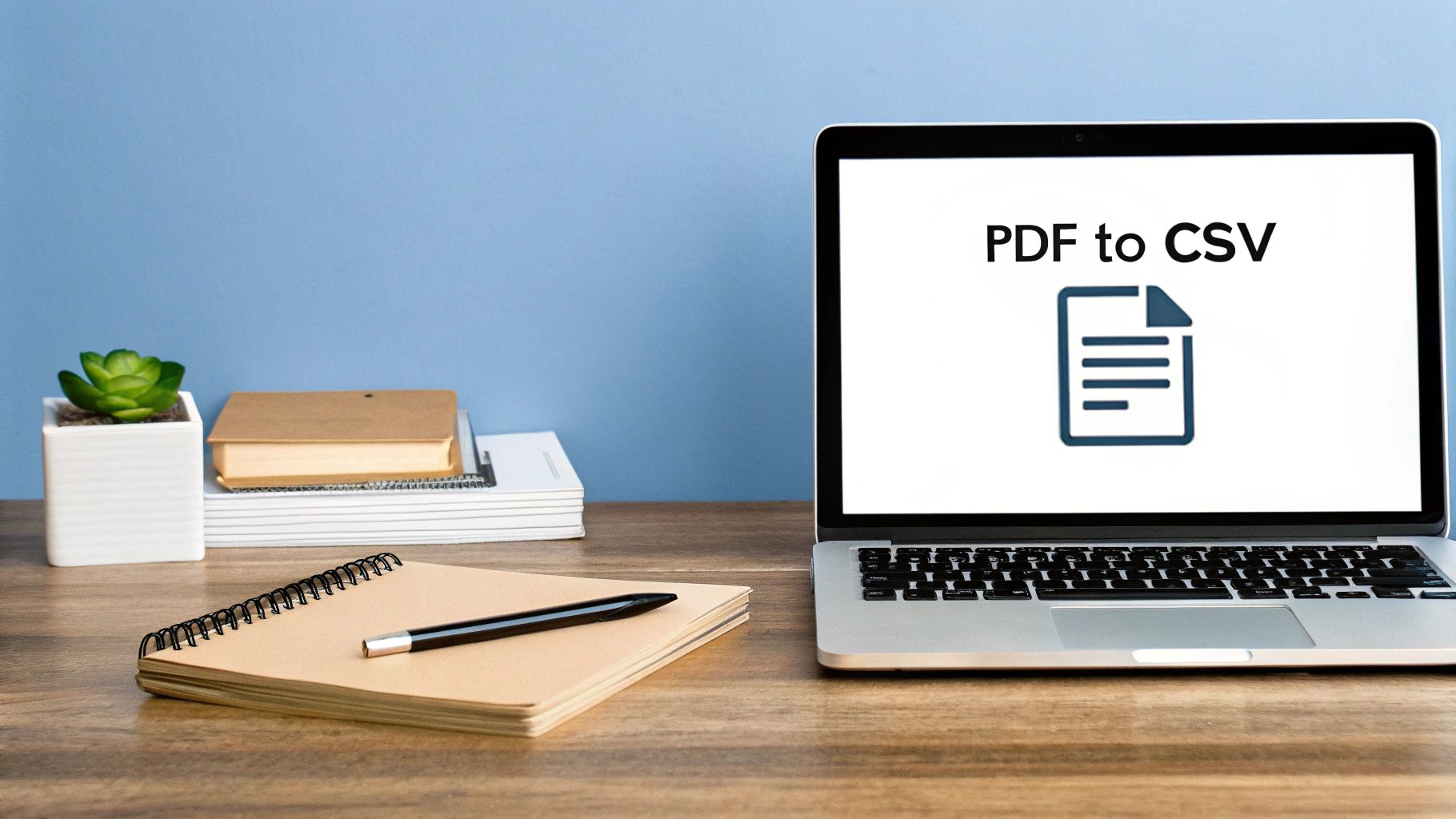
The fundamental issue is that a generic PDF tool sees a bank statement as nothing more than a page with text and lines. It has no concept of debits, credits, or transaction dates. It’s not programmed to decipher the complex, often inconsistent, layouts that different banks use.
This lack of financial awareness leads to a cascade of errors that can make your data completely unusable without serious manual intervention. For accountants, bookkeepers, and small business owners, this isn’t just an annoyance. It’s a huge time-waster that opens the door to costly human errors. If you’ve ever found yourself manually re-keying transactions from a PDF into Excel, you know exactly how painful this can be.
The Unique Hurdles of Bank Statement Formatting
Generic converters really struggle with the specific formatting quirks found in almost every bank statement. They often fail because they can’t correctly process things like:
- Multi-Line Descriptions: When a single transaction description is too long and spills onto a second line, a basic converter will almost always read it as two separate, incomplete entries.
- Shifting Column Layouts: Banks are notorious for tweaking their statement designs. A generic tool can’t adapt, which results in merged columns or data being dumped into the wrong fields.
- Poor Scanned Quality: Many statements are scans, not “born-digital” PDFs. Faded text, skewed pages, or low-resolution images can completely throw off a standard OCR (Optical Character Recognition) engine.
A dedicated PDF to CSV converter for bank statements is specifically engineered to handle these problems. It uses intelligent OCR and advanced parsing logic to recognize financial data patterns, delivering accuracy where generic tools consistently fail. You can learn more about our philosophy to see why this specialized approach is so much more effective.
The difference between wrestling with manual data entry and using a dedicated tool is stark. Let’s break it down.
Manual Entry vs Automated Conversion Comparison
This table gives a quick snapshot of why making the switch to an automated converter is a no-brainer for anyone who regularly works with financial documents.
| Metric | Manual Data Entry | Automated PDF to CSV Converter |
|---|---|---|
| Time Spent | Hours or days per batch of statements | Minutes for the same batch |
| Accuracy | High risk of typos and human error | 99%+ accuracy with quality scans |
| Efficiency | Extremely low; tedious and repetitive | Very high; allows batch processing |
| Scalability | Not scalable; more documents = more time | Highly scalable; handles large volumes easily |
Ultimately, a purpose-built tool doesn’t just save you time—it gives you more reliable data to work with, freeing you up to focus on analysis rather than data entry.
How to Prepare Your PDFs for Flawless Conversion

A successful data conversion starts well before you ever click “upload.” Think of it like cooking: the quality of your ingredients has a massive impact on the final dish. When you’re converting bank statements, your PDF file is that core ingredient. A little prep work here is the secret to getting a clean, accurate CSV on the other side.
I’ve seen it time and again—many conversion errors trace right back to the original file. A powerful PDF to CSV converter has a smart Optical Character Recognition (OCR) engine, but it isn’t a miracle worker. It needs good material to work with. Taking just a few minutes to prep your documents will save you a world of headaches down the road.
Prioritize High-Quality Scans
If you’re dealing with scanned paper statements, the quality of that scan is everything. A blurry, crooked, or low-resolution scan is the number one reason I see OCR failures. The software might mistake an “8” for a “3,” or worse, skip entire lines of transactions.
Before you even think about converting, make sure your scans are:
- High Resolution: Always aim for 300 DPI (dots per inch) or higher. This gives the OCR enough detail to clearly identify each character without guessing.
- Properly Aligned: A skewed page can throw off the software’s ability to detect the columns and rows correctly. Most scanner software has a tool to straighten the page—use it.
- Clean and Unmarked: Get rid of any handwritten notes, coffee rings, or random highlighter marks. These little distractions can confuse the extraction process.
The old saying “garbage in, garbage out” has never been more true. A crisp, clean PDF gives the converter its best shot at giving you a perfect CSV the first time around.
Handle Digital PDF Quirks
Even PDFs you download directly from your bank’s website can have their own set of problems. The most common culprit? Password protection. Our converter, like most, can’t open locked files. You’ll need to remove the password before you can proceed.
You should also keep an eye out for strange layouts. While our software is built to recognize hundreds of different bank formats, it’s always a good idea to quickly scan the PDF for anything unusual, like tables that are split across two pages or weirdly merged header columns. For more deep-dive strategies and troubleshooting tips, feel free to check out the other guides on our Bank Statement Convert PDF blog. This little bit of effort upfront makes the whole process so much smoother.
Your First Conversion Using a PDF to CSV Tool
Alright, with your PDFs prepped and ready, it’s time for the magic moment: turning that static document into clean, usable data. We’ll walk through this using a dedicated PDF to CSV converter like Bank Statement Convert PDF as our example. This isn’t just about clicking a few buttons; it’s about understanding the key steps that make the difference between a jumbled mess and a perfect conversion.
The whole process is actually much simpler than you might think. It’s designed to get you from a locked PDF to a flexible spreadsheet in just a couple of moves.

As you can see, you upload your file, let the software do the heavy lifting, and then download your organized data. But the real power lies in what happens between those steps.
Getting Your Statement Into the System
The journey starts by uploading your PDF. Honestly, most modern tools, including ours, make this incredibly easy with a drag-and-drop interface. You just grab the file from your desktop or folder and drop it right into the browser window. It’s that simple.
This is the kind of clean, no-fuss starting point you want. There aren’t any confusing menus or a dozen options to sift through—just a clear spot to get your document loaded. We designed it this way on purpose to remove any friction and make it feel easy, even if you’ve never done this before.
Once your statement is uploaded, the tool’s OCR (Optical Character Recognition) engine kicks in. It immediately starts scanning the document to find all the text, numbers, and, most importantly, the table structure that holds your transaction data.
My Two Cents: If you’re staring at a pile of statements from the same bank but for different months, look for a batch processing feature. Uploading them all at once can seriously turn an hour of tedious work into just a few minutes of hands-off processing time. It’s a game-changer.
Making Sure the Data Lands in the Right Place
This next part is where a specialized tool really proves its worth. After the scan, the software will show you a preview of the data it pulled out. In most cases, it will have already tried to label the columns with standard headers like “Date,” “Description,” “Debit,” and “Credit.”
Your job here is to play the role of supervisor. Just give it a quick once-over to confirm everything looks right.
- Is the Description clear? Make sure the full transaction detail was captured. This is crucial for when you later categorize expenses in your accounting software.
- Are the numbers correct? Glance over the debit and credit columns. A good converter will have correctly sorted the positive and negative values for you.
- How do the dates look? Double-check that the date format was read correctly (e.g., MM/DD/YYYY versus DD/MM/YYYY).
If a column is mislabeled—say, the tool called your “Withdrawals” column “Misc”—you can almost always just click the header and select the right field from a dropdown list. This mapping step is what guarantees your final CSV file is perfectly structured for programs like QuickBooks or Xero.
Once you’ve confirmed the mapping looks good, you’re ready for the final step.
Advanced Tips for Difficult Conversions
Every now and then, you’ll run into a bank statement that just doesn’t want to cooperate. Maybe it’s a blurry scan, a funky layout, or a mix of different formats. This is where you need to move beyond the basics and start thinking like a pro to keep your workflow smooth and your data accurate.
Let’s imagine a common headache: you’re processing a full year of statements, but the bank decided to change its statement design in July. The first six months use one layout, and the back half uses another. Trying to convert them all at once with a single setting will likely scramble half your data.
Tackling Multiple Formats and Poor-Quality Scans
This is exactly why powerful tools like Bank Statement Convert PDF let you create and save custom mapping templates. For that mixed-format problem, you’d simply create one template for the old design and a second one for the new. What was a major roadblock becomes a quick two-part batch job. Problem solved.
You can take this even further. Build a library of templates for each bank you work with. This allows you to pull statements from completely different financial institutions and standardize them all into a single, clean CSV format.
But what about those faded, low-quality scans? We’ve all been there. You do your best to get a clean document, but sometimes you’re stuck with what the client sends. This is where the machine learning baked into advanced converters really shines, as the software gets smarter and more accurate with each document it processes.
Key Insight: Your biggest time-saver is batch processing. Don’t waste time converting files one-by-one. A dedicated tool lets you upload hundreds of statements at once and will apply the right template to the right file automatically. This can turn hours of mind-numbing work into a job that’s done in minutes.
This kind of automation isn’t a futuristic dream; it’s the new standard. The best tools on the market are hitting a 99% accuracy rate for pulling data from PDF tables. For businesses, this has been shown to slash manual data entry time by a staggering 70-80%. Many of these systems can even plug directly into accounting or ERP software, creating a truly hands-off data pipeline.
Ultimately, investing a little time upfront to build a library of reusable templates pays off massively in the long run. To find a tool that offers this level of control, you can explore our full range of software options for PDF conversion and see which one fits your needs. It’s an investment that you’ll get back in saved hours, guaranteed.
You’ve converted your PDF—great! But don’t pop the champagne just yet. The last leg of this journey is arguably the most crucial: giving that new CSV file a final once-over before you bring it into your accounting software.
This quick check is your best defense against frustrating import errors and headaches during reconciliation. It’s what separates a clean import from a data-entry nightmare.

All you need to do is open the CSV file in your favorite spreadsheet program, whether that’s Microsoft Excel, Google Sheets, or Apple Numbers.
Your Final Data Verification Checklist
Before you hit that import button, take a minute to run through this simple checklist. Trust me, it can save you hours of cleanup work down the road.
- Dates, Dates, Dates: Are the date formats consistent? A mix of DD/MM/YYYY and MM/DD/YYYY is the number one reason I see import attempts fail. Make sure your software is expecting the format you have.
- Debits and Credits: Give the debit and credit columns a quick scan. Are withdrawals showing as negative (or in the correct debit column) and deposits as positive? This simple check ensures your numbers land in the right place.
- Transaction Descriptions: Are the descriptions clear and complete? A high-quality PDF to CSV converter should pull the full transaction details, which makes categorizing everything so much easier later on.
- Scan for Gremlins: Look for any strange characters (#, ?, !) or jumbled text. These are usually telltale signs of an OCR hiccup on a particularly tricky line item. It’s rare, but it’s good to catch.
This verification step is what turns a raw data file into a trustworthy financial record. It’s the bridge between extraction and true, practical use in your accounting system.
Bringing Your Data into Xero or QuickBooks
Once you’re satisfied with the data, you’re ready for the main event. Both Xero and QuickBooks have user-friendly import wizards that walk you through the process.
The key part here is “mapping.” You’ll tell the software which column in your CSV corresponds to its fields—for example, mapping your “Date” column to Xero’s “Transaction Date” field.
This is a massive time-saver. For accounting platforms like Xero that can’t handle bank statement PDFs directly, a good converter is a game-changer. The best tools can hit a data accuracy rate of up to 99.6%, which blows manual entry out of the water.
If you hit a snag with a specific integration or have a question, our team is here to help. Please feel free to reach out to our support team for assistance.
Got Questions? We’ve Got Answers
When you’re dealing with financial documents, it’s smart to be cautious. Let’s tackle some of the most common questions people have before they start using a PDF to CSV converter for their bank statements.
Is My Financial Data Actually Secure?
This is always the first question, and for good reason. You’re handling sensitive information, and security is non-negotiable.
A professional-grade converter treats your data with the same level of security as your bank. This is done through end-to-end encryption, which scrambles your information from the moment you upload your statement until you download the finished CSV. Your file is protected at every step.
Plus, good tools don’t hold onto your data. After you’ve successfully converted and downloaded your file, the original PDF is typically wiped from the servers automatically. This means your private financial details aren’t just sitting around on someone else’s system.
What Happens if My Bank Uses a Weird Format?
Banks are notorious for having unique, and sometimes constantly changing, statement layouts. While a solid converter is built to recognize thousands of different formats, you might run into one it hasn’t seen before.
This is where the best tools really shine. They don’t just give up; they provide a manual mapping feature. It’s like teaching the software what to look for. You can literally draw a box around a section of your PDF and tell the tool, “This right here is the ‘Description’ column.”
Once you do this once, you can usually save that layout as a custom template. What was a one-time setup now becomes a simple one-click conversion for all future statements from that same bank. It’s a huge time-saver.
A key feature to look for is the ability to handle both digital PDFs and scanned paper statements. This is powered by Optical Character Recognition (OCR), a technology that reads text from an image.
For scanned documents, quality is everything. To get the best results, make sure your scan is clear, straight, and has a resolution of at least 300 DPI. A clean scan can be just as accurate as a file downloaded directly from your bank’s website.
Ready to stop wrestling with manual data entry and start converting your bank statements the easy way? Bank Statement Convert PDF delivers the security and accuracy you need. Give our software a try and see how much time you can save. Check it out for yourself at https://bankstatementconvertpdf.com.
Article created using Outrank