Let's get one thing straight right away: editing a bank statement PDF for your own records is perfectly fine, and often, it's a necessity. We're talking about things like adding notes for your budget, fixing a typo from a bad scan, or blacking out personal details before sharing it. Where you cross the line into fraud is when you change the numbers to mislead someone.
With that out of the way, let's dive into why you might actually need to do this.
Why Would You Need to Edit a Bank Statement PDF?
In our day-to-day financial management, a static PDF isn't always enough. The need to make legitimate tweaks is surprisingly common, and it’s all about making your financial records clearer, more secure, and more accurate for your own use. This isn't about cooking the books; it's about practical organization.
The demand for tools that can handle these edits is huge. The global PDF editor software market was valued at around USD 2.86 billion in 2024 and is still growing. This trend is a clear sign that people everywhere need more control over their digital documents. You can dive deeper into the PDF software market's growth to see how this fits into our increasingly digital lives.
Fixing Mistakes and Protecting Your Privacy
Think about real-world situations. Maybe you scanned a paper statement, and the OCR (Optical Character Recognition) software turned an $80.00 charge into $30.00. For your personal records, you'd want to fix that to keep your budget accurate. That’s a perfectly valid reason.
Here are a few other common and legitimate scenarios:
- Blacking Out Sensitive Info: You're applying for an apartment and need to show proof of income. You absolutely should redact your full account number and other private data to protect yourself from identity theft.
- Adding Notes and Highlights: Tax season is a great example. You might need to highlight all business-related expenses or add notes clarifying what a specific transaction was for. It makes your life a lot easier down the road.
- Keeping Records Organized: Maybe you want to combine several months of statements into one file for a mortgage application or add a summary page to your annual financial review.
The golden rule here is ethical intent. The goal is to safeguard your privacy and maintain meticulous personal records, never to falsify information to gain an advantage or deceive anyone. When used responsibly, PDF editing tools make your financial documents more secure and useful.
Choosing the Right PDF Editing Tool
When you need to edit a bank statement PDF, picking the right tool is about more than just features—it’s about security. The software you choose has a direct impact on how well your sensitive financial information stays protected. Your options really run the gamut from heavy-duty desktop applications to quick-and-dirty online editors, each with its own set of pros and cons.
A huge factor to consider is where the actual editing happens. Desktop software, like the industry-standard Adobe Acrobat Pro, keeps everything on your own computer. This gives you the highest level of security because your financial documents are never uploaded to some random server, which drastically cuts down on risk.
On the flip side, you have free online tools. They're undeniably convenient for a quick annotation or a small fix. But that convenience can come at a steep price: your privacy. It's absolutely critical to dig into a service's security and privacy policies before you even think about uploading a document packed with account numbers and your personal transaction history.
Desktop vs. Online Editors
The big trade-off here is really security versus accessibility. Let's be frank: for any serious work on a bank statement, a desktop editor is almost always the right call. I'd only ever suggest using an online tool for documents that contain zero sensitive information, like adding a quick note to a recipe PDF or something similar.
This decision tree gives you a great visual guide for figuring out the best path based on what you need to accomplish.
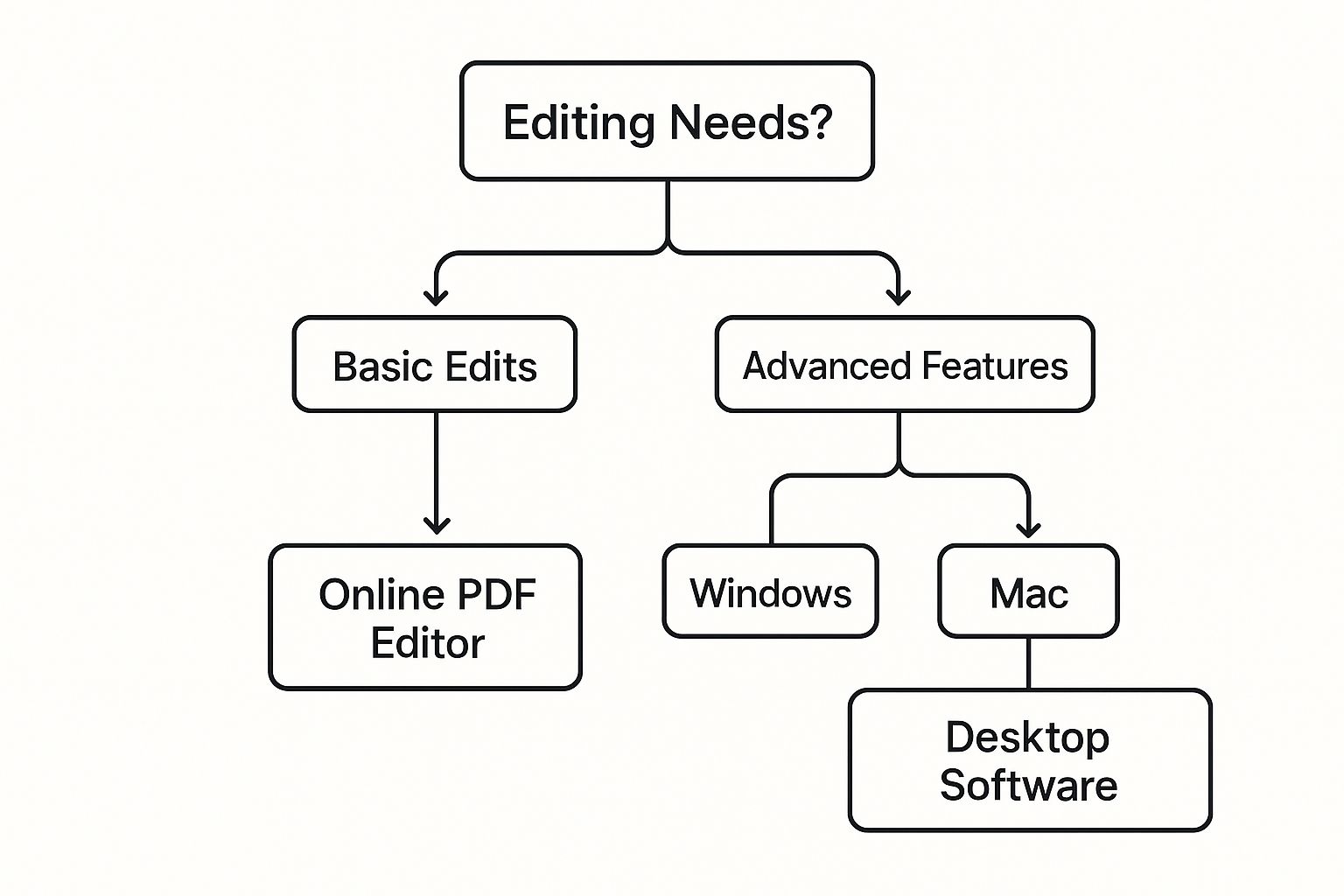
As you can see, for anything beyond the most basic edits, a dedicated desktop program is the recommended route, no matter if you're on a Mac or a PC.
Comparison of PDF Editing Tools
To help you weigh your options, I've put together a quick comparison of the different types of tools available. Think about what you'll be doing most often to find the best fit.
| Tool Type | Key Features | Security Level | Best For |
|---|---|---|---|
| Desktop Software | Full text/image editing, redaction, batch processing | High | Editing sensitive documents like bank statements; professional use. |
| Online Editors | Basic text edits, annotations, converting files | Low to Medium | Quick, non-sensitive edits on the go; collaborative annotation. |
| Mobile Apps | Annotating, signing, scanning to PDF | Medium | Viewing and signing documents on a phone or tablet. |
Ultimately, your choice depends on balancing convenience with the level of security your documents demand. For financial records, the answer is pretty clear.
Professional Grade Software
Let’s talk about what "professional-grade" really means. It’s not just about changing a number here or there. It’s about having tools that do the job right, like true redaction. This feature permanently removes data from the document, which is a world away from just drawing a black box over it (which can often be easily removed). For sharing documents securely, this is non-negotiable.
Key Takeaway: When you have to edit a bank statement PDF, make security your #1 priority. A powerful desktop program gives you the safeguards needed to protect your financial data, while free online tools can open the door to unnecessary risks.
Tools like Adobe Acrobat Pro were built from the ground up with this kind of security and functionality in mind. They give you the confidence that your edits are not only accurate but also completely secure.
How to Properly Modify Your PDF Statement
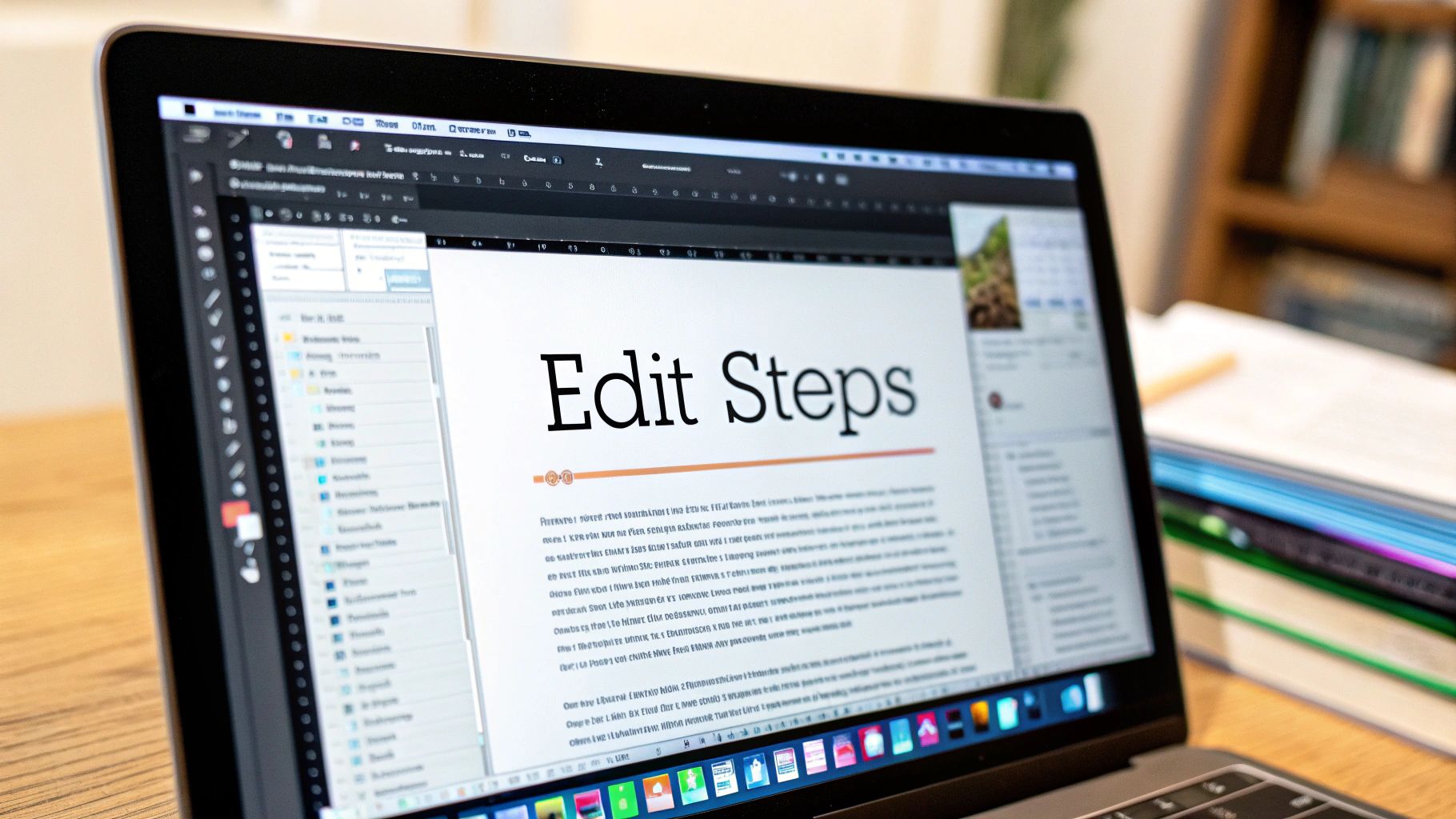
Alright, let's get into the nuts and bolts of how to edit a bank statement PDF. The best way to tackle this really depends on what you need to fix. Simple corrections are one thing, but bigger changes often call for a different approach.
Think about a common scenario: you’ve scanned a paper statement, but the software’s OCR (Optical Character Recognition) wasn't perfect. Maybe it read a charge for "Shell Gas" as "Sheli Gas." This is a classic case for a quick, direct edit.
For this, you'd use a professional-grade PDF editor like Adobe Acrobat. Inside the program, you'll find an "Edit Text" tool. You just click on the typo, correct it, and hit save. The trick is to double-check that the font, size, and spacing you used match the original text perfectly. You want the fix to be completely invisible.
The Conversion Method for Major Edits
What if the problem is bigger than a simple typo? Sometimes you’ll find entire columns are misaligned, or multiple lines of transaction data are just plain garbled. Trying to fix that kind of mess directly within a PDF editor can be an absolute headache.
This is where I always recommend converting the file first. Turning the PDF into a more flexible format, like an Excel spreadsheet, is a game-changer for complex edits. A good converter will pull the structured data from the PDF and lay it out neatly in editable rows and columns.
Once your statement is in Excel, you have complete freedom. You can fix numbers, re-align jumbled text, or even sort transactions to find what you're looking for. It's so much easier than wrestling with text boxes in a PDF.
When you're finished with your changes in Excel, you simply export it back into a PDF format. This convert-edit-save process gives you way more precision and control. If you want to see this in action, we have a complete walkthrough on using a PDF to CSV converter.
Expert Tip: Never, ever edit your original file. Always make a copy of the bank statement before you start. This simple habit is a lifesaver, giving you an untouched backup to fall back on if anything goes wrong.
Maintaining Document Quality After Edits
No matter which method you chose, your last step is always a quality check. Don't just glance at it—zoom in close on the areas you changed.
- Do the fonts match exactly?
- Is the spacing between characters and lines consistent?
- Are all the numbers and text perfectly aligned within their columns?
These little details are what make an edit look professional instead of obvious. The whole point is to make your corrections blend in seamlessly, so the document's integrity and readability remain fully intact. A clean, accurate statement is much easier to work with for your own record-keeping.
This whole process is becoming standard as more of our financial lives go digital. It's no surprise that the global PDF software market was valued at USD 2.15 billion in 2024 and is expected to keep climbing. This growth shows just how important reliable document tools have become. You can read more about the PDF market's rapid expansion and see why this skill is more relevant than ever.
Tips for Maintaining Document Integrity
When you start editing a bank statement PDF, precision is everything. Think of it as your own personal quality control process. The first rule I always follow, no matter how small the edit, is to always save an unedited original copy before I even think about making a change. This is your safety net—a clean version you can always revert to if something goes sideways.
With your duplicate ready, it's time to get to work. I can't stress this enough: meticulously double-check every single number, name, or date you modify. A single misplaced digit can completely derail your records, so slow down and focus on accuracy.
Matching Fonts and Appearance
One of the most common giveaways of a sloppy edit is a mismatched font. It just screams "this was changed." Most banks stick to simple, standard fonts like Arial, Times New Roman, or Helvetica. Your PDF editor can often detect the font for you, but if it can't, your job is to find the closest possible match.
- Font Size: Make sure the text you add is the exact same size as the surrounding text. Even a one-point difference is noticeable.
- Font Color: Don't just select "black" from the color palette. Use the eyedropper tool in your editor to sample the exact shade from the original document. It's often a dark gray, not a pure black.
- Spacing: Pay close attention to how the characters and lines are spaced. Getting this right is key to making your edits blend in seamlessly.
This level of detail is what keeps the document looking consistent for your personal filing and organizational purposes.
A Crucial Warning on Redaction: Simply dragging a black box over sensitive information is a huge security flaw. In many cases, the original text is still hidden underneath and can be copied and pasted. Real redaction removes the data permanently.
Proper Redaction and Data Extraction
Properly redacting a document means you're completely removing the data, not just covering it up. For this, you need a dedicated redaction tool, which you'll find in most professional-grade PDF editors. This feature doesn't just hide the info—it scrubs it from the file's underlying code, making it impossible to recover.
If you're dealing with more advanced tasks, like pulling out specific transaction data for a spreadsheet without touching the original file, it’s best to use a specialized tool. You can see how bank statement extraction software automates this, guaranteeing accuracy while preserving the original document's integrity. Building these habits is the best way to prevent common mistakes and ensure your documents remain valid.
Global and Security Factors to Consider

When you’re tasked with editing a bank statement PDF, it’s not just about the software—it’s about where in the world you're doing it. Different countries and regions have their own set of rules, and these can heavily influence how you handle sensitive financial documents.
A prime example is Europe, where data privacy isn't just a suggestion; it's the law. If you're dealing with documents there, the General Data Protection Regulation (GDPR) means you absolutely must use a secure, certified PDF editor. The penalties for non-compliance are severe, so picking a tool with transparent, verifiable security isn't just good practice, it's a necessity.
Following Regional Market Trends
The numbers also tell an interesting story. North America currently holds the largest piece of the PDF editor market pie at roughly 35%, with Europe right behind at 30%, largely because of those strict privacy requirements.
At the same time, the Asia Pacific region is experiencing a digital banking boom, with its market projected to grow at a 12.3% compound annual growth rate (CAGR). You can get a closer look at these shifts from various global PDF software market trends.
Paying attention to these global security standards and market dynamics helps you choose the right tools for the job. This is especially critical as business becomes increasingly international, demanding documents that satisfy multiple sets of compliance rules.
As financial workflows grow more interconnected, blending secure editing with other tasks is crucial for efficiency. To see how this fits into a larger picture, take a look at our guide on automated bank reconciliation software.
Frequently Asked Questions About Editing Bank Statements

Even after walking through the steps, it’s natural to have a few more questions. When it comes to handling financial documents, you want to be sure you're doing things right. I get it. Here are some of the most common questions I hear, with straightforward answers to clear things up.
Is It Legal to Edit a Bank Statement?
This is the big one, and the answer comes down to one simple thing: your intent.
It is perfectly legal to edit your own copy of a bank statement for personal reasons. Maybe you want to make notes for your budget, highlight certain transactions for your records, or black out your account number before sharing it with a roommate. That’s all fine. You’re just organizing your own information.
Where you cross the line into fraud is when you alter a statement to deceive someone else. Changing numbers to qualify for a loan, faking proof of income, or submitting a modified document in a legal case are all illegal acts with serious consequences.
Will My Bank Know I Edited My Statement?
If you're just editing a downloaded PDF on your computer, your bank won't know a thing. Your changes only exist on your local file; their official records are completely separate and untouched.
However, you should know that PDF files contain metadata—a kind of digital fingerprint. With the right tools, someone could potentially see that the document has been altered. This is a major reason why submitting an edited statement for official purposes is such a bad idea. Stick to the original.
What’s the Safest Way to Black Out Information?
Just drawing a black box over sensitive text in a basic editor isn't enough. I’ve seen plenty of cases where the text underneath can still be copied and pasted. It’s a cosmetic fix, not a security one.
Key Takeaway: For true security, the only method I trust is a certified redaction tool. This feature, usually found in professional software like Adobe Acrobat Pro, permanently deletes the underlying data, not just covers it up. It makes the information completely unrecoverable.
Properly handling your data is a crucial skill, whether it's for business or personal finance. It also helps to be comfortable with different file types. For example, if your work involves spreadsheets, you might find it useful to learn how to convert an Excel file to CSV, another common task when managing financial data.
Ready to stop wrestling with your financial documents? With Bank Statement Convert PDF, you can turn your PDF bank statements into clean, editable Excel files. It’s the simplest way to get your data in a format you can actually work with for budgeting, bookkeeping, and analysis.


