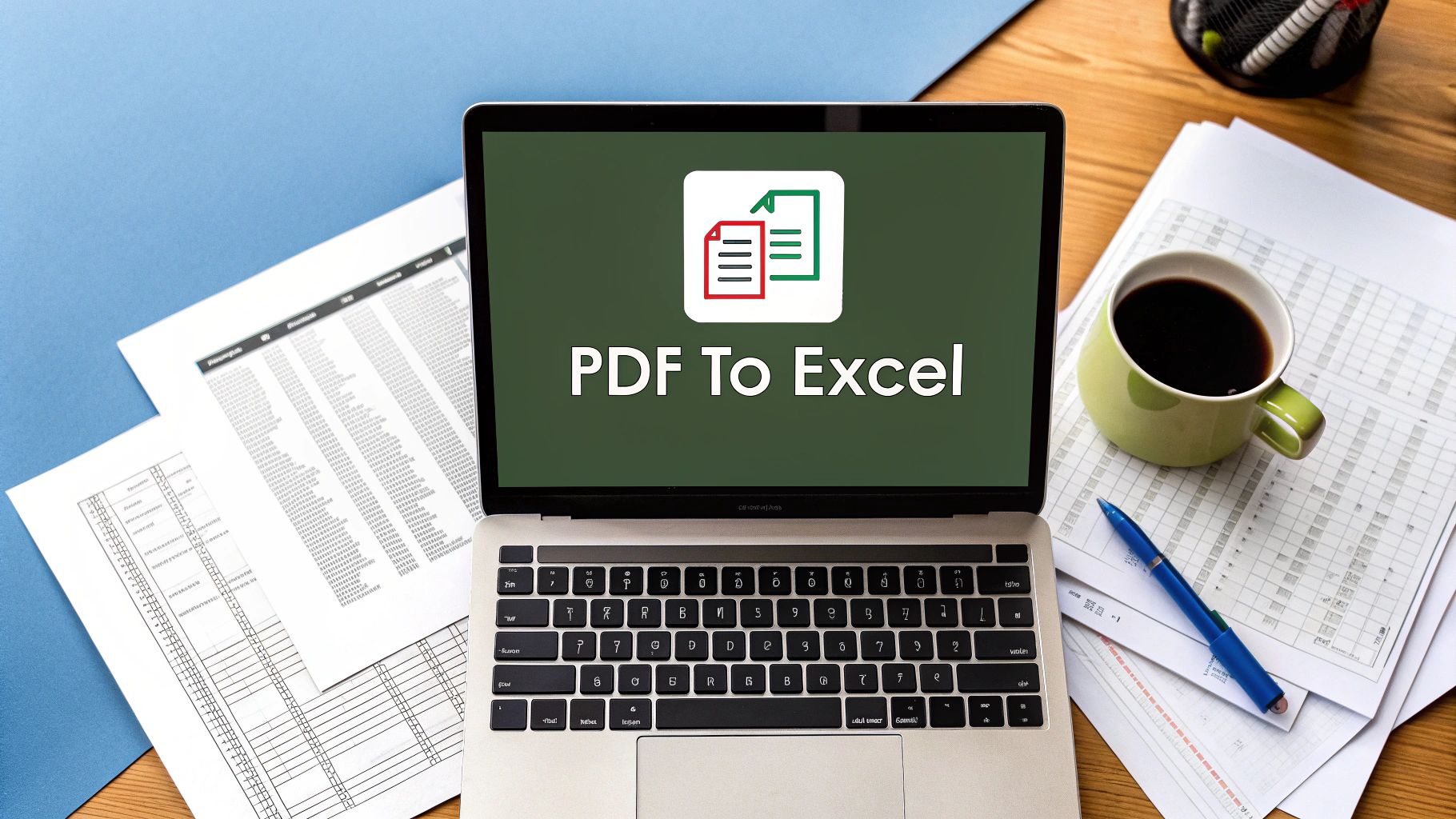Struggling to get clean data out of your PDFs? The truth is, the best PDF to Excel converter software isn't a one-size-fits-all solution. It really depends on what you're trying to accomplish, whether that's untangling complex financial reports or just grabbing simple data tables.
For general, all-purpose conversions, a powerhouse like Adobe Acrobat DC is often the go-to for its solid accuracy and deep feature set. However, when you're dealing with very specific documents, like bank statements, specialized tools will almost always deliver cleaner, more reliable results.
Your Guide to Flawless PDF to Excel Conversions
Trying to pull numbers from a PDF can feel like chipping them out of concrete. PDFs are built to be static—think of them as digital paper. They lock information in place so a document looks identical on any device, which is fantastic for sharing final reports.
But this becomes a real headache when you need that data in a flexible format, like an Excel spreadsheet, for analysis, calculations, or just simple record-keeping.
A top-notch PDF to Excel converter acts like an expert data translator. A great one flawlessly moves every number, column, and row from the rigid PDF into a perfectly structured, ready-to-use Excel sheet. A bad one? It spits out a jumbled mess that takes hours of manual cleanup, completely defeating the purpose of using a tool in the first place.
This guide will help you find a solution that protects your data's integrity, saves you precious time, and turns locked-down information into a valuable asset.
What to Look For in a Converter
Before you start comparing different tools, it's crucial to understand what separates a premium converter from a basic one. The market is flooded with options, but only a few get it right. When you're sizing up your choices, zero in on these core features:
- Accuracy: How well does the software preserve the original table structure? The goal is a perfect 1:1 transfer, with no bizarre merged cells or data dumped into the wrong columns.
- OCR Quality: Optical Character Recognition (OCR) is the magic that reads text from scanned documents. If you work with scanned invoices, old paper records, or image-based PDFs, high-quality OCR is absolutely essential.
- Batch Processing: Can the tool handle hundreds of files at once, or are you stuck uploading them one by one? For anyone dealing with high volumes, batch processing isn't a luxury; it's a necessity.
- Security: Are you handling sensitive financial or personal information? Many free online converters can be a security risk. Desktop software that processes files locally on your machine offers far greater peace of mind.
The real measure of a good converter is simple: it should give you a clean, workable Excel file that requires little to no manual editing. If you’re spending more than a few minutes fixing the output, the tool is failing you.
These fundamentals apply across the board. For example, the same need for precision is true when converting a PDF to text.
For a complete walkthrough of the entire process, our detailed guide on how to https://bankstatementconvertpdf.com/convert-pdf-into-excel/ offers step-by-step instructions. Choosing the right software isn't just about bells and whistles—it’s about finding a reliable process that turns data extraction from a frustrating chore into an automated, error-free workflow.
To help you quickly assess potential tools, here's a checklist of the must-have features.
Essential PDF to Excel Converter Feature Checklist
| Feature | Why It Matters for Your Data | Ideal for Users Who… |
|---|---|---|
| High-Fidelity OCR | Accurately extracts text from scanned or image-based PDFs, preventing garbled characters and errors. | Work with scanned invoices, bank statements, or archived paper documents. |
| Table Recognition | Intelligently identifies and preserves complex table structures, including rows, columns, and cells. | Handle financial reports, sales data, or any document with structured tables. |
| Batch Conversion | Processes multiple files simultaneously, saving significant time on high-volume tasks. | Need to convert monthly reports, large archives, or entire folders of PDFs at once. |
| Formatting Options | Allows you to specify how the data is output, such as splitting data into multiple sheets. | Require customized Excel outputs for specific analysis or software imports. |
| Data Security | Ensures sensitive information is processed locally or through encrypted connections, protecting privacy. | Deal with confidential financial, personal, or proprietary business data. |
When a converter ticks all these boxes, you can be confident it will handle your documents accurately and securely, saving you from the all-too-common headache of manual data entry.
Why Manual Data Entry Is Costing You More Than Time
We've all been there. That sinking feeling when you realize you have to manually copy and paste lines of data from a PDF into an Excel spreadsheet. It’s a universal nightmare for a reason. PDFs were designed to be like digital paper—a fixed format that looks the same on any device. That’s great for sharing, but a massive headache when you actually need to use the data locked inside.

Think of it like the numbers are frozen in a block of ice. You can chip away at it by retyping everything, but it’s slow, exhausting, and almost guaranteed to introduce mistakes. This isn’t just inefficient; it’s a huge drain on your most valuable resources.
The Hidden Financial Drain of Manual Work
The most obvious cost is time, of course. Every hour an employee spends mind-numbingly retyping invoices or bank statements is an hour they could have spent on strategic analysis, talking to clients, or finding new ways to grow the business. But the real financial hit runs much deeper than just their salary.
Human error is the silent killer here. Studies have shown that even simple, manually entered spreadsheets can have an error rate of over 10%. That risk skyrockets as the data gets more complex and the volume increases.
A single misplaced decimal or a transposed digit in a financial report can trigger a cascade of problems, from bad forecasts and compliance penalties to fundamentally flawed business decisions. The real cost isn't the hours spent, but the price of the mistakes that are inevitably made.
Imagine an accountant accidentally swapping two numbers while entering expenses, leading to an incorrect tax filing and a potential audit. Or a marketing analyst misreading a key metric from a PDF report, completely skewing the analysis of a costly campaign. These aren't just hypotheticals; they're the everyday risks businesses run when they stick with outdated processes.
Errors and Opportunity Costs
Beyond the immediate financial blunders, the ripple effects of manual data entry can quietly hold your entire organization back. When you have skilled, smart people tied up with tedious transcription, you're paying a massive opportunity cost.
Here are a few of the less obvious ways this process hurts your bottom line:
- Delayed Decision-Making: If it takes days to wrestle data out of PDFs, your leaders are always working with old information. By the time they have the numbers, the opportunity might have already passed.
- Reduced Employee Morale: Nothing burns out a good employee faster than being forced to do repetitive, low-value work. It’s a leading cause of job dissatisfaction and turnover.
- Scalability Issues: A workflow built on manual entry has a hard ceiling. As your business grows and data pours in, the process quickly becomes a bottleneck that chokes your progress.
Switching to an automated solution is about so much more than just saving time. It’s about empowering your team to stop being data transcribers and start being data analysts. By using the best PDF to Excel converter software, you can turn a task everyone dreads into a seamless, accurate, and automated workflow.
Learning how to automate data entry is the first step toward reclaiming those lost hours and focusing your team’s brainpower where it truly matters. This shift isn't just about efficiency—it's a strategic move to improve accuracy, boost morale, and build an operation that's ready to scale.
The Core Features of High-Performance Converters
What really separates a slick, powerful PDF to Excel converter from a frustrating, time-wasting one? It’s not about a flashy interface. The real magic happens under the hood, where a few fundamental technologies have to work together perfectly.
Once you know what to look for, you can evaluate any software like a pro and pick a tool that gives you clean, ready-to-use data every single time. A basic converter is like a sledgehammer—it might get the data out, but it'll probably make a mess. A high-performance tool, on the other hand, is more like a scalpel, precisely extracting every last detail. This precision comes down to four key features.
Conversion Accuracy and Table Recognition
Accuracy is the absolute bedrock. I’m not just talking about grabbing text; I mean the converter’s ability to understand and keep the document's structure intact. The best tools have incredible table recognition, meaning they can intelligently figure out the boundaries of rows, columns, and even tricky merged cells.
The goal here is a perfect one-to-one transfer. When it works, your PDF table shows up in Excel looking exactly as it should, ready to go. When it doesn't, you're stuck with a jumbled mess of misplaced data—numbers in the wrong columns, dates split across cells, and entire rows thrown out of whack. This is precisely where most free online tools stumble, creating more cleanup work than they save.
Optical Character Recognition for Scanned Documents
But what about PDFs that aren't digital files? I'm talking about scans of paper documents. This is where Optical Character Recognition (OCR) becomes your most valuable player. Think of OCR as a pair of smart eyes for your computer, letting it "read" the text right off an image.
A top-notch OCR engine is critical for accuracy. It can tell the difference between characters that look alike—like an '8' and a 'B', or a '1' and an 'l'—with stunning precision. Bad OCR, however, will litter your spreadsheet with sneaky errors that are tough to catch, completely compromising your financial data. If you work with invoices, receipts, or old bank statements, solid OCR isn't a "nice-to-have" feature; it's essential.
This visual breaks down what really matters in a reliable PDF to Excel converter.
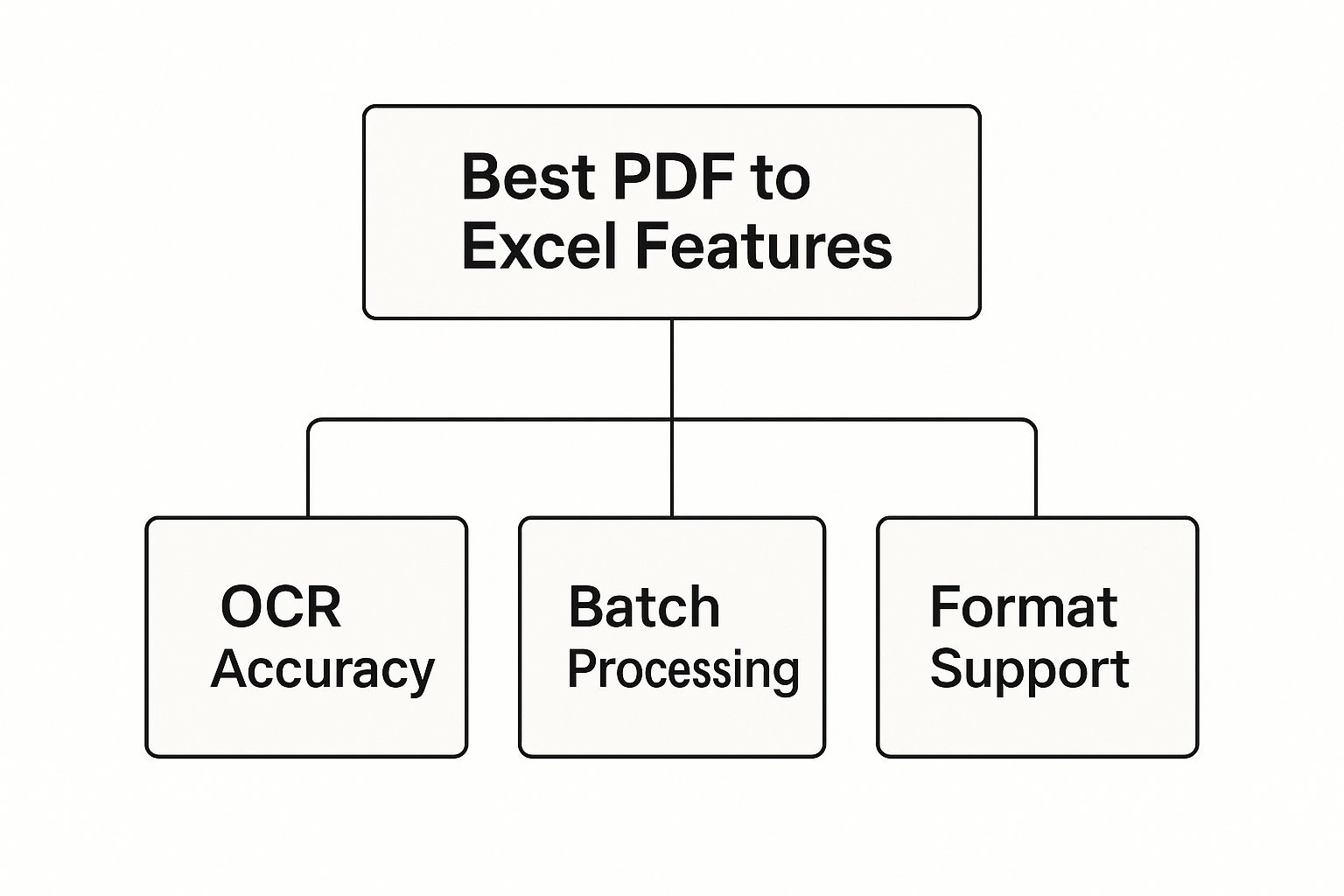
As you can see, the core pillars are OCR accuracy, format support, and the ability to process files in bulk.
Formatting Preservation and Layout Integrity
Getting the numbers right is one thing, but a truly great converter also keeps the original document's formatting. This means fonts, colors, cell borders, and the overall layout are preserved. It might sound like a small detail, but trust me, it saves a ton of time.
Imagine converting a detailed financial report, only to find all your carefully color-coded cells and bolded headers are gone. You’d have to waste time manually putting it all back together. A superior tool does this for you, giving you an Excel file that not only has the right data but also looks just like the original PDF.
To give you a better idea of how different types of tools stack up, let's compare them side-by-side.
How Different Converters Handle Key Features
This table offers a comparative look at how different categories of PDF to Excel converters approach these essential functions.
| Feature | Desktop Software (e.g., Adobe, Nitro) | Online Converters | Specialized Niche Tools |
|---|---|---|---|
| Accuracy | Generally high, especially with simple table structures. | Variable. Can be excellent for basic PDFs but struggles with complexity. | Very high. Optimized for specific layouts like bank statements or invoices. |
| OCR | Often a premium feature. Quality can range from good to excellent. | Hit-or-miss. Many free tools have limited or poor-quality OCR. | The core strength. Usually features advanced, highly accurate OCR. |
| Formatting | Good at preserving basic formatting like fonts, colors, and borders. | Tends to lose complex formatting, requiring manual cleanup. | Excellent. Designed to replicate the source document’s visual structure precisely. |
| Batch Processing | Typically available in paid versions, designed for professional use. | Often limited or unavailable in free versions to encourage upgrades. | Standard feature. Built for high-volume, repetitive conversion tasks. |
As the table shows, while general-purpose tools are useful, specialized converters offer a clear advantage when you need maximum accuracy and efficiency for specific document types.
This need for reliable tools is exploding. The PDF software market now supports over 1.7 billion users worldwide—a massive leap from just 25 million in 2020. With over 100 million PDFs being processed every week and conversion tasks making up 28% of the most common functions, the demand for software that just works has never been higher.
Batch Processing for Efficiency at Scale
For anyone handling dozens, or even hundreds, of files at a time, batch processing is a must-have. Instead of the soul-crushing task of converting documents one by one, this feature lets you upload an entire folder and convert everything at once.
This is a complete game-changer for accountants processing monthly bank statements or marketing teams sifting through survey results. Batch processing turns a task that could take hours into a simple, automated workflow that hums along in the background, freeing you up to focus on the work that actually matters. If you handle a high volume of documents, exploring different financial data extraction tools can reveal even more ways to work smarter.
When these four pillars—accuracy, OCR, formatting, and batch processing—are all firing on all cylinders, you have a powerhouse for turning static PDFs into dynamic, actionable data.
Protecting Your Data During Conversion
Picking the right PDF to Excel converter isn't just about features and accuracy—it's about trust. When you're handling financial statements, invoices, or private client records, the security of that data has to be your top priority.
Think about it this way: uploading sensitive documents to a random free online tool is like leaving your company's financial ledgers on a park bench. You have no idea who might pick them up, where they'll end up, or how they'll be used. Many free services simply don't have the security in place to protect your information, leaving you wide open to a data breach.
The Security Advantage of Desktop Software
This is where the difference between online and desktop software really matters. While cloud-based tools are convenient, desktop applications are in a different league when it comes to security because they process everything right on your own computer.
When you use a desktop converter, your sensitive PDF never leaves your machine. The whole process happens locally, completely cutting out the risk of your data being intercepted during an upload or snooped on while sitting on some unknown third-party server. This gives you total control from start to finish.
Data privacy isn't an optional extra; it's a fundamental need for any business that handles sensitive information. A security breach traced back to a free, untrustworthy converter can cause serious financial loss and do lasting damage to your reputation.
For anyone managing financial records, whether you're a small business owner or part of a large accounting firm, this level of security is simply non-negotiable.
Encryption and Secure Connections
Even if you opt for a reputable online tool, you need to know what they're doing to protect you. The industry standard is end-to-end encryption, which essentially scrambles your data as it travels, making it unreadable to anyone who doesn't have the key. Always check that the service uses a secure connection—just look for the "HTTPS" at the beginning of the URL.
Before you entrust any converter with your data, ask these critical questions:
- Where is the magic happening? Is the file being converted locally on your machine or on a remote server somewhere?
- What happens to my files afterward? How long does the service keep your data, and who can access it?
- Is my data encrypted on its journey? Does the platform protect your files from the moment they leave your computer until you get them back?
Getting clear answers to these questions is the best way to figure out if a service is trustworthy or if it's putting your confidential information at risk.
Integrating Security into Your Workflow
Security doesn't stop with the conversion tool itself. You also have to consider how it fits into your day-to-day work. A secure, efficient process has fewer manual steps where data could be accidentally exposed or mishandled. Top-tier converters often integrate with trusted cloud storage services like Google Drive, Dropbox, or OneDrive.
These integrations create a smooth and secure path for your data. For instance, a tool could be set up to automatically grab a new bank statement from a specific Dropbox folder, convert it locally on your computer, and then save the finished Excel file right back into that same secure cloud folder.
This kind of automated workflow is a game-changer:
- Less Exposure: Your files aren't being manually downloaded and re-uploaded across different platforms, which shrinks the number of potential weak spots.
- More Efficiency: Automation gets rid of boring manual tasks, which saves a ton of time and cuts down on the chance of human error.
- Centralized Control: All your documents stay within your own managed cloud system, protected by your organization's security rules.
In the end, the best PDF to Excel software doesn't just give you accurate data. It gives you the peace of mind that comes from knowing your most sensitive information is safe every step of the way. Putting security first is how you build a data management process that’s reliable, efficient, and trustworthy.
When a Specialized Tool Is Your Best Bet
Not all PDFs are built the same, so it makes sense that not all converters are either. General-purpose software is often fine for simple tables and basic reports. But throw a truly complex document at them—like a bank statement, a detailed invoice, or a purchase order—and they often fall flat. Their one-size-fits-all logic just can't make sense of unique layouts, leaving you with a garbled spreadsheet that’s more trouble than it's worth.
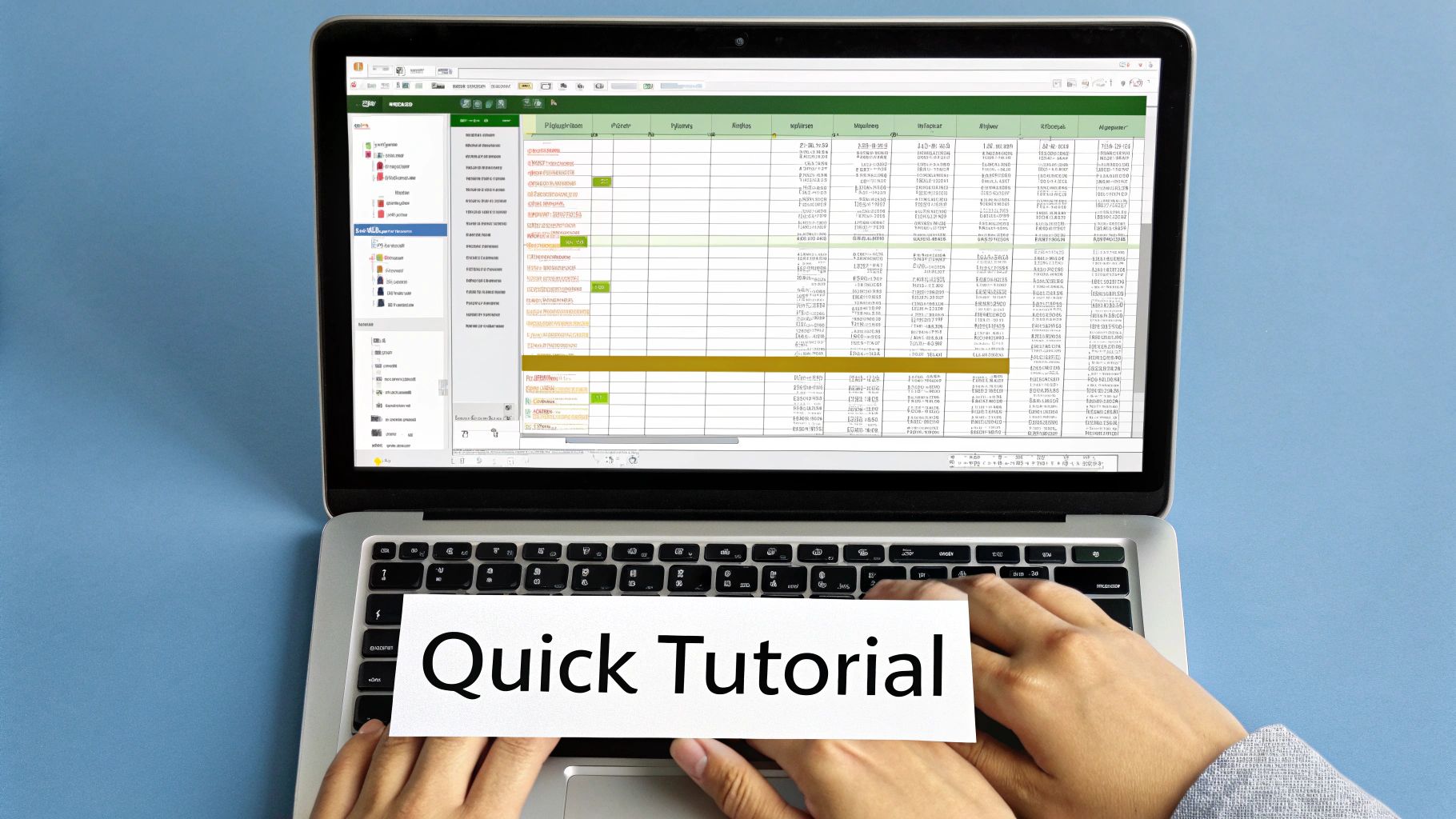
This is precisely when a specialized tool becomes your secret weapon. For any specific task, the best PDF to Excel converter software is almost always one designed with that exact job in mind.
The Power of Pattern Recognition
Specialized converters are built from the ground up to recognize the unique patterns and structures of certain documents. A tool like Bank Statement Convert PDF, for instance, hasn't just been taught to see tables; it's been trained on thousands of different bank statement formats from countless financial institutions.
This intensive training gives the software an almost human-like ability to identify crucial data points, regardless of the statement's design. It instinctively knows what it's looking for and where to find it:
- Transaction Dates: It can tell the difference between a posting date and the actual transaction date.
- Descriptions: The tool pulls the full, untruncated text of transaction descriptions.
- Debits and Credits: It intelligently separates money-in and money-out values into clean, distinct columns.
A general tool sees a page of text and numbers. A specialized tool sees a financial record. It understands the context and relationship between each piece of data, ensuring every figure lands exactly where it should be in your spreadsheet.
It’s a level of precision a generic converter just can't match. Think of it as the difference between using a sledgehammer and a scalpel.
A Real-World Scenario
Picture a small business owner staring down tax season. They have a year's worth of bank statements to process—12 PDF files from two different banks. They start with a generic online converter, upload the first statement, and get back a chaotic Excel file. Dates are jumbled with descriptions, and the debit and credit columns have been mashed into a single, confusing mess.
Facing the grim reality of manually cleaning up all 12 statements, they realize this will take hours, if not days. Worse, all that manual data entry brings back the very risk of human error they were trying to eliminate in the first place.
Now, let's replay that scene with a specialized tool. The business owner uploads all 12 PDFs at once using a batch processing feature. In just a few minutes, the software delivers a perfectly structured Excel file. Every transaction is sorted, dates are accurate, and debits and credits are neatly organized in their own columns, ready for immediate analysis. A task that could have eaten up an entire weekend is done in less time than it takes to make a cup of coffee.
This story makes one thing crystal clear: the "best" software is the one that solves your specific problem with the least friction and the most accuracy. Other specialized tools offer similar targeted benefits. For example, Nitro PDF Pro shines with its deep Microsoft Office integration, making it perfect for businesses embedded in that ecosystem. Its knack for preserving formulas and data structures makes it a go-to for certain corporate workflows. You can explore more about these top-tier Excel converter tools for business professionals in 2025 to see how different platforms are built to handle very specific needs.
An Actionable Checklist for Choosing Your Converter
Alright, it’s decision time. Picking the right PDF to Excel converter really just means matching a tool's capabilities to your specific headaches. This final checklist is designed to pull everything we've talked about together, helping you ask the right questions to make a smart choice.
Answering these will cut through the noise and point you to the best solution for you. The global PDF software market is ballooning—it's expected to hit $18.2 billion by 2033—so you have more options than ever. According to Verified Market Reports on the digital documentation market, that growth means finding the perfect fit starts with knowing exactly what you need.
Define Your Primary Use Case
First things first: what are you actually trying to do? Your answer here is the most critical part of the entire process.
- What kind of PDFs are you converting? Are we talking about clean, digitally-born reports, or are you dealing with messy scanned documents like bank statements and invoices? The latter will demand some serious OCR muscle.
- What's your volume look like? If you just need to convert a file once in a blue moon, a simple tool will do. But if you're processing hundreds of documents a month, you'll need something with batch processing to keep your workflow from grinding to a halt.
- Is the data sensitive? When handling financial, medical, or other personal info, security isn't just a feature—it's a requirement. This is where desktop software that works locally on your machine is almost always a safer bet than online tools that make you upload your files.
The biggest mistake I see people make is grabbing a generic tool for a highly specialized job. A converter that’s great for simple reports will probably choke on a multi-page scanned bank statement, leaving you with a garbled spreadsheet you have to fix by hand.
Align Your Budget with Your Needs
Once you know what you need the tool to do, you can figure out what a realistic budget looks like. Free tools are always tempting, but they often cost you in other ways—think security vulnerabilities, inaccurate data, and missing features like OCR. For any kind of professional work, paying for a solid tool almost always pays for itself.
- Occasional User: For simple, non-sensitive documents, a free online converter or a basic desktop app is probably all you need.
- Small Business Owner/Professional: A mid-tier desktop tool or a specialized converter like Bank Statement Convert PDF usually strikes the perfect balance between accuracy, security, and price.
- Enterprise Team: For high-volume, sensitive data, you need a high-end solution with top-tier security, integration options, and powerful batch processing to handle the workload safely and efficiently.
Here’s my final, and most important, piece of advice: always use a free trial. Nothing beats testing a tool with your own real-world documents. It’s the only way to see the results for yourself and be 100% sure the software will give you the clean, accurate data you need.
This checklist should give you the confidence to go from reading about converters to actually picking the right one. For a closer look at the technical process, check out our guide on exporting data from PDF to Excel.
Got Questions? We've Got Answers
Even with the best tools, a few questions always pop up. Let's tackle some of the most common ones about turning PDFs into Excel files, so you can solve problems quickly and choose the right approach for your needs.

Can You Convert a Scanned PDF to Excel?
You absolutely can, but there's a catch: the software needs a solid Optical Character Recognition (OCR) engine. A basic converter can't read a scanned document because it just sees a flat image, not text or numbers.
Think of OCR as a technology that "reads" the picture of the text and translates it back into actual characters and digits. It’s the magic ingredient that turns that static image of a table into a living, breathing Excel spreadsheet you can actually work with. Without good OCR, you'll just end up with an empty or jumbled file.
Are Free Online Converters Safe to Use?
Honestly, it really depends on what you're converting. If it's a public document with no sensitive information, a free online tool might do the trick in a pinch. But for anything confidential—like bank statements, invoices, or private financial records—they're a major security gamble.
Many of these free services have loose privacy policies. You’re essentially uploading your data to an unknown server, with no real idea who can see it or for how long it's stored. When security matters, a dedicated desktop application that handles everything locally on your own machine is always the smarter, safer bet.
The moment you upload a sensitive file to a free online service, you've lost control over that data. The potential cost of a security breach is far higher than the price of a secure tool.
Why Does My Converted Excel File Look So Messy?
This is probably the most common headache people run into. A jumbled, messy spreadsheet is frustrating, and it usually boils down to one of a few things.
- Complicated Tables: PDFs with merged cells, split headers, or funky column layouts are notorious for tripping up generic conversion tools.
- Bad OCR Job: When converting a scan, a weak OCR will misread characters, turning a '5' into an 'S' or a '1' into an 'l'. These tiny errors can wreak havoc on your numbers.
- No Formatting Love: Some tools just rip out the raw text and dump it all into a single column, completely ignoring the original table structure that made the data make sense in the first place.
For anything important, especially financial documents where accuracy is everything, a specialized converter is your best friend. It’s designed to handle these exact challenges and deliver a clean, perfectly organized spreadsheet from the start.
Ready to stop fighting with messy conversions and put an end to manual data entry? Bank Statement Convert PDF was built from the ground up to master the complexities of financial documents. Get clean, accurate, and perfectly formatted Excel files in just a few clicks. Try it now!