Let's be honest—staring at a PDF bank statement and manually typing every single line item into Excel is a soul-crushing task. It’s slow, tedious, and, frankly, a recipe for disaster. If you're looking to convert a bank statement to Excel, you're not just trying to save a few minutes. You're looking for a way to get your time back and trust that your numbers are right, right from the start.
Say Goodbye to Manual Data Entry for Good
We’ve all been there. You have a stack of bank statements—digital or physical—and the only way to get that data into your bookkeeping software or a spreadsheet is to transcribe it. Line. By. Agonizing. Line. For a small business owner staring down tax season or an accountant juggling a dozen clients, this isn't just an inconvenience; it's a massive roadblock.
Think about the real-world impact. I’ve seen accountants burn hours on data entry that they should have been spending on high-value strategic advice for their clients. And the errors? Oh, the errors. A single misplaced decimal or a couple of transposed numbers can throw off an entire financial report, leading to bad business decisions or a painful audit. This isn't just a hypothetical problem; it's a real cost that hits the bottom line.
The True Price of Doing It by Hand
Relying on manual transcription feels like death by a thousand paper cuts. Each little problem adds up, draining your efficiency and injecting risk where you can least afford it.
Here’s what you're really up against:
- Human Error: We all make mistakes. It’s inevitable. But when it comes to financial data, even a small typo can snowball into a huge headache that takes hours to track down and fix.
- Wasted Time: Every hour spent typing is an hour you can't spend on analysis, strategy, or growing your business. For a CPA, that's literally lost billable time.
- Missed Insights: When you're stuck in the weeds of data entry, you can't see the forest for the trees. You miss crucial spending trends, cash flow patterns, and opportunities to make smarter financial moves.
In today's world, finance moves fast. You need speed and accuracy that manual data entry just can't provide. Sticking with the old way means you're always a step behind.
Choosing to automate how you convert a bank statement to Excel is more than a simple shortcut. It's a fundamental shift in how you manage your finances—one that protects your data's integrity, boosts your team's productivity, and frees you up to focus on what actually matters.
How to Choose the Right Conversion Tool
With so many options out there to convert a bank statement to Excel, it's easy to get bogged down. The trick is to look past the flashy marketing and zero in on what actually matters for your work, your security, and your budget. You’re not just looking for any tool; you’re looking for the right one, whether you're a freelancer keeping tabs on your own finances or an accountant juggling dozens of client files.
The first thing I always check is the data extraction accuracy. A tool is worthless if it constantly gets dates wrong, swaps debit and credit columns, or butchers the transaction details. You want software that’s powered by a really solid OCR (Optical Character Recognition) engine, because that's what does all the heavy lifting. Great accuracy from the get-go means you spend less time fixing mistakes and can actually trust the numbers you're working with.
Core Features and Security
After accuracy, think about speed, especially if you’re dealing with a lot of documents. Can the software handle a bulk upload of a hundred statements at once without grinding to a halt? For anyone in accounting, that one feature can literally give you back hours every single month.
When it comes to financial documents, security is absolutely non-negotiable. Don't just take their word for it; you need to see proof.
- SOC 2 Compliance: This is the gold standard. It tells you the company has serious, audited processes for managing data and protecting your privacy.
- GDPR and HIPAA: If you do business in Europe or work with healthcare clients, compliance with these regulations isn't just nice to have—it's required.
- Encryption: Look for promises of end-to-end encryption. This scrambles your data while it's being uploaded and while it's stored on their servers.
Don’t just assume a tool is secure. Actively look for these certifications on their website. It’s a clear sign that the company takes data protection seriously, giving you peace of mind when you upload your statements.
Comparing Top Bank Statement Converter Features
To make the choice a bit clearer, let's look at how some of the leading tools stack up. Every platform has its strengths, so it's about matching the features to your specific needs.
| Tool Name | Ideal User | Pricing Model | Key Feature | Security Compliance |
|---|---|---|---|---|
| DocuClipper | Accountants & Bookkeepers | Subscription | Direct QuickBooks/Xero integration | SOC 2, GDPR |
| PDFTables | Developers & Data Analysts | Pay-As-You-Go | API-first for custom workflows | GDPR |
| Docparser | Businesses needing automation | Subscription | Advanced parsing rule customization | SOC 2, GDPR, HIPAA |
| Bank Statement Converter | Individuals & Small Businesses | One-Time or Subscription | Simplicity and ease of use | Standard Encryption |
This table gives you a snapshot, but always dive into the details. A tool perfect for a developer building a custom app is likely overkill for a small business owner who just needs a clean spreadsheet.
Pricing and Integrations
Pricing models are all over the map. Some services charge a monthly subscription, which makes sense if you have a steady stream of statements to convert. Others use a pay-per-use or credit-based system, which is fantastic if you only have occasional projects and don't want to be locked into a recurring fee. Really think about how often you'll be using it to see which model saves you more money in the long run.
A recent market overview showed just how varied this can be. You’ll find tools built for accountants with plans around $15 a month, right next to platforms for developers offering free credits and pay-as-you-go pricing. Enterprise-level tools might have similar pricing but will heavily emphasize their high-security certifications like SOC 2 and GDPR.
Finally, consider how the tool will slot into the software you already use. Does it play nicely with accounting platforms like QuickBooks or Xero? A direct integration can create a beautifully smooth workflow, automatically pushing your converted data where it needs to go without you having to manually upload CSV files. It's a massive time-saver for businesses and finance pros. For a refresher on the basics, you can also review our detailed guide on how to convert a PDF into an Excel spreadsheet to see the foundational steps in action.
Alright, theory is great, but let's get our hands dirty. I'm going to walk you through the entire conversion process from start to finish. You'll see just how straightforward it is to convert a bank statement to Excel when you have the right tool in your corner. We'll use a typical AI-powered platform to show you how it works, from the first upload to the final, clean spreadsheet.
The first thing you’ll do is sign up and land on the main dashboard. Look for an option that says something like "Bank & Credit Card Statements." This is your home base for every conversion job, whether you're working on one document or a whole stack.
This image shows what a good starting point looks like—getting your document ready for a smooth conversion.
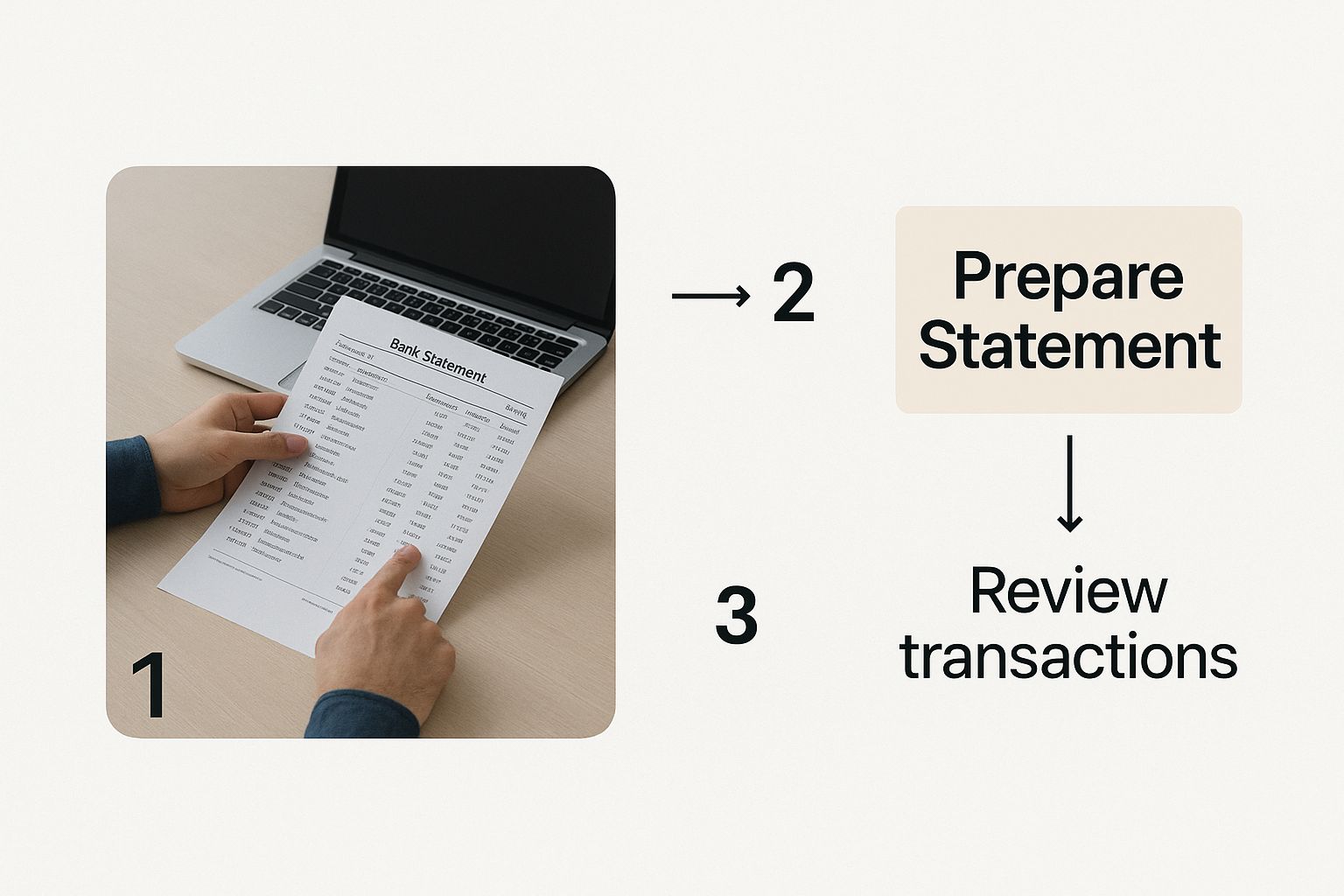
As the visual suggests, a clean, readable source document is the foundation for getting accurate data.
Getting Your Statement Uploaded
Once you're in the right place, it's time to upload your files. Most modern tools have a simple drag-and-drop interface, so you can just pull your PDF statement onto the screen. Of course, there's always a "browse" button if you prefer to find the file on your computer the old-fashioned way.
A huge advantage here is the ability to process both digital and scanned PDFs. It doesn't matter if you have a perfect, computer-generated PDF or a slightly skewed scan of a paper statement—the OCR technology is built to handle both. Even better, you can upload a whole batch of statements at once. This is a massive time-saver, especially for accountants who are staring down year-end books for multiple clients.
After the upload, you just kick off the conversion. Behind the scenes, the AI starts its work, automatically finding and pulling out all the important data.
Reviewing and Confirming the Data
This is where the real power of these tools shines. The software doesn’t just blindly scrape text. It intelligently parses the document, identifying and sorting all the key pieces of information. In just a few moments, you’ll see a clean preview of your data.
A good tool will automatically grab:
- Transaction Details: Every single transaction, complete with its date, description, and amount.
- Account Information: Essential details like the account number and the statement period.
- Opening and Closing Balances: The summary figures are captured to make sure the math adds up.
- Debits and Credits: The software smartly separates money-in and money-out into their own columns.
The best platforms I've used take it one step further and automatically reconcile the statement. They actually check if the opening balance plus all the transactions equals the closing balance. Seeing that "reconciled" status gives you instant peace of mind that the data is 100% accurate.
This auto-verification is what really separates modern tools from basic converters. It practically eliminates the need for manual cross-checking and dramatically cuts down on the risk of human error. If you want to dive deeper into this, our guide on how to convert bank statements to excel has even more tips and tricks.
Exporting Your Clean Excel File
With all your data extracted and verified, the last step is to download it. You'll usually get a few format options, but we're focused on Excel here.
You can typically choose between XLSX (the standard Excel format) and CSV (Comma-Separated Values). I usually go with XLSX because it does a better job of preserving formatting. You can also customize the final file, picking exactly which columns you want—like Date, Description, Debit, and Credit—so the spreadsheet is set up perfectly for what you need to do next.
One final click on "Download," and you have a perfectly structured Excel file, ready for analysis, budgeting, or uploading directly into your accounting software. You've just turned a useless PDF into powerful, actionable data in a matter of minutes.
Mastering Your Financial Data Workflow
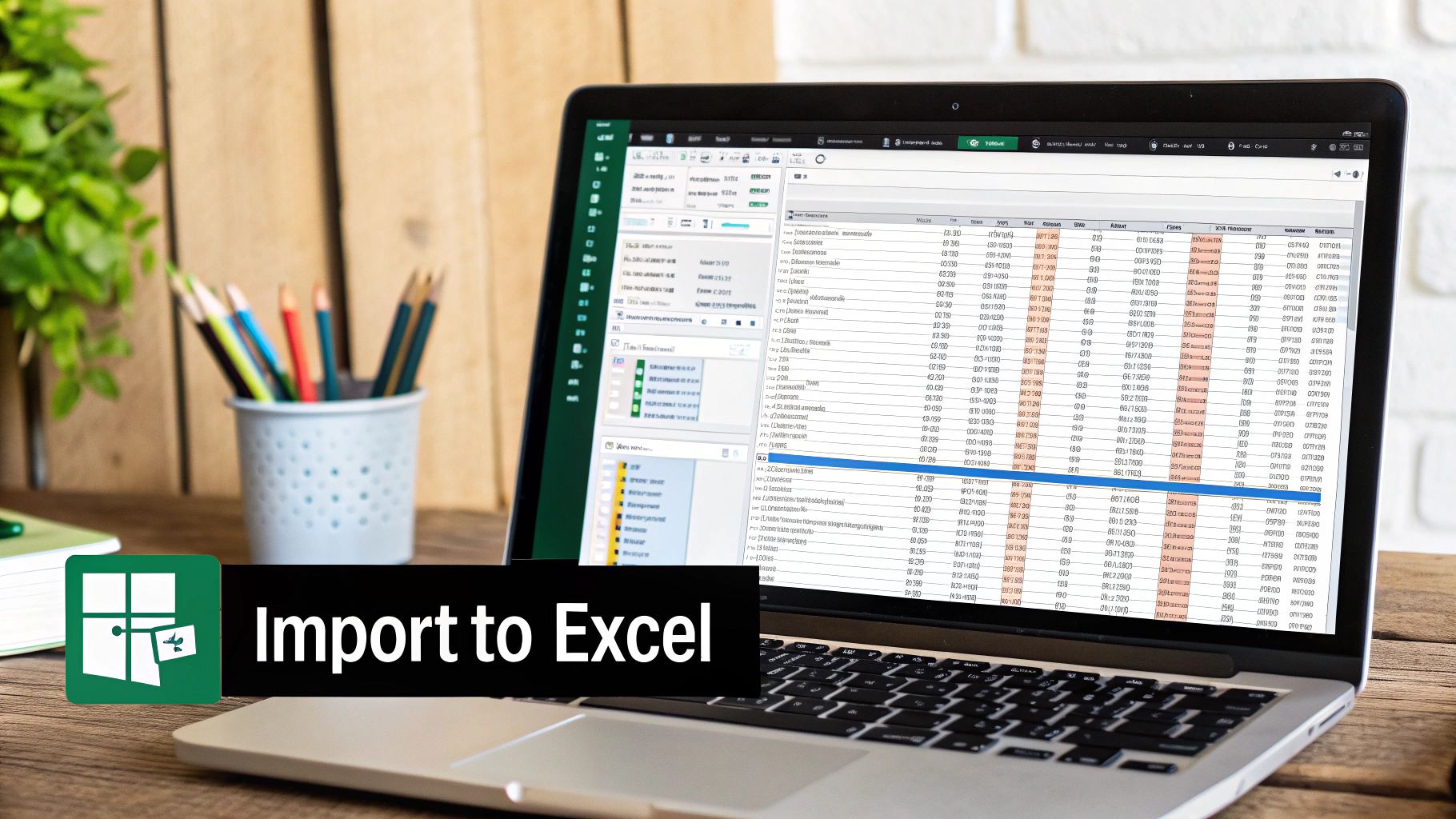
After you've run a few documents through the converter, you start to see the bigger picture. This isn't just about turning one PDF into a spreadsheet. The real win is building an automated system for handling your financial data—one that saves you serious time and can grow with your business or client base. It’s here that the more advanced features really start to shine, turning a handy tool into an essential part of your toolkit.
Picture an accountant knee-deep in tax season. They're getting slammed with hundreds of PDF statements from all their clients. Going through them one by one? It’s a non-starter. This is where bulk processing completely changes the game. Think about it: you could upload a full year's worth of statements for several clients at once, hit "go," and let the software do the heavy lifting.
That's what modern efficiency is all about. You're not just doing the same old work faster; you're getting rid of the repetitive stuff entirely so you can actually focus on analysis and strategy.
Creating Custom Rules for Tricky Statements
Let's be honest, not all bank statements are laid out nicely. Some banks have quirky formatting, columns in weird places, or date formats that don't play well with standard software. Instead of fixing these by hand every single time, you can set up custom parsing rules.
For instance, maybe one particular bank statement always has a useless memo column that just clutters up your Excel file. You can create a rule that tells the software to just ignore that column for every statement you get from that bank. It's a "set it and forget it" solution.
With custom rules, you can:
- Tackle odd date formats, like switching DD-MM-YY to the MM/DD/YYYY you need.
- Split columns that are merged, like separating a check number from the transaction description.
- Filter out junk data, ensuring your final spreadsheet is clean and ready for analysis.
Yes, it takes a few minutes to configure these rules upfront. But that small investment pays off by saving you from making the same annoying edits again and again. You get consistent, accurate data every single time, no matter how strange the original statement looks.
Today’s AI-powered tools have gotten incredibly sharp. One platform I've seen, DocuClipper, is hitting 99.6% accuracy on data extraction. They claim it processes statements up to 80% faster than a human could. It's this kind of automation that allows firms to finally convert bank statement to Excel in bulk without worrying about quality drops.
Integrating Directly with Your Accounting Software
The final step in a truly efficient workflow is connecting everything together. The process shouldn't stop with a CSV file sitting on your desktop. You want that clean, organized data flowing directly into your main accounting system with as few clicks as possible.
Many modern converters now link directly with platforms like QuickBooks, Xero, and Sage. This creates a bridge from your PDF statement straight to your general ledger. For a more detailed look at the tools that enable this, our guide on bank statement extraction software is a great resource.
Instead of downloading a file, opening your accounting software, and then uploading it, you can just authorize the connection and push the reconciled data right into the correct accounts. It cuts out an entire step, which not only saves time but also slashes the risk of human error. This is the last mile—creating a financial data system that practically runs itself.
Tackling Common Bank Statement Conversion Problems

Let's be realistic—even the smartest software can hit a speed bump, especially when it comes up against a poorly scanned document or a bank statement with a truly bizarre layout. When you convert a bank statement to Excel, you’re bound to encounter a few hiccups along the way. Don’t worry. This isn't a sign that something's broken; it's just a normal part of the process and usually a quick fix.
One of the most common culprits I see is a blurry or low-quality PDF. If you've scanned a paper statement and it came out slightly crooked or faded, the Optical Character Recognition (OCR) technology will have a tough time reading it accurately. The result? Jumbled text or numbers that look like gibberish.
Correcting OCR Errors and Layout Quirks
Before you even think about uploading a PDF that looks a bit rough, a little prep work can make a world of difference. Try running it through a free online PDF cleaner or even a scanner app on your phone. These tools can often sharpen the image and straighten the document, which can massively improve the data extraction accuracy.
Another headache I run into all the time is a statement with an unconventional column structure. For instance, some banks love to cram debits and credits into a single column, using positive and negative values. If the software doesn't automatically split these out, you’ll need to give it a nudge.
Here’s how you can take control and fix these layout issues right inside the converter:
- Manual Column Mapping: A good tool will always have a review stage where you can step in. This is where you can manually tell the software, "Hey, this column is for debits," and "This one over here is for credits." It’s incredibly powerful.
- Splitting Merged Columns: Ever seen a statement where the date and the transaction description are smashed together? Most tools have a built-in feature to split that single column into two clean, separate ones.
- Ignoring Irrelevant Data: Bank statements can be full of clutter—internal banking codes, random notes, or other junk. You can simply instruct the software to ignore those columns completely during the export.
The real secret is to not get frustrated when the first pass isn't flawless. A quality converter gives you the controls to refine the output. Think of the automated process as doing 95% of the heavy lifting. Your job is to step in and guide it across the finish line for those last few tricky details.
For really complex layouts, sometimes the best route is to export the data as a CSV file first. If you're not familiar with that process, our guide can help you master PDF to CSV conversion for financial data. CSV files are a much simpler format, making them easier to clean up before you bring everything into Excel. By tackling these issues directly, you can ensure every single conversion is spot-on and ready to use.
Answering Your Top Questions
It’s completely normal to have a few questions before you start converting sensitive documents like bank statements. You want to know your data is safe and that the tool can actually handle what you throw at it. Let's walk through some of the most common things people ask.
https://www.youtube.com/embed/qrbf9DtR3_c
The biggest concern I hear is always about security. Is it truly safe to upload a financial document to some website? I get it. The key is to look for converters that take security seriously. You'll want a service that uses end-to-end encryption, which scrambles your data from the moment you upload it.
On top of that, the best platforms comply with rigorous security standards like SOC 2. This isn't just a fancy badge; it means they've undergone strict, independent audits to prove they have solid controls for protecting your private information.
Can It Handle My Bank's Weird Format?
Another question that comes up a lot is versatility. Will the tool work with statements from my specific bank, especially if it's a smaller credit union or an international institution?
Thankfully, the technology has come a long way. Most modern converters are built to be bank-agnostic, using smart OCR that can recognize and interpret countless different layouts, currencies, and even languages. This is a lifesaver for accountants or businesses dealing with clients from all over the world.
To meet this global demand, many services now offer annual subscription plans. These are designed to scale with your needs, with some platforms offering plans that process anywhere from 4,800 to 48,000 pages a year. This shows just how essential this kind of automation has become. If you handle high volumes, you can check out how these flexible plans work at ConvertMyBankStatement.com.
Which File Format Should I Choose?
Finally, people often ask whether they should export to CSV or XLSX. The answer really depends on what you plan to do next.
- XLSX (Excel): This is your best bet if you need to work with the data directly in a spreadsheet. It keeps all the formatting, supports formulas, and can handle multiple sheets, making it perfect for creating charts or performing deeper analysis.
- CSV (Comma-Separated Values): Think of this as the universal translator for data. It's a simple, plain-text format that's ideal for importing your transactions directly into accounting software like QuickBooks or Xero. It ensures a clean, seamless transfer without any compatibility headaches.
My rule of thumb: If the data's final destination is your accounting software, always go with CSV. If you're going to build custom reports or manipulate the data in a spreadsheet first, stick with XLSX.
Ready to stop wasting hours on manual data entry? With Bank Statement Convert PDF, you get a powerful, secure tool that turns messy PDF statements into clean, usable Excel files in minutes. Start converting your bank statements today!


