Let’s be honest, nobody enjoys staring at a mountain of bank statements, knowing they have to manually key every single transaction into a spreadsheet. It’s not just a boring task; it's a genuine bottleneck that secretly eats away at your time and money.
This whole process is loaded with risks. You've got the very real possibility of human error throwing your financial reports out of whack, not to mention the countless hours you could have spent on something far more important, like actually analyzing the data.
Why Manual Data Entry Is Costing You More Than Time
If you're a small business owner, an accountant, or just someone who likes to keep a close eye on their finances, what you really need is accurate data you can act on. The classic method of typing line-by-line from a PDF bank statement into Excel? It pretty much guarantees the opposite. It's a slow-motion headache that comes with some serious, often hidden, costs.
The most glaring cost is your time. A task that could take minutes with the right tool can easily stretch into hours of mind-numbing labor. Imagine a small business that racks up 100-200 transactions a month. Typing all that out could easily burn half a day—time that would have been better spent talking to clients, mapping out business strategy, or finding new customers.
The High Price of Small Mistakes
Beyond the time suck, there's an even bigger problem: mistakes. We’ve all done it. A misplaced decimal point or a couple of swapped numbers can create a ripple effect, leading to completely wrong financial summaries, unreliable budget forecasts, and a reconciliation process that will make you want to pull your hair out.
Research into data entry accuracy has shown that even professional typists make errors. It’s not a question of if you’ll make a mistake, but when.
These little typos can have big consequences:
- Flawed Financial Reports: Bad data poisons everything, undermining the credibility of your profit and loss statements and balance sheets.
- Poor Decision-Making: When you're working with faulty numbers, you're more likely to make bad calls on spending, investments, or growth opportunities.
- Compliance and Audit Risks: For any business or CPA, messy records can turn tax time or an audit into a serious nightmare.
The true cost of manual data entry isn't just the hours you lose at the keyboard. It's the cost of the bad decisions you make based on the errors that inevitably creep into your spreadsheets.
Automating the process to convert bank statements to Excel isn't some fancy upgrade; it’s a foundational move toward becoming more efficient and trusting your own data. It takes a high-risk, low-value chore and turns it into a fast, accurate workflow, so you can finally focus on what the numbers are telling you.
Comparing Bank Statement Conversion Methods
Before you jump into converting bank statements to Excel, it’s smart to get the lay of the land. The right method for you really boils down to a trade-off between speed, accuracy, cost, and how much you trust a service with your data. After all, the needs of a freelancer tackling one statement are worlds apart from an accountant wrestling with dozens every month.
Let's start with the most basic approach: manual data entry. You can always just copy-paste or re-type everything yourself. It doesn't cost a dime, but it's excruciatingly slow and a breeding ground for errors. I’ve seen it happen—a single misplaced decimal can throw off an entire financial report. It’s a high-risk, low-reward game that only makes sense if you’re dealing with just a handful of transactions.
Specialized Tools Versus Generic Converters
Taking a step up, you might consider a generic PDF-to-text or PDF-to-Excel converter. Many of these are free or very cheap, but you get what you pay for. They aren't built to understand the unique, multi-column layout of a bank statement. What you often get is a jumbled mess of data that needs so much manual cleanup, you might as well have typed it out in the first place.
This is where specialized, AI-powered converters come in. These tools are designed from the ground up for financial documents. They can intelligently spot and separate key details like dates, descriptions, debits, and credits, keeping the data's integrity intact. From my experience, they handle a wide array of bank formats and can even produce clean results from scanned, low-quality documents with impressive accuracy.
This image really drives home how different methods stack up in terms of efficiency and quality.

As you can see, the specialized tools hit that sweet spot of speed and accuracy, turning a truly tedious task into a quick, reliable process.
A Closer Look at Professional Solutions
The market for professional-grade bank statement converters is pretty solid, with options for all sorts of business needs. Pricing for small businesses often kicks off around $15 per month. For larger firms or those in regulated industries, enterprise packages are available that offer advanced compliance features like HIPAA and SOC 2.
To give you a clearer picture, let’s break down the trade-offs with a quick comparison.
Bank Statement Conversion Methods At a Glance
This table helps visualize how the main options compare across the factors that matter most.
| Method | Speed | Accuracy | Cost | Best For |
|---|---|---|---|---|
| Manual Entry | Very Slow | Low | Free (Time Cost) | Extremely few transactions |
| Generic PDF Converter | Moderate | Poor to Fair | Low to Free | Simple, one-column PDFs |
| Specialized AI Tool | Very Fast | High | Subscription | Professionals, Businesses |
Ultimately, it all comes down to value, not just price.
Free methods might seem tempting, but the hours you'll waste on corrections and the risk of working with bad data often mean a specialized tool is the more cost-effective and sane choice in the long run.
Picking the right tool is a critical first step. A great place to start is by seeing how the top options stack up. For anyone trying to make an informed choice, I highly recommend checking out our guide on the best PDF to Excel converter tools on the market today. It will help you find a solution that fits your specific volume and workflow, so you can get the most out of your investment.
Using AI to Convert Your Bank Statements
This is where the whole process of converting bank statements to Excel stops being a headache and actually becomes… simple. Forget the days of tedious manual data entry. Modern AI tools have completely changed the game, and I'll walk you through just how easy it is to use them in a real-world scenario.

The best part? You don't need to be a tech wizard. Most of these platforms are web-based, so there's no complex software to install. All you need is your internet browser and the PDF bank statements you want to convert.
The first step is simply getting your documents together. It doesn't matter if you have perfect, digital PDFs downloaded straight from your online banking portal or even scanned copies of paper statements. A good AI tool is built to handle both with surprisingly high accuracy.
Starting the Conversion
Once you have your PDF files ready, you're just a drag-and-drop away from getting started. Most converter interfaces let you drop your files right in. A huge time-saver I've found is the ability to upload dozens of statements at once—a lifesaver for accountants or anyone managing multiple business accounts.
After the upload, the AI takes over. This is where the magic really happens. The system doesn't just scan the text; it actually understands the layout and context of a bank statement.
Here’s a quick breakdown of what the AI does behind the scenes:
- Smart Recognition: It automatically pinpoints the crucial data—transaction dates, descriptions, payments, deposits, and the running balance.
- Column Separation: It then intelligently sorts this information into the correct columns, even if your bank uses a weird or non-standard PDF format.
- Data Cleanup: It also gets rid of the junk, like page headers, footers, and promotional text that would just clutter up your final spreadsheet.
What used to take me hours of painstaking typing is now done in seconds. Seriously. It’s often finished before my coffee is even brewed.
Reviewing and Exporting Your Data
When the conversion finishes, the tool will show you a clean preview of your data laid out in a neat table. This is your chance to give it a quick eyeball test to make sure everything lines up. While the accuracy is incredibly high these days, it’s always smart to do a quick sanity check.
This is a massive advantage over those generic PDF converters that just dump everything into one long, useless column. A tool built for financial documents preserves the structure you actually need for analysis.
The real power of a dedicated AI converter is that it understands the relationship between the numbers. It knows a debit isn't a credit and puts each one exactly where it belongs in your spreadsheet, automatically.
From there, getting your data is as simple as clicking "Download." You can typically export it as a standard Excel file (.xlsx), a CSV, or other formats that play nicely with accounting software. This whole workflow, from PDF to a clean spreadsheet, relies on advanced Optical Character Recognition (OCR) technology. These specialized platforms are what make the high-accuracy extraction of transactions possible.
Of course, the whole process starts with having your statements on hand. If you're not sure how to get them from your bank's website, our guide on how to download a bank statement will get you sorted in no time. Having the right files ready from the get-go makes everything that follows a breeze.
Cleaning and Organizing Your Data in Excel
https://www.youtube.com/embed/PD2eKTzkZ70
Getting your financial data out of a PDF and into a spreadsheet is a fantastic first step, but the job's not over yet. Frankly, the raw data you get after you convert bank statements to Excel is often a bit of a mess. Now comes the satisfying part: shaping that raw data into something clean, organized, and truly ready for analysis.
This cleanup phase is where you transform a jumbled list of transactions into a powerful financial dashboard. It’s not about wrestling with complex formulas; it's about using a few of Excel's built-in tools to bring order to the chaos. With just a few smart moves, you can make your spreadsheet infinitely more useful.
One of the first things I always fix is the date format. It's common for dates to import in strange ways that Excel doesn’t recognize as a proper date. A quick fix is to highlight the entire date column, right-click to select 'Format Cells,' and choose a standard format like MM/DD/YYYY. This ensures everything is consistent and, more importantly, sortable.
Tidying Up Transaction Details
Your transaction description column holds the real story, but it's often cluttered. You'll see the store name, a store number, its location, and other random details all crammed into one cell. This is where Excel's 'Text to Columns' feature becomes your best friend.
Imagine a description like "TRADER JOE'S #503 ATLANTA GA". You can use 'Text to Columns' to split that into more useful pieces. By selecting the "Delimited" option and using a space as the separator, you can isolate the vendor name—"TRADER JOE'S"—making it far easier to categorize your spending later.
Key Takeaway: The goal here isn't just to make the spreadsheet look neat. It's about standardizing the information so you can accurately group, sort, and analyze your spending habits without pulling your hair out.
Another workhorse tool is 'Find and Replace' (just press Ctrl+H). I use this constantly to batch-categorize transactions. For example, you can find every instance of "Amazon" and replace it with a broader "Shopping" category. Do the same for "Uber" and "Lyft," replacing them with "Transportation." In just a few minutes, you can categorize hundreds of line items with a single, clean label.
Summarizing Your Financial Data
Once your data is clean and consistently categorized, you can finally start seeing the big picture. This is where a PivotTable shines. The name might sound a little intimidating if you're new to them, but they are surprisingly easy to create and unbelievably powerful for summarizing data.
Here's how you can build a simple one to see your spending by category:
- First, select all of your transaction data.
- Next, head over to the 'Insert' tab on the ribbon and click 'PivotTable'.
- Excel will open a new pane. From there, just drag your 'Category' column into the 'Rows' box.
- Then, drag your 'Amount' column into the 'Values' box.
And just like that, Excel creates a summary table showing exactly how much you spent in each category. You've turned a massive, overwhelming list of transactions into a clear, actionable overview of your finances. Getting comfortable with these techniques is a game-changer. For a deeper look, check out our guide to help you master your bank statement format in Excel for more advanced strategies.
Troubleshooting Common Bank Statement Conversion Problems
Let's be realistic—even with the best tools, getting data from a bank statement into Excel isn't always a one-click affair. Real-world documents are messy. They can be blurry, use weird layouts, or have other quirks that trip up the software. Here’s a look at the most common snags I've seen and, more importantly, how to get past them without pulling your hair out.
One of the biggest culprits is simply a bad scan. If you're starting with a paper statement that was scanned at a low resolution or came out crooked, the Optical Character Recognition (OCR) engine will have a tough time. You'll see this manifest as jumbled text, numbers mistaken for letters (like a '5' read as an 'S'), or entire lines of data just missing.
The fix is usually straightforward: just rescan it. Make sure the document is lying flat, is evenly lit, and that you're scanning at a higher quality. I always aim for 300 DPI (dots per inch) at a minimum. Giving the software a clean, crisp image to analyze makes a world of difference and dramatically boosts accuracy.
What to Do with Unconventional Statement Layouts
Another headache is dealing with banks that don't follow a standard format. Some statements cram multiple transaction details into one line, or they use funky tables that confuse the automated extraction process. A classic sign this is happening is when your final spreadsheet has numbers from the "debit" column bleeding into the "credit" column.
This is where you need a tool with manual mapping features. Good conversion software will let you physically draw a box around a data area on the PDF—like the transaction dates—and tell it, "Hey, this is the date column." It's a small, one-time setup that effectively teaches the software how to read that bank's specific layout for good.
When the automated process gets it wrong, don't give up. Look for a tool that lets you take the wheel. The ability to manually define data fields yourself is often the secret to taming those stubborn, non-standard statement formats.
Cleaning Up Data After Conversion
Even with a great tool, no conversion is ever 100% perfect. You're bound to find a stray error here and there, like a decimal point in the wrong place or a transaction description that’s slightly garbled. Thankfully, a few quick tricks in Excel can make short work of these minor issues.
Here's my go-to checklist for that final cleanup phase:
- Wrong Numbers: Use Excel's Find and Replace (Ctrl+H is your friend). It’s perfect for fixing recurring OCR mistakes, like swapping every "S" back to a "5".
- Merged Data: If a bunch of transaction details got jammed into a single cell, head over to the Data tab and use the "Text to Columns" feature. This will neatly split the data into separate columns.
- Mismatched Columns: Sometimes, an entire column ends up in the wrong place (e.g., dates are where the descriptions should be). Don't panic—just cut the whole column and paste it where it belongs.
The push to get this data right is driven by a real need for faster, more accurate analysis. It's no surprise that some platforms report a massive 90% drop in processing time compared to doing it all by hand. It really changes how you approach reconciliations.
If you're running into more complex problems, it might be time to see what other tools are out there. Exploring different types of bank statement extraction software can often lead you to a solution that's a much better fit for the specific statements you're working with. Sometimes, the right software makes all the difference.
Still Have Questions? Let's Clear Things Up
Even after walking through the process, it's totally normal to have a few questions rattling around. After all, you're dealing with sensitive financial data, and you want to be sure you're doing it right. Let's tackle some of the most common questions I hear from people who are new to this.
Think of this as your final checklist before diving in. We’ll cover everything from data security to how well the tech actually works with different types of statements.
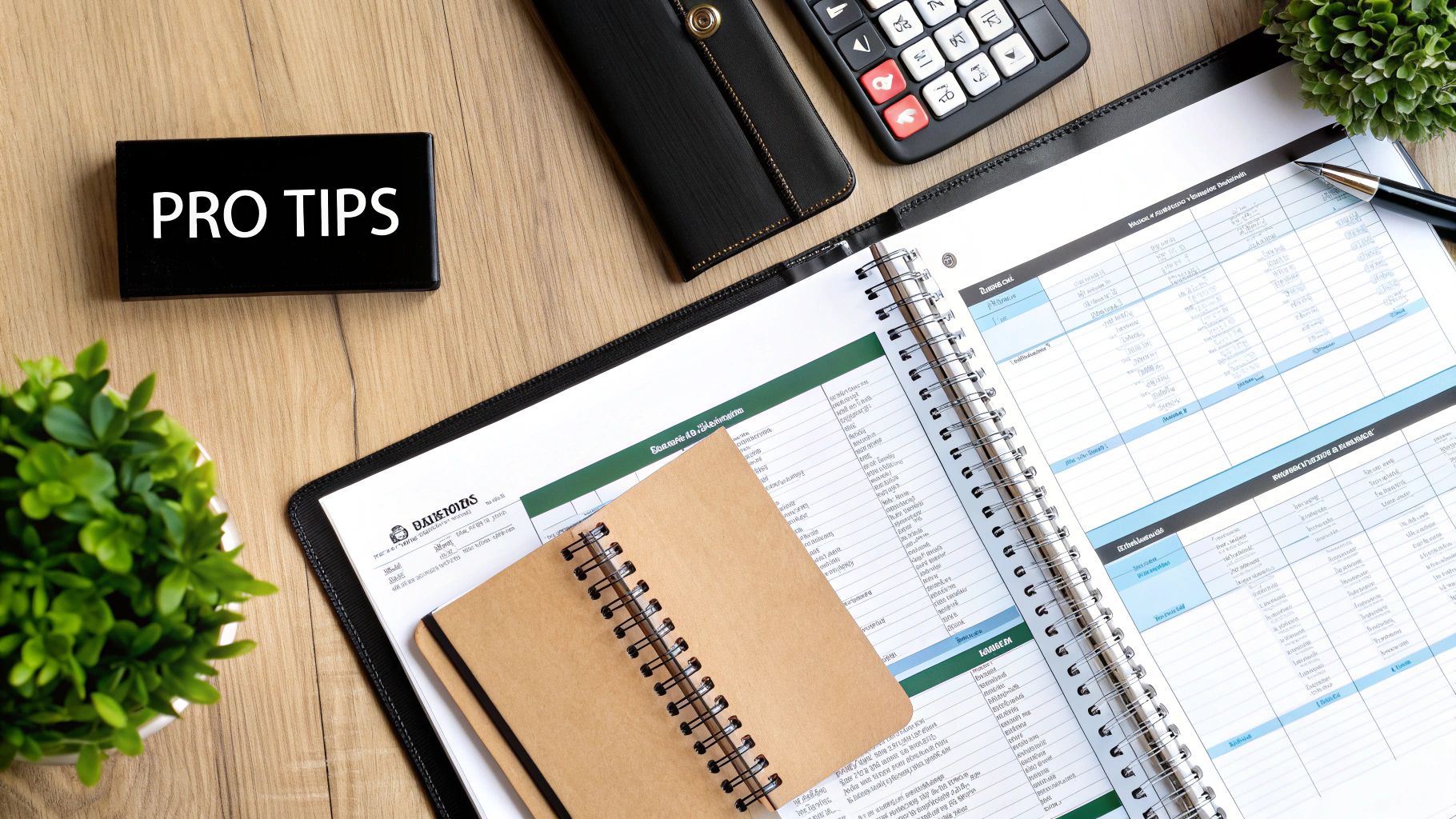
"How Secure Is My Data with These Online Tools?"
This is always the first—and most important—question. And it should be. The idea of uploading financial documents to a website can feel a little unnerving.
Reputable conversion tools are built with security at their core. They use the same kind of heavy-duty encryption your bank does to protect your information the moment you upload it and all through the conversion process. Good services are also upfront about their privacy policies and are often compliant with data protection laws like GDPR. Your data is typically processed by the AI without any human eyes on it, and the files aren't stored long-term. Always check that a provider is transparent about its security measures before you start.
My Takeaway: The best tools don't treat security as an add-on; it's fundamental to their design. They know how sensitive this data is and use bank-level security to keep your information completely confidential.
"How Accurate Is the OCR Technology, Really?"
The Optical Character Recognition (OCR) technology behind these tools has come a long, long way. If you're starting with a clean, modern PDF downloaded directly from your bank, the accuracy is phenomenal—often hitting over 99%. The AI has been trained on countless statement layouts, so it knows exactly where to find the date, description, and amounts.
It gets a bit more challenging with poor-quality scans or statements with a really bizarre layout. A blurry image can cause the OCR to mistake a "3" for an "8" or a "1" for an "l." That said, I've seen top-tier tools pull surprisingly accurate data from some pretty messy files. The occasional error is usually minor and easy to spot and fix once the data is in Excel.
"Can I Use These Tools for Scanned Paper Statements?"
Absolutely. This is where these converters really shine. So many of us still get paper statements or have archives of them we need to digitize. While a clean digital PDF will always give you the cleanest result, a good AI-powered converter is specifically designed to handle scanned documents.
For the best possible outcome, here's what I've learned:
- Scan at a decent resolution. Aim for 300 DPI (dots per inch) if you can.
- Make sure the page is flat. Wrinkles, folds, and shadows can trip up the software.
- Check the scan for clarity. Is the text sharp and easy to read? If so, the OCR will have no problem.
A little bit of prep work before you scan makes a huge difference in the quality of the final Excel file.
"What About Foreign Currencies and Different Languages?"
This is a big one for anyone dealing with international accounts. Many of the more advanced converters are built for a global audience and are perfectly capable of handling multiple currencies and languages. The software is smart enough to recognize symbols like $, €, and £ and assign them to the right transactions.
However, this isn't a standard feature on every platform. If you work with international bank statements, you absolutely have to confirm this capability before signing up. Dig into the tool's feature list or its own FAQ section to make sure it supports the specific currencies and languages you need.
Ready to stop wasting hours on data entry and start getting accurate financial data in seconds? At Bank Statement Convert PDF, our powerful AI-driven tool is designed to make converting bank statements to Excel fast, secure, and incredibly simple. Try our converter today and see the difference for yourself!


