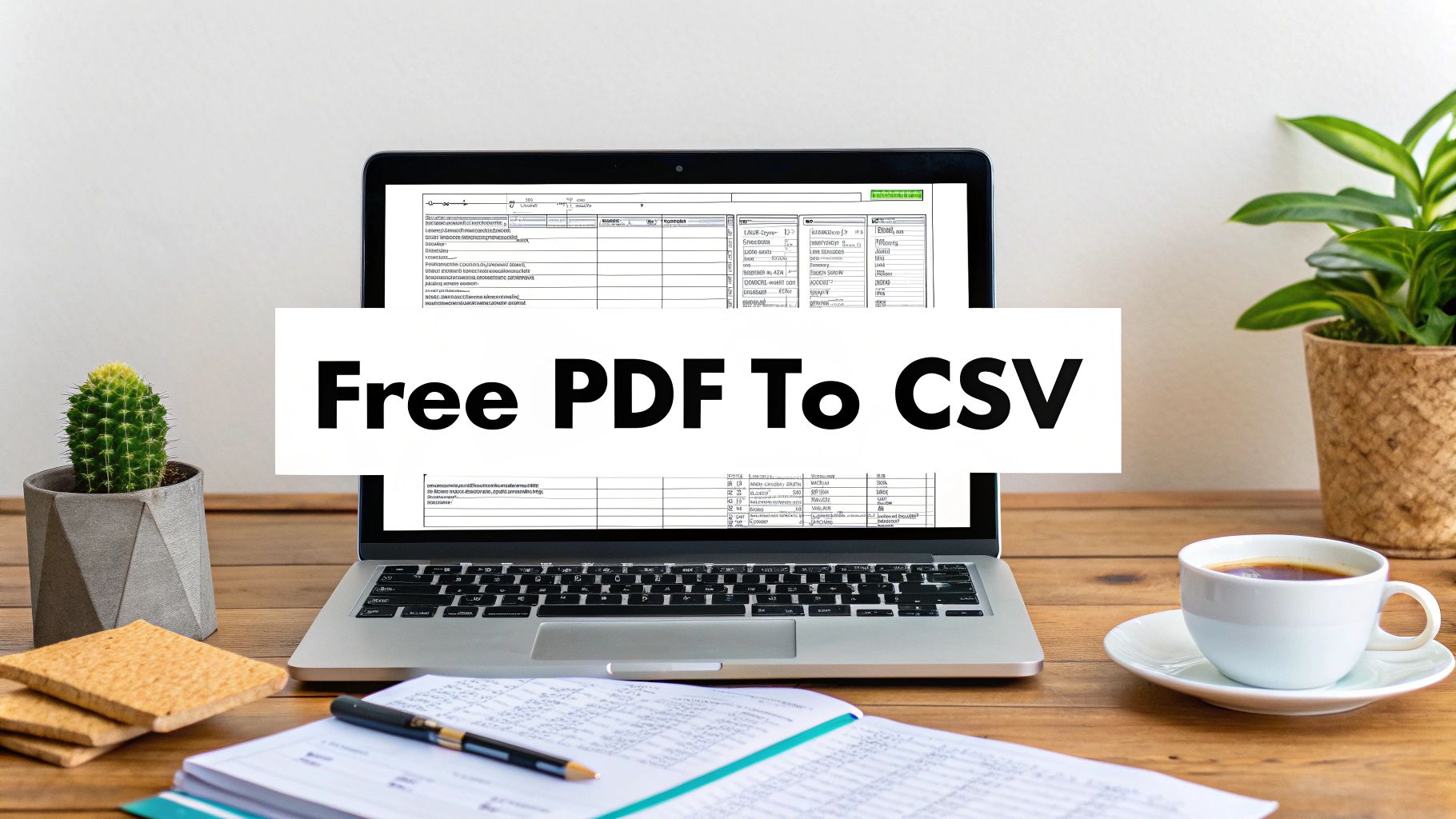Staring at a PDF packed with valuable information you can't actually use is a familiar kind of headache. If you've ever tried to copy and paste a table from a bank statement, you know the drill: you end up with a jumbled mess of text instead of neat columns. This is precisely why figuring out how to convert a PDF to CSV for free is such a critical skill.
It’s the key to making static data dynamic and ready for analysis.
Why Bother Moving Data from a PDF to a CSV?
The problem starts with what a PDF is designed to be. Think of it as a digital photograph of a document. Its main job is to preserve the exact look and feel—fonts, spacing, images—no matter what device you open it on. That’s great for sharing reports, but terrible when you need to work with the numbers inside.
A Comma-Separated Values (CSV) file is the polar opposite. It’s pure, structured data. No fonts, no fancy layouts, just raw information organized neatly into a grid of rows and columns that programs like Excel or Google Sheets can instantly understand.
Where This Conversion Becomes a Real-Life Necessity
This isn't just a technical exercise; it's a practical solution to common problems I see all the time.
- Personal Finance & Budgeting: Your bank sends you a monthly statement as a slick-looking PDF. To get those transactions into budgeting software like YNAB or even just a personal spreadsheet, you have to get them into a CSV format first. There’s no other way.
- Small Business Reporting: Imagine getting weekly sales reports from a vendor as PDFs. If you want to track performance over time, identify your best-selling products, or build charts for a meeting, you need to pull that data out. A CSV is the universal language for that kind of task.
- Research & Data Collection: As a researcher, you might have hundreds of PDFs containing tables of statistics or survey results. Extracting that data into a single, consolidated CSV is the only sane way to start analyzing it and finding meaningful patterns.
The bottom line is simple: A PDF displays your data. A CSV lets you work with your data. The conversion process is what unlocks its potential.
Without a good conversion method, you’re stuck with manual data entry—a tedious process that’s not just slow but also practically guaranteed to introduce errors. Finding a reliable way to convert a PDF to CSV for free doesn't just save you a few minutes; it saves hours of painful cleanup and protects the integrity of your information.
Choosing a Free Online PDF to CSV Converter
When you need a quick conversion, turning to a free online tool to convert a PDF to CSV for free is often the path of least resistance. It seems simple enough: upload, click, download. But the reality is that not all online converters are created equal, and choosing the right one means balancing convenience with a healthy dose of caution.
Before you upload a sensitive document like a bank statement, take a moment. You're about to send your private financial data to a server you know nothing about. It's a trade-off, and you need to be smart about it.
Balancing Speed with Security
The biggest question I always ask myself before using a new online tool is: "What happens to my data?" Your primary concern should always be privacy.
Here’s what I look for:
- A Clear Privacy Policy: I immediately look for straightforward language explaining how long they keep my files. If a policy is vague, hard to find, or non-existent, I'm out. It's a massive red flag.
- Secure Connections: Glancing at the address bar for
httpsis non-negotiable. This confirms your upload is encrypted and not traveling across the internet in plain text for anyone to see. - Usage Limits: Many "free" tools come with strings attached. They might cap you at a certain number of pages or limit the file size, which can be a real headache if you're dealing with a year's worth of statements.
Most of these online tools follow a pretty standard workflow, which is what makes them so appealing.

As the image shows, it's a three-stage process. But that middle step, "Convert to CSV," is where you see the dramatic difference between a great tool and a frustrating one.
Specialized Tools Deliver Cleaner Results
I've learned this the hard way: generic PDF converters often make a mess of financial documents. They can handle a simple, clean table, but they stumble over the complex, multi-line layouts common in bank statements.
A 2025 review of over 15 converters confirmed this, showing that most generic options butchered table structures and mangled number formats. That’s why specialized tools are almost always the better choice for this specific task. They're built to understand the unique formatting of financial reports.
For a tool designed specifically for this challenge, you can learn more about our PDF to CSV converter.
My Personal Tip: Always run a test conversion with a dummy file first. Create a sample PDF with a table that looks similar to your bank statement. This quick check lets you evaluate the output quality and accuracy before you hand over your sensitive data.
Comparing Free PDF to CSV Conversion Methods
To help you decide which path to take, it’s useful to see the options side-by-side. Each method has its place, depending on your priorities—whether it's speed, security, or control.
| Method | Best For | Pros | Cons |
|---|---|---|---|
| Online Converters | Quick, one-off conversions of non-sensitive data. | Fast, no software installation, accessible anywhere. | Major privacy concerns, potential data quality issues, usage limits. |
| Desktop Software | Batch processing, handling sensitive data, frequent conversions. | High security (files stay on your PC), more powerful features, works offline. | Requires installation, may have a learning curve. |
| Manual Copy/Paste | Very small, simple tables when other methods fail. | Completely free and secure, full manual control. | Extremely time-consuming, highly prone to errors, not feasible for large documents. |
Ultimately, the best method comes down to your specific needs. For a single, non-critical file, an online tool might be fine. But for anything involving sensitive information or regular conversions, the security of a desktop application is hard to beat.
Using Desktop Software for Clean Conversions
When you’re dealing with sensitive information—think bank statements, client lists, or internal financial reports—uploading those documents to a random website just isn't a good idea. That's where desktop software really comes into its own, giving you a secure, private, and often more accurate way to handle your data. The entire conversion process happens right on your computer, so you sidestep the privacy risks that come with online tools.
Now, you might think a direct "PDF to CSV" button is the goal, but I've learned from experience that this approach almost always ends in a mess. You get jumbled columns, misplaced data, and a cleanup job that can take hours. The secret that professionals use involves a simple but crucial extra step: exporting to an Excel format first.
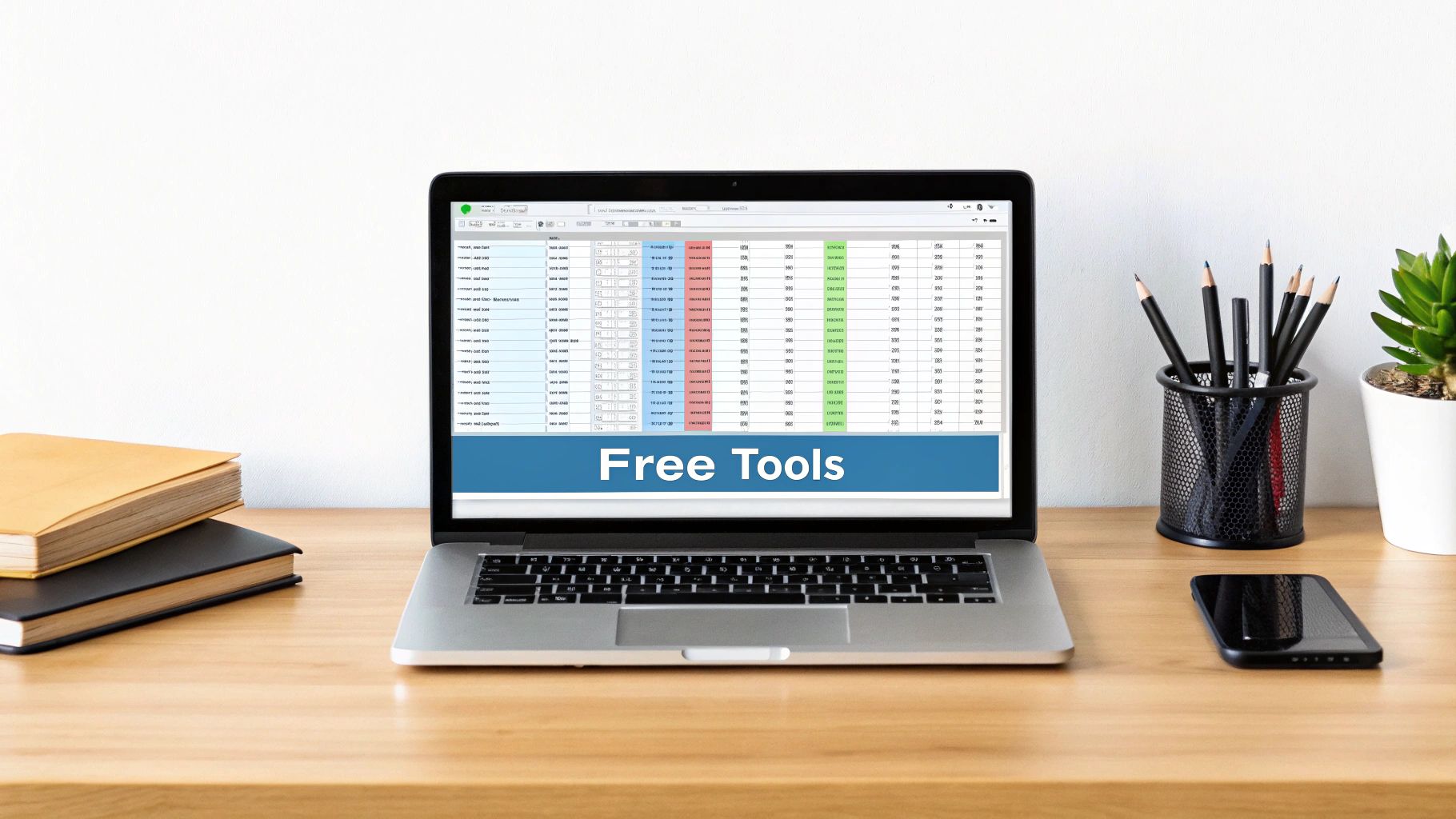
This intermediate step is what makes all the difference. Spreadsheet programs like Microsoft Excel or Google Sheets are specifically designed to understand and preserve complex table structures. They do a far better job of keeping columns, rows, and formatting intact than any direct-to-CSV converter I’ve ever used.
The Professional Workflow for Accurate Conversions
If you have access to a tool like Adobe Acrobat, the process is both powerful and straightforward. You simply open your PDF, find the export function, and choose to save it as an .xlsx file. While Acrobat isn't free, its trial version is often more than enough for a one-off project or to test the waters.
This isn't just a personal trick; it's a workflow endorsed by the very people who created the PDF format. Adobe's own official guidance recommends this path specifically because it maintains the integrity of tables and reduces the frustrating misalignment issues that plague direct conversions.
Once your data is sitting comfortably in an Excel spreadsheet, you're in complete control. You can quickly scan for errors, delete those pesky header and footer rows from the original statement, or reformat dates before you make the final leap to CSV.
Key Takeaway: The goal isn't just to convert the data; it's to make it usable. Taking a moment to export to Excel first ensures your final CSV file is clean, perfectly structured, and ready for analysis without any annoying formatting headaches.
When your spreadsheet looks right, the last part is a breeze. Just go to "Save As" and select "CSV (Comma delimited)" from the list of file types. This two-step method consistently delivers the cleanest results, making it the gold standard when you need to convert a PDF to CSV for free on your desktop while keeping your data both secure and accurate.
The Manual Method for Quick Data Grabs
Sometimes you don't need a fancy tool to convert a PDF to CSV for free. If you're just trying to pull a small, simple table from a one-page report, the quickest path is often a good old-fashioned copy-and-paste.
Of course, if you've ever tried this, you know the result is usually a jumbled mess of text crammed into a single spreadsheet column. This is where most people get frustrated and stop, but the real work—and the magic—is just about to begin.
The secret isn't in the initial paste; it’s all about how you clean up the data after it’s in the spreadsheet. Both Microsoft Excel and Google Sheets have a powerful, built-in feature designed for exactly this kind of situation. This function is your key to transforming that garbled text into a perfectly structured table in less than two minutes.
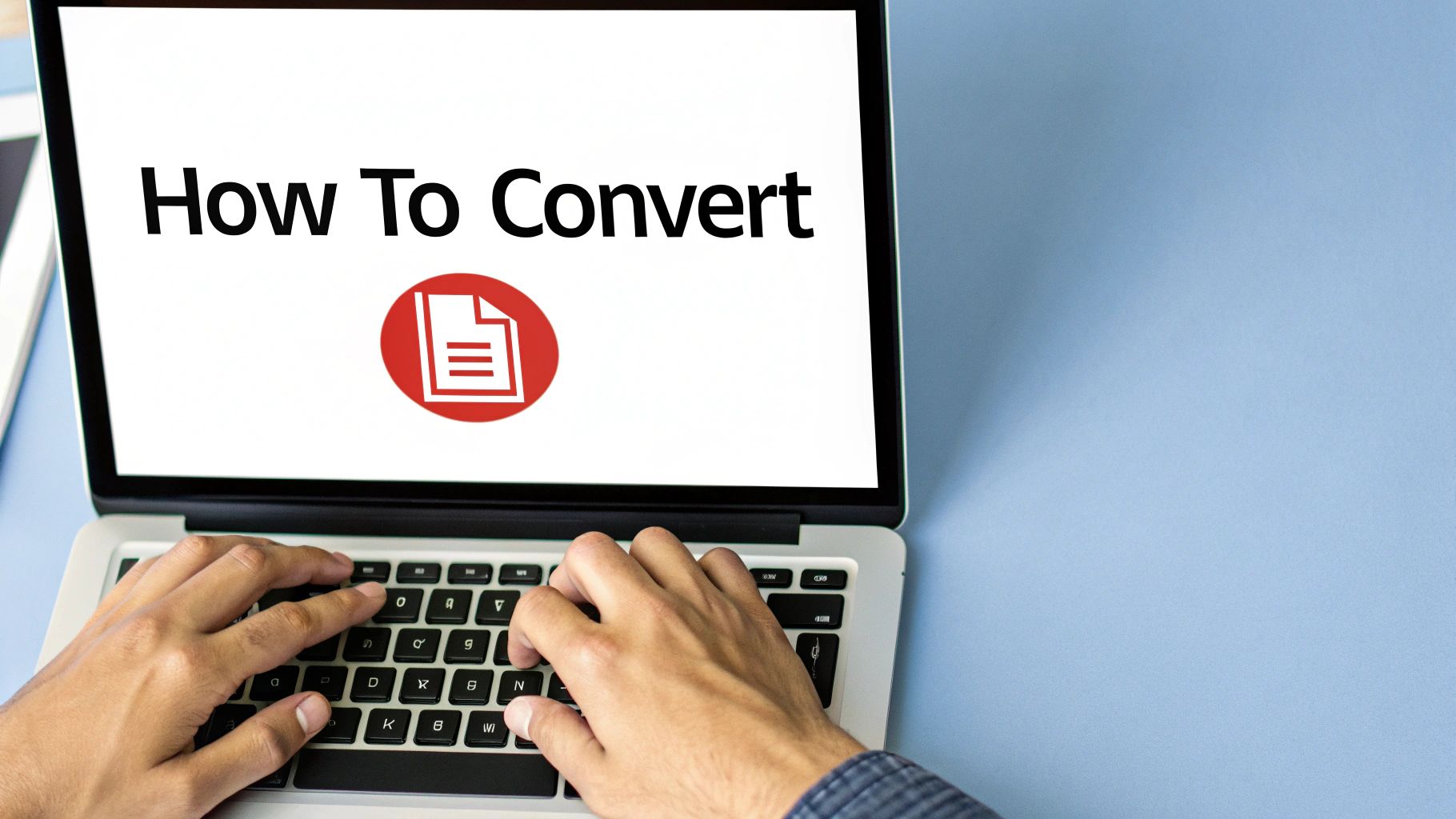
Using Text to Columns for Clean Data
Once you've dropped your block of text into column A of your spreadsheet, the next step is to intelligently split it up.
- First, select the entire column by clicking its header (e.g., the "A" at the very top).
- In Excel, head over to the Data tab and find the "Text to Columns" option.
- In Google Sheets, the path is Data > Split text to columns.
A dialog box will pop up, asking you how to separate the data. This is where you tell the program what the delimiter is—the character that separates one piece of data from the next. Usually, it's just a space, but it could be a tab or comma. The tool will even show you a live preview so you can see if it's working correctly.
A Tip From Experience: The most common headache I run into is inconsistent spacing. A transaction description like "Whole Foods Market" has multiple spaces, which can confuse a simple space-based delimiter and split it into three separate columns. When this happens, I switch to the "Fixed width" option. It lets me drag and drop the column break lines exactly where I need them, giving me total control over the outcome.
This manual approach is perfect for those one-off tasks where downloading new software just feels like overkill. It’s also completely secure, as your financial data never leaves your computer.
While it’s definitely not the right solution for multi-page statements, it's an incredibly handy skill for quick data extractions. Mastering this little spreadsheet trick can save you a surprising amount of time and frustration down the road.
Tackling Scanned PDFs with AI and OCR
So, what do you do when your PDF is just a flat image? This happens all the time with scanned bank statements or receipts. A standard converter won't work because there's no actual text data to grab—it's just a picture of text. This is where you need to bring in the heavy hitters.
The core technology for this job is Optical Character Recognition (OCR). In simple terms, OCR acts like a digital eye, scanning the image, recognizing the shapes of letters and numbers, and translating them back into editable text. It's a great starting point, but OCR alone often stumbles when faced with the messy tables and varied formatting typical of bank statements.
Moving Beyond Basic OCR
This is where things get interesting. The latest generation of conversion tools uses more than just basic OCR; they’re powered by AI that can do more than just read a document—it can understand its layout.
These smarter systems can actually identify what a table is, where the columns and rows are, and how they relate to each other, even if the scan is a bit blurry or the layout is unconventional. For anyone in finance or logistics, this is a huge time-saver.

We're seeing major improvements here thanks to advancements like Vision Language Models (VLMs). These models blend visual analysis with contextual understanding, allowing them to process documents like bank statements with incredible accuracy. Industry insiders suggest that using a VLM-driven tool can slash manual data cleanup time by as much as 40%. You can learn more about how VLMs are revolutionizing data extraction over at Cambioml.com.
Think of it this way: OCR gets you the raw text, but these intelligent AI models are the organizers that neatly arrange that text into the correct columns and rows in your final CSV file. To get a better sense of this process, take a look at our article on how OCR is used for image-to-spreadsheet conversions. This modern approach makes it genuinely possible to convert PDF to CSV free of the usual headaches, even when you're starting with a tricky scanned document.
Answering Your Top Questions About PDF to CSV Conversion
https://www.youtube.com/embed/4QDGbTx7_lw
If you're diving into converting PDF bank statements to CSV, you've probably run into a few common questions. I see the same ones come up time and time again, so let's walk through them. Getting these answers straight will save you a lot of headaches and help you pick the right method for the job.
Can I Convert a Scanned PDF to CSV for Free?
You absolutely can, but there's a catch. Scanned PDFs are basically just pictures of documents, so a simple copy-paste won't work. The text isn't actually text—it's part of an image.
To pull the data out, you need a tool with Optical Character Recognition (OCR) technology. While some free online converters claim to have OCR, I've found their performance on detailed bank statements is often a mess. You'll get jumbled columns and gibberish.
Your best bet for a free, high-quality conversion is to find a trial version of a more powerful OCR tool. This lets you use the premium technology for a short period without paying, giving you a much cleaner result than a standard freebie tool ever could.
Are Free Online PDF Converters Safe to Use?
This is a big one, and the answer really depends on what you're converting. If it's a public document with no sensitive information, an online tool can be a quick and easy solution.
However, I would never recommend uploading bank statements or any document with personal financial details to a free online service.
When you upload a file to a free website, you have to assume that data is no longer private. For confidential documents, sticking with an offline desktop tool is always the safest route. Your files stay on your machine, period.
Why Does My Converted CSV Look Like a Mess?
Formatting errors are easily the most common frustration. The core of the problem is that PDFs are designed to look good on a screen or on paper, not to be a structured database. They prioritize visual layout over data integrity.
This is exactly why you end up with merged columns, scrambled text, and numbers that are completely out of place after a conversion.
The best way I've found to prevent this is by using the desktop software workflow mentioned earlier: convert the PDF to Excel first. This middle step does a much better job of preserving the original table structure. You can then clean up any minor issues in Excel before saving it as a perfect CSV. It's one extra click that can save you hours of manual fixing.
For more practical advice on troubleshooting these kinds of issues, you can always find more in-depth guides on our main blog page.
When you need a reliable solution designed specifically for financial documents, Bank Statement Convert PDF has the tools to turn your statements into clean, spreadsheet-ready data. Give it a try and see how much simpler your workflow can be.
Article created using Outrank