Even with powerful tools like Power Query in your toolkit, the classic Excel Text Import Wizard is still one of the best, most direct ways to handle quick, one-off data jobs. It's the perfect solution for those messy, unstructured text files—like bank statements you've converted from a PDF—where having manual control beats complex automation every time.
Why the Text Import Wizard Is Still So Useful
In an age of sophisticated data tools, it’s easy to write off a feature like the Excel Text Import Wizard as a relic. But its real strength lies in its simplicity and precision. If you're a financial analyst, a small business owner, or just someone wrestling with a single, problematic text file, the wizard gives you a straight shot to clean data without a steep learning curve.
The biggest advantage is the granular control it offers. Automated tools often make assumptions about your data, but the wizard puts you firmly in the driver's seat. You get to define exactly how your columns are separated and how data types are formatted, which is absolutely critical for files that don't have a perfectly consistent structure.
The Power of Simplicity and Direct Control
Think about a situation I see all the time: you've copied transaction data from a bank statement PDF and pasted it into a text file. The spacing is a mess, and the dates are in a weird, non-standard format. This is exactly where the wizard proves its worth.
It lets you:
- Visually inspect your data and decide on the fly whether to use a delimited or fixed-width import.
- Manually drag and drop column breaks to get them just right, even when an automated tool would get it completely wrong.
- Prevent common formatting blunders, like Excel dropping the leading zeros from an account number because it thinks it's just a regular number.
Taking this hands-on approach is a huge part of improving operational efficiency. You end up saving a ton of time you would have otherwise spent on manual cleanup after the data is already in the spreadsheet.
The real magic of the Text Import Wizard is its "What You See Is What You Get" (WYSIWYG) interface. It gives you the final say, making sure your data lands in Excel exactly the way you want it, without any hidden surprises.
A Time-Tested Tool for Precise Imports
The Excel Text Import Wizard has been a core feature for decades, guiding users through a simple, step-by-step process to slice and dice their text data into neat columns. It can handle up to Excel's full grid limit of 1,048,576 rows, so it's more than capable of managing some seriously large datasets. For a deeper dive, Microsoft’s official documentation on the Text Import Wizard is a great resource.
When you're dealing with sensitive financial data, that level of control isn't just nice to have—it's essential. For more on this, you can check out our guide to specialized financial data extraction software.
How to Prepare Your Data for a Flawless Import
Let’s be honest: a perfect import with the excel text import wizard doesn't happen by magic. It all starts with clean source data. You can't just copy and paste a chunk of text from a PDF bank statement, dump it into a .txt file, and expect Excel to figure it out.
Trust me, taking a few minutes to prepare your text file first is the single best thing you can do to avoid hours of painful manual corrections later on. The goal is to turn that raw, messy data into a clean, structured format that the wizard can actually work with.
Think of it like this:

The wizard is the bridge between your chaotic text file and an organized spreadsheet. But that bridge is only as strong as the data you give it.
Spotting and Fixing Common Data Problems
Before you even launch Excel, open your text file in a simple editor like Notepad (on Windows) or TextEdit (on Mac). Your mission is to play detective and hunt down the common "import killers" that trip up the wizard every time.
Keep an eye out for these culprits:
- Headers and Footers: Get rid of them. Page numbers, bank logos, contact info, and summary tables don't belong with your transaction data. They just add extra lines that will throw off the entire import.
- Blank Rows: Delete any empty lines between your transactions. Consistency is everything here.
- Multi-line Entries: This one is a classic troublemaker. Sometimes a single transaction description spills over onto a second line. You have to manually merge these back into one line so that each row represents one, and only one, transaction.
My rule of thumb is simple: one transaction per line. If your text file doesn't stick to this, the Text Import Wizard will almost certainly get confused and cram all your data into the first column. It's a mess you don't want to deal with.
Refining Your Text File for Import
Once you've cleaned out the major junk, a couple of final tweaks can make all the difference.
Take a look at the spacing. If you're planning to use the "Fixed Width" import option, inconsistent spaces between columns will wreck your results. A handy trick is to use your text editor's find-and-replace function. Search for multiple spaces and replace them with a single tab. This gives the wizard a clear, consistent delimiter to work with, making the import far more predictable.
This skill isn't just for bank statements. For any business aiming for efficient payroll data management, knowing how to properly clean and import data is a fundamental skill. The techniques you're learning here will save you a ton of time and prevent costly errors across all sorts of tasks.
This prep stage is really where the battle is won. If you want to dive deeper into getting clean data from particularly tricky documents, check out our guide on https://bankstatementconvertpdf.com/how-to-extract-data-from-pdf/ for more advanced strategies. A little bit of prep work now pays off big time later.
Delimited vs. Fixed Width: Making the Right Call
Alright, this is where the magic happens—or where things can go sideways if you're not careful. The very first decision the Text Import Wizard asks you to make is whether your data is Delimited or Fixed Width. This choice is the foundation for your entire import, and getting it right from the jump will save you a ton of headaches later.
Think of it this way: Delimited is perfect for data that uses a specific character, like a comma, to separate each field. Fixed Width, on the other hand, is built for data that’s neatly aligned in columns, almost like an old-school printed report.
Delimited: Your Go-To for Structured Exports
Most of the time, you'll be using the Delimited option. It’s designed for data where a consistent character acts as a boundary marker, telling Excel "this is the end of one column and the start of the next." This little marker is called a delimiter.
You should choose Delimited if your source file looks anything like this:
- Comma-Separated Values (CSV):
01/15/2024,DEPOSIT,PAYCHECK INC,$1,500.00 - Tab-Separated Values:
01/16/2024 DEBIT ONLINE PURCHASE $55.20(where each gap is a tab, not a bunch of spaces) - Something Custom:
01/17/2024|DEBIT|GROCERY STORE|$78.90(using a pipe or semicolon)
This is the standard for data you download directly from an application. If your bank lets you export your transaction history, it’s almost certainly going to be a CSV file. If that's what you have, Delimited is your answer. For a deeper dive into these common file types, our guide on how to handle a CSV file in Excel is a great resource.
Once you select Delimited and click next, the wizard will ask you to specify which delimiter your file is using.

As you can see in the screenshot, the "Data preview" at the bottom is your best friend. It shows you exactly where Excel plans to split the data into columns. If it looks right, you’re good to go.
Fixed Width: The Hero for Copied-and-Pasted Data
Now for the other option. Fixed Width is a lifesaver for a very different scenario: data that looks like it's in columns but doesn't have a reliable delimiter. This is incredibly common when you copy text directly from a PDF bank statement and paste it into a text file.
With Fixed Width, each piece of data occupies a specific number of characters per line. The date always starts at character 1, the description at character 15, the withdrawal amount at character 50, and so on. The content itself doesn't matter, only its position.
Choosing Your Import Method Delimited vs Fixed Width
To make it even clearer, here’s a quick breakdown to help you decide which path to take.
| Attribute | Delimited | Fixed Width |
|---|---|---|
| Best For | Data with consistent separators like commas, tabs, or pipes. | Data copied from structured reports (like PDFs) where alignment is key. |
| How It Works | Splits data based on finding a specific character. | Splits data based on its exact character position in each line. |
| Common Use | CSV files and direct exports from other software. | Manually copied bank statements and legacy text-based reports. |
Ultimately, Fixed Width gives you manual control. After you select it, the wizard lets you visually set the column breaks. You can click to add a dividing line, double-click to remove one, and even drag the lines around to get them just right. This is incredibly powerful for cleaning up messy data that would completely confuse an automated tool.
Pro Tip: Fixed Width is fantastic for bank statements where transaction descriptions have varying lengths. One line might say "ONLINE PAYMENT TO ABC CO," while another says "DEBIT CARD PURCHASE." A space-based delimiter would trip up on the different number of words. Fixed Width doesn't care—it just slices the data based on the visual column alignment you define.
You’ve managed to split your data into columns, which is a huge step. But don’t click "Finish" just yet. This last part of the excel text import wizard is where you ensure all that work pays off with clean, accurate data.
This is where you tell Excel what kind of information is in each column. Skip this, and you might see dates that look like random numbers or account numbers with crucial leading zeros completely stripped away. Getting this stage right is all about precision and preventing future headaches.
Setting the Right Format for Each Column
In the "Data preview" window, you’ll see your columns laid out. You can click on each one to assign a specific data format. The default is "General," but for financial data, that’s usually a gamble you don't want to take.
Here are the formats you’ll actually want to use:
- General: This is Excel's "best guess" mode. It converts what looks like a number into a number, a date into a date, and leaves the rest as text. It's convenient but can easily get things wrong.
- Text: This is your go-to for any column with leading zeros or important non-numeric characters. Think account numbers, check numbers, or transaction IDs. Forcing a column to "Text" format tells Excel to leave the data exactly as it is—no changes, no "helpful" modifications.
- Date: Obviously for date columns. The key here is to select the format that matches your bank statement, like MDY for Month-Day-Year or DMY for Day-Month-Year. This ensures Excel reads them as actual dates you can sort and filter correctly.
I have a simple rule I always follow: never leave critical columns as "General." I explicitly set my date columns to "Date" and any unique identifiers to "Text." This little habit has saved me from countless hours of troubleshooting down the road.
Don't Overlook the Advanced Settings (Especially for International Data)
See that "Advanced" button? It’s easy to ignore, but it's a lifesaver if you're working with bank statements from different countries.
Numbers are written differently around the world. In the US, a decimal is a period (.). In many European countries, it's a comma (,). If you import a European statement without adjusting for this, Excel might see €1.234,56 and think it's over a million, not one thousand two hundred thirty-four euros and fifty-six cents.
The "Advanced" settings let you manually tell Excel which symbol to use for the decimal separator and which to use for the thousands separator. It’s a small detail that prevents massive calculation errors. You can find more great tips on Excel’s powerful data handling on YouTube.
Finally, you get to choose where your shiny new data will live. You can pop it into a brand-new worksheet or drop it into a specific cell on an existing sheet. You’ve got full control.
Once everything is imported and looking good, you might need to share it or move it to another system. Our guide on saving your Excel file as a CSV can walk you through the next steps.
Tackling Common Text Import Wizard Headaches
Even when you do everything right, the Excel Text Import Wizard can sometimes throw you a curveball. But don't worry—most of these issues are surprisingly easy to fix once you know what to look for. Think of this as your personal troubleshooting guide for the most common import frustrations.
The classic problem I see all the time is data getting squished into a single column. If this happens, it's almost a guarantee that you've picked the wrong import method. For instance, if your data is neatly separated by commas but you told Excel to use "Fixed Width," it has no idea where to split the columns.
The fix? Just start the import over. This time, choose "Delimited" and be sure to select the right delimiter, whether it's a comma, tab, or something else.
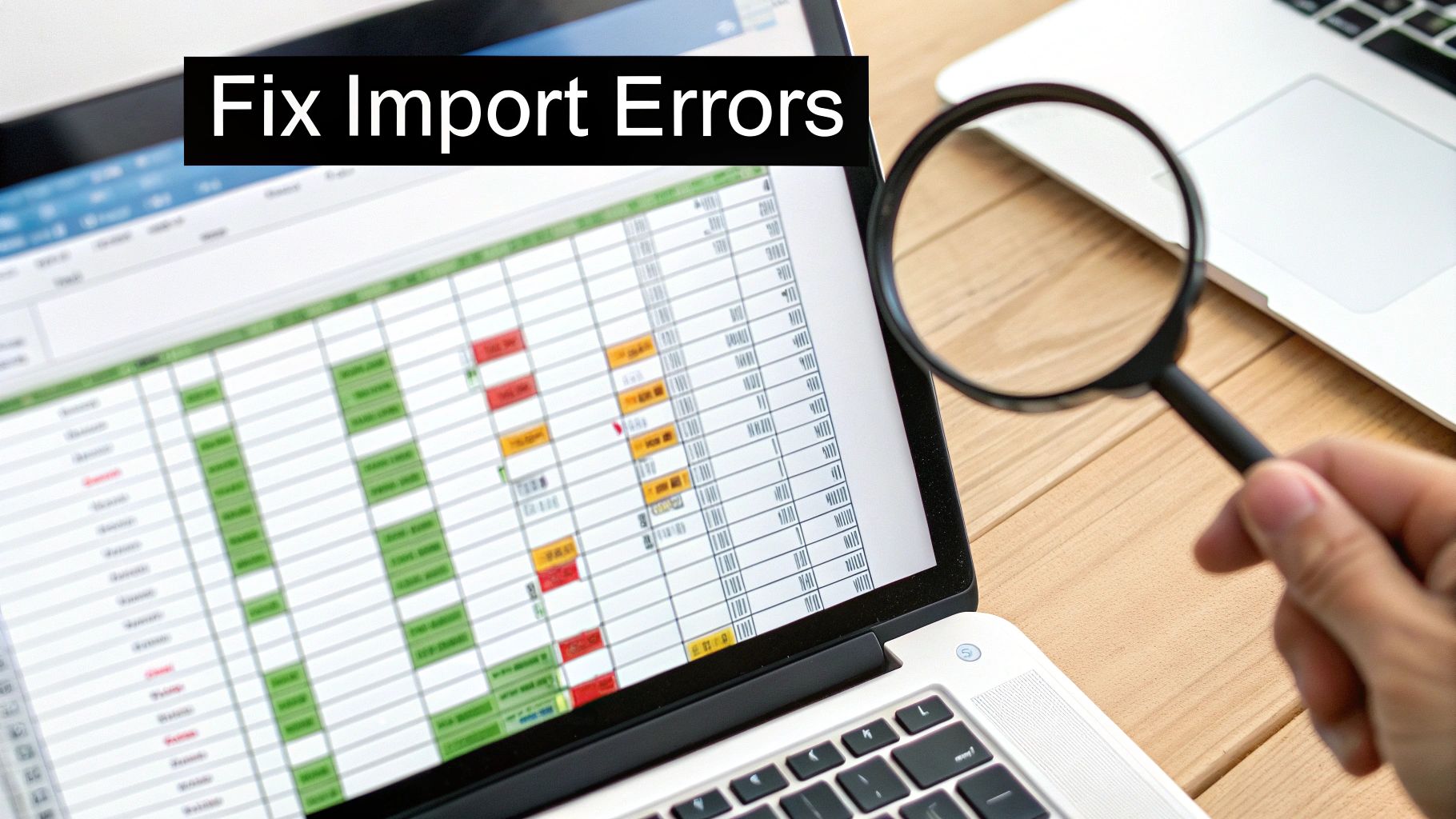
Why Are My Numbers and Dates All Wrong?
Another frequent headache is when your numbers show up as text, or dates look like a random jumble of digits. This is a classic formatting mismatch that happens right at the final step of the wizard.
- Numbers That Won't Calculate: If you can't run a SUM formula on your transaction amounts, you probably left the column format as "General" or, worse, "Text." The solution is to re-run the import and explicitly set that column's data format to "General" which allows Excel to interpret them as numbers.
- Dates Turned to Gibberish: Ever see "01/15/2024" turn into "45306"? That’s Excel's serial number for the date, but it failed to apply the right formatting. During the import, you have to click on the date column in the preview and tell Excel it’s a "Date", making sure to pick the right order (like MDY) to match your original file.
My Go-To Trick: When dates are being particularly stubborn, I'll import the column as "Text" on purpose. Once it's in the spreadsheet, I highlight just that column and use the "Text to Columns" tool on it. This little maneuver often forces Excel to finally recognize the date format correctly.
What If the Wizard Is Greyed Out?
If you're using a newer version of Excel, like Microsoft 365 or Excel 2016 and later, you might notice the old Text Import Wizard is missing. That’s because it's been tucked away in favor of the more powerful Power Query.
But if you miss the straightforward simplicity of the original wizard, bringing it back is easy.
- Navigate to File > Options > Data.
- Find the section titled "Show legacy data import wizards."
- Just check the box next to "From Text (Legacy)."
That's it! The classic wizard will now be available under the Data > Get Data > Legacy Wizards menu.
While Power Query is a fantastic tool, plenty of people still prefer the old wizard's direct approach. In fact, some reports show that 30-40% of professionals in fields like accounting stick with the Text Import Wizard for its speed and simplicity with manual files. It’s so well-loved that some have even built entire tools around it. You can explore some award-winning Excel utilities that boost the wizard to see how its legacy lives on.
Got Questions? We've Got Answers
Even with the best guide, you'll probably run into a few specific quirks when wrangling data from PDFs into Excel. Let's tackle some of the most common questions that pop up when you're in the thick of it.
Where Did the Text Import Wizard Go in Newer Excel Versions?
If you're on a newer version of Excel, like Microsoft 365 or Excel 2019, you might have noticed the classic wizard seems to have vanished. That’s because Microsoft has pushed its more robust Power Query tool to the forefront for data imports.
But don't worry, the old wizard is still there, just hidden. Here's how to bring it back:
- Navigate to File > Options > Data.
- Find the section labeled "Show legacy data import wizards."
- Just check the box for "From Text (Legacy)."
Once you've done that, you’ll find it waiting for you under Data > Get Data > Legacy Wizards. It’s a quick fix that puts a familiar tool back in your hands.
Is Power Query Actually Better Than the Wizard?
That’s the million-dollar question, and honestly, it depends on what you're trying to do.
Power Query is an absolute beast for tasks you need to do over and over again. If you're importing and cleaning the same type of report every single month, its ability to automate the entire process is a game-changer. You set it up once, and it just works.
On the other hand, the Text Import Wizard is perfect for those quick, one-and-done jobs. When you just need to get data from a single, messy PDF-converted file into a spreadsheet right now, the wizard's direct, visual approach is often much faster than building a whole Power Query workflow.
Think of it this way: Power Query is like a professional workshop full of automated tools, while the Text Import Wizard is your trusty, reliable screwdriver. Sometimes, you just need the screwdriver.
What If My File Has Mixed-Up Delimiters?
This is a classic headache. You open a file and see that some columns are separated by commas, while others use tabs or spaces. It’s a mess, and unfortunately, the Text Import Wizard can only handle one type of delimiter at a time.
When you run into this, your best bet is to do a little prep work before you even get to Excel.
Open the file in a basic text editor (Notepad on Windows or TextEdit on Mac is perfect for this). Use the "Find and Replace" function to swap out all the inconsistent delimiters and standardize them to a single one, like a comma. A few seconds of cleanup here will save you a world of frustration inside Excel.
Tired of spending your valuable time on manual data prep? When you’re dealing with complex PDF bank statements, all that cleanup adds up. Bank Statement Convert PDF automates the entire extraction process, giving you clean, analysis-ready Excel files in just a few clicks. Try our software today and get back to what really matters.


