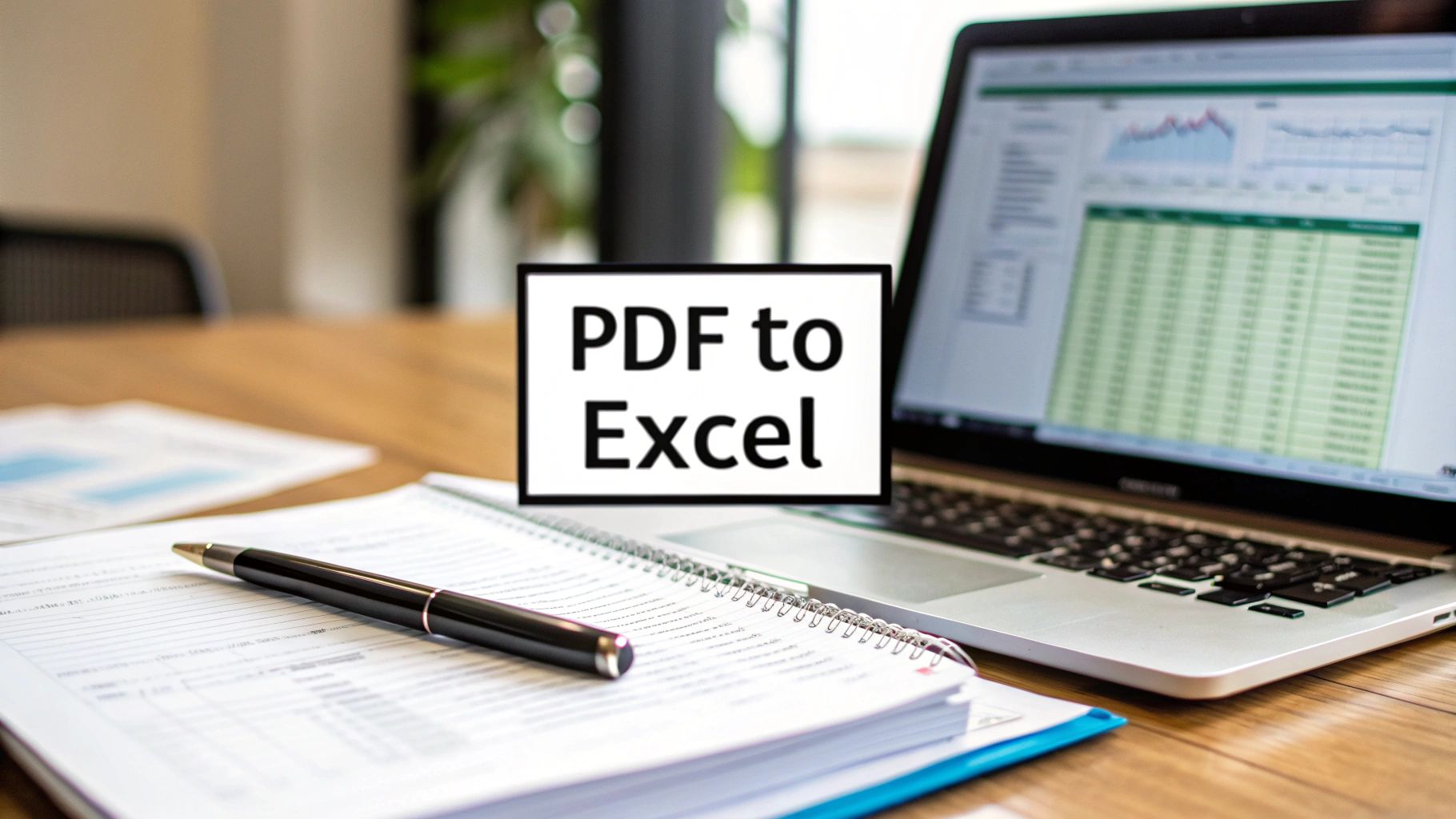Dealing with financial data locked inside a PDF can feel like a losing battle. We've all been there—tediously highlighting, copying, and pasting transaction details from a bank statement into an Excel sheet, only to have the formatting break completely. It’s a frustrating, error-prone process that wastes valuable time.
Let's face it: manually wrestling with misaligned columns, random spaces, and the constant fear of a typo ruining your entire analysis is a terrible way to spend an afternoon.
Imagine it’s month-end, and you’re staring at a stack of PDF statements. The sheer monotony of transferring each line item is more than just a headache; it’s a huge time sink. Worse, every manual entry is an opportunity for a mistake. A single misplaced decimal or a skipped transaction can send ripples through your financial reports, leading to flawed conclusions.
The Hidden Costs of Manual Data Entry
The trouble with doing this by hand goes way beyond simple annoyance. It introduces real risks and drains resources in ways you might not even realize.
- It’s a Time Vampire: A task that should take minutes with the right tool can stretch into hours of mind-numbing labor. That's time you could be using for actual analysis, not just data prep.
- Accuracy Takes a Hit: Humans make mistakes. Every keystroke is a chance for error, and small slip-ups can lead to unreliable financial reports, bad forecasts, and poor business decisions.
- Productivity Plummets: Nobody enjoys repetitive, low-value work. Sticking your team with manual data entry is a surefire way to kill morale and keep them from focusing on the strategic work that actually drives growth.
For any business, the challenge of efficiently organizing business receipts really drives home just how badly a smooth PDF-to-Excel workflow is needed.
Here’s the fundamental problem: PDFs are built for viewing and sharing, not for editing or data extraction. They’re designed to lock information in place, which is why pulling that data into a flexible tool like Excel requires a specialized solution.
The Scale of the PDF Problem
The sheer volume of PDFs we deal with today makes a smarter workflow non-negotiable. It's estimated there are over 2.5 trillion PDFs floating around, with billions more created every year. This format has become the standard for business documents, from invoices to bank statements.
This overwhelming amount of locked-down information is precisely why a reliable method for getting data out of PDFs and into Excel has shifted from a "nice-to-have" to an absolute necessity. Businesses need to unlock that data to automate their processes and find the insights hidden within. Finding a better way isn’t just about convenience—it’s about staying accurate and efficient.
Choosing the Right Tool for Your PDF to Excel Conversion
Not every method for pulling data out of a PDF and into Excel is built the same. Honestly, the best tool for the job really comes down to what you're trying to accomplish—are you handling sensitive financial data? Are you converting one document or a thousand? Let's walk through the options so you can find what works for your specific situation.
The need for this is massive. Consider this: there are an estimated 2.5 trillion PDFs floating around the world, but only about 750 million Excel users. That's a huge gap, representing a constant challenge for professionals who need to turn static PDF reports into dynamic, usable data in a spreadsheet.
This image lays out the main decision points you'll face when picking a conversion tool.
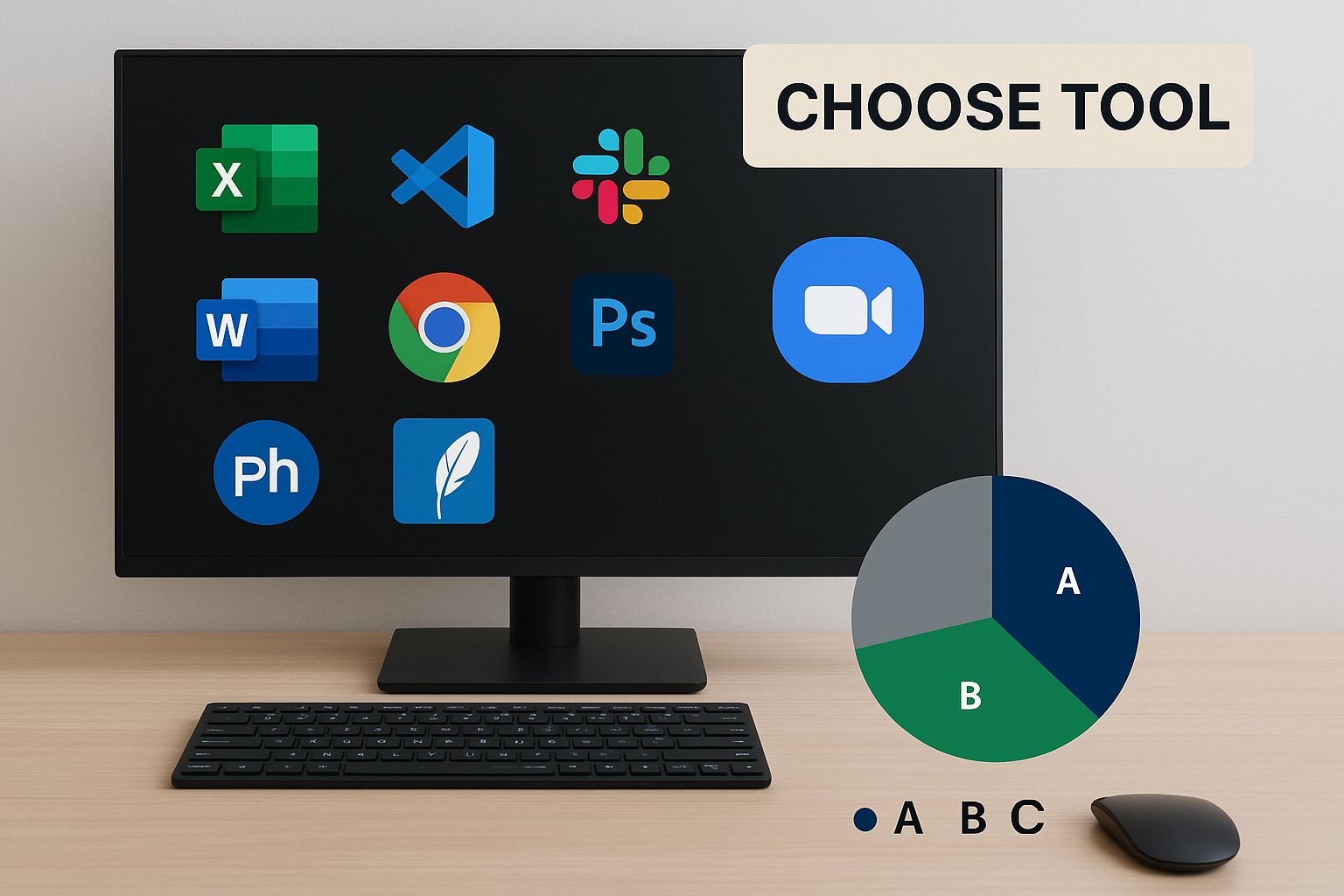
As you can tell, it's often a balancing act between ease of use, security, and raw conversion power.
Evaluating Your Primary Options
When you need to get transaction data out of a bank statement PDF, you’ve essentially got three main routes to choose from. Each has its pros and cons, especially when you’re dealing with something as important as financial records.
-
Free Online Converters: These are everywhere and super convenient for a one-off job. You just drag, drop, and wait for the Excel file. The big catch? Security. Uploading a document with sensitive financial details to a random website is a huge risk.
-
Excel’s Built-in Power Query: A lot of people don't realize this, but Excel can import data directly from a PDF. You can find it under the 'Data' tab. Since the file never leaves your computer, it's completely secure. The downside is that it has a bit of a learning curve and can get tripped up by bank statements with complex layouts or scanned pages.
-
Dedicated Desktop Software: This is the professional-grade solution. A specialized tool like Bank Statement Convert PDF is built from the ground up for this exact task. It offers the highest accuracy, can process entire folders of statements at once, and, most importantly, keeps your financial data completely offline and private.
My Takeaway: Data security is the single most important factor here. If you're handling bank statements, invoices, or anything with personal or financial data, uploading it to a free online converter is a gamble I would never recommend taking.
Comparison of PDF to Excel Conversion Methods
To help you visualize the trade-offs, I've put together a quick comparison of the most common methods. Think about what matters most for your daily work—speed, accuracy, or security? This table should make the choice a lot clearer.
| Method | Best For | Accuracy | Security | Ease of Use |
|---|---|---|---|---|
| Online Converters | Quick, non-sensitive, one-time conversions | Variable | Low | Very Easy |
| Excel Power Query | Users comfortable in Excel with clean, text-based PDFs | Good | High | Moderate |
| Desktop Software | High-volume, sensitive bank statements (including scans) | Excellent | Highest | Easy |
The table really tells the story. If security and efficiency are your top priorities, especially when you're processing multiple files, dedicated software is the way to go. This becomes even more true when you're up against scanned documents, which require sophisticated Optical Character Recognition (OCR) to accurately extract the data.
For a deeper dive, you can see a detailed walkthrough right here: https://bankstatementconvertpdf.com/how-to-convert-pdf-files-to-excel/
And once you’ve got your data neatly organized in Excel, you'll probably need to share it with your team or clients. At that point, it’s a smart move to use secure file sharing solutions to make sure that sensitive information stays protected from end to end.
A Practical Walkthrough with an Automated Converter
It's one thing to talk about the theory, but seeing a tool do the heavy lifting is where the real "aha!" moment happens. Let's walk through the entire process of exporting data from PDF to Excel using an automated tool, just as you would in a real-world scenario.
Imagine you have a multi-page PDF bank statement. It's cluttered with the usual suspects: headers, footers, page numbers, and tables that are a mess to copy and paste. Our goal is simple: turn that locked-down document into a clean, organized Excel sheet you can actually work with.
For this, we'll use a purpose-built tool like Bank Statement Convert PDF, which is designed for this exact job.
This is the kind of straightforward starting point you'll see with most dedicated converters.

There are no confusing menus or a dozen options to click through. The interface is clean and gets right to the point—getting your file into the system so it can do the work for you.
Kicking Off the Conversion
Getting started is usually the easiest part. You’ll either drag and drop your PDF statement onto the tool's interface or click a button to find the file on your computer. This simplicity is by design; you shouldn’t have to fight with the software.
Once you upload the statement, the converter gets to work. This is where the magic happens behind the scenes. The software isn’t just grabbing text; it’s analyzing the document’s layout to understand what’s what.
- It hunts for the actual transaction tables, ignoring all the other text on the page.
- It identifies and discards the repetitive headers and footers from each page.
- It recognizes common column names like "Date," "Description," "Debit," and "Credit."
This is what separates a specialized tool from a generic PDF converter. It understands the context of a bank statement, which is key to getting a clean result.
What About Scanned Documents?
Here’s a common roadblock: your PDF is just a scan of a paper document. To a computer, a scanned PDF is just an image, and you can't select or copy the text. This is where a feature called Optical Character Recognition (OCR) becomes absolutely essential.
A good converter will automatically detect if a PDF is image-based and fire up its OCR engine. The technology scans the "picture" of the document, identifies the shapes of letters and numbers, and translates them back into actual, usable text. The quality of your scan makes a huge difference here. A blurry, low-resolution scan will give the OCR a tough time.
A little tip from experience: always scan your documents in black and white (not grayscale) at a resolution of at least 300 DPI. This simple step dramatically improves OCR accuracy and saves you a ton of time on cleanup later.
Reviewing and Exporting Your Data
After the software has crunched the numbers, it won't just spit out a file. You'll almost always get a preview of the extracted data. This is your chance to give it a quick once-over to make sure everything looks right before you commit.
Check that the dates, descriptions, and transaction amounts have all landed in the correct columns. If the tool did its job, your debits and credits will be in separate, neatly organized columns, ready for you to start crunching numbers.
Happy with the preview? The final step is just to click "Export" or "Download." The converter will generate a perfectly structured Excel (.xlsx) or CSV file with all your transaction data. Now you're ready for financial analysis, importing into accounting software, or building reports—no more mind-numbing copy-pasting.
Today's conversion software has become incredibly sophisticated. Some platforms can accurately process statements from over 100 different banks around the globe, which is a huge benefit for anyone dealing with international accounts. And, of course, security is paramount. Most reputable tools use 256-bit SSL encryption to ensure your sensitive financial data stays protected from the moment you upload it. You can learn more about the latest file converter capabilities and see how they are helping finance professionals get their time back.
How to Clean Up Your Data in Excel After Conversion
Getting your bank statement data out of a PDF and into Excel is a huge step forward, but let's be honest—the raw export is rarely perfect. This is where the real work begins, turning that messy data dump into a clean, usable spreadsheet ready for analysis.
You’ll probably see some familiar frustrations. Numbers might be stuck as text, transaction details get jumbled into a single cell, or pesky currency symbols are throwing off your formulas. Thankfully, you don’t need to be an Excel wizard to fix these things. A few built-in tools can handle the cleanup in just a few minutes.
Splitting Combined Data with Text to Columns
One of the most common headaches is finding transaction descriptions and their corresponding amounts crammed into the same column. You might see a cell with something like "Grocery Store Purchase – $78.21," which makes it impossible to actually sum up your spending.
Excel’s Text to Columns feature is your go-to for this exact problem. It’s designed to split one column into several based on a consistent separator, like a space, a comma, or even the dollar sign itself.
Here’s how to put it to work:
- First, select the entire column you need to split.
- Head over to the Data tab on the Excel ribbon and click Text to Columns.
- In most cases, you’ll choose Delimited, which works when your data is separated by a specific character.
- Just tell Excel what the delimiter is (like a dash or a space) and click Finish.
In an instant, your descriptions and amounts will be neatly separated into their own columns.
From my own experience, don't overlook the "Fixed width" option in Text to Columns. It's a lifesaver when there isn't a clear, consistent separator. It lets you visually click to create the column breaks exactly where you need them, which gives you total control over the split.
Fixing Numbers and Dates Formatted as Text
Have you ever seen that tiny green triangle in the corner of a cell? That's Excel's subtle way of telling you it thinks a number is actually just text. This happens all the time when data is pulled from PDFs, especially if currency symbols ($) or commas are involved.
The VALUE() function is a quick and effective fix. If your number-impersonating-text is in cell C2, just type =VALUE(C2) into an empty cell. This formula converts the text string into a real number that you can finally use in your calculations.
Dates can suffer the same fate, often showing up as plain text. Sometimes, you can fix this by simply highlighting the column, opening the Format Cells menu, and choosing the Date category. If that doesn’t do the trick, the DATEVALUE() function will convert that text into a proper date serial number that Excel understands.
For a deeper dive into these methods, check out our complete walkthrough on how to clean up your data in Excel after conversion. We cover more advanced tricks to get your spreadsheet in perfect shape.
Removing Unwanted Characters with Find and Replace
Finally, let's talk about the stray characters that clutter up your data. Your converted statement might be sprinkled with asterisks, currency symbols, or extra text like "Ref:". These little extras can get in the way of sorting, filtering, and running formulas.
The Find and Replace tool is your best friend for this kind of cleanup. The shortcut is a classic: Ctrl + H.
- Bring up the Find and Replace window.
- In the "Find what" box, enter the character you want to get rid of (like a $ symbol).
- Here's the key: leave the "Replace with" box completely empty.
- Click Replace All.
This simple move strips every instance of that character from your selected cells, leaving you with clean, consistent data ready for whatever you need to do next.
Troubleshooting Common PDF to Excel Problems
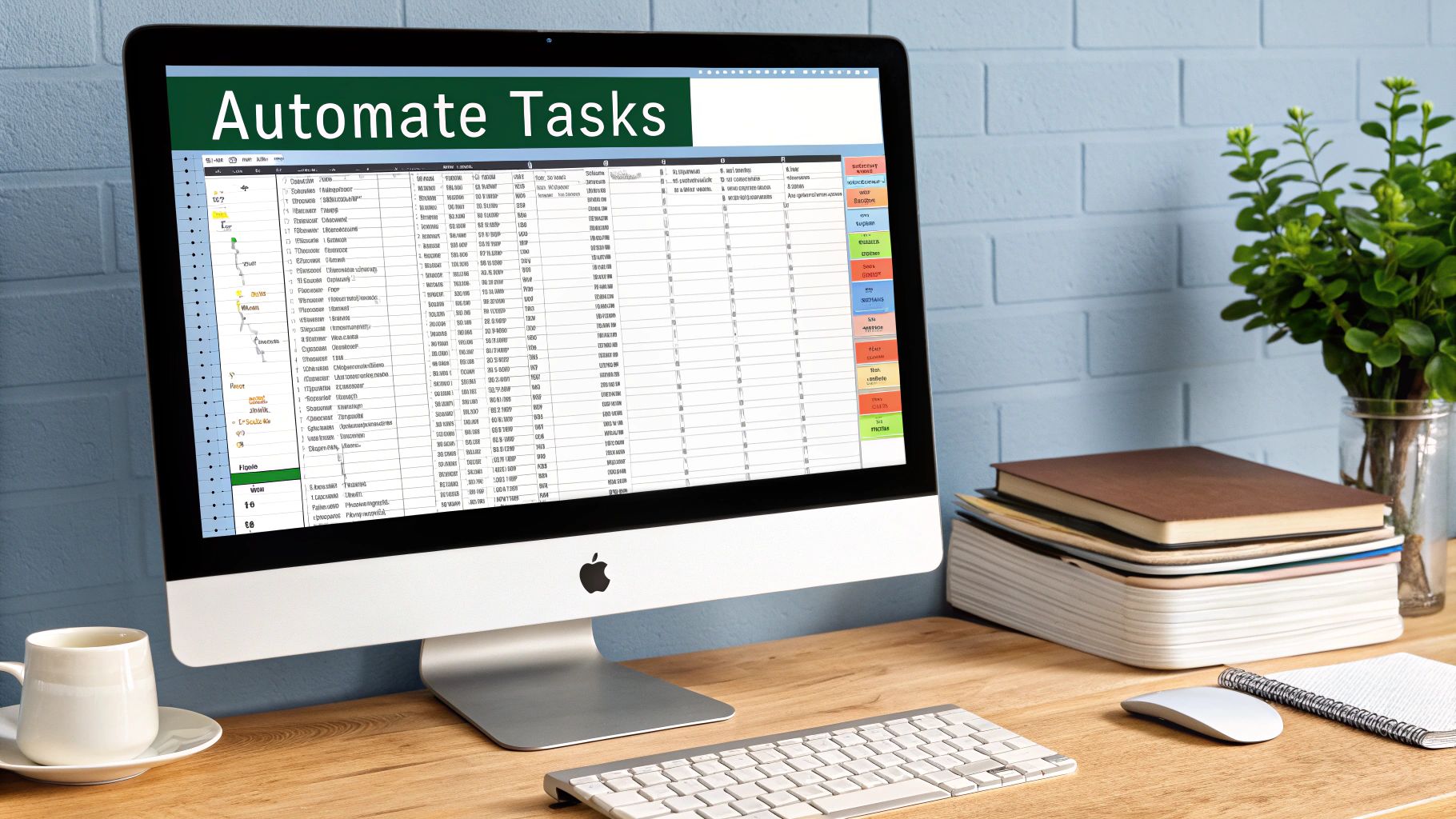
Even with a top-notch tool, the process of exporting data from PDF to Excel can sometimes hit a bump in the road. Sooner or later, you'll run into a tricky scanned document or a table that just doesn't want to play nice. The good news is, once you understand why these glitches happen, you can fix them without tearing your hair out.
More often than not, the problem isn't the converter—it's the PDF itself. Low-quality scans, funky layouts, or tables with merged cells are notorious for tripping up even the smartest software. Knowing how to troubleshoot these issues is what separates a quick task from a manual data entry nightmare.
When Scanned Documents Turn into Gibberish
This is probably the most common headache: you convert a scanned PDF, and the Excel sheet is a garbled mess of random characters. It’s a classic Optical Character Recognition (OCR) problem.
OCR technology works by "reading" the image of the text on the page, but its success hinges entirely on the scan's quality. If the image is blurry, crooked, or low-resolution, the OCR engine is just guessing, and its guesses are often wrong.
Here’s how to get a cleaner result:
- Go Back to the Source: If you have the original document, re-scan it. A resolution of at least 300 DPI in black and white is the sweet spot. The high contrast makes it much easier for the software to distinguish the letters and numbers.
- Straighten It Out: Make sure the document is perfectly aligned on the scanner. Even a tiny tilt can make it difficult for the OCR to follow a straight line of text, leading to jumbled words.
I always think of the "garbage in, garbage out" rule here. Taking an extra 60 seconds to get a crisp, clean scan will easily save you 30 minutes of fixing errors in Excel later.
Handling Jumbled Columns and Broken Tables
Another frustrating scenario is when your neat PDF table becomes a chaotic jumble in Excel. You might see dates, descriptions, and dollar amounts all mashed into a single column, or a long table split awkwardly across multiple sheets.
This typically happens because the PDF wasn't built with a true table structure. Instead, it might just be using spaces to align text, which confuses the converter when it tries to define the column borders.
When this happens, don't panic or immediately start over. Excel's built-in features are your best friend. For a full walkthrough on untangling this kind of data, check out our guide on how to copy PDF data into Excel and clean it up. Getting comfortable with a tool like 'Text to Columns' is a game-changer and will give you the confidence to fix almost any messy conversion.
Got Questions About Exporting Your Data?
You're not alone. When you're trying to get data out of a PDF and into a clean Excel sheet, a few common hurdles tend to pop up. Here are some quick answers to the questions I hear most often, based on years of wrangling financial documents.
What About Scanned PDFs? Can They Be Converted to Excel?
Yes, they absolutely can, but there's a catch. You need a tool with Optical Character Recognition (OCR) technology.
Think of a scanned PDF as a picture of text, not actual text. A standard converter can't read it. An OCR tool, however, acts like a digital eye. It scans the image, recognizes the shapes of letters and numbers, and then turns them into real, editable data that Excel can understand.
For the best results, start with a good quality scan. A blurry or crooked document will confuse the OCR, leading to errors in your final spreadsheet.
Are Online Converters Safe for Bank Statements?
That's a great question, and the answer is: it depends entirely on the service you're using. Legitimate online tools will use strong SSL encryption to protect your files while they're being uploaded and processed. They should also have a very clear privacy policy that explains how long they keep your data—ideally, it's deleted from their servers almost immediately.
My personal rule of thumb is to never upload sensitive financial documents without first verifying a tool's security measures. If you're looking for total security and peace of mind, a dedicated offline desktop application is always the safest route.
How Do I Handle a PDF with Multiple Tables on One Page?
This is a classic headache. Your best bet is to use either an advanced conversion tool or Excel’s built-in Power Query feature. These tools are smart enough to let you preview the PDF's contents and select the exact table you need to import, leaving the rest behind.
If your current software just dumps everything into a single, jumbled worksheet, you've got two options: roll up your sleeves and clean it up manually in Excel, or see if the tool has an option to select a specific page area for conversion. For a deeper dive into this, our guide on how to extract data from a PDF covers some more advanced strategies.
Why Are My Numbers Showing Up as Text in Excel?
This is a frustratingly common problem. It usually happens because the numbers in your PDF have currency symbols ($), commas (,), or other characters mixed in. When the data is exported, Excel sees those symbols and mistakenly classifies the entire cell's content as text instead of a number.
The fix is usually pretty simple. Just use Excel's 'Find and Replace' function (Ctrl+H) to remove all the unwanted symbols from the column. Once they're gone, you can change the column's format to 'Number' or 'Currency,' and your formulas will start working correctly.
Ready to put an end to manual data entry for good? Bank Statement Convert PDF is built to handle the tricky stuff—even complex statements and scans—and gives you a clean Excel file in seconds. Download your free trial today and see the difference it makes!