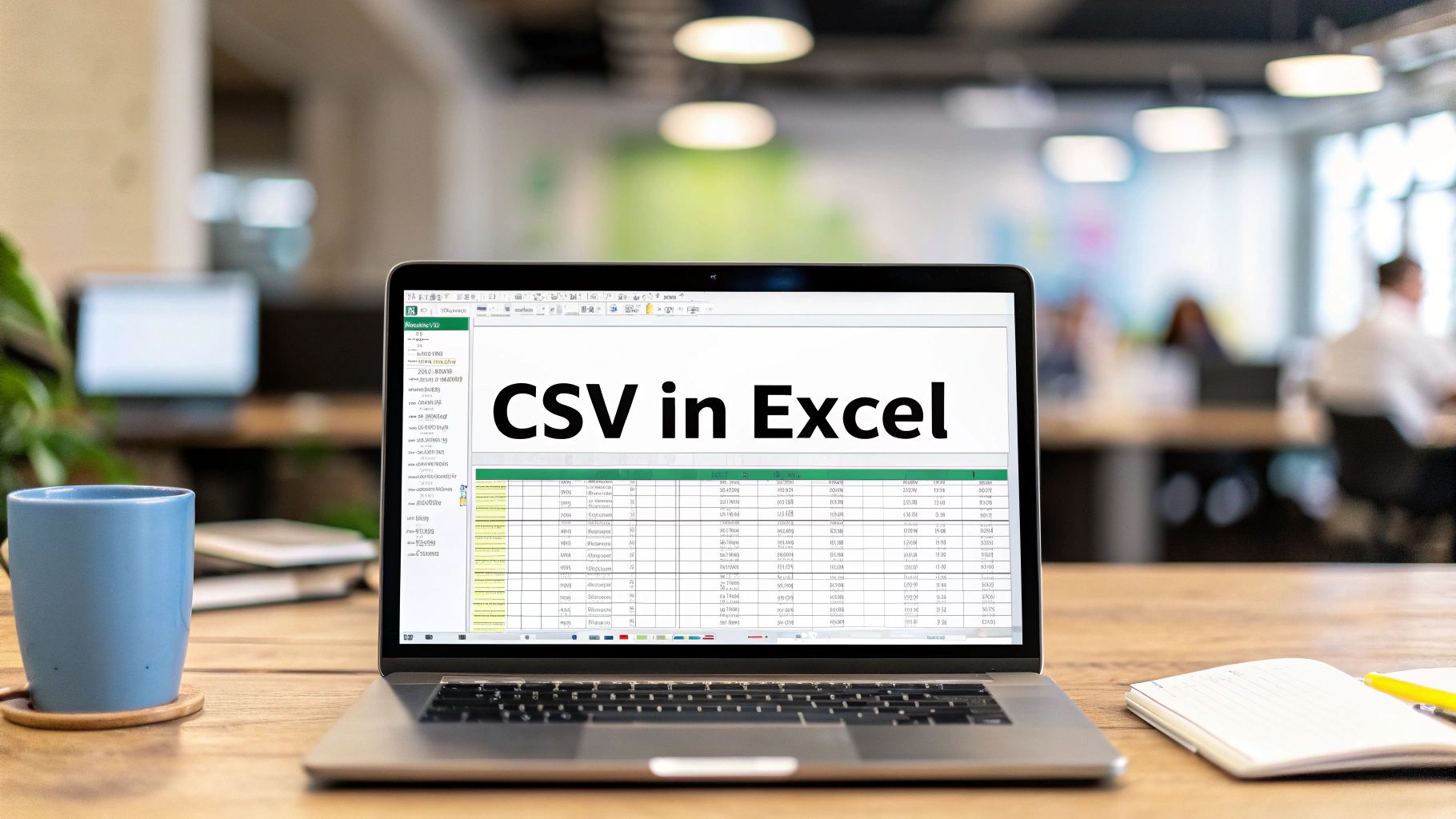We've all been there. You get a CSV file packed with critical data—client lists, sales numbers, you name it. You double-click to open it in Excel, and… it's a complete mess.
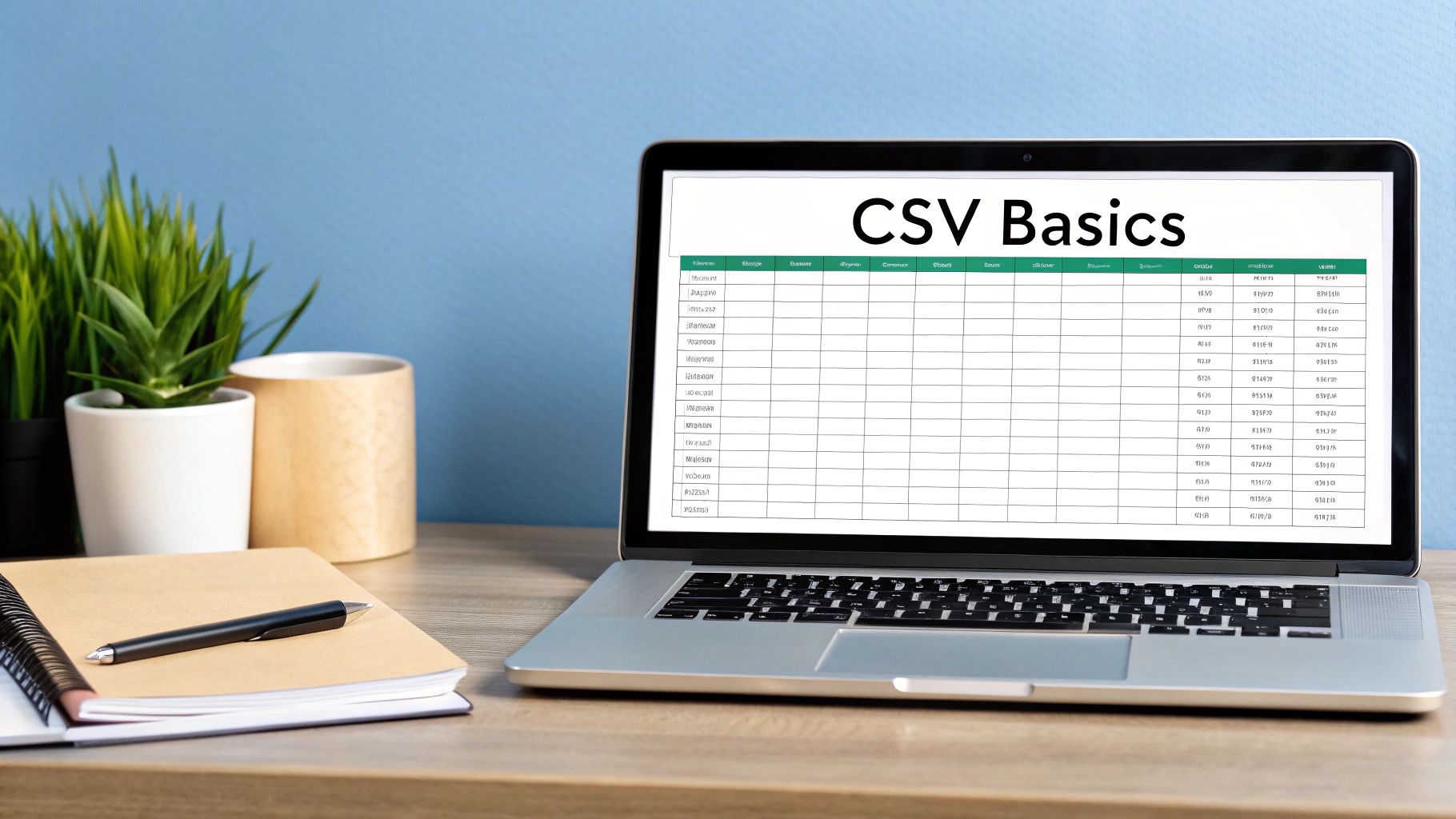
Everything is jammed into Column A, numbers that are supposed to be ZIP codes are missing their leading zeros, and names with special characters look like garbled nonsense. It’s one of the most common and frustrating experiences for anyone working with data.
Here's the secret: the problem isn't you, and it isn't the file. It's how Excel opens it. Double-clicking is a shortcut that forces Excel to guess the file's structure—and it often guesses wrong. It might assume a comma is the separator when your file uses a semicolon, or it might apply the wrong text encoding for international characters.
What's Really Going On Under the Hood
The humble CSV file has been a data workhorse for decades, and Excel has been its primary sidekick since the 1990s. This long history is part of the problem; its simplicity is deceptive. You can learn more about how data standards evolve from the excellent research at Our World in Data.
When Excel guesses wrong, you're left with a clean-up job that can take hours. But you can sidestep this entire mess by taking control of the import process. Instead of letting Excel make assumptions, you tell it exactly how to read the file.
Doing it the right way prevents these classic headaches:
- Incorrect Delimiter: Your data is split by semicolons, but Excel defaults to commas, squishing everything into a single, useless column.
- Lost Leading Zeros: Postal codes like "07712" instantly become "7712" because Excel sees a number and strips what it thinks is an insignificant zero.
- Character Encoding Errors: Names like "José" or symbols like "€" turn into gibberish like "José" or "€" because of an encoding mismatch.
Most of these issues stem from that initial double-click. Here’s a quick rundown of what happens and how to fix it.
Common CSV Import Problems and Quick Fixes
| Problem | Cause | Solution |
|---|---|---|
| All data is in one column | Excel guessed the wrong delimiter (e.g., expected a comma, got a semicolon). | Use the 'From Text/CSV' import tool on the Data tab to manually select the correct delimiter. |
| Leading zeros disappear | Excel automatically converted text (like a ZIP code) into a number format. | During import, specify the column's data type as 'Text' to preserve the original format. |
| Text and symbols are garbled | The file's character encoding (e.g., UTF-8) doesn't match what Excel assumed. | Use the import tool's 'File Origin' dropdown to select the correct encoding (often 65001: Unicode (UTF-8)). |
| Dates are auto-formatted incorrectly | Excel misinterprets numbers or text as dates (e.g., "10-12" becomes "12-Oct"). | Set the column's data type to 'Text' during the import process to stop auto-formatting. |
By taking a few extra seconds to use the proper import tool, you save yourself from a world of formatting pain and ensure your data is clean from the start.
Getting comfortable with the import wizard is the single biggest step you can take. It shifts the process from a frustrating gamble to a reliable, predictable part of your workflow.
The Best Way to Import CSV Data into Excel
If you've ever double-clicked a CSV file only to find a jumbled mess in Excel, you're not alone. The most reliable way to get CSV data into a spreadsheet isn't by opening it directly. Instead, you'll want to use the powerful import tool built right into Excel, which you might know as Power Query.
Using this tool gives you total control over how your data comes in, ensuring it’s clean, correctly formatted, and ready for analysis right from the start.
To get started, head over to the Data tab on the ribbon. From there, you'll click Get Data > From File > From Text/CSV. This kicks off an import wizard that stops Excel from making bad guesses about your data's structure. It’s the difference between giving precise instructions and just hoping for the best.
Mastering the Import Preview Window
After you’ve selected your CSV file, Excel will show you a preview window. This is your command center, and it's where you can fix all the little issues that typically cause major headaches down the road.
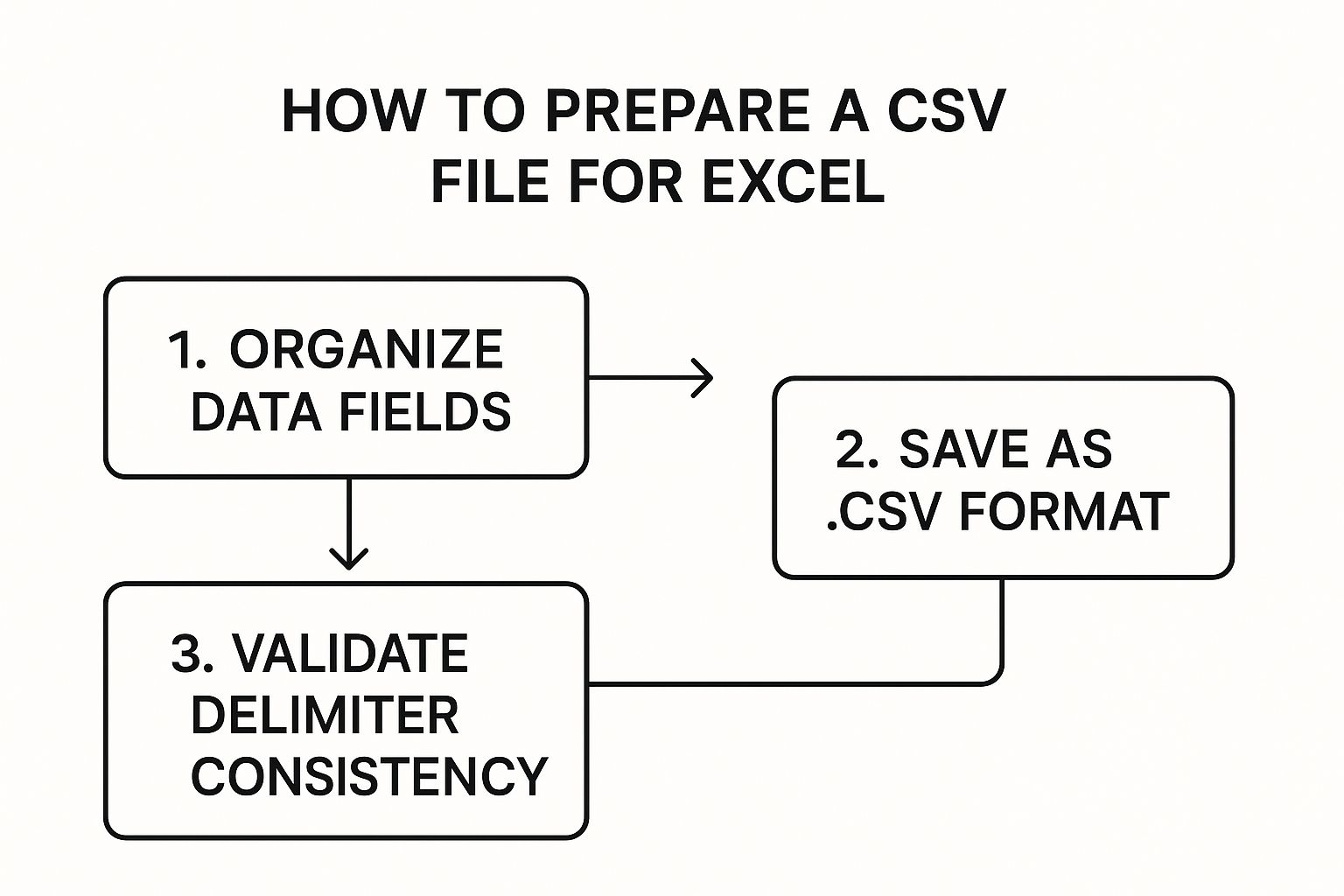
Before you even think about clicking "Load," you need to check three critical settings.
- File Origin: This is all about character encoding. If you see weird symbols or garbled text in the preview—especially with names or international characters—the culprit is usually this setting. Your first move should be to change it to 65001: Unicode (UTF-8).
- Delimiter: Excel does its best to guess the delimiter, but it often gets it wrong. A file might use a semicolon or a tab instead of a comma. Just click the dropdown menu and cycle through the options until the data in the preview snaps neatly into columns.
- Data Type Detection: This feature scans your columns and guesses whether they contain numbers, dates, or plain text. You can have it scan the first 200 rows, the whole dataset, or—if you prefer full control—turn it off and format the columns yourself later.
Getting these three settings right before you import saves an incredible amount of time you'd otherwise spend on cleanup. It’s all about being proactive.
Once your data is loaded and looks perfect, you might eventually need to send it back out. If you're looking for guidance on the reverse process, we have a complete walkthrough on how to convert an Excel file to CSV. This ensures your data stays clean and compatible no matter where it's going next.
Decoding Delimiters and Encoding for Flawless Imports
I've seen countless attempts to import a CSV file into Excel go sideways right from the start. It almost always boils down to two simple, but critical, concepts: delimiters and character encoding. Get these right, and you'll avoid that frustrating moment when all your data dumps into a single, jumbled column.
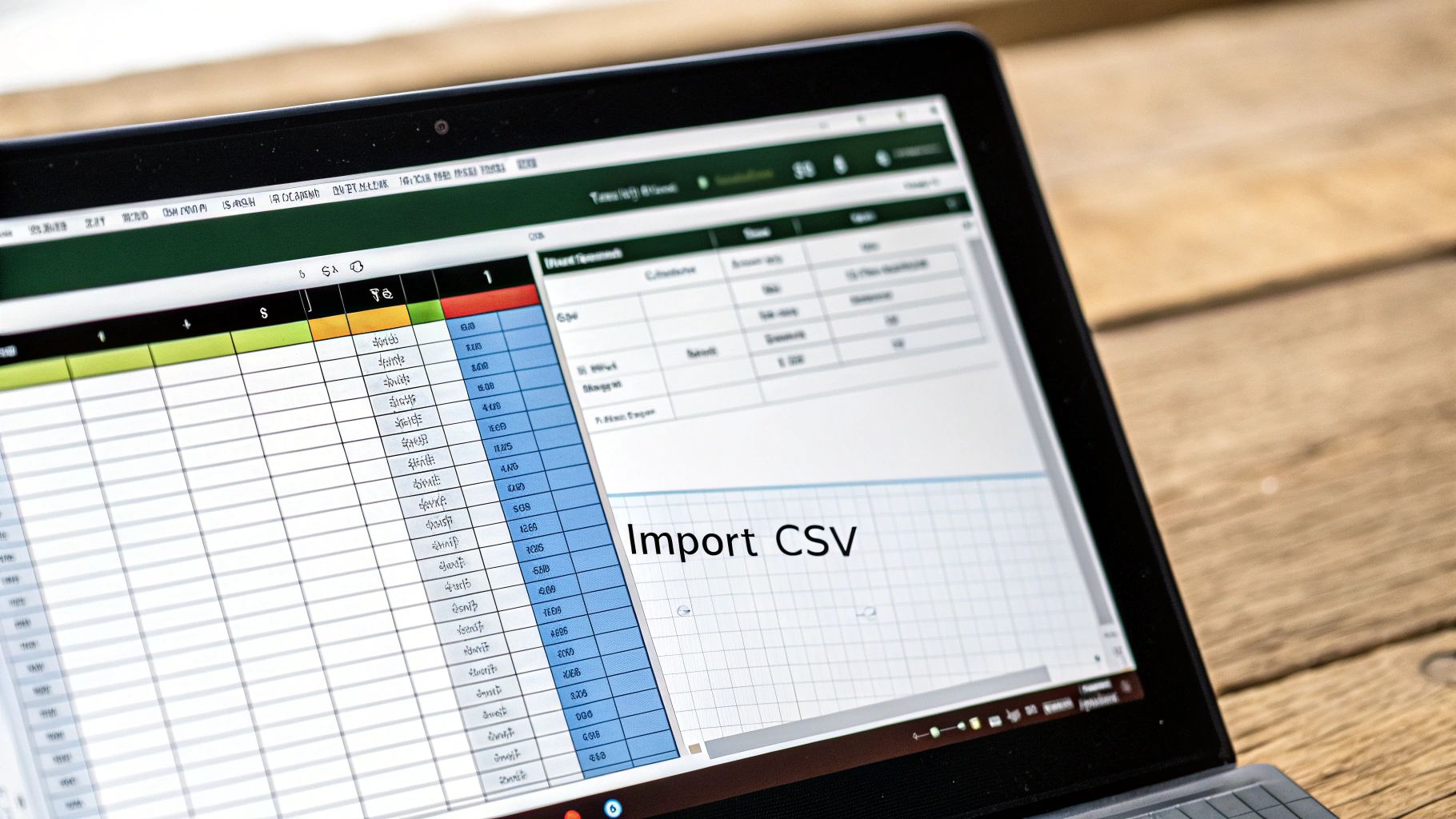
Think of a delimiter as the punctuation that tells Excel where one piece of data ends and the next begins. The "C" in CSV stands for "comma," but in the real world, I often see files that use semicolons, tabs, or even pipes (|) as separators. If you just double-click a file that uses semicolons, Excel’s default comma-centric brain gets confused, and you won’t get the clean columns you're looking for.
Identifying the Correct Delimiter
So, how do you figure out which character is being used? The easiest trick is to open the CSV with a basic text editor like Notepad on Windows or TextEdit on a Mac. This strips away all the formatting and shows you the raw text, making the delimiter immediately obvious.
Once you've identified it, you can simply tell Excel which one to use in the 'From Text/CSV' import tool.
Character encoding is the other common troublemaker. It’s essentially the dictionary Excel uses to translate the raw bytes in your file into readable text. If you pick the wrong dictionary, special characters will look like gibberish.
A name like "François" or a currency symbol like "€" will only show up correctly if the encoding is right. My go-to, and the most universally reliable choice, is UTF-8. It supports a massive range of international characters and is usually a safe bet.
It's pretty amazing how far CSV handling in Excel has come. These files started as a tool for programmers, but Excel brought them into the mainstream for everyone. You can see just how widespread CSVs are by exploring the huge catalog of government datasets on Data.gov.
This idea of translating data is crucial, especially when you're not starting with a clean CSV. If your data is trapped in another format, you might find our guide on how to convert a PDF to a CSV file helpful.
How to Fix Common CSV Problems in Excel
Even when you follow the import steps perfectly, getting your CSV file in Excel can still be a bit of a headache. You get the data in, and at first glance, everything looks fine. But then you notice Excel's overzealous auto-formatting has "helped" by creating subtle but critical errors.
These post-import clean-up jobs are incredibly common, but the good news is they’re usually easy to fix. The trick is knowing what to look for and how to correct it without having to manually re-type half your dataset.
Preserving Leading Zeros
One of the most classic CSV frustrations is the disappearing leading zero. Excel sees something that looks like a number—like a ZIP code such as 07728—and immediately strips the zero, leaving you with 7728. This is a nightmare for ZIP codes, product IDs, and account numbers.
The best defense is a good offense: set the data type for that column to Text during the import process itself. But if the data is already in your sheet, you can still fix it:
- Highlight the entire column that’s giving you trouble.
- Right-click and select Format Cells.
- From the ‘Number’ tab, just choose Text and click OK.
- You'll have to re-enter the data for the format to take hold, or better yet, just re-import the file using the correct Text setting from the start.
This kind of precise data handling is essential, especially with sensitive financial documents. For anyone who regularly wrangles complex bank records, our detailed guide on how to convert bank statements to Excel offers more tips for maintaining data integrity.
Handling Scientific Notation and Dates
Another familiar problem is when Excel converts long numbers, like product SKUs or barcodes, into scientific notation (for example, 1.23E+15). It’s trying to be helpful, but it’s not. Just like with the leading zeros issue, the solution is to format that column as Text. This forces Excel to treat the entry as a literal string of characters instead of a massive number.
International date formats can also throw a wrench in the works. Is 01/02/2023 January 2nd or February 1st? It completely depends on the regional settings of whoever created the file.
Pro Tip: To sort out date confusion, use Power Query's 'Change Type' > 'Using Locale' option. This lets you tell Excel the original country format (like English – United Kingdom for DD/MM/YYYY), ensuring it interprets the dates exactly as intended.
Mastering these skills is more important than ever. With the rise of the open data movement, government portals like Data.gov host thousands of public datasets, almost all in CSV format. A quick look at the catalog of public CSV files on Data.gov shows just how much real-world data relies on this simple format.
Troubleshooting Common CSV Formatting Errors
When you're staring at a messy spreadsheet, it helps to have a quick reference for what’s gone wrong and how to fix it. Here are some of the most common issues I've run into over the years.
| Formatting Issue | Example | How to Fix |
|---|---|---|
| Leading Zeros Removed | ZIP code 07728 becomes 7728 |
Pre-format the column as Text before pasting or importing the data. |
| Scientific Notation | Barcode 1234567890123 becomes 1.23E+12 |
Format the column as Text to display the full number string. |
| Date Format Confusion | 03/04/2023 is ambiguous (Mar 4 or Apr 3?) |
Use Power Query's Change Type > Using Locale to specify the original date format. |
| Numbers as Text | ‘450.50 won't calculate in formulas |
Use the Number format. If a green error triangle appears, use the Convert to Number option. |
This table covers the big offenders, but the core lesson is always the same: tell Excel what kind of data it’s looking at before it tries to guess. It will save you a ton of time.
Advanced Tips for Taming Large CSV Files
If you've ever tried to open a CSV file with tens of thousands of rows, you know the pain. Your computer grinds to a halt, Excel freezes, and you're left staring at a spinning wheel of doom. When you're dealing with big data, a simple double-click just won't cut it.
This is where Power Query becomes your best friend. It’s a game-changer built right into Excel.
Instead of trying to dump a massive file into your worksheet all at once, Power Query works behind the scenes. It lets you connect to the data, transform it, and only load what you actually need, keeping Excel snappy and responsive.
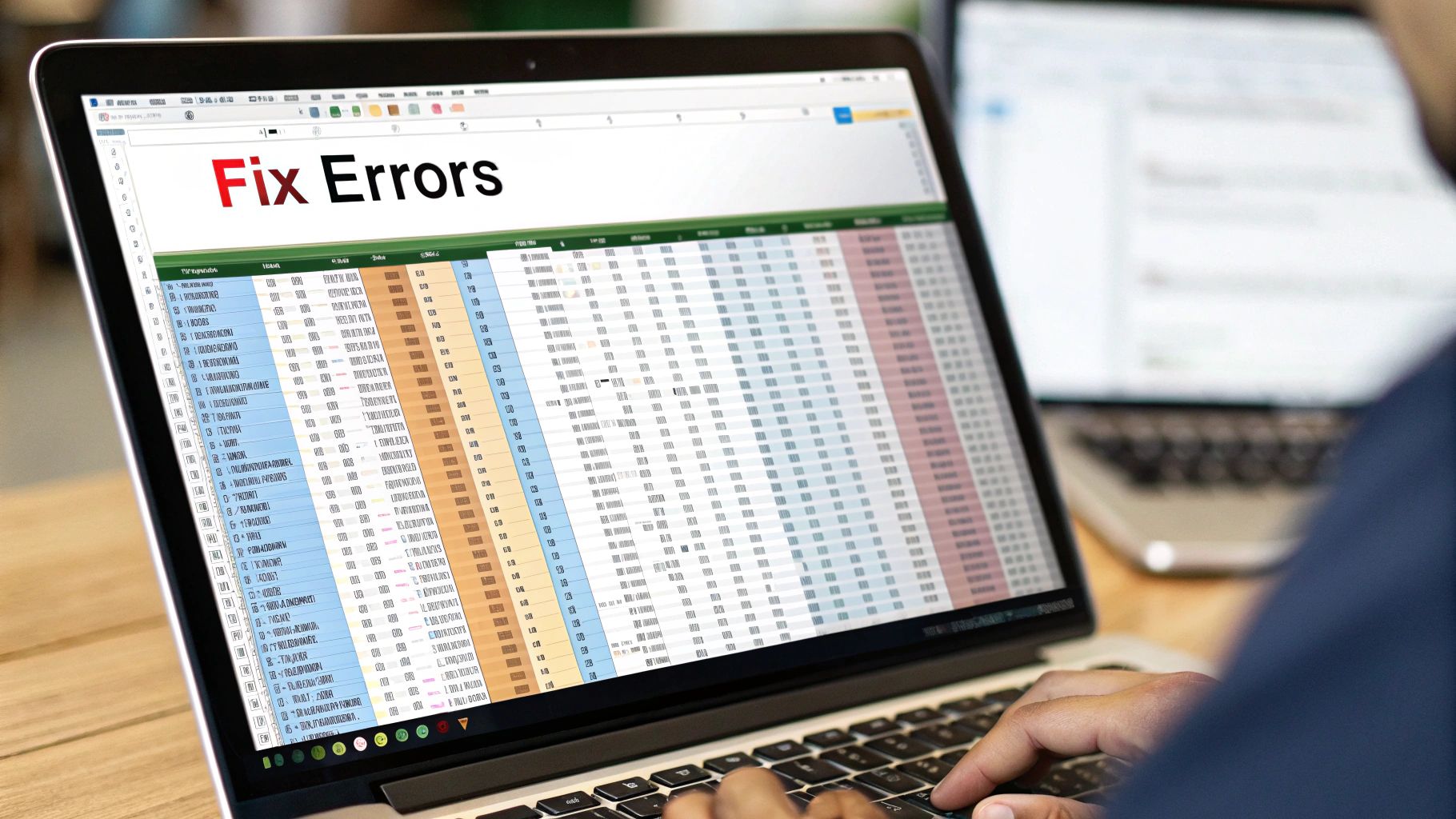
The real power here is filtering the data before it ever touches your cells. Let's say you have a year's worth of sales data but only need to see what happened in the last quarter. With Power Query, you can apply that filter right in the editor. This means Excel only has to work with a fraction of the original file, which makes a huge difference in performance.
Build Reports That Refresh Themselves
The best part of using Power Query is that you can save all your import and transformation steps. Think about it: you get a new sales report CSV every single week, always with the same name and structure.
Once you've set up your query, the process is simple. Just drop the new CSV file into the folder, replacing the old one. Then, head back to Excel, click the Data tab, and hit Refresh All. Boom. All your steps are instantly reapplied to the new data.
You've essentially created a refreshable report with a single click. This is a massive time-saver for any kind of recurring task, turning a manual chore into an automated process. This kind of efficiency is crucial for things like financial reporting. If you want to see how this applies in the real world, check out our guide to master bank reconciliation on Excel your way.
Common Questions (and Fixes) for CSV Files in Excel
Working with CSV files in Excel can sometimes feel a bit tricky. You've got the data, but getting it to look right is a whole other story. Here are a few of the most common hiccups I see and the quick, straightforward ways to solve them.
How Do I Save an Excel Sheet as a UTF-8 CSV?
This is a big one if you work with data that includes special characters, like names with accents or currency symbols. If you just do a standard "Save As," you can end up with garbled text.
The solution is simple. Go to File > Save As. When the dialog box pops up, look for the ‘Save as type’ dropdown menu. Instead of the standard CSV option, you need to specifically choose CSV UTF-8 (Comma delimited) (*.csv). This little change ensures all your characters, special or not, are preserved perfectly.
Why Is All My Data Stuck in One Column?
Ah, the classic single-column nightmare. You double-click a CSV file, it opens in Excel, and everything is crammed into Column A. This happens because Excel is guessing the delimiter—the character separating your data, like a comma or semicolon—and it's guessing wrong.
Never just double-click to open a CSV. Instead, import it the right way.
Go to the Data tab and click on From Text/CSV. This opens up a small wizard that gives you control. It will usually auto-detect the delimiter, but if it doesn't, you can select the correct one (like a semicolon, tab, or pipe) from the dropdown. You'll see the preview update instantly, showing your data neatly arranged in columns.
Seriously, just using the From Text/CSV importer instead of double-clicking will solve about 90% of the CSV formatting headaches you'll ever encounter in Excel. It's the single best habit to get into.
Can I Automatically Refresh My Data from a CSV File?
Absolutely, and this is a game-changer for anyone who regularly works with reports or data exports. When you use the Data > From Text/CSV method I just mentioned, Excel doesn't just dump the data in; it creates a live link to the original file.
So, when the source CSV file gets updated with new numbers or information, you don't have to re-import anything.
All you have to do is:
- Navigate to the Data tab on the ribbon.
- Find and click the Refresh All button.
That's it. Excel will go back to the source file, pull in the latest version of the data, and update your spreadsheet instantly.
If you're wrestling with financial data locked inside PDFs, Bank Statement Convert PDF has specialized tools to pull that information into a clean, ready-to-use Excel file. Learn more at Bank Statement Convert PDF.