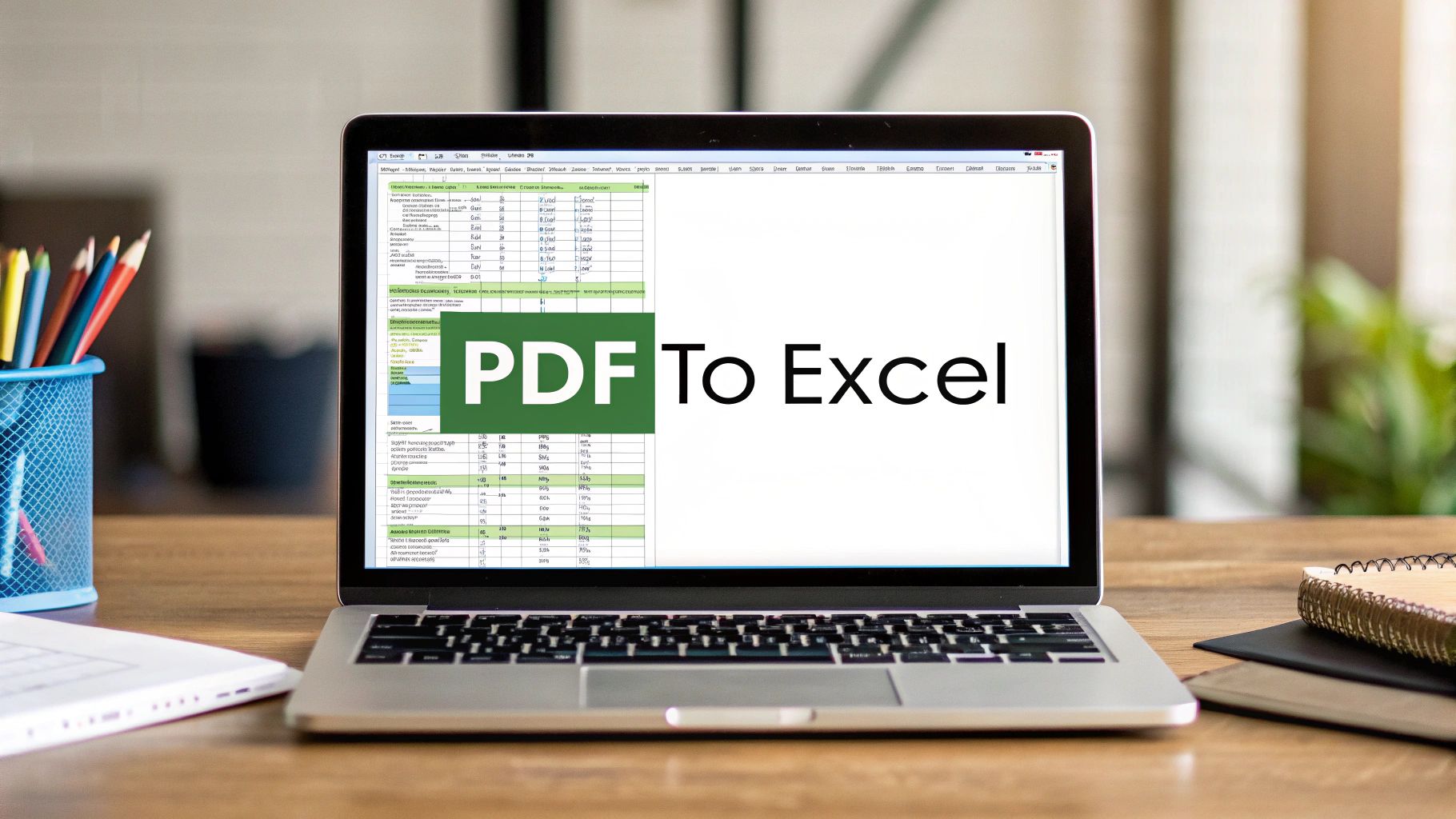Let's be honest, we've all been there: staring at a PDF, painstakingly re-typing rows and rows of numbers into an Excel spreadsheet. It’s a tedious, mind-numbing task, whether you're dealing with financial reports, inventory logs, or customer data.
This manual grind isn't just frustrating—it's a massive drain on productivity and a breeding ground for costly mistakes. A single misplaced decimal or a transposed number can snowball, compromising your entire analysis and leading to poor business decisions.
It’s time to leave that outdated method behind. This guide will walk you through a much smarter, more efficient way to get your data where it needs to be, using powerful tools you probably already have.
The Real Price of Manual Data Entry
Beyond the sheer boredom, manual data entry has a very real impact on your bottom line. Think about the hours your team sinks into this low-value task. Those are hours that could be spent analyzing trends, developing strategies, or talking to clients. Every minute spent copying data is a minute you're not growing the business.
This is exactly why automation is no longer a luxury; it's a necessity. By mastering the right techniques, you can turn a task that takes hours into one that takes just a few minutes. If you find yourself bogged down by disorganized financial documents, it’s worth learning how to effectively organize business receipts to prevent these kinds of bottlenecks from happening in the first place.
Why Automation Is the New Normal
The need to pull data from PDFs is huge. With an estimated 2.5 trillion PDFs floating around the globe, a massive number of them contain valuable data locked inside tables. In fact, one major platform noted that PDF-to-Excel conversions make up a whopping 28% of its total tool usage. That statistic alone shows just how essential this capability is in today's business world.
To put the difference into perspective, let's look at a side-by-side comparison.
Manual vs Automated PDF Conversion A Quick Comparison
| Factor | Manual Data Entry | Automated Conversion Tool |
|---|---|---|
| Time Investment | Hours of tedious re-typing | Seconds to minutes |
| Accuracy | High risk of human error | Near-perfect accuracy |
| Scalability | Not scalable; more data = more time | Easily handles large volumes |
| Efficiency | Extremely low | Highly efficient |
| Employee Morale | Frustrating and demotivating | Frees up staff for valuable work |
As you can see, the choice is clear.
Adopting an automated process isn't just about saving time. It’s about building a more dependable, scalable, and professional system for managing your data. This is a foundational shift for any operation that relies on accurate information.
This kind of automation is a key piece of a much larger efficiency puzzle. For anyone looking to make broader improvements, exploring the world of data entry automation software can reveal even more ways to streamline your entire workflow.
Using Excel's Built-In PDF Data Connector
Believe it or not, you probably already have one of the best tools for pulling a table out of a PDF. Many people don't realize that modern versions of Excel have a powerful, built-in feature designed for this exact job. It’s called the PDF Data Connector, and it can save you from the soul-crushing task of manually retyping data.
Forget the frustrating copy-paste-and-fix routine. This tool lets you pull structured table data directly from a PDF and drop it into a fresh, ready-to-use worksheet. It's a game-changer for working with things like financial reports, parts catalogs, or any PDF where the information is neatly laid out in a table.
Finding and Using the Feature
First things first, fire up Excel and open a new workbook. Look up at the Ribbon and click on the Data tab.
Over on the far left, you’ll find a group called "Get & Transform Data." Click the Get Data button, mouse over From File, and then you'll see the option you're looking for: From PDF.
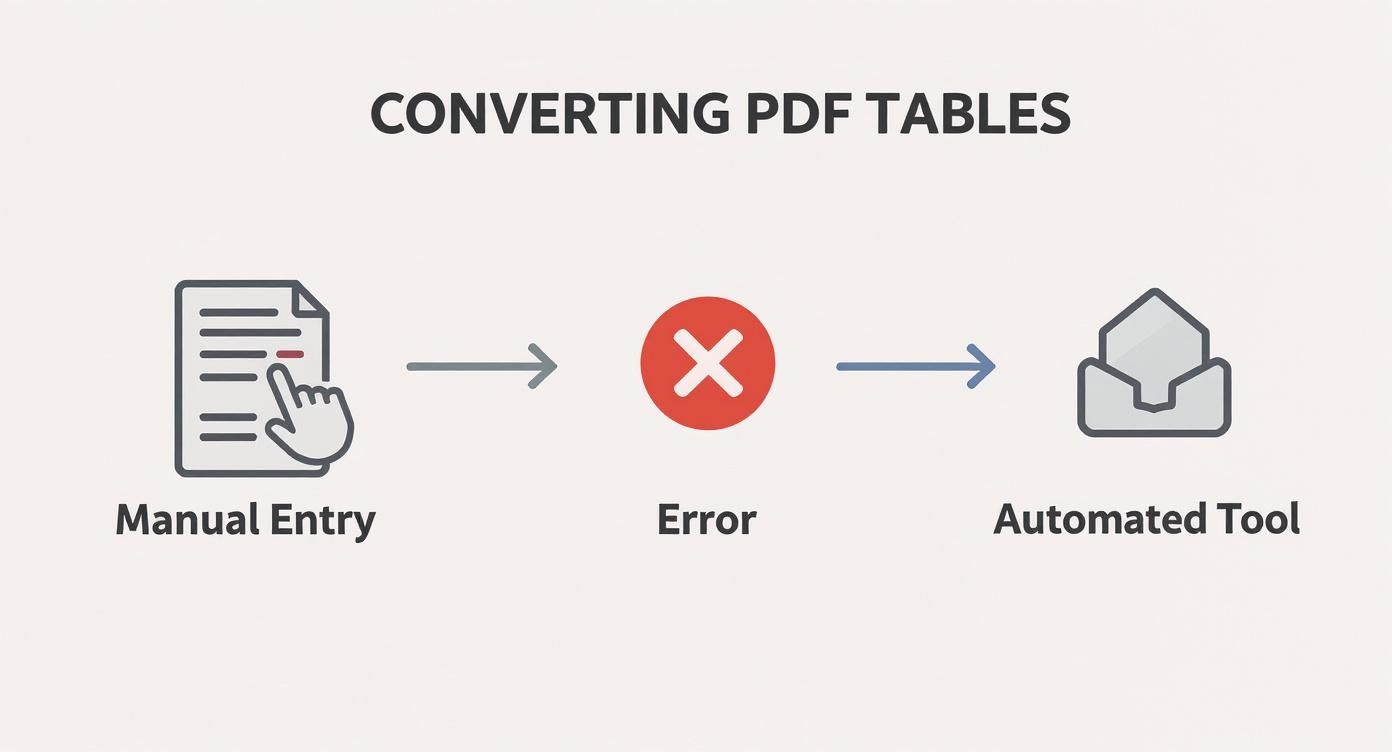
Clicking that will open a familiar file navigation window. Just find the PDF on your computer that has the table you want and select it. Excel will then get to work, scanning the document to identify all the tables and pages it can find. Give it a moment—this can take a bit longer for large or complex PDFs.
Choosing Your Data in the Navigator
Once Excel is done analyzing, a new window called the Navigator pops up. This is where you tell Excel exactly which piece of the PDF you want to import.
Down the left-hand side of the Navigator, you'll see a list of every table and page Excel detected. You can click on any item in this list to see a preview on the right. This is incredibly useful for making sure you’re grabbing the right data, especially if you're working with a long report that has dozens of similar-looking tables.
Pro Tip: Got a table that spills over multiple pages? Excel is pretty clever about this. It will often recognize and combine these sections for you, showing up in the Navigator as a single item named something like "Table001 (Pages 1-3)."
When you've located the table you need, you'll see two buttons at the bottom:
- Load: This is the quick and easy option. It drops the data directly into a new worksheet as-is. If the preview looks clean and ready to go, this is your button.
- Transform Data: This is where the real magic happens. Clicking this opens the Power Query Editor, giving you the chance to clean up, reformat, and filter the data before it ever hits your spreadsheet.
We’ll dive deep into the Power Query Editor in the next section because it’s the key to turning messy, imperfect data into a pristine, usable table.
Cleaning Your Data with the Power Query Editor
Getting your data into Excel is a great start, but let's be honest: the raw data pulled from a PDF is almost never clean. This is where the real magic happens, turning a jumbled import into an asset you can actually analyze. When you click Transform Data, you’re firing up Excel’s secret weapon: the Power Query Editor.

Think of this tool as your data-shaping command center. Instead of painstakingly deleting rows or correcting text by hand—a process that’s both tedious and ripe for errors—Power Query lets you build a repeatable recipe of cleaning steps. Every fix you apply is recorded, so the next time you refresh the data, all that cleanup work happens automatically.
Tackling Common Data Messes
Once your data pops up in the editor, you'll probably notice a few familiar issues. Don't sweat it; these are easy to handle. For example, PDF imports are notorious for inserting extra blank rows or "null" values that can mess with your calculations and clutter your table.
To get rid of them, just click the filter arrow on a column header and uncheck the box next to (null) or (blank). That one click cleans up all the empty rows in your dataset.
Another classic problem is having multiple data points crammed into one column, like a "City, State" column when you need to analyze each separately. Power Query makes splitting this up a breeze:
- First, select the column you want to split.
- Next, head to the Home tab and find the Split Column button.
- Choose By Delimiter, and Power Query is usually smart enough to detect the comma automatically.
Just like that, your data is organized into two clean columns. You can use this same logic for all sorts of data formatting challenges.
Mastering a few key functions in the Power Query Editor isn't just about cleaning one table. It's about building a reusable template that will save you countless hours on all your future PDF imports.
Correcting Data Types for Accurate Analysis
This might be the most crucial cleanup step of all: making sure your data is in the right format. Numbers imported as text won't work in formulas, and dates stored as plain text can't be sorted chronologically. It's a common roadblock when you're trying to do meaningful work with data from a PDF.
In Power Query, look for the little icon in each column header—it tells you the current data type (like "ABC" for text or "123" for a whole number). If your "Revenue" column is tagged with "ABC," none of your sums or averages will work.
Fixing it is simple. Just right-click the column header, go to Change Type, and pick the right format, whether it's Decimal Number, Date, or something else. Power Query will convert the whole column and even flag any entries it couldn't change, so you can see exactly where the problems are.
For instance, a sales figure imported as "$1,450.75" might be misread as text because of the dollar sign. The trick is to use the Replace Values feature to remove the "$" symbol before you change the data type to a number. This kind of careful, step-by-step approach ensures you get 100% data integrity. This is a good habit to build, as knowing how to properly handle a CSV file in Excel relies on these same data-typing fundamentals.
When everything is clean, split, and properly formatted, just click Close & Load in the top-left corner. Power Query will drop your perfectly polished table into a new Excel sheet, ready for you to work with.
When You Need a Dedicated PDF Conversion Tool
Excel’s built-in connector is a fantastic starting point, but it definitely has its limits. Sooner or later, you'll hit a wall with a PDF that just stumps it. That’s the moment you realize that for certain jobs, you need a tool specifically built for the heavy lifting of data extraction.
Think about a stack of scanned invoices from a supplier. Those aren't text-based documents; they're essentially images of text, and Excel's native tool simply can't read them. This is exactly where dedicated converters shine, because they come equipped with Optical Character Recognition (OCR), a technology that intelligently reads text right off an image.
Beyond Basic Conversions
The need for a specialized tool becomes painfully obvious when you're facing more complex challenges. Excel’s importer really struggles with tables that have tricky layouts—things like merged cells, nested headers, or formatting that changes from page to page. A dedicated converter uses much more advanced algorithms to make sense of these structures, preserving the original layout with far greater accuracy.
Here are a few common scenarios I've run into where a dedicated tool isn't just a nice-to-have, but an absolute necessity:
- Batch Processing: Imagine you need to process monthly financial reports from 50 different branches. Opening and converting each PDF one-by-one in Excel would be a monumental waste of time. A dedicated tool can chew through the entire folder at once, saving you hours of tedious work.
- Scanned Documents: As I mentioned, any document that started its life on a scanner requires OCR. This is non-negotiable if you're trying to digitize paper records, old financial statements, or receipts into usable data.
- Maintaining Complex Formatting: If preserving the exact cell structure, including merged cells and specific column widths, is critical for your analysis, a specialized tool is your best bet. It just gets it right more often.
The real value of a dedicated converter is its ability to handle the exceptions. It’s built for the messy, real-world documents that don’t fit neatly into a perfect digital box, ensuring you get clean data every time.
The Power of High-Fidelity Data Extraction
The accuracy of these tools has improved dramatically over the years. Modern solutions use not just OCR but also Intelligent Document Processing (IDP) to understand the context of the data. In fact, recent findings show that automated conversion tools can achieve a 95% accuracy rate in preserving the layout and data from financial tables. That's a significant jump from the roughly 70% accuracy you might get with manual copy-pasting.
This level of precision is vital for accountants, financial analysts, and business owners who rely on flawless data for critical operations. When your numbers have to be perfect, investing in the right tool is a strategic decision, not just a matter of convenience.
If you're exploring your options, our detailed review of the best PDF to Excel converter software can help you find the right fit for your specific needs.
Solving Common PDF Conversion Problems

Even with a powerful tool like Power Query, converting a PDF table into Excel doesn't always go off without a hitch. It's almost a rite of passage to import a table and find it's a jumbled mess.
The good news is that most of these issues are common and surprisingly easy to fix right inside the Power Query Editor. You don’t need to be a data wizard; you just need to know where to look. What seems like a data disaster can often be turned into a clean, workable table in minutes.
Fixing Merged And Misaligned Columns
One of the most frequent headaches I see is when multiple columns from the PDF get crammed into a single column in Excel. Imagine your "Product ID," "Product Name," and "Price" data are all mashed together, separated only by spaces. It's a classic sign that the converter struggled to read the PDF's structure.
Thankfully, the fix is one of Power Query’s best tricks.
- Spot the Problem: Inside the Power Query Editor, find the column that's holding all your merged data.
- Split It Up: With the column selected, head to the "Home" or "Transform" tab and look for the Split Column feature. From there, choose By Delimiter.
- Define the Separator: Power Query is pretty smart and will often guess the correct delimiter, like a space or a comma. If it doesn't, you can easily tell it what to use.
Just like that, your single jumbled column will split into multiple, distinct columns. The final touch is renaming the generic new headers (like "Column1," "Column2") to something meaningful. This one function is an absolute lifesaver. For a deeper dive into these kinds of challenges, our guide on how to extract data from PDF covers more advanced cleanup methods.
Correcting Numbers That Import As Text
Here’s another all-too-common scenario: your numbers—prices, quantities, or account balances—land in Excel formatted as text. The telltale sign is that they’re aligned to the left side of the cell, and any SUM or AVERAGE formulas you try to use will spit out an error.
This usually happens because the original PDF included currency symbols ($), thousand separators (,), or sneaky extra spaces that Excel doesn't recognize as part of a number.
Key Takeaway: This single issue is behind countless spreadsheet errors. Fixing the data type isn't just a formatting preference; it's about safeguarding the integrity and accuracy of your entire analysis.
To get your numbers back in working order, you'll need to do a quick two-step cleanup in Power Query.
- First, clean out the junk. Select the column and use the Replace Values feature. You’ll want to find characters like "$" and replace them with nothing. Do the same for commas or any other non-numeric symbols.
- Then, change the data type. Once you're left with just the numbers, click the data type icon (it usually looks like "ABC") in the column header and switch it to Decimal Number or Whole Number.
This simple routine turns your text back into real, calculable numbers, saving you from major headaches when it's time to build your reports.
Quick Reference: Troubleshooting Common Errors
Even with the steps above, sometimes you hit a wall. I've put together a quick reference table to help you diagnose and solve the most frequent issues I’ve encountered over the years.
Troubleshooting Common PDF To Excel Errors
| Problem | Likely Cause | Solution in Power Query |
|---|---|---|
| Data in one long column | PDF structure wasn't tabular; the importer read it as a single text block. | Use Split Column by Delimiter (look for consistent spaces or tabs). |
| Incorrect decimal places | Excel is misinterpreting the decimal separator (e.g., using a comma instead of a period). | Use Replace Values to swap the incorrect separator, then change the column type to Decimal Number. |
| Blank rows appearing | The original PDF contained empty lines or page breaks within the table. | Use the Filter button on any column and uncheck (null) or (blank) to remove them. |
| Headers are in the first row | The importer didn't recognize the first row as the table header. | Go to the "Home" tab and click Use First Row as Headers. |
This table doesn't cover every possibility, but it handles about 90% of the common conversion glitches you'll run into. By getting comfortable with these few Power Query functions, you'll be able to tackle almost any messy PDF import with confidence.
Have More Questions? We've Got Answers
Even with a solid process, converting PDFs to Excel can throw a few curveballs your way. Let's tackle some of the most common questions that pop up, so you can handle any challenge that comes along.
What About Converting Scanned PDF Tables?
Yes, you can absolutely convert a scanned PDF table into Excel, but Excel's built-in tool won't cut it for this task. Scanned PDFs are essentially images, so you'll need something with Optical Character Recognition (OCR) technology. OCR is what allows a program to "read" the text and numbers from an image and turn them into actual data.
Your best bet is a dedicated converter tool or a more robust program like Adobe Acrobat Pro. These tools are built to analyze the image, identify the table layout, and pull the data into a usable Excel sheet. Just keep in mind that the quality of the final output really depends on how clear the original scan was. A blurry or skewed document will always be tougher to convert accurately.
What's the Smartest Way to Convert a Bunch of PDFs at Once?
Doing files one by one is a recipe for a long, tedious afternoon. When you're facing a stack of PDFs, Power Query is your best friend. The trick is to skip the standard "Get Data from PDF" and instead use the Get Data from Folder option.
This feature is a powerhouse. You just point it to the folder where you’ve saved all your PDFs, and it will go to work, pulling the tables from every single file and combining them. From there, you can apply all your data cleaning and formatting steps to the entire batch in one go.
This is a total game-changer for anyone who handles regular reports, like monthly bank statements or weekly sales data. What used to be hours of repetitive work becomes an automated process you can run in minutes.
Help! Why Are My Numbers Showing Up as Text?
Ah, the classic conversion headache. This almost always happens when tiny, non-numeric characters sneak into your number columns. Things like dollar signs ($), commas, or even stray spaces can trick Excel into thinking a number is just a piece of text, which means you can't use it in formulas.
The fix is surprisingly simple and best handled right inside the Power Query Editor before the data even hits your spreadsheet.
- Click on the column that's giving you trouble.
- Use the Replace Values tool to find and remove the offending characters. For example, you'd replace every "$" with nothing.
- With the junk characters gone, just change the column’s data type to Decimal Number or Whole Number.
This quick, two-step cleanup ensures all your figures are treated as actual numbers, keeping your calculations and analysis on track.
For those really tricky or scanned documents that other tools just can't handle, Bank Statement Convert PDF provides a powerful solution built for accuracy. Our software is designed specifically for the complexities of financial documents, making sure your data is clean and analysis-ready every time. Give our specialized converter a try today at https://bankstatementconvertpdf.com.