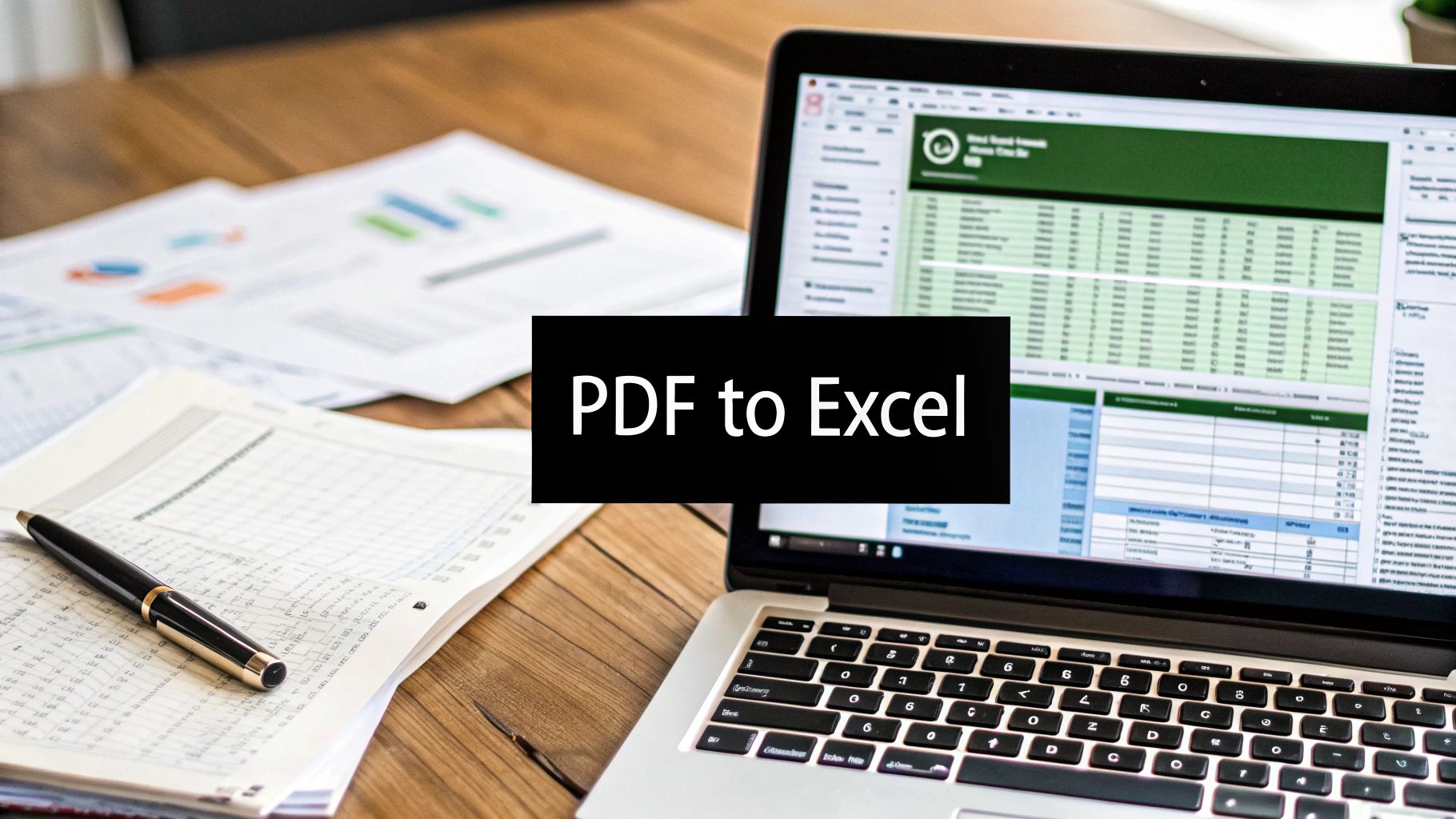So, you need to get data out of a PDF and into Excel.So, you need to get data out of a PDF and into Excel. The good news is, it’s not as hard as it sounds. With tools like Excel's built-in "Get Data From PDF" feature, various online converters, or dedicated software, you can pull static table data directly from a PDF and transform it into a spreadsheet you can actually work with. This means no more mind-numbing manual data entry.
Why You Need to Master PDF to Excel Conversions
Have you ever stared at a 50-page PDF financial report, knowing all the answers you need are trapped inside its pages? It’s a common frustration. That data is right there, but it's locked away in a static format. This is exactly why knowing how to convert a PDF to Excel isn't just a neat trick—it's a core skill for anyone who handles data.
Think about the hours you could waste manually typing numbers from a bank statement, an inventory sheet, or a market research report. It’s not just tedious; it's a recipe for costly human errors that can throw off your entire analysis. Getting good at this conversion process turns a major headache into a quick, efficient task, finally letting you get to the real work of understanding your data.
Bridging the Gap Between Two Essential Tools
The importance of this skill really clicks when you look at how dominant these two file types are. There are an estimated 2.5 trillion PDFs out there, making it the universal standard for sharing documents that shouldn't be altered. On the other hand, with around 750 million users, Microsoft Excel is the undisputed king of data analysis.
Being able to seamlessly move information from one to the other is a genuine productivity superpower in today's business world. If you want to dive deeper into how this data flow impacts modern business, The Strategy Story offers some great insights.
A simple comparison really highlights the difference in what you can do with your data once it's in the right format.
Comparing Data Usability in PDF vs Excel
This table breaks down the fundamental differences between trying to work with data in a static PDF versus a dynamic Excel spreadsheet.
| Capability | PDF (Static Document) | Excel (Dynamic Spreadsheet) |
|---|---|---|
| Data Manipulation | View-only; data is fixed in place. | Fully editable; can sort, filter, and restructure data. |
| Calculations | Not possible; numbers are just text. | Perform complex formulas and functions (SUM, VLOOKUP). |
| Analysis | Limited to visual inspection and reading. | Create PivotTables, summaries, and forecasts. |
| Visualization | Static charts or graphs embedded as images. | Build dynamic, interactive charts and graphs. |
| Data Integration | Isolated; difficult to combine with other data sources. | Easily merge with other datasets and sources. |
The takeaway is clear: PDF is for presenting information, while Excel is for interacting with it.
From Static Reports to Actionable Insights
Let's imagine you're an accountant who's been handed a year's worth of bank statements as PDFs. Without a conversion tool, you're looking at days of painstaking transcription. But with the right technique, you can import all of those transactions into Excel in just a few minutes.
Once your data is in Excel, it’s alive. You can suddenly:
- Sort and Filter Transactions: Instantly find that one payment to a specific vendor or isolate all deposits over $1,000.
- Create PivotTables: Summarize your spending by category, merchant, or month to see where the money is really going.
- Build Charts and Graphs: Create a line chart to visualize your cash flow trends or a pie chart to see expense breakdowns.
- Run Calculations: Calculate your total income, average monthly expenses, or flag any variances against your budget.
This isn’t just about saving time. It’s about transforming flat, unusable information into a dynamic tool that helps you make smarter decisions.
The core benefit is simple: converting a PDF to Excel moves your data from a "read-only" state to a "ready-to-analyze" one. This shift is what separates basic reporting from true data-driven insight.
Choosing the Right PDF Conversion Method
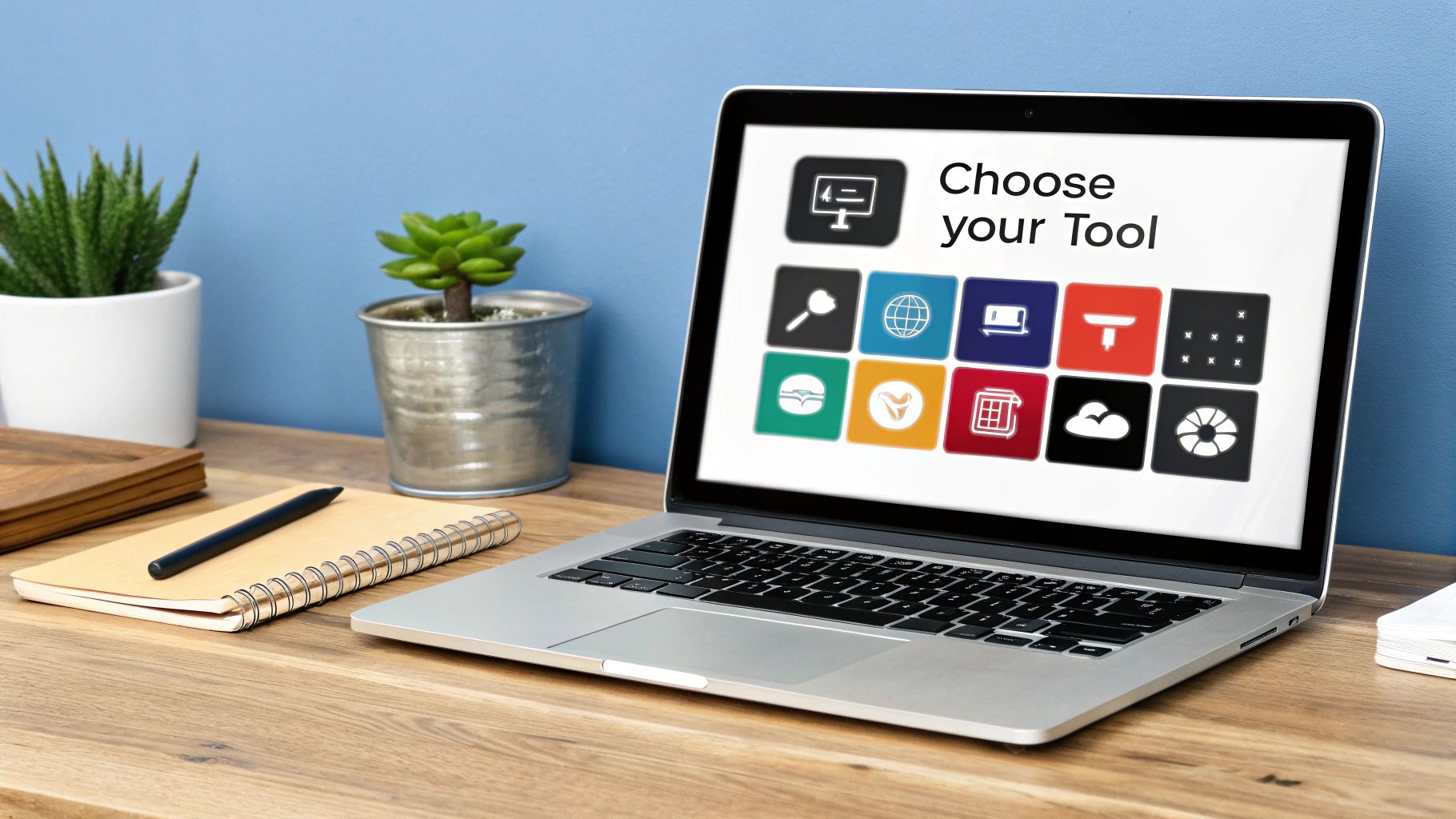
Before you jump into converting your first PDF, it’s worth taking a moment to think about the right tool for the job. The method you pick will make a real difference in the accuracy of your final spreadsheet, the security of your information, and frankly, the amount of time you spend getting it done. How you decide to convert a PDF to Excel really hinges on what you’re trying to accomplish.
There’s no one-size-fits-all answer here. You've got three main routes: using Excel's own 'Get Data' feature, turning to a quick online converter, or installing dedicated desktop software. Each path has its own set of pros and cons. The best choice for you will depend on things like how sensitive your data is, how messy the PDF is, and how often you'll be doing this.
Weighing Your Options Based on Your Needs
For straightforward, everyday tasks where the data isn't top-secret, Excel's built-in 'Get Data From PDF' tool is often the quickest and easiest path. It's already part of the program, so you can pull data directly into your workbook and use the Power Query Editor to clean it up without switching between applications. It's a fantastic solution for analysts who are constantly grabbing numbers from standard reports.
But what happens when you’re working with something confidential? Think company financials or personal bank statements. In that case, security should be your number one concern.
When you're handling sensitive documents, your safest bet is to use an offline desktop application or stick with Excel's native tool. Both methods keep the entire process on your local machine, meaning your private data never gets uploaded to a third-party server where it could be exposed.
Online converters are incredibly convenient for one-off conversions of non-sensitive files. They're fast and require no installation. That convenience, however, can come at a price in terms of security and advanced features. If financial data is involved, you absolutely need a secure method. You can dive deeper into the security side of things in our complete guide on how to convert bank statements to Excel.
Matching the Tool to the Document Complexity
The PDF itself plays a huge role in which tool will work best. A simple, text-based PDF with one clean table is a piece of cake for almost any converter. But what if you're wrestling with a scanned statement or a report filled with multiple tables and funky layouts?
- Simple, Native PDFs: Excel’s built-in tool or a basic online converter will probably get you there without any trouble.
- Scanned or Image-Based PDFs: This is where you need a tool with Optical Character Recognition (OCR). Specialized desktop software is usually the champion here, as it’s designed to accurately "read" the text from the image.
- Complex Layouts: If your PDF is a puzzle of merged cells, tables that span multiple pages, or inconsistent formatting, you need more muscle. A powerful tool like Excel's Power Query or an advanced desktop program gives you the control to properly clean and reshape that messy data.
The world of file conversion has come a long way. Today's converter software can tackle a staggering variety of jobs. Some platforms can handle over 25,600 different conversion types across more than 300 file formats, according to a recent file converter software statistics report. More importantly for our purposes, specialized tools have even emerged that can convert statements from over 100 different banks into clean Excel files. This just goes to show why picking a tool designed for your specific type of document is key to getting accurate results without a headache.
Using Excel’s Built-In PDF Import Tool
Believe it or not, one of the best tools for getting your bank statement data out of a PDF is probably already on your computer. Many people overlook that modern versions of Excel have a powerful feature that can pull data directly from PDF files. For most straightforward bank statements, this means you can skip the hassle of third-party software altogether.
This built-in solution is a lifesaver, especially when you're dealing with sensitive financial documents. It keeps the entire process on your own machine, which is a huge plus for security and peace of mind. Instead of uploading your statement to a random website, you handle everything right inside Excel.
Getting Started with Excel’s PDF Import
First things first, you’ll need to open a blank workbook in Excel. The magic happens on the Data tab in the main ribbon—this is your hub for importing information from all sorts of external sources.
From the Data tab, look to the far left and click Get Data. A dropdown menu will appear. Just hover over From File and then select From PDF from the subsequent menu.
At this point, Excel will open a file browser, asking you to find and select the bank statement PDF on your computer. Once you pick your file, Excel's import engine will start analyzing its structure to find any tables it can recognize.
A Quick Heads-Up: This feature works wonders on native PDFs—the kind generated directly by your bank's online portal. If you're working with a scanned, image-based PDF, this tool will likely struggle because it doesn't have Optical Character Recognition (OCR) to read the text from the image.
After a few seconds of processing, a Navigator window will pop up. This is where you see what Excel found. It will show a list of all the tables and pages it identified in your PDF. You can click on each one to preview the data on the right, which is incredibly handy for making sure you grab the right transaction list and not a header or some other random element.
From Preview to Power Query
Once you've zeroed in on the table containing your transactions, you have two main options: Load or Transform Data. If the preview looks absolutely perfect, you can click Load to drop it straight into a new worksheet. But let's be realistic—bank statements are rarely that clean. For almost any real-world scenario, you’ll want to click Transform Data.
This is where the real power lies. Clicking Transform Data opens the Power Query Editor, an incredibly capable tool for cleaning and reshaping your data before it ever hits your spreadsheet.
The basic workflow is surprisingly simple, even with the advanced options available.
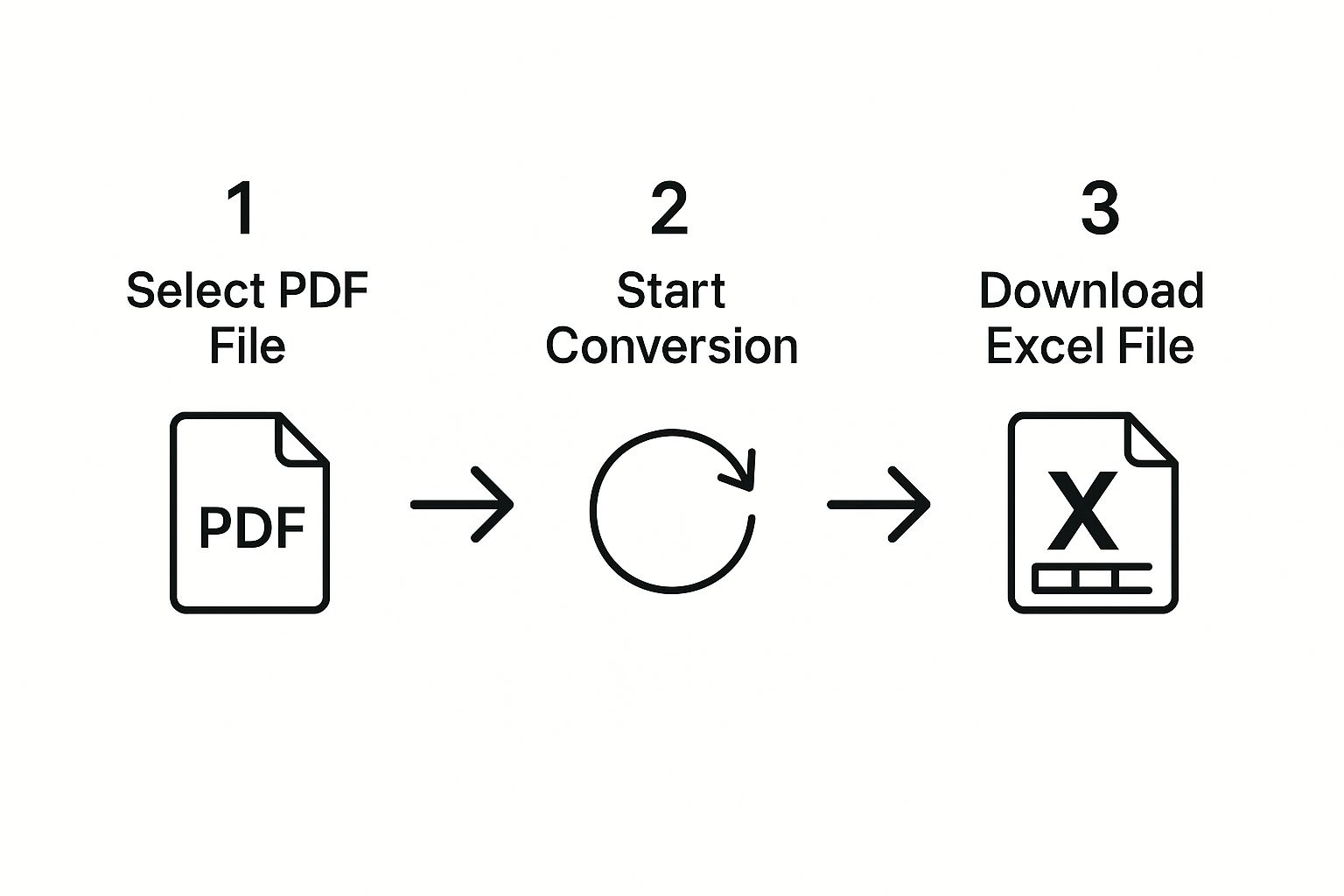
As you can see, the core process is just a few clicks. The "Transform Data" step is where you can truly refine the output to fit your needs.
Inside Power Query, you can perform all the essential cleanup tasks that turn a messy, computer-generated statement into a tidy, usable dataset. I often find myself doing a few key things here:
- Removing Unwanted Rows: It's great for deleting extra header or footer rows that sneak into the import.
- Splitting Columns: Sometimes dates and descriptions are crammed into one column. Power Query can split them with ease.
- Changing Data Types: You’ll want to make sure your transaction amounts are formatted as currency or numbers, not text.
- Filling Down Values: Occasionally, a date might only appear on the first transaction of the day. You can use this to fill that date down for all subsequent transactions on that day.
When everything looks good, just click Close & Load in the top-left corner. Excel will drop the cleaned-up data into a new, perfectly formatted table in your worksheet, ready for you to start your analysis.
While this built-in feature is fantastic, it's not the only game in town. If you're weighing your options, you might want to see how it compares to other tools in our roundup of the best PDF to Excel converter software available.
Using Online Tools for a Quick Fix
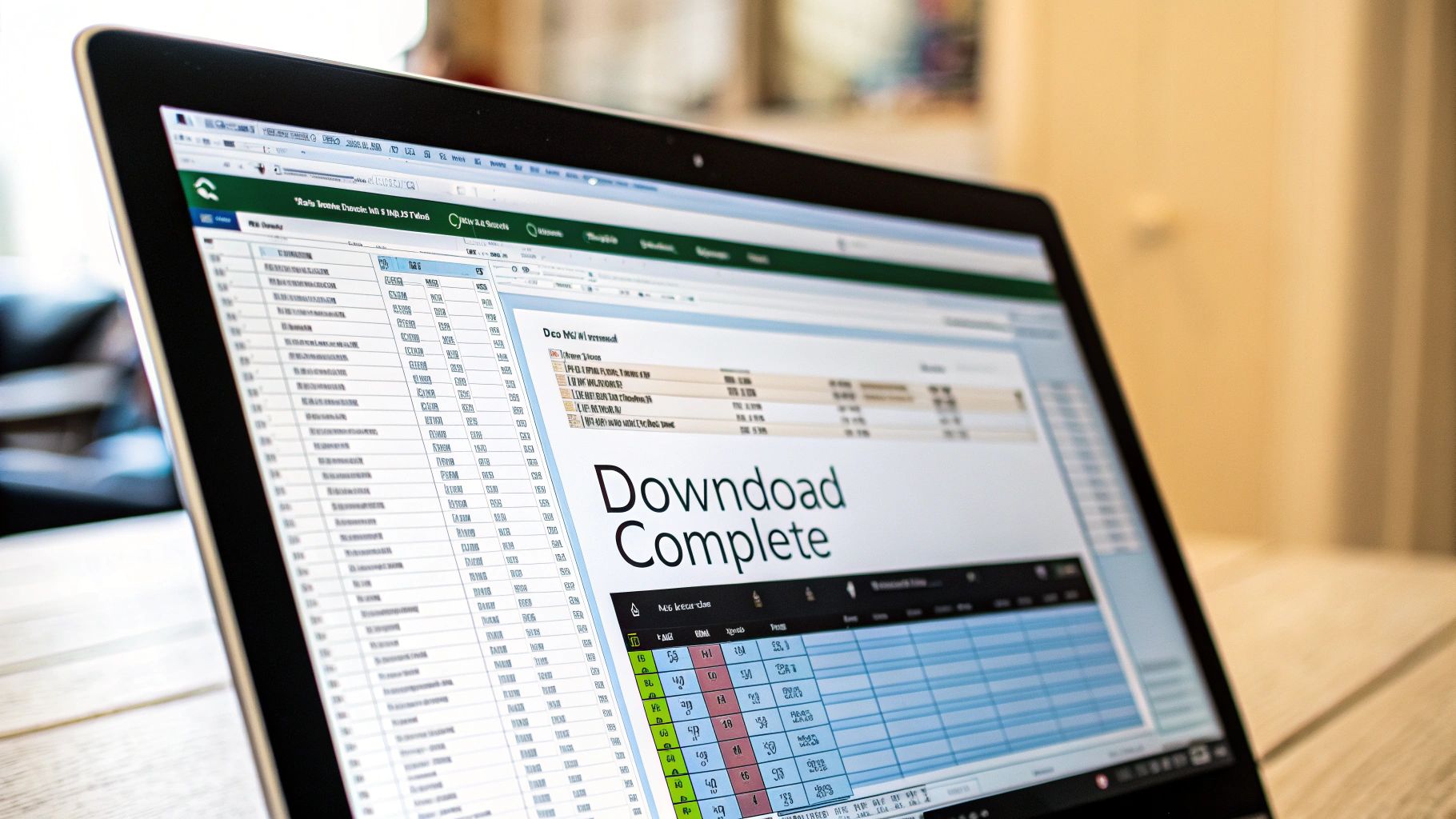
Sometimes you just need a quick, one-off conversion and don't have the time or desire to download new software. This is where online tools really shine. For documents that aren't sensitive, like a public report or maybe a product catalog, these web-based platforms are incredibly convenient. The whole process is usually dead simple: drag your file into the browser, click a button, and download the finished Excel sheet.
Their biggest draw is pure speed and simplicity. You don't have to worry about installations or updates, and the interfaces are built to be self-explanatory. This means you can get your conversion done from virtually any computer with a web browser, which is a lifesaver when you’re not at your main desk.
The image above shows a typical online converter—a big, obvious upload area and a clear "Convert" button. It's designed to get you from PDF to Excel with almost no thinking required.
But What About Security?
That convenience comes with a major catch: security. When you upload a file to a website, you're handing your data over to a third-party server. If that document is a bank statement, an invoice with client details, or any kind of confidential report, you're taking a serious risk.
Before you upload any PDF, you have to ask one crucial question: "What would happen if this document ended up online?" If the thought makes you nervous, stop right there. You should absolutely stick with an offline method, like using Excel's own import feature or a trusted desktop program.
For non-sensitive files, though, these tools are perfectly fine. You can easily find a great online PDF to Excel converter for general use, but you always need to be smart about what you upload.
How to Pick a Good Online Service
Not all online converters are the same. As you look at different options, there are a few things I always check to make sure the tool is right for the job.
- File Size Limits: Free services often have a cap on how big your PDF can be. If you’ve got a massive, hundred-page report, you'll want to check the fine print first.
- Conversion Accuracy: This is a big one. The quality of the final Excel file can vary wildly. Some tools do a fantastic job of keeping complex tables intact, while others can turn your data into a jumbled mess.
- OCR Support: Is your PDF just a picture of a document, like a scan? If so, you absolutely need a tool with Optical Character Recognition (OCR). This tech is what actually reads the text from the image, but it's often a paid or premium feature.
So, when you decide to convert a PDF to Excel with an online service, take a minute to consider these points. A little bit of homework upfront can save you a ton of headaches cleaning up a botched conversion. For a simple text-based PDF, most free tools will do the trick. But for a scanned bank statement, finding a platform with solid OCR is a must.
What to Do With Difficult and Scanned PDFs
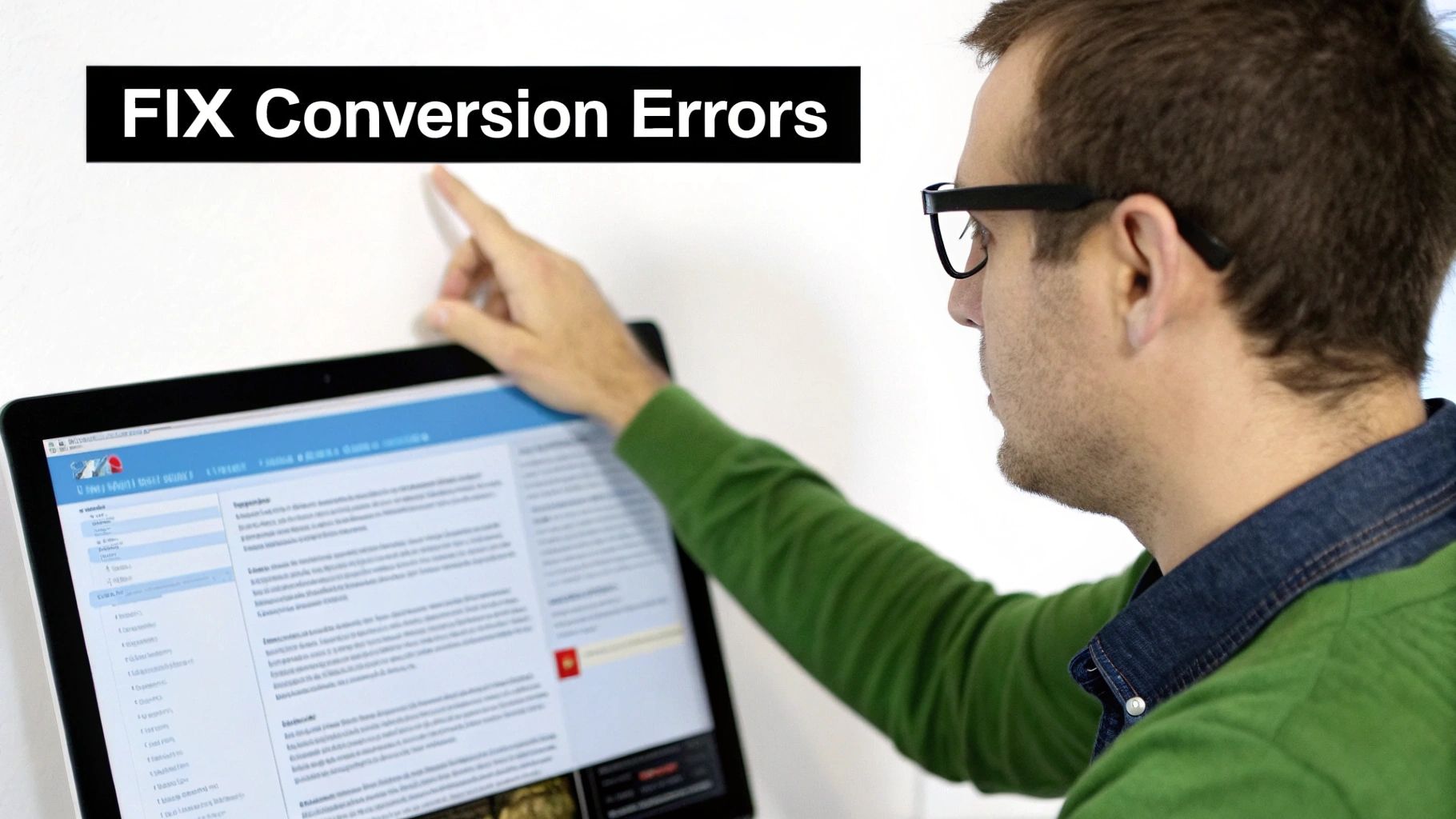
So far, we've walked through the happy path for getting data from a PDF into Excel. But let's be real—it's not always that simple. Sooner or later, you're going to run into the problem children of the data world: scanned bank statements, reports formatted by someone with a grudge against spreadsheets, and tables that seem designed to induce chaos.
When you hit one of these roadblocks, the standard conversion methods often throw their hands up. Your go-to online tool or even Excel's own importer might spit out a jumbled mess of text, or worse, nothing at all. This is because they can't actually "read" text that's locked inside an image, which is precisely what a scanned PDF is.
The Magic of Optical Character Recognition
For any scanned or image-based PDF, you need to bring in the specialist: Optical Character Recognition (OCR). Think of OCR as your secret weapon. This technology scans the document image, intelligently identifies the characters and numbers, and turns them back into real, editable text. It’s like having a meticulous assistant retype the entire statement for you, but it happens in seconds.
Many dedicated desktop programs and a few of the more advanced online converters have OCR built right in. When you're picking a tool, keep these things in mind:
- Accuracy: How good is it at getting the numbers and letters right? Look for software that specifically mentions high accuracy for financial documents.
- Language Support: Make sure it can handle the language and, just as importantly, the currency symbols in your bank statement.
- Table Recognition: The best OCR tools are smart. They don't just see text; they see the table structure and work hard to keep your rows and columns intact.
Of course, the quality of your scan is paramount. A blurry, skewed, or low-resolution PDF is going to cause trouble, no matter how sophisticated the OCR software is.
Pro Tip: A clean scan at 300 DPI (dots per inch) is the gold standard. If you go much lower, you’re just asking for the OCR engine to mistake an "8" for a "3" or an "I" for a "1," creating a data-checking nightmare down the line.
Taming Complex Tables and Awkward Layouts
Even with a perfectly clean, text-based PDF, a wild layout can stop a conversion in its tracks. I’ve seen tables that span multiple pages with misaligned columns or headers that merge cells in the most unhelpful ways. These can completely throw off automated tools.
When this happens, your best bet is to use a tool that gives you more manual control, like Excel’s own Power Query Editor. It lets you get under the hood of the import process.
You can use Power Query to manually stitch broken tables back together. This might mean appending data from page two onto page one or using the "Fill Down" feature to populate those annoying empty cells in a category column. It takes a bit more elbow grease, but it gives you the power to rescue data from even the most convoluted layouts.
If formatting is less of a concern and you just need the raw data, you might have an easier time if you convert the PDF to a CSV for free. A CSV file is a much simpler format that completely sidesteps complex table structures.
The Final Polish in Excel
Let's be honest: no conversion is ever 100% perfect. You should always plan on doing a little cleanup after your data lands in Excel. Luckily, Excel is packed with functions that make short work of common import errors.
Here are a couple of my favorites:
- TRIM: This function is an absolute lifesaver. It zaps any extra spaces before or after your text, which is one of the most common artifacts of a PDF conversion.
- TEXTSPLIT: Did your converter dump the date, description, and amount all into a single cell? The
TEXTSPLITfunction can instantly and neatly separate that data into its own columns.
Mastering the skill of pulling data from tricky PDFs is more than just a party trick; it's a huge advantage. Imagine turning a stack of quarterly financial reports into a dynamic Excel model for forecasting. It's this kind of work that separates good analysis from great strategic insight.
Got Questions About Converting PDFs? We've Got Answers
Even with the best tools on the market, converting a PDF to Excel can feel like a bit of an art form. You're bound to run into a few quirks, especially when you’re wrestling with tricky bank statements or old scanned documents.
Let's walk through some of the most common hurdles I see people face. Think of this as your go-to guide for troubleshooting the usual suspects and getting your workflow running smoothly.
Can I Convert a Scanned PDF to an Editable Excel File?
Yes, you absolutely can, but this is where you need a specific piece of technology to get the job done. A standard PDF converter will hit a wall because a scanned document is really just a flat image of text, not text data itself.
To bridge that gap, you need a tool that includes Optical Character Recognition (OCR). OCR acts like a pair of digital eyes, scanning the image, recognizing the shapes of letters and numbers, and reconstructing them into editable data that Excel can actually work with.
The success of any OCR conversion really comes down to one thing: the quality of your scan. A crisp, high-resolution PDF will give you great results. A blurry, skewed, or poorly lit document, on the other hand, is a recipe for errors and a lot of manual cleanup.
Why Does My Formatting Look Wrong After Conversion?
This is easily the most common headache. Formatting goes haywire because PDFs and Excel have fundamentally different goals. A PDF is designed to look the same everywhere—it’s static and fixed. Excel, however, is a dynamic grid of cells designed for data manipulation.
When you try to force one into the other, certain elements just don't translate well.
Common troublemakers include:
- Merged Cells: Headers in a PDF often span multiple columns. In Excel, this can create a mess.
- Multi-Line Text: A transaction description that neatly fits in one PDF row might get split into two separate rows in your spreadsheet.
- Irregular Tables: Tables that break across pages or have funky column structures can easily confuse a converter.
Honestly, the best approach is to plan for a little cleanup after the initial conversion. I personally rely on Excel’s Power Query tool for this. It’s fantastic for splitting columns, filtering out junk rows, and reshaping the data before it even hits your final worksheet.
Is It Safe to Use Online Converters for Bank Statements?
When you're dealing with anything confidential like bank statements, I would strongly advise against using free online converters. It's a matter of security. When you upload a file to one of those websites, you're sending a copy of your private financial data to a third-party server you have no control over. That's a huge privacy risk.
For any sensitive information, stick to these two options:
- Excel’s built-in “Get Data From PDF” feature.
- A trusted, offline desktop software application.
Both of these methods process the file locally on your own machine. Your data never leaves your computer, so you're not exposing it to the open internet.
How Do I Handle a PDF with Multiple Tables on One Page?
This is a scenario where Excel's own import tool really comes in handy. When you go through the "Get Data > From File > From PDF" process, Excel doesn't just grab the first thing it sees. It intelligently scans the document and identifies every single table it can find.
The Navigator window then presents you with a list of all detected tables, neatly organized by page. You can click on each one to preview the data and see exactly what's inside. From there, you just check the boxes for the tables you want and import only the data you need, leaving all the extra stuff behind.
Tired of manually retyping bank statements? Bank Statement Convert PDF offers specialized software designed to quickly and accurately convert your financial PDFs into organized Excel spreadsheets. Our tool is built for financial professionals and business owners who need reliable results without the security risks of online converters. Get started with Bank Statement Convert PDF today!