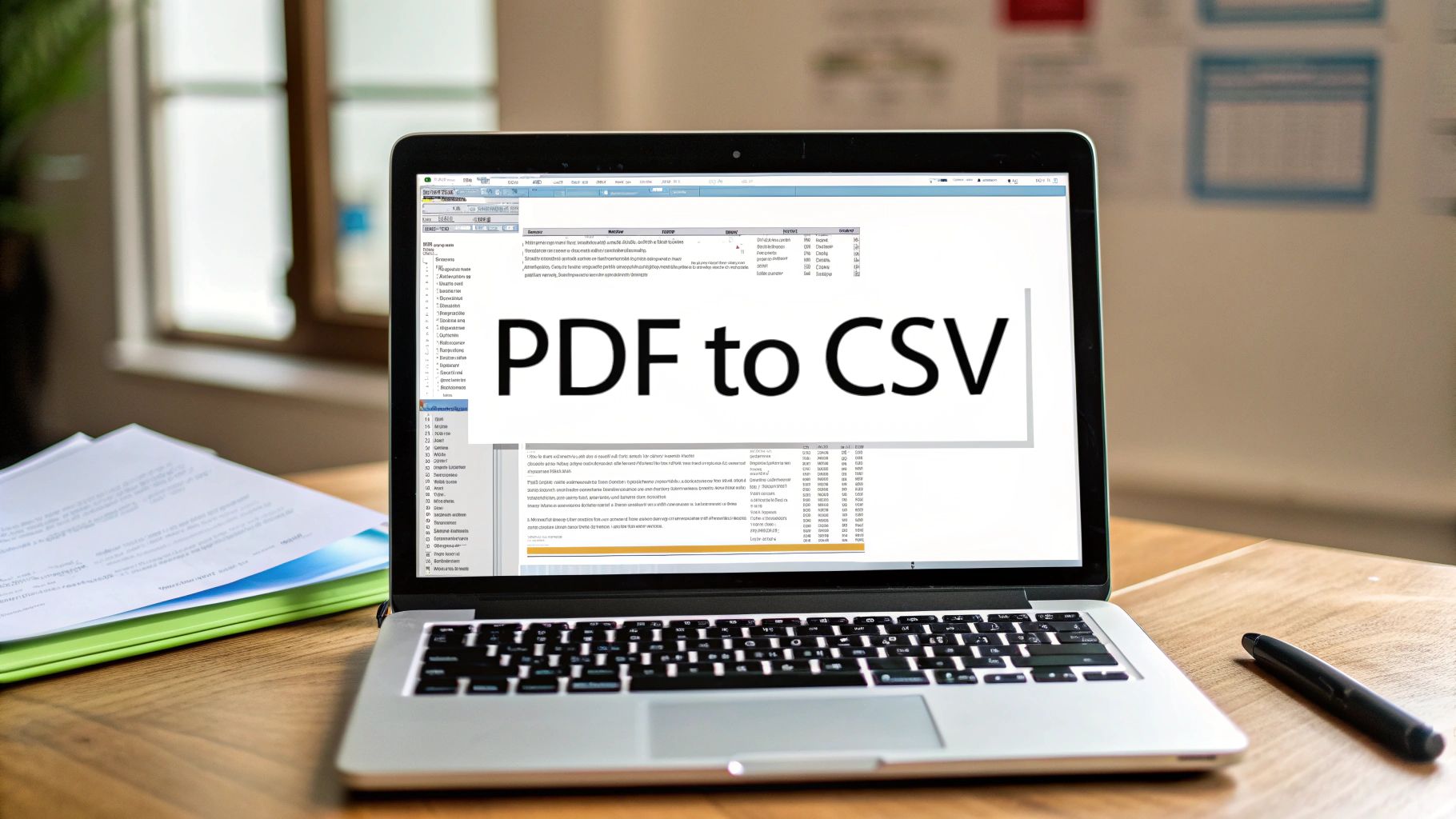It’s a familiar story. You need to get your bank statement transactions into Excel, so you open the PDF, highlight the table, and hit copy-paste. What you get on the other side is a complete disaster—a chaotic jumble of text that’s anything but useful.
This happens for a simple reason: PDFs and spreadsheets speak two completely different languages. If you've ever felt that frustration, understanding why it happens is the key to finding a solution that actually works.
Why Copy-Pasting from a PDF Is a Losing Battle
Think of a PDF as a snapshot, like a photograph of a document. Its entire purpose is to preserve the look and feel—the fonts, the layout, the images—so it appears exactly the same no matter where you open it. It’s designed for viewing, not for data crunching.
Spreadsheets like Excel or Google Sheets are the polar opposite. They are all about structure. Every piece of information lives in a neat, organized cell within a grid. This structure is what allows you to run formulas, create charts, and sort your data.
When you copy text from a PDF, you're only grabbing the visual layer. The software has no clue about the underlying table structure. It doesn't know that "$50.25" belongs in the "Debit" column or that "10/25/2023" is the date for a specific transaction.
What Really Happens with Your Bank Statement
Let's walk through that all-too-common bank statement scenario. You highlight the transaction history, copy it, and drop it into a fresh spreadsheet. Here’s the mess you’re almost guaranteed to see:
- Jumbled Columns: The date, description, debit, and credit from one row all get squished together into a single cell. The clean columns from the PDF are gone.
- Mangled Formatting: Your spreadsheet sees "$1,250.75" as just a string of text, not a number you can use in calculations. Dates and other numerical data often suffer the same fate.
- No More Rows: Instead of neat rows, you're left with one long, disorganized column of text. It would take hours of tedious manual work to fix it.
The heart of the problem is that PDFs lock your data into a visual format. A simple copy-paste only skims the text off the surface, leaving the essential row-and-column structure behind. This is precisely why you need a dedicated tool for the job.
Trying to copy-paste data from a PDF into a spreadsheet is like trying to pour a picture of water into a glass. The PDF prioritizes the look of the data, while a CSV file needs the raw, structured data itself. This fundamental mismatch is why a better approach is needed to convert your PDF files to CSV.
How to Choose the Right PDF to CSV Conversion Method
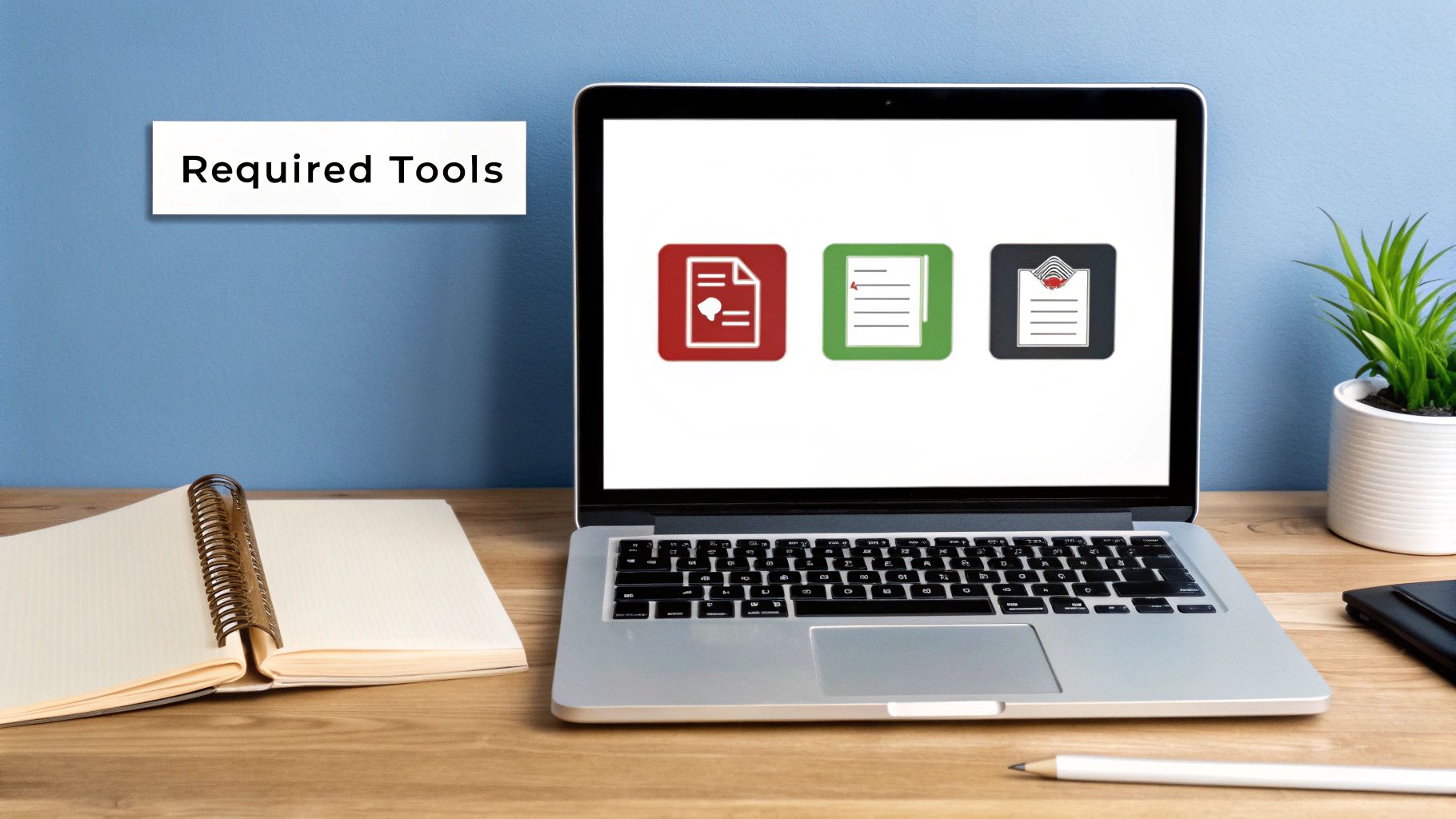
When you need to get data out of a PDF and into a CSV, you've got a few ways to tackle it. The best approach really boils down to what you're working with—specifically, how sensitive the data is and how messy the PDF's formatting is. I've found that most options fall into one of three buckets.
The Main Conversion Methods
Desktop Software: This is my go-to for anything important. You install an application right on your computer, which means your files are never uploaded to a random server. For financial documents like bank statements or client invoices, this is non-negotiable. The security alone makes it worth it.
Free Online Converters: Let's be honest, these are tempting because they're fast and free. You drag, drop, and get a file back in seconds. They're great for non-sensitive, simple tables. The catch? You're giving up control over your data's security, and the accuracy can be a real coin toss with complex layouts.
Custom Scripts (The DIY Route): If you're comfortable with code, writing your own script in a language like Python gives you complete control. You can tailor the extraction logic to your exact needs. It's incredibly powerful but also the most time-consuming, so it's really only practical for developers or highly specific, recurring tasks.
Comparing Your Options Side-by-Side
To help you decide, think about what's most important for your specific task. Is it speed, absolute accuracy, or keeping the data under lock and key?
It's easy to forget that just a few years ago, our options were pretty grim. Manual data entry or clunky export features in programs like Adobe Acrobat were the norm. I remember wrestling with those tools, and you could easily expect errors in 15-20% of your records, especially with multi-page bank statements. We've come a long way. You can learn more about the evolution of PDF to CSV converters and how specialized tools changed the game.
The trade-offs are real. For a small business owner, processing monthly bank statements demands top-notch security and accuracy. A free online tool is simply too risky. But for a student grabbing a simple table from a public report for a class project, a web-based converter is probably just fine.
For a reliable middle ground that works for most professional uses, a dedicated desktop PDF to CSV converter is tough to beat. Tools designed specifically for financial documents are programmed to recognize common bank statement formats, which drastically cuts down on the manual cleanup you have to do later.
To make things even clearer, I've put together this quick comparison table. It lays out the main pros and cons of each method.
Comparison of PDF to CSV Conversion Methods
| Method | Best For | Accuracy | Security Risk |
|---|---|---|---|
| Online Converters | Quick, one-off tasks with non-sensitive data. | Variable; often struggles with complex tables. | High – Files are uploaded to third-party servers. |
| Desktop Software | Sensitive financial data, batch processing, and complex layouts. | High – Specialized tools are built for accuracy. | Low – Data never leaves your computer. |
| Custom Scripts | Developers needing full control over data extraction. | Very High – Can be tailored to perfection. | Low – You control the entire process. |
Ultimately, choosing the right tool comes down to understanding the nature of your documents. By weighing the complexity and confidentiality of your PDFs, you can pick a method that gives you clean, accurate data without putting your information at risk.
Putting It Into Practice: From PDF Bank Statement to Clean CSV
Enough with the theory—let's walk through how this actually works. Getting clean, usable data out of a PDF bank statement and into a CSV file shouldn't feel like a chore. When you use a tool built for the job, like Bank Statement Convert PDF, the whole process is surprisingly quick.
This visual guide breaks down the core steps for turning that static PDF into structured, workable data.
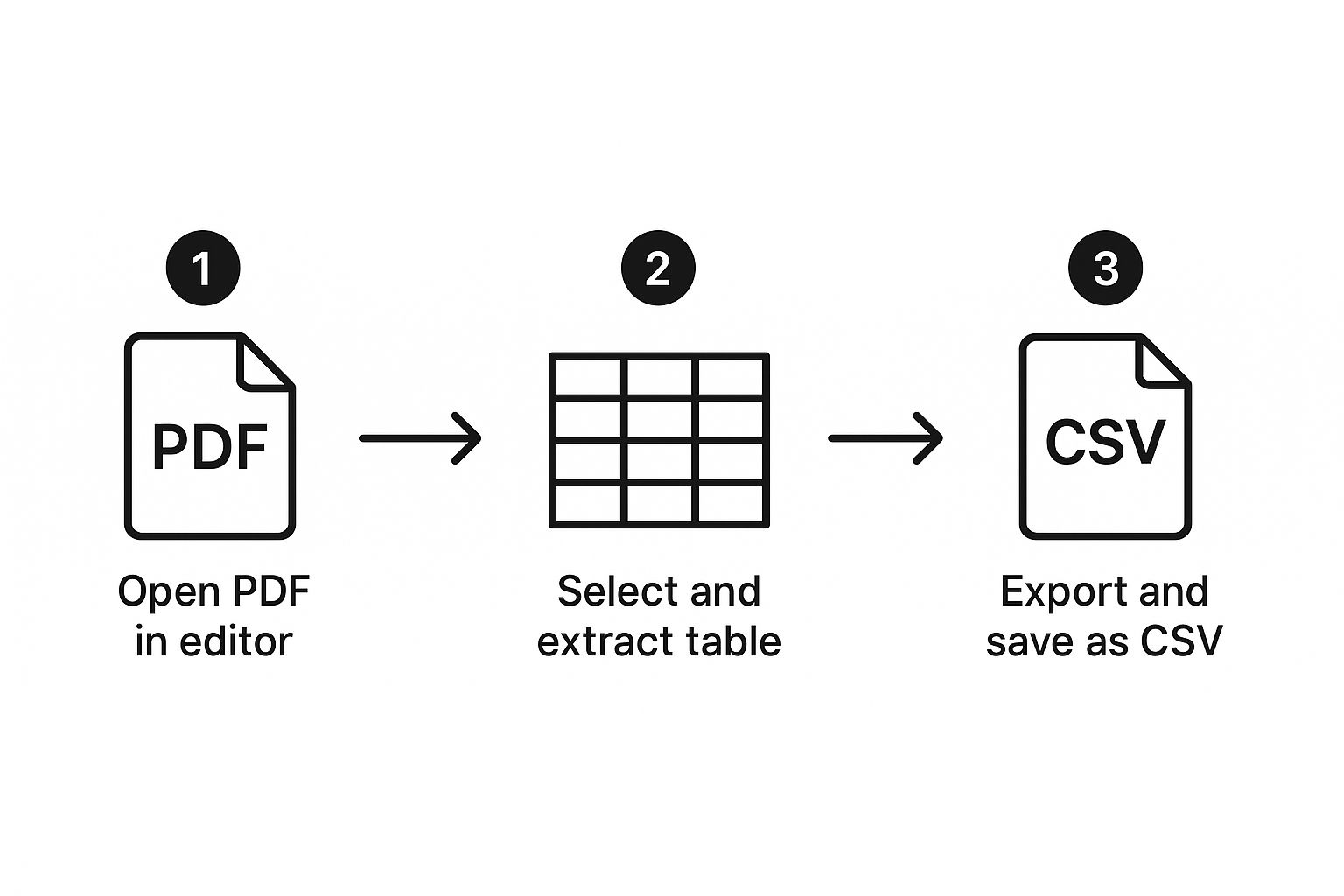
As you can see, it boils down to three simple actions: open the file, let the software find the transaction table, and then export it to the right format. A specialized tool takes care of the tricky part—deciphering the PDF's layout—all on its own.
Getting Your Data Ready for Export
The first thing you’ll do is simply open your PDF statement within the conversion software. Unlike a generic PDF reader, a dedicated converter is built to understand the unique structure of financial documents. It knows what to look for and immediately starts scanning for transaction tables.
Once you’ve loaded the file, the software gets to work, automatically identifying and highlighting the main transaction table. This is where the real power lies. The program uses its internal logic to parse out the date, description, debits, credits, and balance, neatly organizing them into separate columns.
Your main task here is to give it a quick visual scan. Does the preview look correct? A good tool will always show you a clear preview of the extracted data before you export. This one step can save you a world of headaches down the line.
And don't worry if your statement is long. If your transactions spill over onto multiple pages, the software is smart enough to stitch them together. It recognizes that the table on page two is a continuation of the one from page one, creating a single, seamless dataset for you.
Finalizing and Verifying Your CSV File
After you've given the preview a thumbs-up, the final step is a breeze. Just select CSV (Comma Separated Values) as your export format and save the file. Honestly, the entire process—from opening the PDF to having a pristine CSV—often takes less than a minute.
Once you have your new CSV file, it's always a good idea to pop it open in Excel or Google Sheets for a quick final check. From experience, here’s what I recommend looking for:
- Check the Totals: Do a quick sum on your debit or credit column. Does that number match the summary total on the original PDF statement? This is the fastest way to feel confident about the data's integrity.
- Scan for Formatting Glitches: Make sure your dates are actually formatted as dates and that your transaction amounts are recognized as numbers (currency), not plain text. This ensures you can run formulas and calculations without any cleanup.
If you’re just getting your feet wet, there are plenty of ways you can convert your PDF to CSV for free to test the waters. Getting hands-on is the best way to see just how quickly you can turn a cumbersome PDF into an organized dataset ready for your financial analysis.
What Modern AI Means for Data Extraction

When you use a quality PDF converter today, you’re getting something far more sophisticated than simple text recognition. The real magic is happening behind the scenes, where artificial intelligence has completely changed the game for pulling data from documents. We’ve moved way past basic Optical Character Recognition (OCR).
If you’ve ever used older OCR tools, you know the frustration. They could read the text, sure, but they had no clue what it meant. You’d feed them a perfectly clean table from a PDF, and they’d spit out a jumbled mess in your spreadsheet, completely ignoring the columns and rows you desperately needed to keep intact. Blurry scans, unique fonts, or tables stretching across pages would throw them for a loop every time.
The Shift to Intelligent Document Processing
This is where the new approach comes in. The best tools available now combine traditional OCR with powerful AI models. This combination allows the software not just to see the data, but to actually understand it in context. This is what we call intelligent document processing, and it’s a game-changer for handling something like a bank statement.
The software is now smart enough to identify the whole structure of your document. It recognizes things like:
- The header with your name and account number.
- The main transaction table, complete with dates, descriptions, and amounts.
- The summary section showing your opening and closing balances.
This contextual awareness is what makes a modern tool so different from an outdated one. It’s the reason you get a clean, perfectly formatted CSV file instead of a digital disaster that takes hours to fix by hand.
The most significant leap forward has been the development of Vision Language Models (VLMs). These advanced AI systems have completely transformed how we convert PDFs to CSVs, especially for complex documents like bank statements or medical records.
For businesses that have switched to VLM-powered converters, the results speak for themselves—we’re seeing efficiency gains of over 30% in data processing time. These models are also remarkably good at dealing with low-quality scans and text in multiple languages, often hitting accuracy rates above 95%. If you're interested in the nuts and bolts, you can learn more about VLM technology and how it’s making PDF conversions so much more reliable.
Even with the best tools, converting a PDF to a CSV file can sometimes throw you a curveball. It happens to everyone. The good news is that most of these issues are pretty easy to fix once you know what to look for. I've found that most problems boil down to just a few common culprits.
One of the first roadblocks you might hit is a password-protected PDF. It's a simple security measure, but it completely blocks any conversion software from reading the file's contents. The fix is just as simple: open the PDF, enter the password, and then save a new version of the file without the password protection. Then, you can run that new, unlocked file through your converter without a hitch.
Working with Scans and Tricky Layouts
Another frequent challenge comes from scanned documents. If the original paper statement was scanned at a low resolution or isn't perfectly straight, the text can be blurry or skewed. This makes it tough for the software to read accurately.
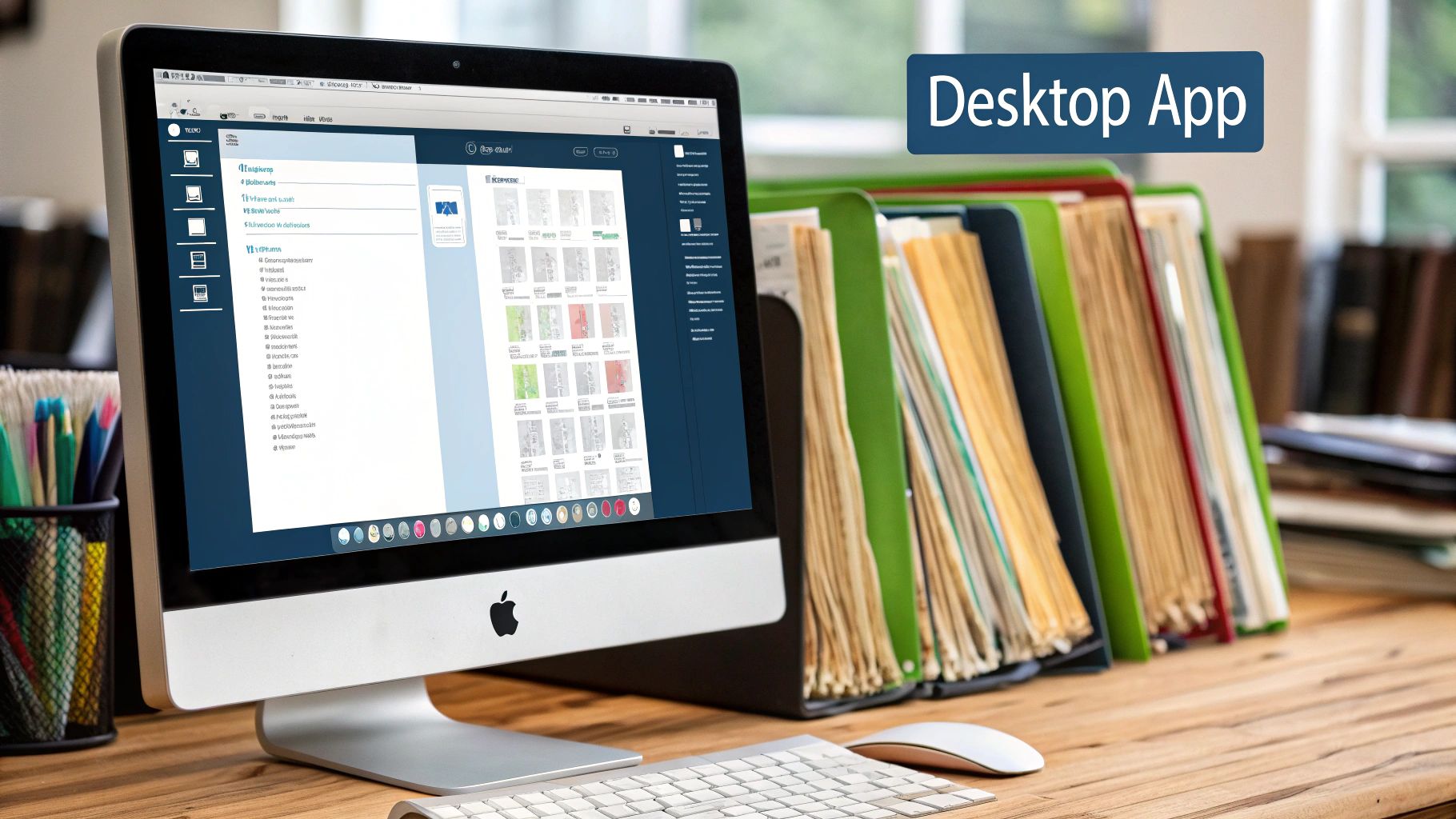
This is where a high-quality Optical Character Recognition (OCR) engine really shines. Modern OCR isn't just "good enough"—it's incredibly precise. In fact, leading tools can now hit accuracy rates of greater than 98% when turning PDFs into clean, usable CSV files. That’s a massive leap from the 85-90% accuracy we used to see just a few years ago. If you're curious about the tech behind this, you can learn more about OCR's high-precision capabilities from Veryfi.
Pro Tip: Have you ever ended up with a CSV where columns are jumbled together or split in the wrong place? That’s almost always a layout issue in the original PDF. The best converters let you manually define the table areas or adjust the column dividers before finalizing the export. It's a lifesaver for complex statements.
Sometimes, the problem isn't the PDF itself but how you're trying to use the data. If your end goal is a spreadsheet, you might find some useful strategies in our guide on how to convert bank statements to Excel. Often, a few small tweaks are all it takes to go from a frustrating error to a perfect conversion.
Frequently Asked Questions About PDF to CSV Conversion
https://www.youtube.com/embed/WlvG9WL8HTE
Even with a dedicated tool, you're bound to have questions when converting sensitive financial documents like bank statements. It's completely normal. I've heard just about every question in the book, so I’ve pulled together the most common ones to give you clear, straightforward answers.
Can I Convert a Scanned PDF to CSV?
Absolutely, but this is where the quality of your software really comes into play. A simple, free converter will usually choke on a scanned document because it sees the page as one big image, not individual characters.
To pull this off, you need a tool with a powerful Optical Character Recognition (OCR) engine. This technology is built specifically to "read" the text and numbers from an image. The best modern converters use AI-driven OCR to accurately grab data even from scans that are a little crooked or low-quality, turning them into a perfectly structured CSV.
Are Online PDF Converters Safe for Bank Statements?
This is a big one, and you’re right to be cautious. While convenient, free online converters can be a major security gamble. Every time you upload a bank statement, you're sending your private financial data to a server you have no control over. You don't know who owns it, where it is, or what they do with your information.
My advice? For something as sensitive as a bank statement, stick with a dedicated desktop application. This keeps your data securely on your own computer, period. It never touches a third-party server. If you must use an online tool, read its privacy policy very carefully first.
What Is the Best Free Tool for This?
Many converters advertise themselves as "free," but there's almost always a catch. You'll run into limitations like a cap on the number of pages, a small file size limit, or—most frustratingly—poor accuracy that leaves you with a jumbled mess. The best tool isn't about the price tag; it's about what fits your actual needs.
If you just need a one-time conversion for a simple document, a free trial might get the job done. But if you handle bank statements regularly or work with complex layouts, investing in a specialized tool is a no-brainer. It will save you hours of manual cleanup. Getting a clean source file from your bank is also half the battle; our guide on how to download a bank statement can help you start on the right foot.
Why Do My Numbers Convert as Text?
This is probably the most common frustration I hear about. You run a conversion, open the CSV, and find that all your numbers are aligned to the left and treated like words. Your formulas won't work, and you can't perform any calculations.
This usually happens when the software gets confused by things like currency symbols ($, €), thousand separators (,), or other formatting in the original PDF. A good converter is smart enough to handle these nuances, but if it happens, there's an easy fix. Just go into Excel or Google Sheets, select the column, and change its format from 'Text' back to 'Number.'
Ready to stop wrestling with messy data? Bank Statement Convert PDF is designed to turn your financial PDFs into clean, accurate spreadsheets in seconds. Download your free trial today and see how easy it can be.