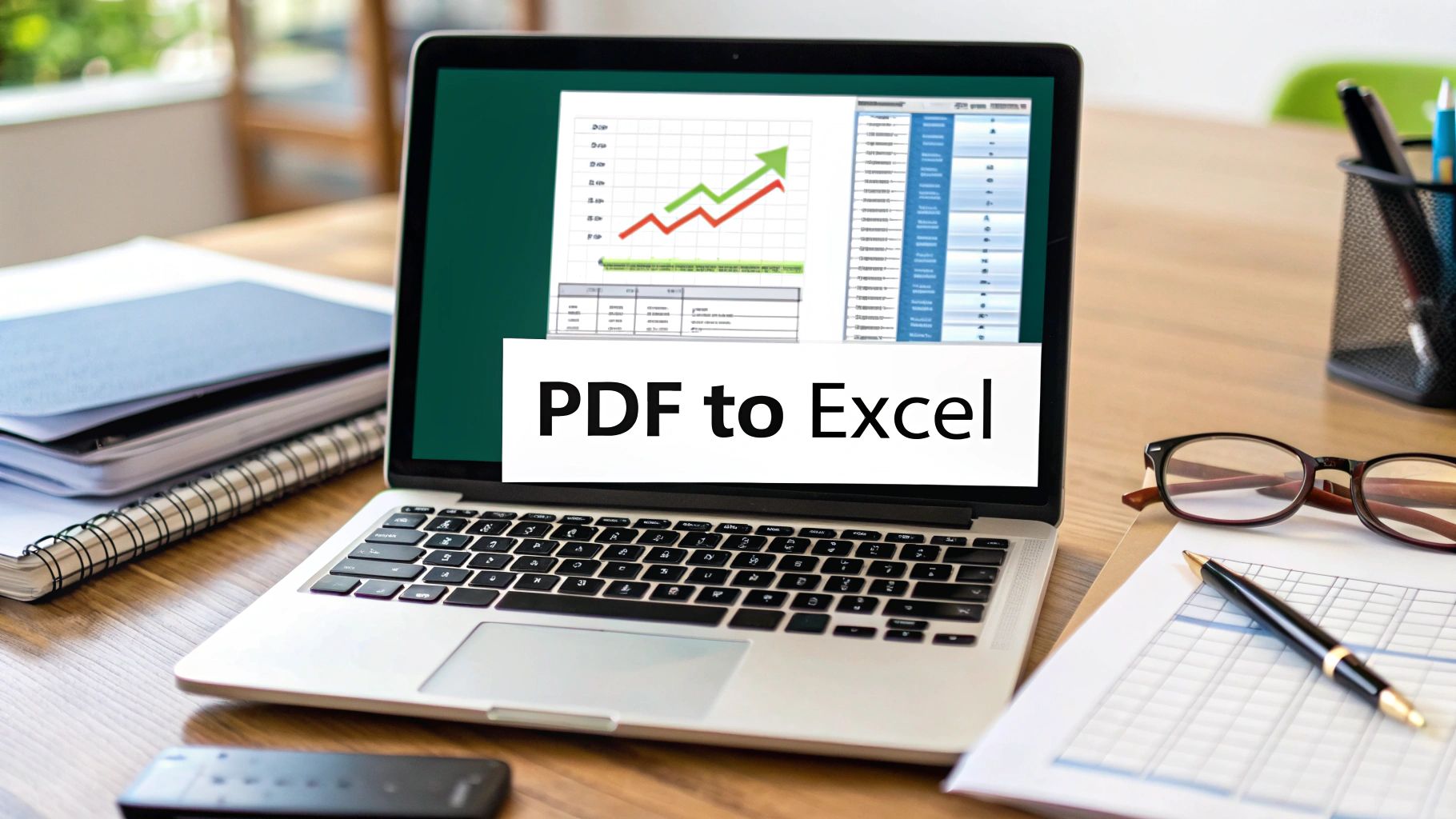Let's be honest, nobody enjoys manually punching in numbers from a bank statement into an Excel sheet. It's a grind. But what if you could turn that tedious chore into a quick, automated task? Using a dedicated tool like Bank Statement Convert PDF does just that, making sure your data is moved over fast, clean, and ready for you to actually use.
Moving Beyond Manual Data Entry
If you’ve ever lost an afternoon transcribing transactions, you know the pain. It’s slow, mind-numbing work where one tiny typo—a misplaced decimal or a swapped number—can throw off your entire financial analysis. We're not just talking about wasted hours; we're talking about the very real risk of human error leading to costly mistakes in budgeting, tax prep, or business forecasting.
Manual data entry just doesn't cut it anymore. Today's workflows demand a level of speed and precision that you simply can't achieve by hand. This is precisely why figuring out how to convert a PDF into Excel is such a crucial skill.
The Scale of the PDF to Excel Challenge
The need to get data out of PDFs is massive. Think about it: there are over 2.5 trillion PDFs out there, and around 750 million people use Microsoft Excel. That's a huge overlap where critical information—financial reports, invoices, market studies—is often trapped inside a static PDF. The real value of that data is only unleashed when you can get it into a dynamic tool like Excel to sort, filter, and analyze it. For a deeper dive into why data extraction is so important, check out the insights on The Strategy Story.
This is where automated conversion tools come in. They build a bridge between these two formats, turning a dreaded task into a seamless part of your workflow. Instead of burning hours on transcription, you can put that time and brainpower toward what really matters: strategy and decision-making.
The real cost of manual data entry isn't the time you spend typing. It's the missed opportunity to analyze that data and uncover valuable insights. Automating the process frees you up for the work that truly counts.
This guide is all about helping you ditch the error-prone manual work for a smarter, automated solution. Whether you're a business owner tracking expenses or an accountant juggling client records, mastering this conversion process is a total game-changer. And if you need to tweak the document before converting, our guide on how to edit a bank statement PDF is a great place to start.
A Real-World Walkthrough: Converting Your Bank Statements
Let's get practical. Imagine you're a small business owner staring down tax season. You have a 12-page PDF bank statement from last quarter, packed with transactions that need to be categorized. The thought of manually typing all that data into Excel is enough to make anyone procrastinate. It's a recipe for hours of tedious work and inevitable typos.
This is exactly where a dedicated tool like Bank Statement Convert PDF becomes a lifesaver. Instead of that soul-crushing copy-and-paste routine, you can simply upload the entire document. Right away, you've sidestepped the most time-consuming part of the job.
Navigating the Conversion Process
Once your statement is uploaded, the real magic begins. The software's interface lets you zero in on the specific data you actually need. Most bank statements are cluttered with summary boxes, marketing fluff, and other tables you don't care about. With a good converter, you can visually select just the core transaction table and tell the tool to ignore everything else.
The image below gives you a good idea of the thought process behind choosing the right tool for the job. It’s all about matching the features to what you actually need to accomplish.
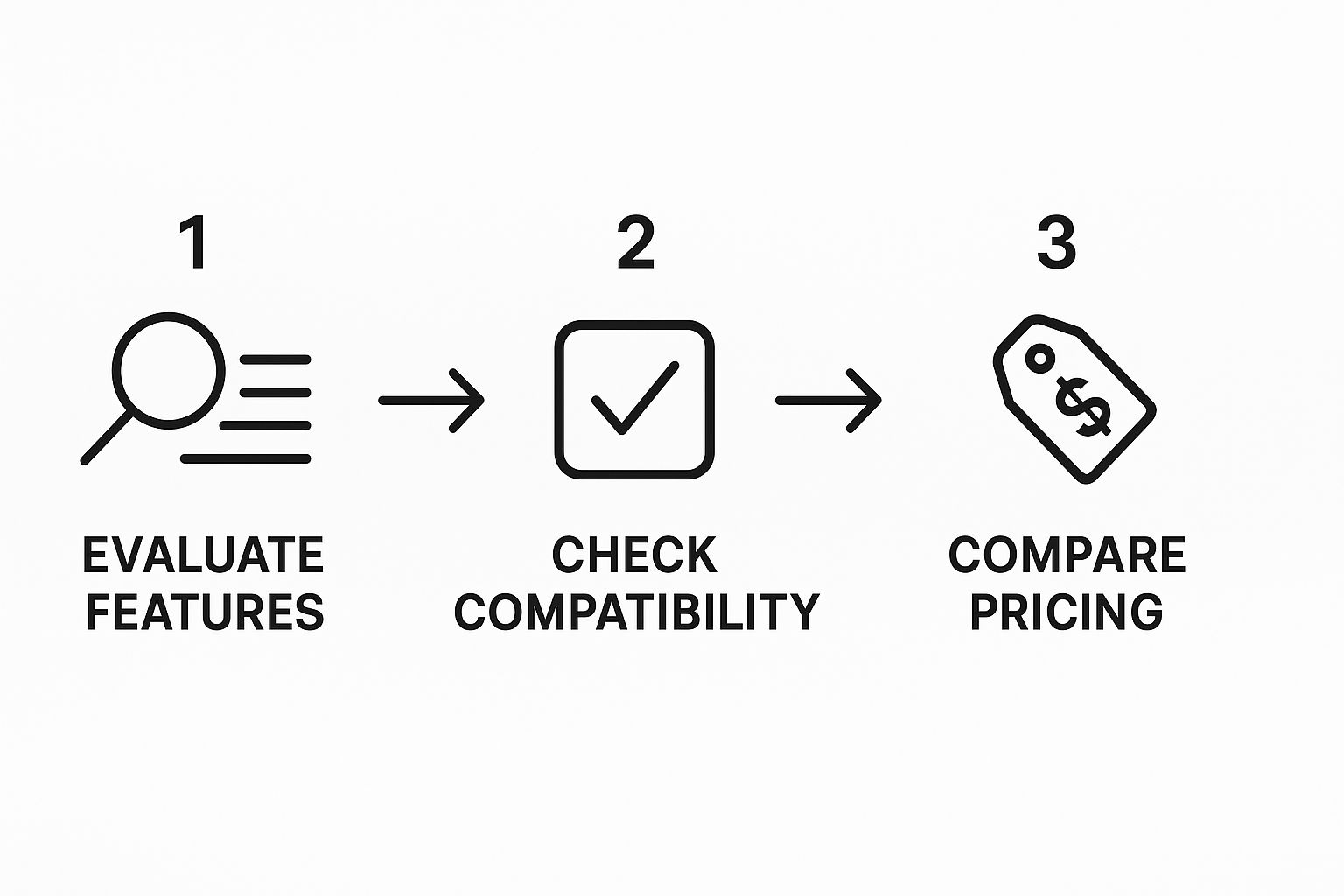
Taking a moment to evaluate your options like this ensures you don't end up with a tool that's too basic for your needs or, just as bad, one that's overly complex and confusing.
Bank statements are notorious for tricky formatting, too. Think of merged cells used for daily balances or transaction descriptions that spill over onto multiple lines. This is another area where specialized software shines. It’s designed to recognize these quirks and intelligently separate the data, making sure every date, description, debit, and credit lands neatly in its own column.
My Personal Tip: Always, always use the preview function before you export. This is your last chance to catch any alignment issues with columns for dates, descriptions, or amounts. A quick 10-second check here can save you from a major cleanup headache in Excel later on. I've learned this one the hard way.
With a final click, you export a clean, organized spreadsheet ready for analysis. What could have easily been a half-day project is now a five-minute task.
If you want a more granular look at the process, we have a complete tutorial on how to convert a bank statement to Excel that breaks down every single step.
Dealing with Tricky PDF Conversion Problems
Clean, digital PDFs are a breeze to convert. But let's be real, that's not always what we get. The real headaches start when you're staring at a blurry scan or a bank statement with a table layout that makes no sense. This is where most basic converters just give up, spitting out a jumbled mess that’s more work to fix than just typing it all in by hand.
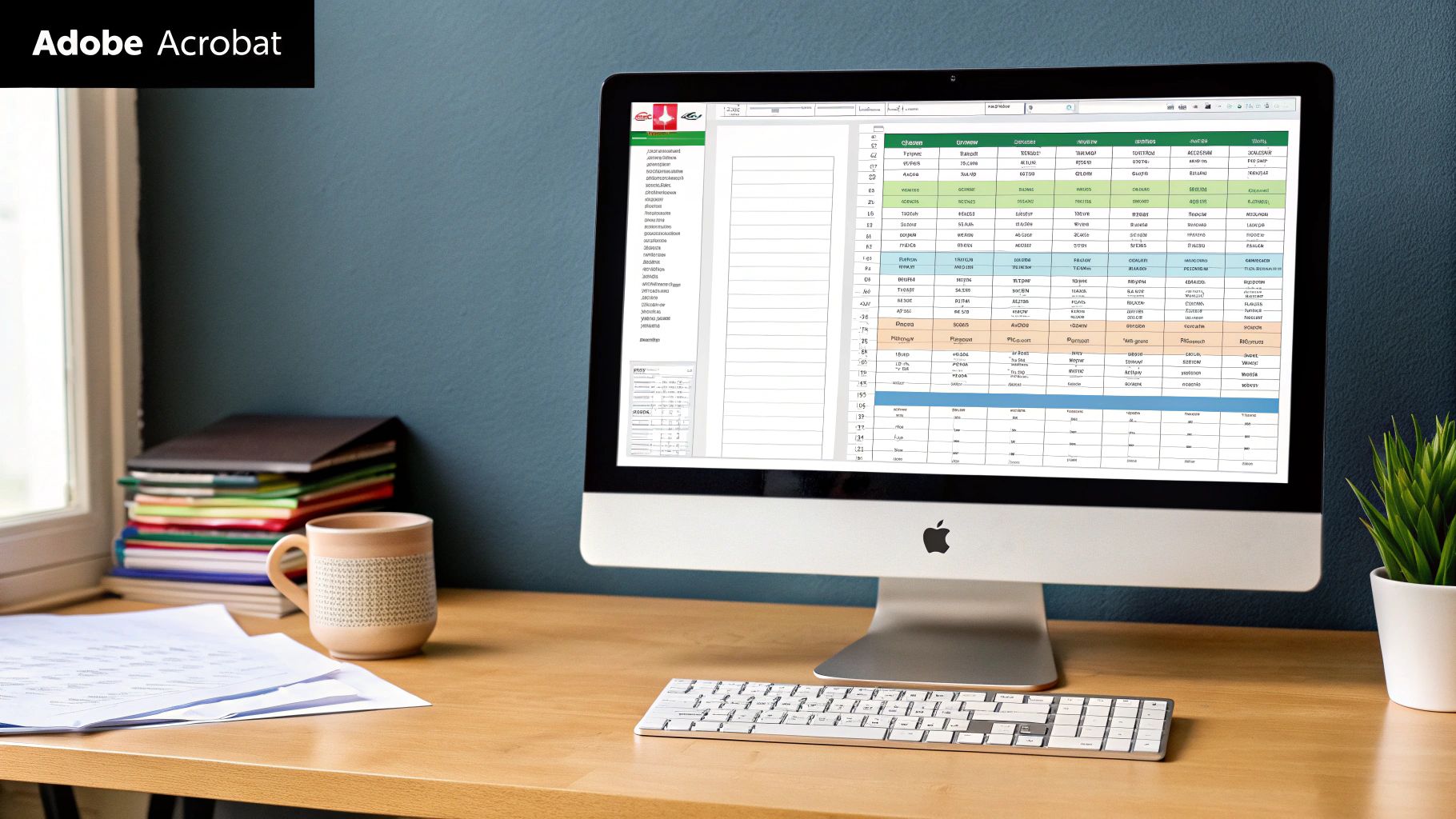
The most common troublemaker? The scanned document. When you scan a piece of paper, you're not creating a text document; you're creating an image of one. To pull any useful data from it, your software needs solid Optical Character Recognition (OCR). This is the tech that essentially "reads" the image and turns the shapes of letters and numbers back into actual text. But not all OCR is created equal—a high-quality engine is the difference between a clean spreadsheet and a garbled disaster.
How to Master the Tough Conversions
Even with great OCR, some PDFs fight you every step of the way. For example, I’ve seen faint watermarks or security backgrounds completely throw off the software, causing it to misread key numbers. One trick I've learned is to pre-process the PDF before I even upload it. A quick trip through a basic image editor to bump up the contrast can work wonders for OCR accuracy.
Here are a few other common roadblocks and how I get around them:
- Weird Table Formats: Bank statements can have some truly bizarre layouts, like merged cells or columns with invisible borders. The best converters give you a preview window where you can manually draw or adjust the table boundaries yourself. This lets you tell the software exactly where each column begins and ends, which is a lifesaver.
- Password-Protected Files: This one's simple: you have to unlock the PDF first. If you know the password, a tool like Adobe Acrobat can remove the protection. If you don't have it, you're stuck until you can get an unlocked copy.
- The Final Cleanup: Let's be honest, no conversion is ever 100% perfect. I always budget a few minutes for a quick once-over in Excel. My go-to moves are using the
TRIMfunction to zap any sneaky extra spaces and theVALUEfunction to make sure my numbers are actually being treated as numbers, not text.
A great conversion tool doesn't just pull the data; it saves you from hours of manual cleanup. Taking a minute to prep a difficult file and another few to check the output can turn a potential nightmare into a perfectly usable spreadsheet.
Navigating the crowded market for PDF conversion tools can be a real headache. With so many options out there, how do you pick the right one? A free online converter might seem tempting for a quick, one-off job, but when you're dealing with sensitive documents like bank statements—or a whole stack of them—you need to be a lot more careful.
The best tool for you really boils down to what you need it for. Think about your actual workload. Are you just converting a simple, single-page PDF once in a blue moon? Or are you staring down a pile of a year's worth of complex, multi-page bank statements that need to be processed? Knowing the answer is the first step in making the right choice.
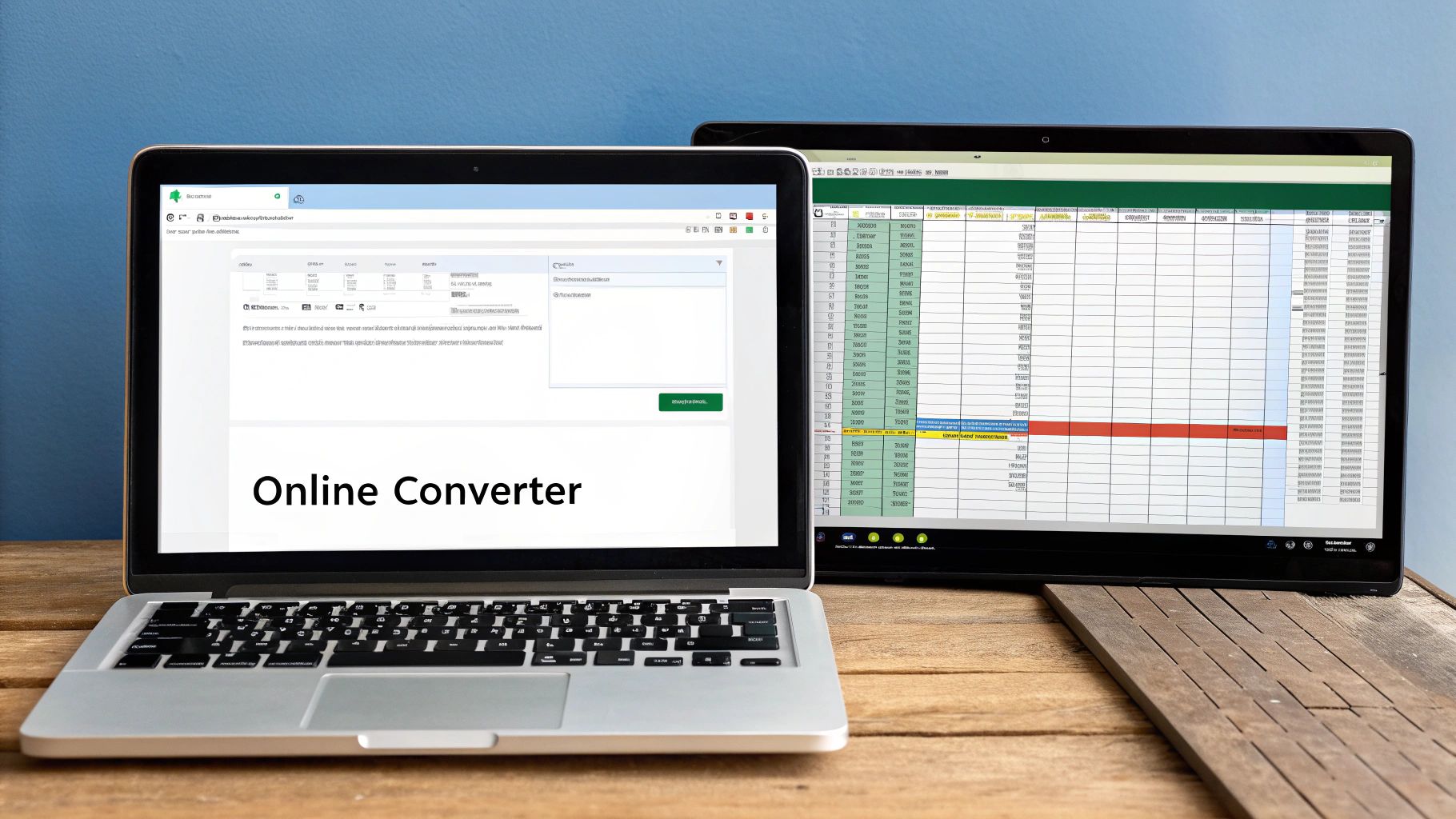
Key Features You Can't Live Without
When you start comparing different converters, a few features are absolutely essential, especially when financial data is involved. Optical Character Recognition (OCR) technology should be at the very top of your list. This is the magic that accurately reads scanned documents and transforms them into editable text, saving you from a spreadsheet full of jumbled, useless data.
Another game-changer is batch processing. If you've ever had to convert files one by one, you know how tedious it is. This feature lets you upload and convert a whole batch of documents at once, which is a massive time-saver for anyone handling monthly or quarterly statements. It’s one of those things that truly separates a casual tool from a professional-grade one.
To put it simply, here’s what to look for in any serious PDF to Excel converter:
- High-Accuracy OCR: This is non-negotiable for turning scanned PDFs into clean, reliable data.
- Batch Processing: A must-have for efficiently handling multiple files without repetitive manual effort.
- Rock-Solid Data Security: Look for tools that offer 256-bit SSL encryption and have clear, transparent data retention policies.
Don't Skimp on Security and Privacy
Let's be honest: when you upload a bank statement, you're handing over some of your most sensitive financial information. That makes security the single most important factor in your decision. Before you use any tool, take a minute to read its privacy policy. A trustworthy service will be upfront about using strong encryption and will clearly state that your files are automatically deleted from their servers after a short period, often within 24 hours.
Choosing a tool with a transparent security policy isn't just a good idea—it's essential for protecting your financial data. Never trade security for a little bit of convenience.
The need for secure, reliable file converters is only getting bigger. The global market, valued at USD 3.48 billion in 2023, is expected to skyrocket to USD 7.88 billion by 2032. This boom is fueled by the shift to digital workflows and the growing importance of data protection laws like GDPR, pushing developers to integrate better security and smarter, AI-driven features for accuracy.
For a deeper dive into the process, our guide on how to convert a PDF into an Excel spreadsheet is packed with more practical tips.
Troubleshooting Common Conversion Errors
Let's be real—even the best software can't always produce a flawless Excel file from a messy PDF on the first try. Bank statements, with their weird formatting and tiny text, can be particularly stubborn. But don't worry, most of the errors you'll run into are pretty common and, thankfully, have simple fixes.
One of the most frequent headaches I see is when transaction amounts show up as text instead of numbers. If you see currency symbols or commas mixed in, Excel often gets confused and won't let you run calculations. It's an easy fix, though. Just highlight the entire column, look for the little yellow error icon that pops up, and click "Convert to Number". Problem solved.
Another classic issue is jumbled data, where everything gets mashed together. This is especially common with scanned statements where the text recognition (OCR) had a tough time reading a blurry or poorly lit document.
Fixing Jumbled Text and Merged Columns
Ever get an export where the date, description, and amount are all crammed into a single cell? It's a pain, but you don't have to retype everything. This is where one of Excel’s most useful tools comes into play.
The "Text to Columns" feature is an absolute lifesaver. Just select the column with the messy data, head over to the "Data" tab on Excel's ribbon, and click it. A handy wizard will walk you through splitting the text back into separate, neat columns using spaces, commas, or other dividers. It works like magic.
A Quick Tip from Experience: The quality of your output is directly tied to the quality of your input. Garbage in, garbage out. Always start with the cleanest, highest-quality PDF you can get your hands on. For tips on getting a clean file directly from the source, check out our guide on how to download a bank statement.
Here are a couple of other quick fixes for common annoyances:
- Shifted Data: If a whole row is off by one column, don't fix it cell by cell. Just highlight the row, cut it (Ctrl+X), and paste it back where it belongs. It's much faster.
- Extra Spaces: Hidden spaces before or after your numbers can break formulas. The
=TRIM()function in Excel is perfect for this—it instantly strips out any of those pesky leading or trailing spaces.
Got Questions About Converting PDFs to Excel? We've Got Answers
Diving into PDF to Excel conversion tools can bring up a few questions, and that's completely normal. When you're dealing with sensitive documents like bank statements, you want to be sure about things like security and accuracy before you upload anything. Let's tackle some of the most common concerns I hear from people.
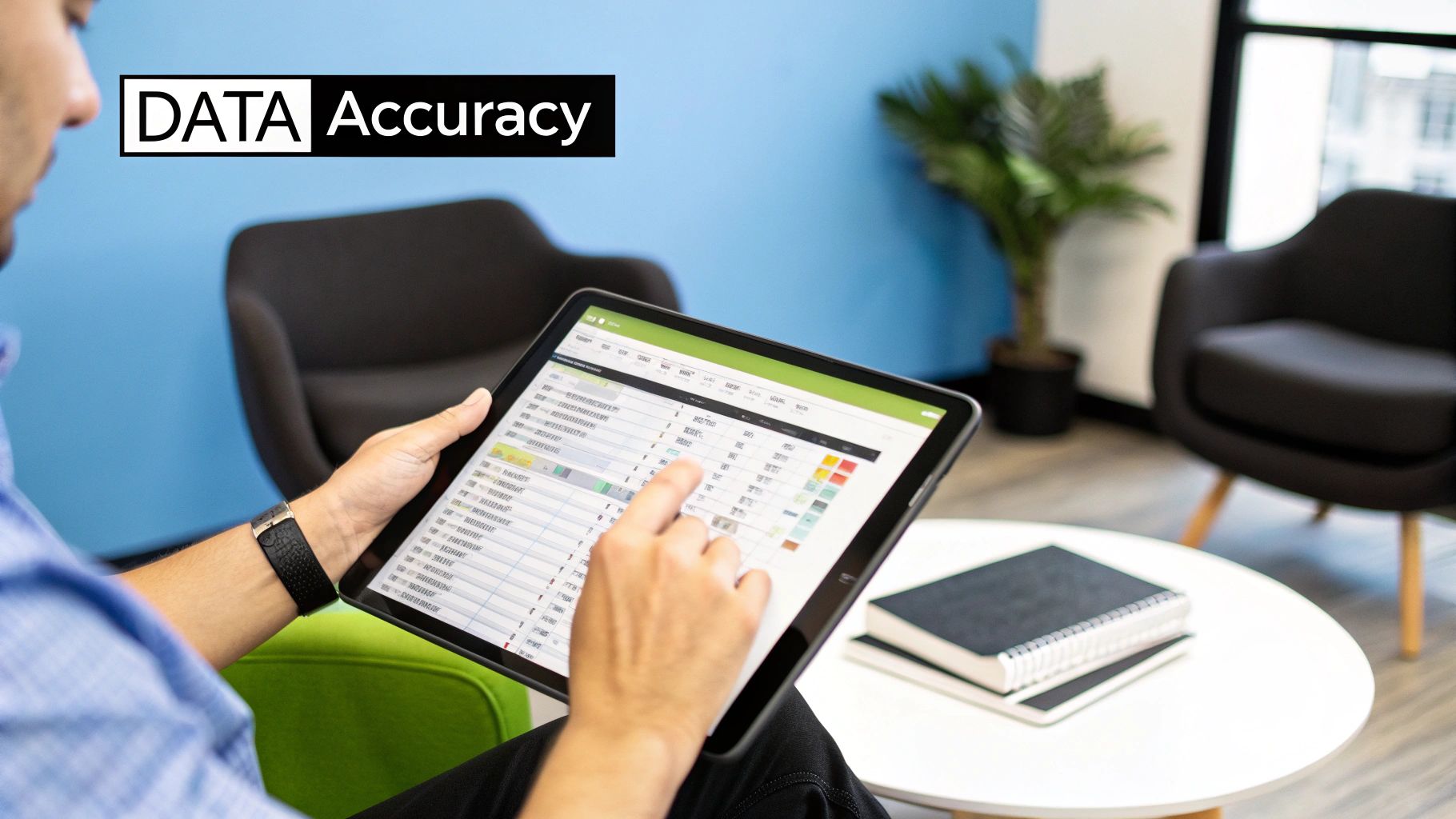
Is It Safe to Upload My Bank Statements for Conversion?
This is the big one, and the answer is a resounding yes—as long as you choose a reputable tool. High-quality services use robust 256-bit SSL encryption to secure your files during the entire upload and conversion process.
Think of it like an armored truck for your data. It's protected from the moment it leaves your computer until it's processed. On top of that, the best converters have strict privacy policies, automatically deleting your files from their servers within just a few hours. Always look for that commitment to privacy.
Why Does My Converted Excel File Have Formatting Errors?
Formatting glitches can be frustrating, but they're often a byproduct of the source PDF. This happens a lot with scanned documents or statements that use complex, multi-layered tables. You might run into merged cells where they shouldn't be, columns that refuse to split properly, or numbers that Excel stubbornly reads as text.
The root cause is that the software is interpreting a visual layout, not raw, structured data. The key to minimizing this is using a converter with top-notch Optical Character Recognition (OCR) technology. If you still see issues, don't worry. Excel has some powerful built-in tools. I often use the "Text to Columns" feature to fix merged data, and a quick trip to "Format Cells" will sort out any number formatting problems.
Your final spreadsheet is only as good as the tool you use. Investing a moment to choose a quality converter saves you significant cleanup time later on. It’s the difference between a quick task and a frustrating project.
Can I Convert Multiple PDFs to Excel at Once?
Absolutely, and this feature is a massive time-saver. Most modern converters offer batch processing, which lets you upload and convert a whole stack of PDF files in one shot.
This is a game-changer for accountants who need to process a full year's worth of monthly statements or a business owner wrangling hundreds of invoices. When you're comparing tools, always make sure batch conversion is on the feature list. It can turn a tedious, repetitive chore into an efficient, one-click process.
Ready to stop wasting time on manual data entry? Try Bank Statement Convert PDF and see how easy it is to get accurate, clean spreadsheets in minutes. Start converting your bank statements now.