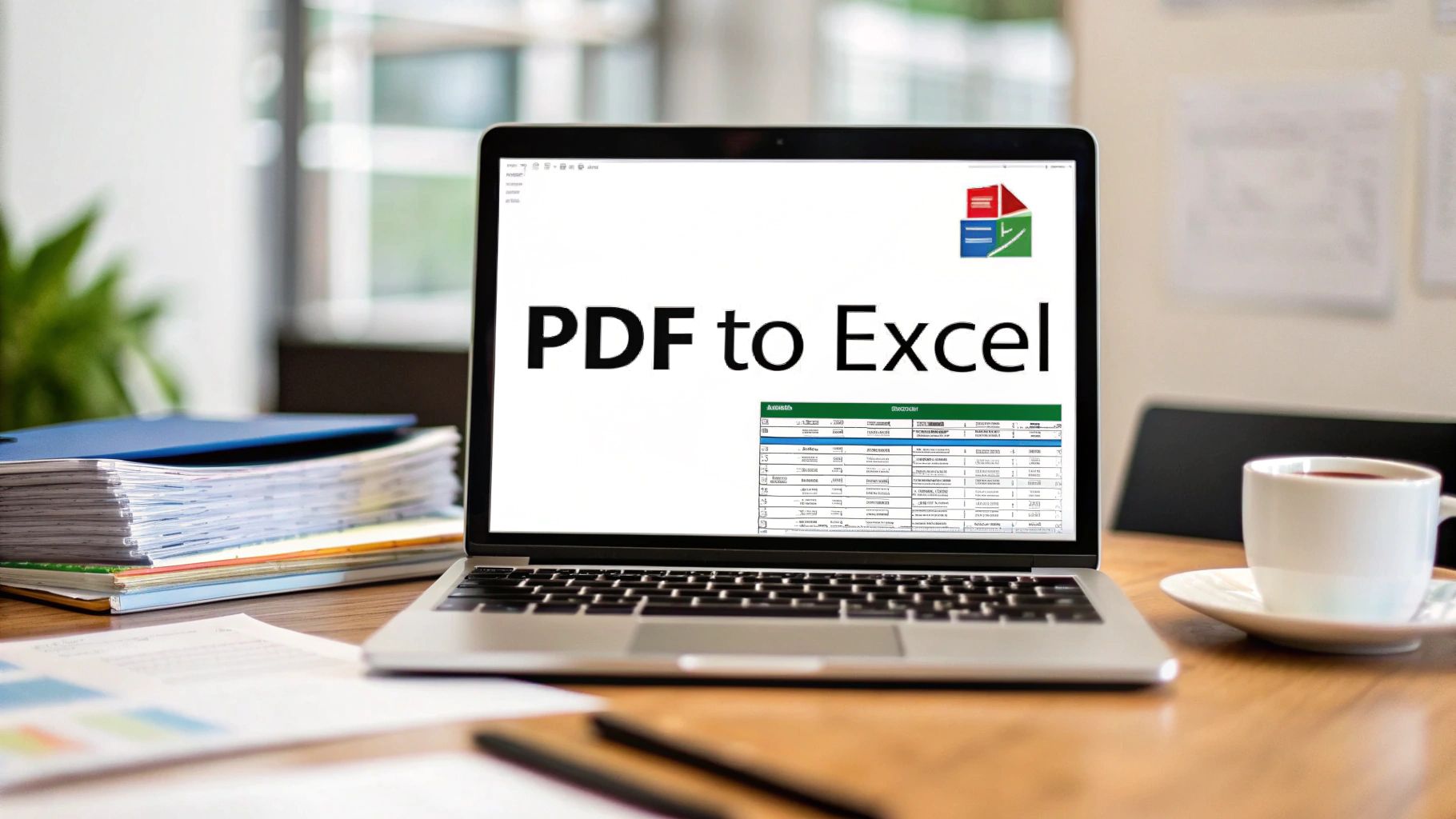Let's be honest, the easiest way to pull data from a PDF right into Excel is by using a tool you already have: Excel itself. Most people don't realize there's a powerful feature called "Get Data From File" (part of Power Query) built right in. It can grab tables directly from a PDF, letting you tidy up the data before it even hits your spreadsheet.
Why Bother Converting PDF Data to Excel?
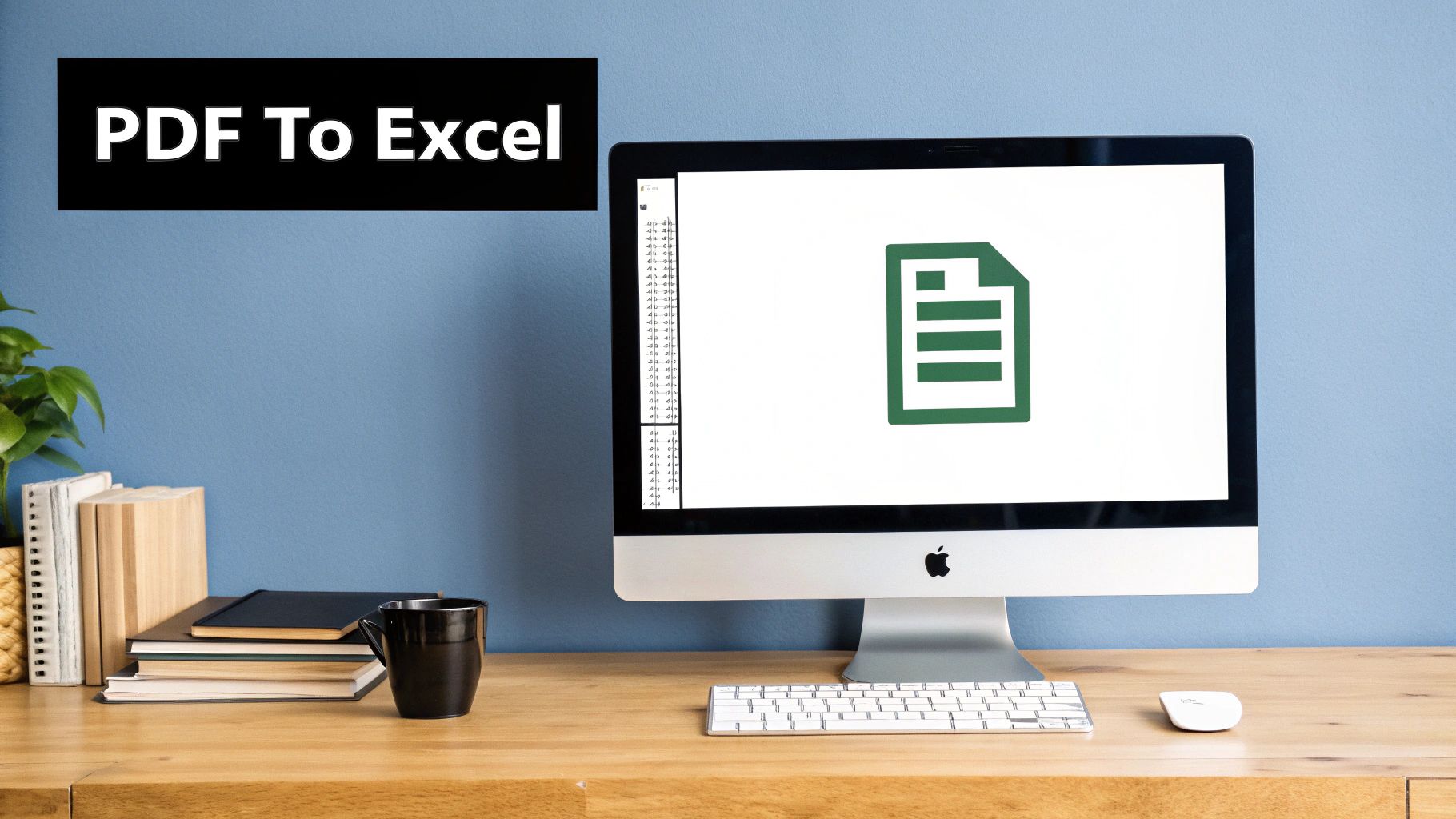
Ever been handed a crucial bank statement or a vendor price list, only to find it's a PDF? You can see all the numbers you need, but they're completely locked down. You can't sort them, you can't filter them, and you certainly can't run any calculations. It's a common headache, and it's the main reason so many of us need to convert PDF data into a usable Excel format.
The whole point is to turn that static, "read-only" information into something you can actually work with. Moving data from a PDF into a dynamic spreadsheet unlocks its real power.
Get to the Insights Hidden in Your Data
Think of data stuck in a PDF as a book with its pages glued together. Sure, you can read it, but you can't interact with it. Once you get that information into Excel, you can finally get to work.
- Run Calculations on the Fly: Instantly sum up transactions, figure out average monthly spending, or apply complex financial formulas to raw numbers from bank statements or invoices. No more manual calculators.
- See Trends Visually: Create charts and graphs to spot patterns in your expenses or income that are completely invisible in a flat PDF report.
- Sort and Filter with Ease: Quickly organize huge lists of transactions. For example, you could sort an entire year's worth of bank data by vendor or filter to see only transactions above a certain amount.
This isn't just a neat trick; it's a critical skill in finance and business. Consider this: there are over 2.5 trillion PDFs floating around globally, and about 750 million people use Microsoft Excel. Bridging that gap is essential for pulling real value from financial statements and reports. If you're curious, you can explore more about how data extraction transforms business workflows.
The Bottom Line: Converting from PDF to Excel isn't really about changing a file's extension. It's about giving yourself the power to make smarter, data-driven decisions by automating what would otherwise be hours of mind-numbing (and error-prone) manual data entry.
In the end, turning your PDFs into Excel spreadsheets transforms a static document into your go-to tool for analysis, reporting, and smart financial planning.
Choosing the Right Conversion Method for Your Needs
Before you can learn how to convert a PDF to Excel, you need to pick the right tool for the job. Honestly, this is where most people get tripped up. The best method really depends on what you're trying to do, whether it's a quick, one-off conversion or a complex monthly reporting task.
Your options boil down to three main camps: free online converters, dedicated software like Adobe Acrobat Pro, and Excel's own surprisingly powerful Power Query feature. Each has its own sweet spot, and knowing the difference will save you a ton of headaches.
Key Factors to Consider
I've learned from experience that asking a few simple questions upfront makes all the difference. Is the data sensitive? If you're working with bank statements, uploading them to a random online tool is probably not the best idea. How messy is the PDF? A clean, text-based table is a walk in the park compared to a grainy, scanned document.
Here are the things I always consider:
- Data Sensitivity: For any financial records or confidential info, stick with offline tools. Power Query or Adobe Acrobat keep your data on your machine, which is a huge plus for security.
- Document Complexity: If your PDF is just an image of a table (you can't select the text), you absolutely need a tool with Optical Character Recognition (OCR). Without it, you’ll just get a picture in your spreadsheet, not usable data.
- Frequency of the Task: Need to convert a single file, just this once? A free online tool is perfectly fine. But if you’re doing this every month, setting up a refreshable query in Excel will be a game-changer.
The demand for easy conversion tools has exploded, so there are plenty of free options out there. But for professional work, paid tools often have features you can't live without, like batch processing or better OCR for those tricky scanned documents.
This quick chart gives you a sense of how different approaches stack up.
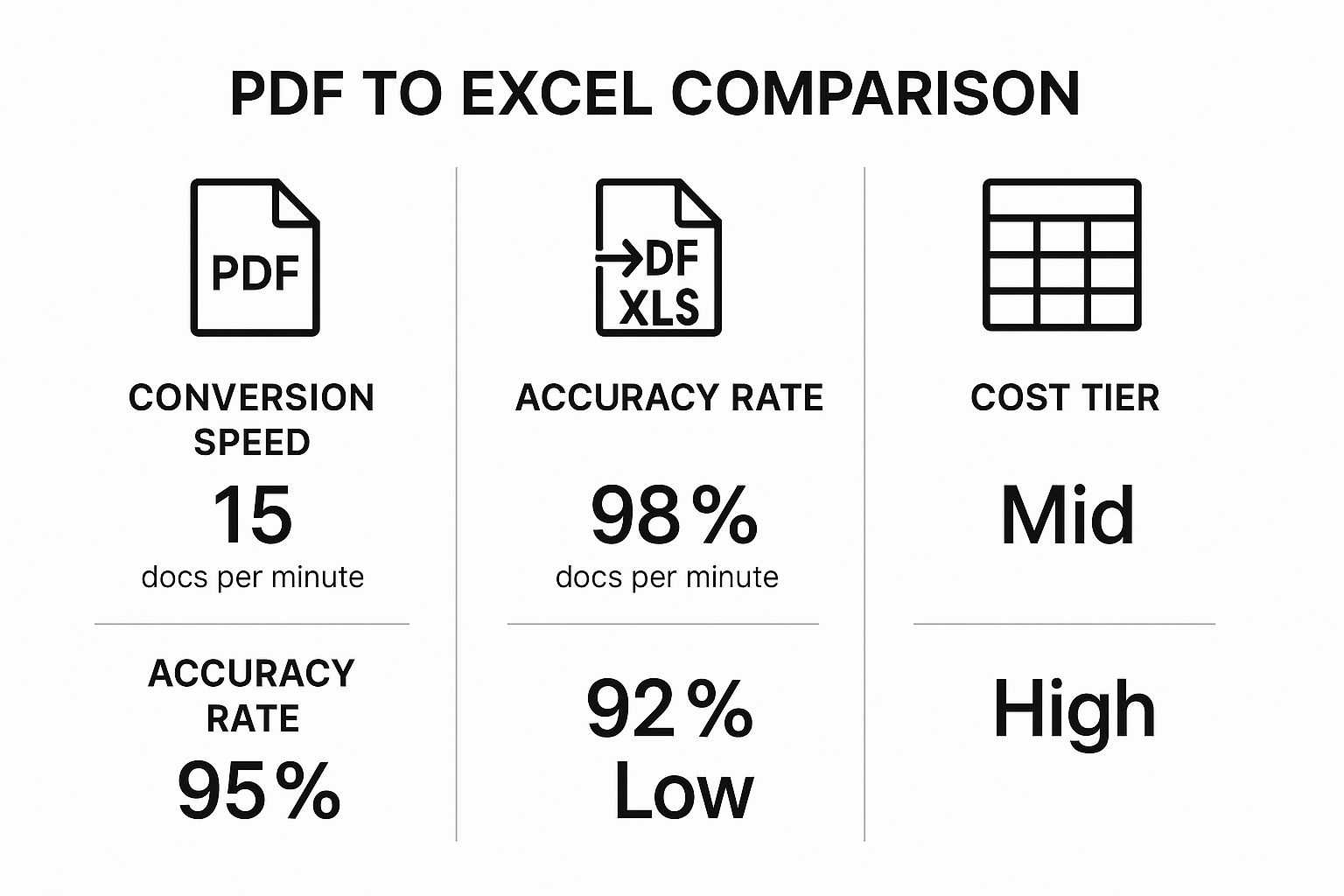
As you can see, there's a clear trade-off between cost, speed, and accuracy. You have to decide what matters most for your specific project.
To help you sort through it all, here's a table breaking down the common methods. This should give you a clearer picture of which path is right for you.
Comparison of PDF to Excel Conversion Methods
| Method | Best For | Pros | Cons |
|---|---|---|---|
| Excel Power Query | Recurring tasks, complex tables, and high-volume data. | Free (built into Excel), handles multi-page PDFs, refreshable, and highly customizable. | Steeper learning curve; not ideal for a quick, one-off conversion. |
| Online Converters | Simple, single-page, text-based PDFs for non-sensitive data. | Fast, easy to use, no software installation needed, often free for basic use. | Security risks with sensitive data, may have file size limits, struggles with scanned docs. |
| Adobe Acrobat Pro | Scanned documents requiring high-accuracy OCR. | Excellent OCR quality, batch processing, reliable formatting. | Requires a paid subscription, can be overkill for simple tasks. |
Ultimately, choosing the right tool comes down to balancing your needs for security, accuracy, and efficiency. For recurring financial tasks, I almost always lean on Power Query for its power and security, but for a quick, non-sensitive job, a simple online tool can do the trick.
Using Online Converters for Quick and Easy Conversions
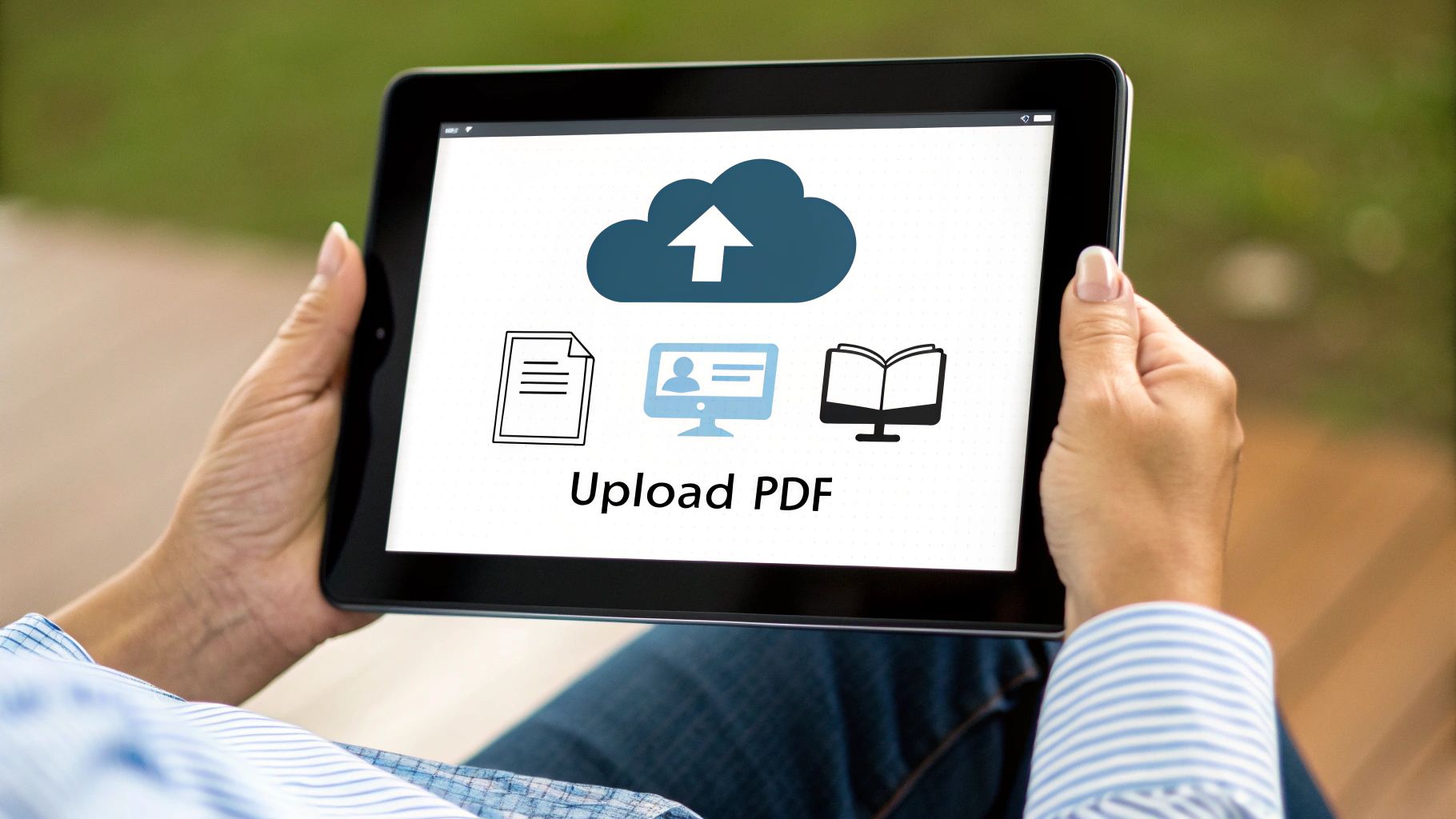
Sometimes you just need a file converted right now, without the fuss of installing new software. This is where online converters really shine. They're browser-based tools that are fantastic for those quick, one-off jobs when you're not dealing with highly sensitive information.
Think about a simple scenario: you've got a two-page bank statement and you just need to pull the transactions into a spreadsheet for a quick budget check. An online tool is purpose-built for that kind of task. The entire process is usually dead simple—you upload the PDF, let the tool work its magic, and then download a ready-to-use Excel file.
Of course, the big question with any online service is security. Before you drag and drop any financial document, it's smart to do a quick check on their privacy policy.
A good rule of thumb is to only use services that explicitly state they delete your files from their servers after a short window, like a few hours. Also, never use a site that isn't secure. Look for the little padlock icon and "https://" in your browser’s address bar. For any kind of document, that's non-negotiable.
Walking Through a Typical Conversion
Let’s stick with our bank statement example. Once you've picked a reputable online converter, the first thing you'll see is an upload area. Most have a simple drag-and-drop box or a classic "Upload File" button.
After your file is uploaded, some platforms give you a few extra options. You might be able to select specific pages to convert or tell the tool to use Optical Character Recognition (OCR), which is essential for scanned PDFs. For a standard, text-based PDF statement from your bank, you can usually just hit "Convert" and let it run. In a few moments, you'll get a download link for your new .xlsx file.
Cleaning Up Your Converted Spreadsheet
Now for the reality check. Even the best online converters aren't flawless, so you should expect to do a little bit of tidying up in Excel. I've seen this happen countless times.
After opening your new spreadsheet, keep an eye out for these common quirks:
- Split Columns: It's common for a single data column in the PDF, like "Transaction Description," to get split across two separate columns in Excel. It's an easy fix—just cut and paste to merge them back together.
- Wrong Data Types: Double-check that numbers are actually formatted as numbers and dates are formatted as dates. Sometimes a converter will misread "12/05/2023" as text, which will stop you from being able to sort your data chronologically. The "Format Cells" tool in Excel is your friend here.
- Pesky Merged Cells: Headers are notorious for this. Merged cells can completely break sorting and filtering. Your first move should always be to find and unmerge them for a clean, functional dataset.
While this process is great for getting your data into Excel, sometimes you need an even simpler format. For those situations, our guide on how to convert a PDF to a CSV file provides a similar walkthrough for creating comma-separated value files.
If you're a professional who wrangles data all the time—especially with recurring reports like monthly bank statements—you'll quickly outgrow one-off online tools. For anyone needing serious control, consistency, and a repeatable process, Excel's built-in Power Query is an absolute game-changer. It's the best way to convert a PDF into an Excel spreadsheet like a pro.
Instead of just dumping data from a one-time conversion, Power Query establishes a live, refreshable connection to your source PDF. You do the setup work—the import and the data cleaning—just once. After that, updating your numbers is as simple as clicking a button.
Think about it: a new monthly statement arrives. You save it over the old file, open Excel, hit "Refresh," and watch your dashboards and tables update instantly. That’s the real magic of building an automated workflow.
Creating a Refreshable PDF Connection
Getting this set up is surprisingly simple. Power Query is already included in modern versions of Excel, so there's nothing extra to install. You'll find everything you need right in the "Data" tab.
Here’s how you get started:
- Head over to Data > Get Data > From File > From PDF.
- Browse your computer and select the bank statement PDF you want to import.
- The Navigator window will pop up, giving you a preview of all the tables Excel found in the document. Click through them to pinpoint the one with your transaction data.
- Once you've found the right table, select it and—this is the important part—click "Transform Data." Don't click "Load" just yet.
That "Transform Data" button is your gateway to the Power Query Editor. This is where you can scrub your data before it even hits your spreadsheet. It’s perfect for getting rid of extra header rows, splitting combined columns (like descriptions and dates), or filtering out promotional fluff from the statement.
Key Insight: The real beauty of Power Query is that it’s completely non-destructive. Every change you make is logged as a step in a list. You can undo, reorder, or tweak any of these steps later on without ever touching your original PDF.
If raw speed is what you're after, top-tier tools have set some impressive benchmarks, converting a 100-line file in just 1.5 seconds. They also back this up with serious security, like 256-bit SSL encryption, to keep your financial data safe. You can dig into more stats on the efficiency of modern converter software.
Does this feel like a bit much for a one-off task? No problem. If you just need a quick conversion without the fancy workflow, check out our guide on using an online PDF to Excel converter. It offers a much simpler path for those less frequent jobs.
Troubleshooting Common Conversion Problems
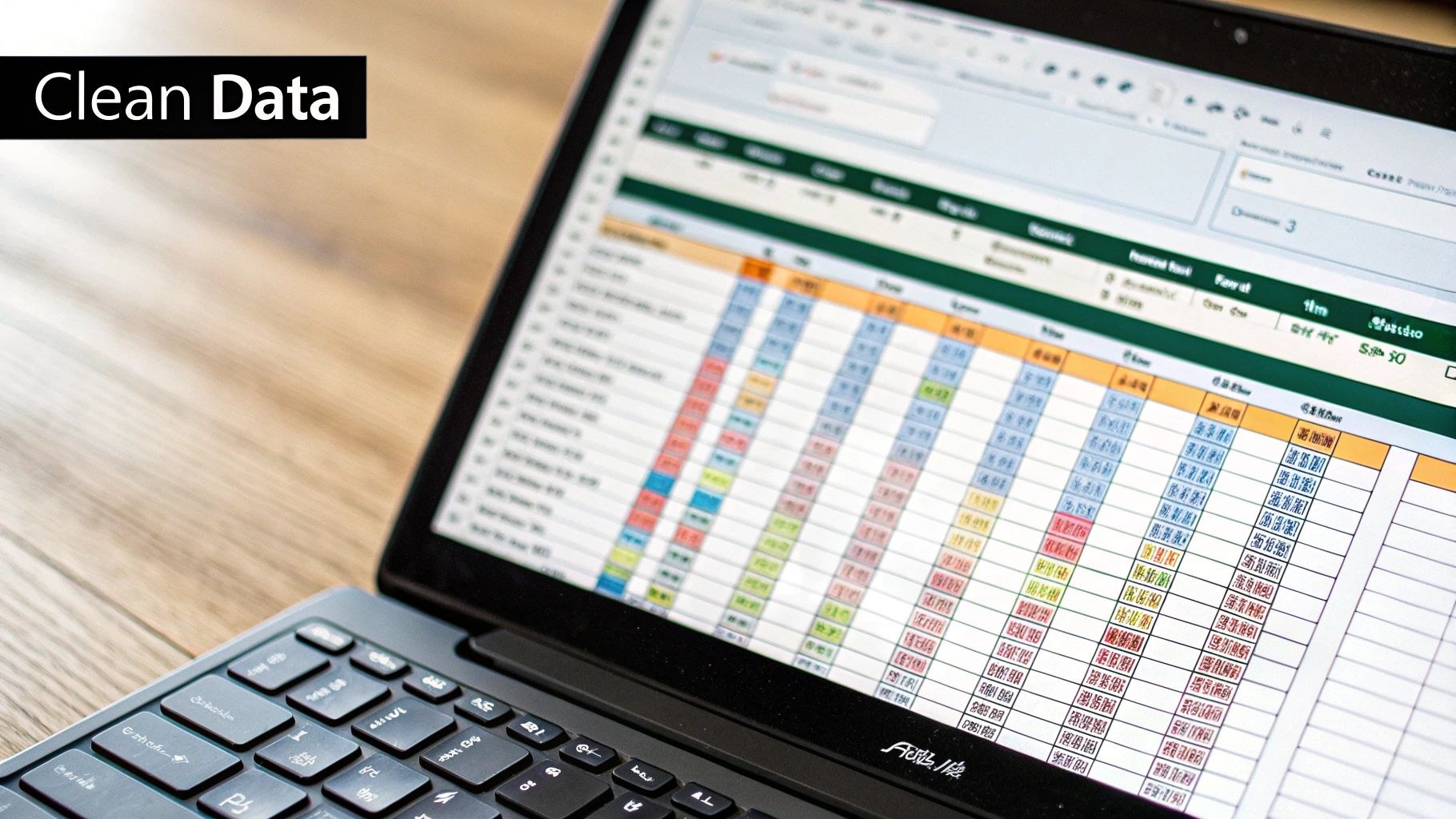
Even when you follow every step perfectly, turning a PDF into an Excel spreadsheet can sometimes produce messy results. It’s a common frustration, but nearly every issue has a straightforward fix once you know where to look. Don't worry—your data isn't lost, it just needs a little tidying up inside Excel.
The most frequent headaches I see are jumbled columns, frustratingly merged cells that prevent sorting, and incorrect number formatting. For example, a converter might misinterpret the spacing in a PDF bank statement and split a single “Description” column into two or three separate columns in your worksheet. This is often the first thing you’ll need to fix.
Another classic problem is when dates, like "12/15/2023," are converted into a generic serial number, such as 45275. While technically correct in Excel's system, it's completely unreadable for us. Fixing these issues is a key part of the process when you convert a PDF into an Excel spreadsheet.
Fixing Jumbled Columns and Data
When your data is scattered across the wrong columns, Excel's built-in “Text to Columns” feature is your best friend. This tool lets you intelligently split data from one column into several, or conversely, you can use formulas like CONCATENATE to join split data back together.
Here are some of the most common issues and their quick fixes:
- Split Transaction Descriptions: If a description like "Whole Foods Market" appears in two separate cells, use the
=A1&" "&B1formula to combine them back into one. Just drag the formula down the column. - Merged Header Cells: Headers from the PDF often come in as merged cells, which wrecks sorting and filtering. Simply select them and click "Merge & Center" on the Home tab to unmerge them.
- Incorrect Number Formats: Are your dates or currency amounts just plain numbers? Select the entire column. Then, right-click, choose "Format Cells," and select the appropriate format, like Date or Currency.
The goal is to create a clean, uniform table structure. Every row should represent a single record (like one transaction), and every column should represent a specific field (like Date, Description, or Amount).
For more complex scenarios, especially when dealing with financial documents, our detailed guide on how to convert bank statements to Excel offers more advanced cleanup techniques. Taking a few minutes to clean your data will save you hours of frustration later.
Answering Your Questions About PDF to Excel Conversion
Even after walking through the process, it's completely normal to have a few questions pop up. Every bank statement is a little different, and you can run into some unique quirks. Let's tackle some of the most common issues people face.
What About Scanned PDFs? Can I Convert Those?
Yes, you absolutely can, but you need a specific tool for the job. A standard converter sees a scanned PDF as just a single, flat image. It can't read the text.
To pull the data out, you need a program with Optical Character Recognition (OCR). OCR is a smart technology that scans the "picture" of the document, identifies the individual letters and numbers, and translates them into actual, editable text that Excel can work with. Without it, you’d just be pasting an image into a cell. Most professional tools, like Adobe Acrobat Pro, have this built-in.
Will My Formatting Look the Same in Excel?
Honestly, probably not. While some basic things like fonts might make the jump, it's best to go in expecting to do some cleanup work.
The most critical thing to remember is that formulas will never transfer. A PDF is just a visual snapshot; the numbers on the page are just text characters, not live calculations. You’ll need to rebuild any formulas from scratch once the raw data is in your spreadsheet.
My Advice: Don't think of it as a perfect copy-and-paste. Your goal is to extract the raw data—the dates, descriptions, and amounts. Once you have that, you can leverage Excel's powerful tools to format it and make it useful.
Is It Safe to Use Online Converters for Bank Statements?
This is a really important question, and the answer is: it depends. Reputable online services use encryption and have privacy policies that promise to delete your files from their servers, usually within a few hours.
But when you're dealing with something as sensitive as financial records, the safest route is always an offline one. Using Excel's built-in Power Query feature or a desktop software program keeps your data entirely on your own machine. This completely removes the risk of your confidential information being exposed on a third-party server.
Help! Why Did All My Data End Up in a Single Column?
I see this one all the time. It's easily the most common formatting headache. This usually happens when the converter can't properly detect the table structure in the original PDF, especially if the document has faint borders or an unusual layout. It just reads the text from left to right, top to bottom, and dumps it all into column A.
Luckily, there's a fantastic built-in fix for this right inside Excel. Head over to the Data tab and look for the “Text to Columns” feature. This tool is a lifesaver. It lets you tell Excel how to split that one jumbled column back into many, using delimiters like spaces or commas to separate the data correctly.
Ready to turn those frustrating bank statement PDFs into clean, organized Excel files? Bank Statement Convert PDF is software built specifically for the unique layouts of financial documents, giving you an accurate conversion without all the manual work. Take control of your financial data by getting started at https://bankstatementconvertpdf.com today.