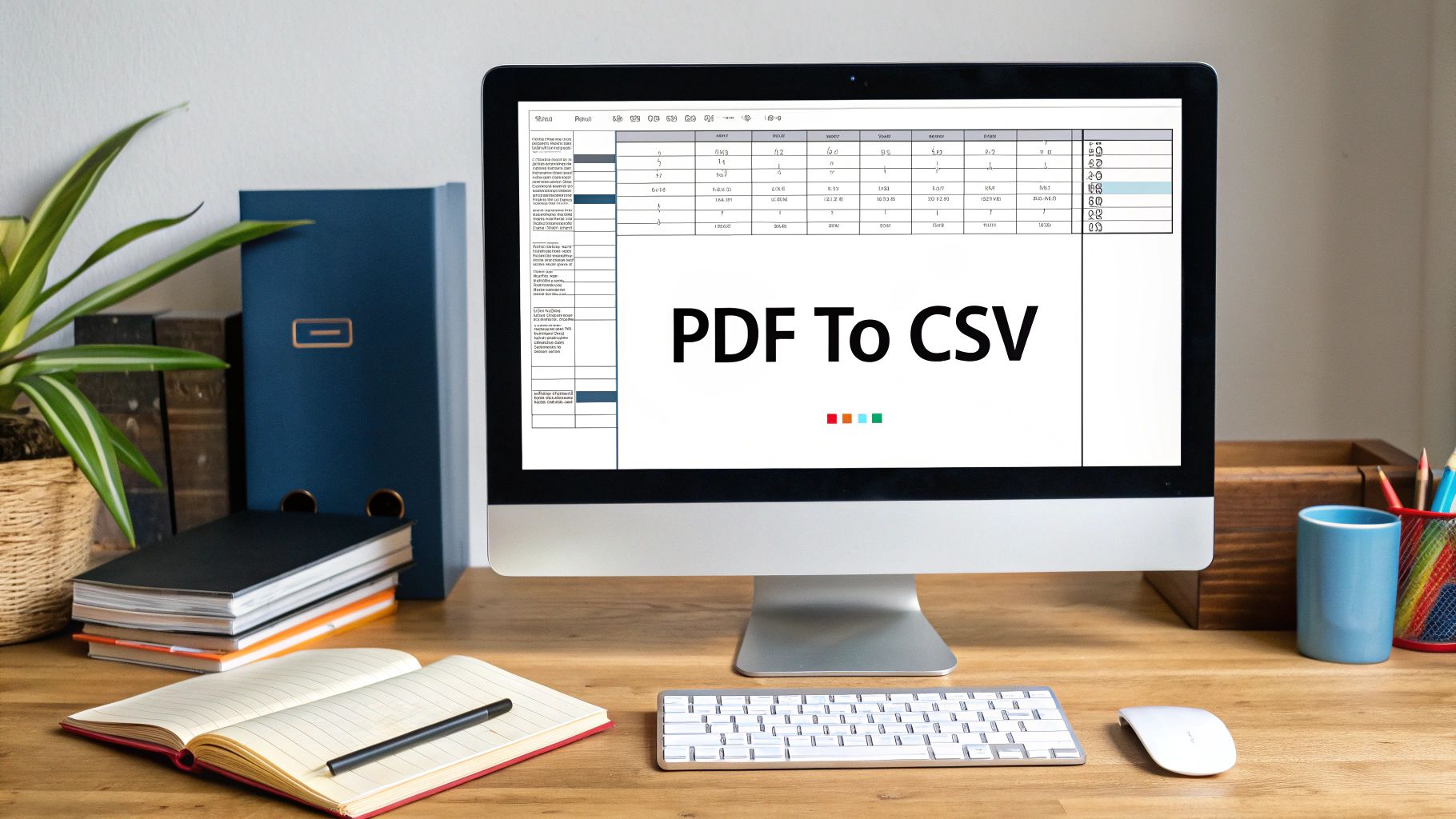Struggling to get usable data out of a PDF? The fastest and most reliable way to convert a PDF to a CSV file is to use a dedicated converter tool, especially one equipped with Optical Character Recognition (OCR).
While you might find free online options for simple files, specialized software is your best bet for accurately pulling data from complex documents like bank statements, invoices, or scanned reports.
Why Convert PDFs to CSV Anyway?

Have you ever stared at a PDF report, knowing all the valuable data you need is trapped inside, completely untouchable? It’s a common frustration. The whole point of converting a PDF to a Comma-Separated Values (CSV) file is to turn that static, locked-down information into a flexible, workable format.
At its core, a CSV is just a plain-text spreadsheet. It’s universally compatible with programs like Microsoft Excel, Google Sheets, and pretty much any data analysis platform out there. You’re not just changing the file extension; you’re liberating your data.
Unlocking Data for Real-World Tasks
This isn't just a technical exercise; it has incredibly practical applications. I’ve seen financial analysts turn hours of work into minutes by converting PDF bank statements to CSV. This allows them to instantly import transaction data into their accounting software, which makes reconciliation and expense tracking a breeze.
Likewise, marketing teams often need to pull customer lists or sales figures from a PDF report to spot trends or load that data into a CRM.
Once your data is in a CSV format, it becomes:
- Sortable and Filterable: You can finally organize rows and columns to pinpoint exactly what you need.
- Ready for Analysis: Perform calculations, build charts, or run pivot tables to uncover meaningful insights.
- Easily Importable: Move your data from one piece of software to another without a hitch.
A Note on Modern Tech: The rise of Vision Language Models (VLMs) has been a game-changer for converting complex PDFs to CSV files, especially in fields like banking and healthcare. In banking, these advanced models can intelligently extract detailed transaction data and account numbers from statements, dramatically simplifying financial analysis.
A Quick Look at PDF to CSV Conversion Methods
There are a few different ways to tackle this problem. Here's a breakdown of the common ways to convert PDFs to CSVs. Use this table to quickly decide which approach fits your task, budget, and technical needs.
| Method | Best For | Typical Speed | Accuracy Level | Common Cost |
|---|---|---|---|---|
| Manual Data Entry | Very small, simple tables (1-2 pages) | Extremely slow | Low (prone to typos) | Free (but costs time) |
| Free Online Converters | Quick, non-sensitive, one-off tasks | Fast | Varies (poor on complex layouts) | Free |
| Dedicated OCR Software | Complex, scanned, or multi-page PDFs | Very fast (especially batch processing) | High | Paid (one-time or subscription) |
Let's dig a bit deeper into what these methods entail.
The first, manual data entry, is exactly what it sounds like: you open the PDF and re-type everything into a spreadsheet. It’s free, but it’s painfully slow and a recipe for human error. I’d only ever recommend this for the absolute smallest of jobs.
Next up are free online converters. These web-based tools are tempting for quick, one-off conversions of non-sensitive documents. You just upload your PDF, and it gives you a CSV. The catch? They often stumble over complex table layouts and pose a security risk for confidential information like bank statements. If you want to explore this path, our guide on converting PDF files to CSV format offers more details on the different approaches.
Finally, we have dedicated software with OCR. This is the professional’s choice and the most powerful method, especially for scanned PDFs that are essentially just images of text. OCR technology "reads" the text from the document and converts it into machine-readable data, intelligently preserving the table structure. These tools are built from the ground up to handle tricky layouts, process entire folders of documents at once, and keep sensitive information secure right on your desktop.
Choosing the Right PDF to CSV Conversion Tool
Picking the right tool to get your data out of a PDF and into a CSV file is probably the single most important decision you'll make. It’s a crowded space out there, filled with everything from free online gadgets to serious desktop software. The tool you choose will directly affect your data's accuracy, how much time you burn, and whether your information stays secure.
A quick Google search will throw a ton of free, browser-based converters at you. These can be great for quick, one-off jobs with non-sensitive data. Got a simple, single-page PDF that was born digital and has a clean table? An online tool can probably handle it in a few seconds. You just upload, click, and download.
But that convenience comes with some big catches, especially when you're dealing with financial or business documents. Free tools often choke on complex layouts, tables that span multiple pages, and—most critically—scanned documents. A scanned PDF is really just a picture of text, so a basic converter sees nothing it can grab. This is where dedicated software really earns its keep.
The Power of OCR and AI
If you're working with anything that's been scanned, like a bank statement or an old paper invoice, a tool with Optical Character Recognition (OCR) is absolutely essential. OCR technology is what allows the software to "read" the image of the text and turn it into actual data that you can put into a spreadsheet. Without it, you’ll just get a blank file or a bunch of gibberish.
The best tools are now going a step further by integrating AI. These AI-powered features give the software the brains to figure out messy layouts, make sense of inconsistent formatting, and even clean up poor-quality scans. The result is dramatically better accuracy, which means you spend far less time manually fixing errors later.
My Two Cents: For any professional work, especially with scanned or complicated PDFs, always go for a tool with top-notch OCR. The time and frustration you save on manual data entry is worth every penny of the investment.
Must-Have Features for Serious Work
When you’re handling sensitive information or a high volume of conversions, you need to look past the basic "upload and convert" button. Your checklist should focus on security, efficiency, and real-world accuracy.
Here's what I always look for:
- Offline Desktop Software: This is a big one. For financial statements or anything with personal data, avoid online tools completely. A desktop application does all the work right on your computer, so your private information never gets uploaded to some random server on the internet.
- Batch Processing: Got a folder with a hundred bank statements to convert? Batch processing is your best friend. It lets you load up a whole directory of PDFs and convert them all in one go. It's a massive time-saver.
- Table Detection and Customization: Good software will automatically find the tables in your PDF. Great software will let you step in and manually adjust the table boundaries yourself. This is a lifesaver for those weird PDFs where tables are split across pages or have funky formatting.
For example, converters with advanced AI, like UPDF, have become a go-to for businesses needing to process tons of files quickly and accurately. This particular tool can batch convert over 100 PDF files to CSV in a single run and its OCR can read 38 languages, making it a solid choice for anyone dealing with diverse documents.
At the end of the day, picking the right converter comes down to matching the tool to your specific job. For a deeper dive into what to look for, our guide to using a PDF to CSV converter can help you figure out which features matter most for what you're trying to accomplish.
A Hands-On Guide to Converting with OCR Software
Alright, enough with the theory. Let's get our hands dirty and walk through the real-world process of turning a PDF into a clean CSV file using proper Optical Character Recognition (OCR) software. This is where the real power lies, especially when you’re staring at a stack of scanned bank statements that are nothing more than images of text.
Getting started is usually pretty simple. Once you've installed the software, your first move is to bring in your PDF files. Most desktop tools I’ve used let you drag and drop a single file, but the real game-changer is the ability to import an entire folder. This batch processing feature is an absolute lifesaver when you have months or even years of statements to work through.
This infographic gives you a high-level look at the process, which is a good starting point.
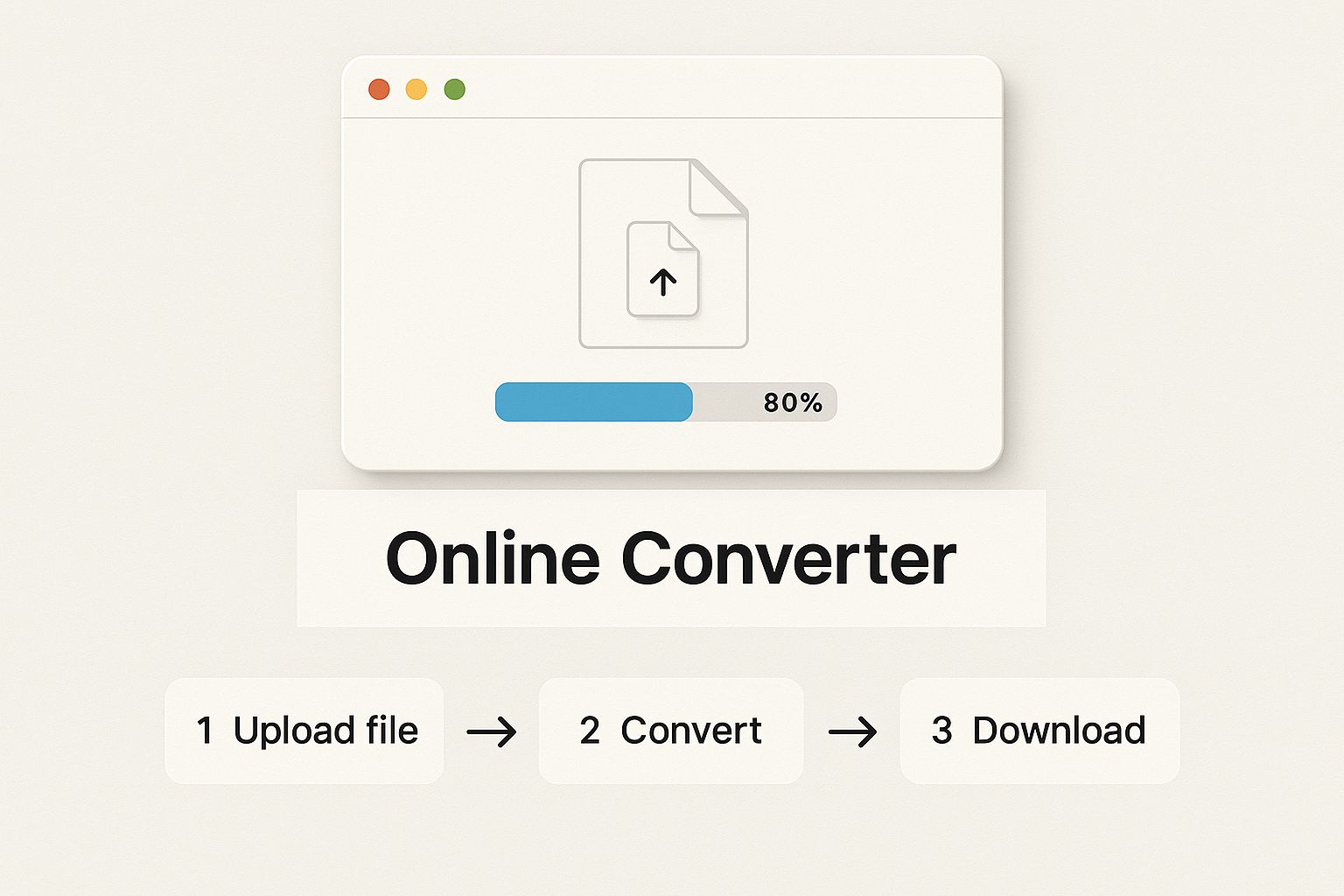
While it looks simple—just upload and go—the real work with OCR begins after you’ve loaded the file.
Getting the OCR Settings Just Right
Pay close attention here, because this is the most important part of the entire process. When you load a scanned PDF, the software will ask to run OCR on it. Don't just click "OK" and hope for the best. Taking a few moments to dial in the settings will save you from hours of painful cleanup work later.
I always focus on these three things:
- Language Selection: This seems obvious, but it’s crucial. Tell the software the document's primary language. This helps it understand characters, accents, and especially currency symbols (€, £, $, etc.). Some of the better tools can even handle bilingual documents.
- Defining the Table Area: Many programs try to find tables automatically, but they often get tripped up by logos, footnotes, or weird layouts. Look for a feature that lets you manually draw a box around the exact transaction data you need. This is your best defense against pulling in garbage data from the margins.
- Image Cleanup: Good OCR software includes pre-processing tools. I always look for options like "deskew" to straighten a crooked scan or "remove noise" to clean up grainy backgrounds. These small tweaks make a massive difference in how accurately the software can read the text.
Pro Tip: The whole point of OCR is to turn a picture of text into data a computer can actually read. Taking a moment to understand how OCR is used for image-to-spreadsheet conversions will give you a huge leg up when you run into a stubborn document.
Once you’ve got these settings configured, you can hit the "convert" button. The software will then analyze the image, "read" the data inside the area you defined, and get it ready for export.
Exporting and Doing a Quick Review
After the OCR engine has done its thing, the last step is to get your data out. Simply choose CSV from the list of output formats and save the file.
Now, before you declare victory, pop open that new CSV file for a quick spot-check. I always compare a few rows directly against the original PDF.
- Do the columns line up correctly?
- Are the dates in the right format?
- Did the dollar amounts come through without errors?
This quick sanity check can immediately tell you if something went terribly wrong. If the data is a mess, don't panic. Just go back into the OCR software, tweak your table selection or image settings, and run it again. This back-and-forth is a normal part of the process, and it's how you get a perfectly accurate conversion.
Cleaning and Validating Your New CSV Data
Getting that freshly converted CSV file feels like a win, but don't close the book just yet. Exporting the data is really just the first part of the job. Now comes the critical part: making sure the data is actually right. This cleanup and validation phase is where you transform raw output into reliable, usable information—a step you simply can't skip when dealing with financial records.
Think of your new CSV as a first draft. It’s almost certainly got small but meaningful errors that could completely derail your analysis or bookkeeping. Your first task is simple: open the file in a spreadsheet program like Microsoft Excel or Google Sheets and just… look at it. A quick visual scan is often the best first diagnostic. Does it look clean and organized, or is it a jumbled mess?
Spotting Common Conversion Errors
Even with the best tools on the market, strange things can happen when you pull data from a PDF. The original statement’s formatting—things like merged cells, multi-line descriptions, or weird layouts—is usually the culprit.
Keep an eye out for these classic red flags:
- Mashed-Together Columns: This is probably the most common issue I see. The transaction description and the withdrawal amount might get crammed into a single column, for example.
- Wrong Data Types: Watch for dates that are being read as plain text instead of actual dates. The same goes for currency; if you see dollar signs ($) or commas in a number cell, your software probably won't be able to perform calculations on it.
- Split Rows: A single transaction that spanned two lines on the PDF might now be split across two separate rows in your spreadsheet.
- Phantom Characters: Sometimes you'll find stray symbols or letters that don't belong. These are usually just artifacts from the OCR process misreading a smudge or a crease in the original document.
Thankfully, the accuracy of modern tools has come a long way, especially with the integration of more sophisticated OCR and AI. Some of the best tools out there now claim an accuracy rate of over 98% right out of the box. That level of precision is exactly what you need for accounting and budgeting, where even tiny mistakes can cause big headaches. You can learn more about how Veryfi achieves this Day 1 Accuracy™.
Your Data Cleaning Checklist
Once you've spotted the problems, you can start fixing them. The good news is that most of these cleanups are pretty straightforward in any modern spreadsheet program.
Here's a quick checklist of what to tackle:
- Split Your Columns: Use the "Text to Columns" feature—a lifesaver in both Excel and Google Sheets—to separate data that got lumped together. You can usually split the data using a delimiter like a space, comma, or tab.
- Standardize Formats: Select the entire date column and apply a consistent date format, like MM/DD/YYYY. Do the same for your numerical columns, making sure they’re formatted as currency or general numbers, with no extra text or symbols.
- Delete Blanks and Duplicates: Sort your data to bring all the empty rows together, then delete them in one go. After that, use the "Remove Duplicates" tool to get rid of any accidental double entries from the conversion.
If you do only one thing, spot-check your work. Seriously. Pick three to five random rows from your cleaned-up CSV. Pull up the original PDF and compare every single cell for those transactions. If they all match perfectly, you can be reasonably confident the rest of your data is solid. If you find even one mistake, it’s a sign you need to go back and dig a little deeper.
Troubleshooting Common Conversion Headaches
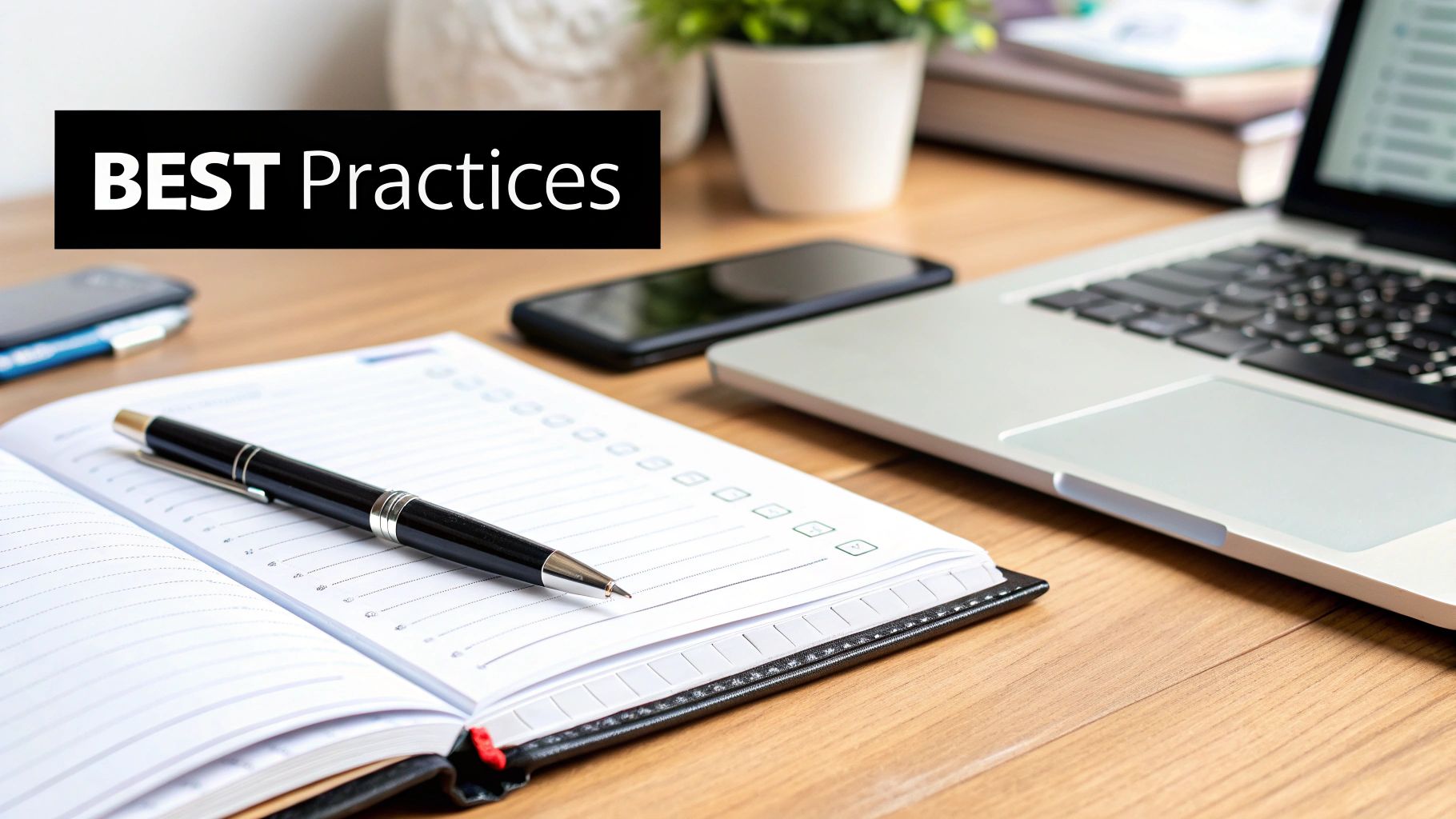
Even with the best tools, you’ll inevitably hit a snag when you convert a PDF to a CSV file. The process isn't always a smooth, one-click affair. From my experience, the issues almost always trace back to one thing: the PDF itself was never designed for data extraction.
Think of this as your field guide for the most common issues that pop up. The most frequent problem I see is a jumbled, messy CSV where columns are completely misaligned or chunks of data are just gone. This is a classic symptom of a complex table structure in the original PDF that the conversion tool just couldn't figure out.
Handling Multi-Page Tables
A real classic headache is when you have one continuous table that stretches across multiple pages of a statement. Many basic converters see each page as a totally separate document. The result? You get multiple CSV files or, worse, one file with repeated headers and broken-up transactions.
A solid, high-quality converter tool will usually have a feature for this, often called "table merging" or something similar. It's smart enough to stitch the data together across the page breaks. If your tool doesn't have this, the workaround is to convert each page individually. Then, you'll have to manually combine the CSVs in Excel or Google Sheets, carefully lining up the headers and columns.
Dealing With Difficult Files
Not all PDFs are created equal. Some come with built-in defenses or quality issues that can completely derail a conversion.
Here are two of the biggest roadblocks I run into and how to get past them:
- Password-Protected PDFs: This one is straightforward. If a PDF needs a password to open, you have to provide it to the converter. Any decent desktop tool will prompt you for the password before it starts working. There's no getting around this security.
- Low-Resolution Scans: When you're working with a scanned statement that's blurry or grainy, the OCR engine is just guessing. This is what leads to gibberish in your final CSV. If you can, re-scan the document at a higher resolution—I always aim for at least 300 DPI. Some advanced tools also have image enhancement filters that can clean up the noise and sharpen the text before the conversion even starts.
I get it—sometimes the most frustrating part is finding a tool that can handle these tricky situations without costing a fortune. For those on a tight budget, it's worth exploring options to convert PDF to CSV free. Just be aware that free tools often struggle with the more complex or secured files.
Ultimately, troubleshooting is all about figuring out the root cause. Is the problem your tool, the PDF's layout, or the file's quality? By methodically checking these common pain points, you can turn even the most stubborn PDF into a clean, workable CSV.
Got Questions? We’ve Got Answers
Even with the best guide, you’re bound to run into a few tricky situations when converting PDFs to CSVs. It happens to everyone. Let's walk through some of the most common questions that pop up, especially when you're just getting the hang of it.
We'll cover everything from wrestling with scanned documents and cleaning up messy files to the all-important question of keeping your financial data safe. The idea here is to give you quick, practical answers so you can get past the roadblocks and back to work.
Can I Actually Convert a Scanned Bank Statement?
You absolutely can, but there's a catch: you need a tool with Optical Character Recognition (OCR). A standard converter can’t read a scanned PDF because it sees the whole thing as one flat image, not text.
Think of an OCR tool as a digital translator. It scans that image, recognizes the shapes of the letters and numbers, and then pulls that information out into structured data. For the best results, always start with a clear, high-quality scan. A blurry or crooked document will give even the best OCR software a headache.
Why Does My CSV File Look Like a Complete Mess?
Ah, the dreaded messy CSV. This is an incredibly common issue, and nine times out of ten, the culprit is the layout of the original PDF. Bank statements are notorious for weird formatting—merged cells, funky headers, or tables that don't follow a consistent structure. A basic converter just can't make sense of it all.
The best way to fix this is to use a more advanced tool that lets you manually define the table area. You essentially draw a box around the exact transaction data you need, telling the software, "Grab this, ignore everything else." If your tool doesn’t have that feature, your next step is to open the CSV in Excel or Google Sheets and do some manual cleanup. The "Text to Columns" feature can be a lifesaver here.
A Quick Word on Security: Please be incredibly careful with free online conversion websites. When you upload a document, you're sending your private financial data to a server you know nothing about. You have no idea who sees it or how it's stored. For sensitive files like bank statements, an offline desktop tool is always the smarter, safer bet.
Are Online Converters Safe for Sensitive Documents?
This is a huge one, and the honest answer is no, it's generally not a good idea. Most free online tools make their money somehow, and if you're not the paying customer, your data might be the product. Uploading a bank statement to a random web server is a risk you just don't need to take.
For anything containing private financial information, the gold standard is to use a reputable, offline desktop application. This keeps the entire process on your own computer. Your data never leaves your machine, which gives you total control and peace of mind.
What if a Single Table Runs Across Multiple Pages?
Multi-page tables can be a real pain. The dream scenario is a converter smart enough to see that the table on page two is a continuation of the one on page one. Look for features marketed as "smart table joining" or "continuous table detection."
If your tool isn't that advanced, the workaround is to convert each page into its own separate CSV. From there, you'll have to open them up and manually copy and paste the data together in a spreadsheet program. It takes a few extra minutes, but it's a reliable way to get a complete dataset. Just double-check that your column headers match up perfectly before you merge them.
Ready to turn those frustrating PDF statements into clean, workable data? Bank Statement Convert PDF provides powerful, secure software designed to make the process fast and accurate. Get started today at bankstatementconvertpdf.com.