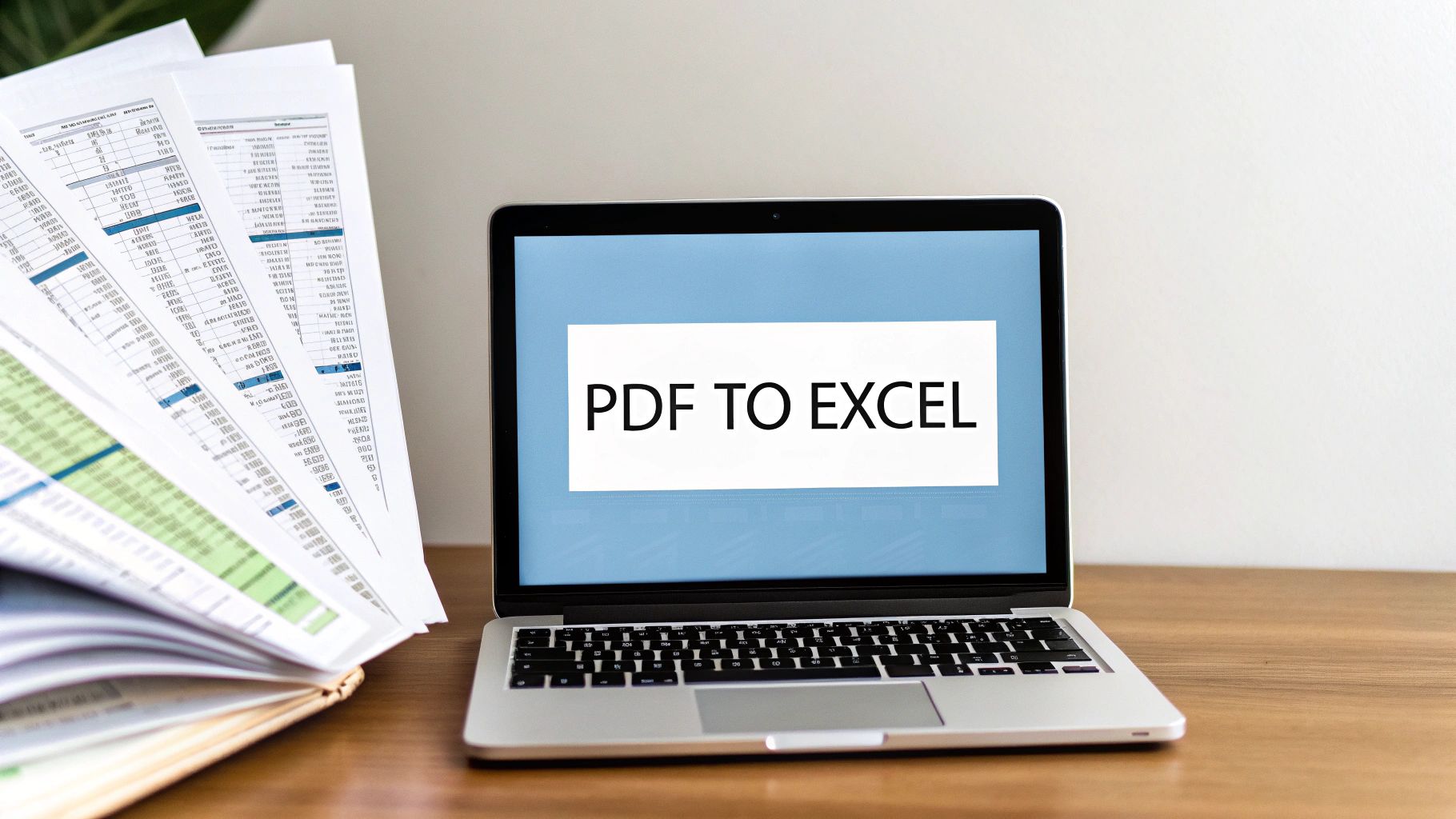Getting a bank statement from a PDF into an Excel spreadsheet should be a simple process. With the right tools, you can swap hours of painful manual entry for a few quick clicks. The idea is simple: you upload the PDF, the software does the heavy lifting, and you get a neat, ready-to-use Excel file. This process sidesteps the inevitable typos and wasted time that come with trying to do it all by hand.
Say Goodbye to Manual Data Entry from PDF to Excel
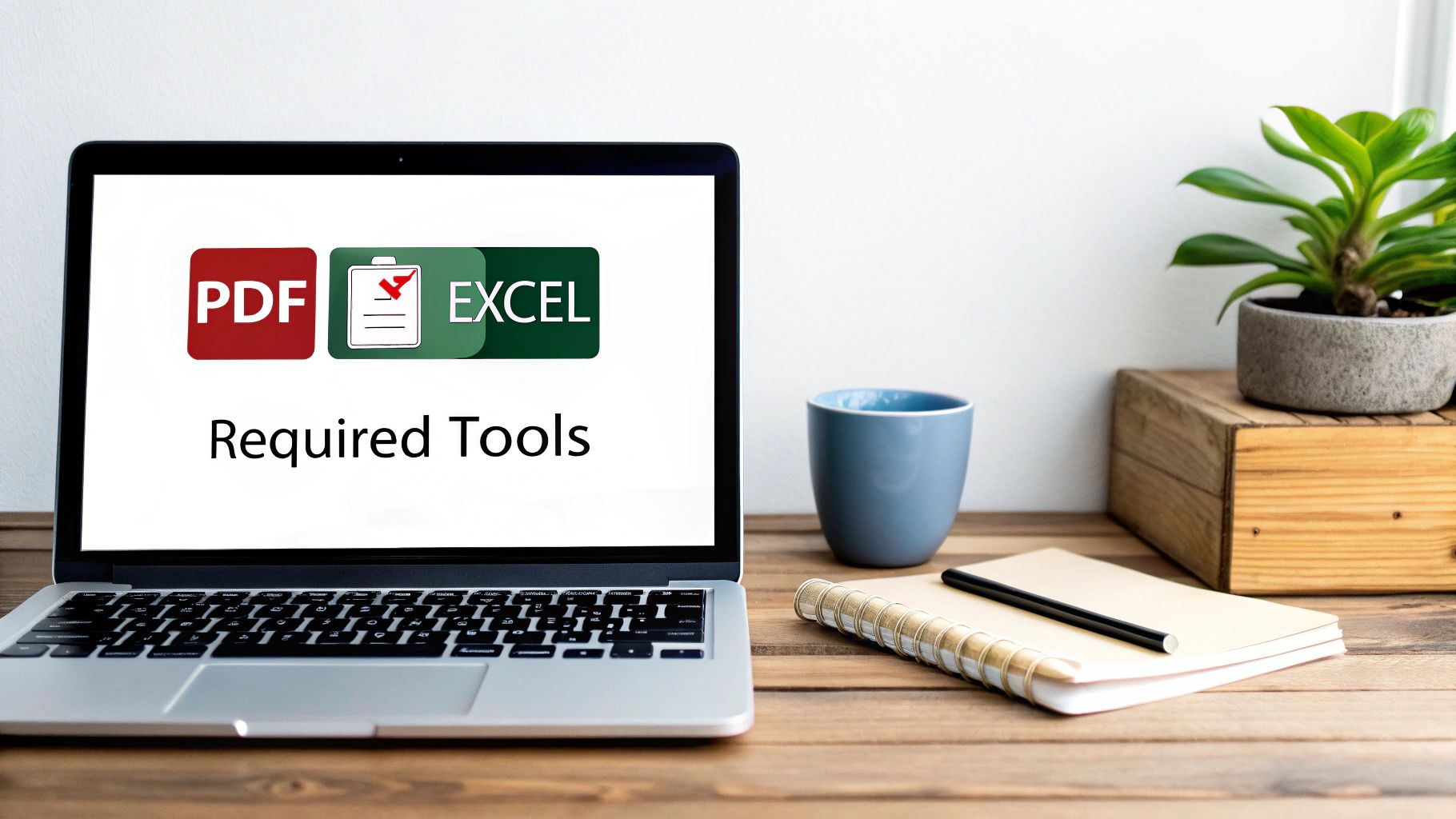
We’ve all been there—staring at a multi-page PDF, knowing every single number needs to be typed into a spreadsheet. It’s not just tedious; it’s a recipe for costly mistakes and completely lost hours. Let's break down why this old-school method is so frustrating and inefficient.
The Hidden Costs of Manual Work
The real problem with typing everything out isn't just the sheer boredom of it. It’s the constant risk of human error. Think about it: a single misplaced decimal or a swapped digit in an invoice number can throw off an entire financial report, leading to hours of frustrating reconciliation work later on.
These tiny errors start to add up, undermining the reliability of your data. Before you know it, you’re spending more time hunting for mistakes than you are actually analyzing the information.
Then there’s the inefficiency. A task that an automated tool could handle in seconds can easily turn into a multi-hour ordeal. This isn't just about losing time; it’s a major productivity drain that keeps you from focusing on higher-value work.
Manual data entry is the ultimate workflow bottleneck. It slows down reporting, delays important analysis, and introduces a level of human error that modern business processes just can't tolerate.
Embracing Automation for Flawless Accuracy
Thankfully, we've moved past those days. Technology, particularly advancements in Optical Character Recognition (OCR) and artificial intelligence, has completely changed the game. Modern tools are now smart enough to recognize the rows and columns in even the messiest documents.
Today’s leading converters use AI algorithms to automate about 90% of the work you used to do by hand. This drastically cuts down on the labor-intensive retyping, letting you get the job done quickly and with far greater accuracy. To see how these tools operate, check out this guide to the top AI-powered PDF converters.
Choosing the Right PDF to Excel Conversion Tool
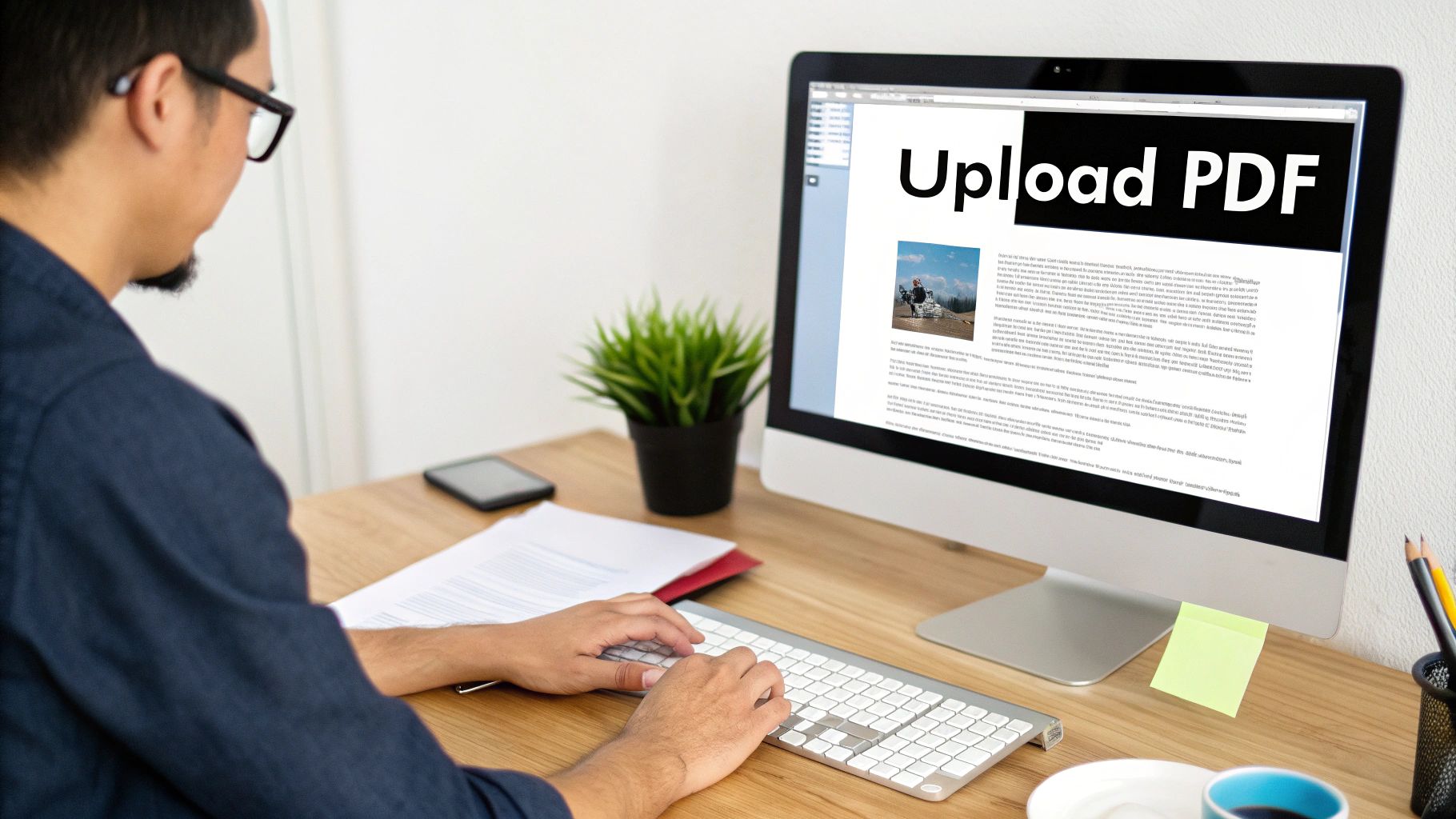
Let's be honest—not all PDF converters are built the same. The tool that’s perfect for a simple, single-page invoice will likely fall flat when you feed it a 50-page scanned bank statement full of complex tables. Picking the right approach from the start is the difference between clean, usable data and a post-conversion cleanup headache.
Free online converters can be a lifesaver for quick, one-off jobs with non-sensitive information. They’re convenient and straightforward, but you often run into file size limits or find they just can't handle tricky formatting.
For sensitive, scanned, or complex documents, a powerful desktop application with Optical Character Recognition (OCR) is really the gold standard. These tools keep your data secure by processing everything locally on your computer. More importantly, they’re designed to accurately read text from scans and preserve those intricate table structures that are so easy to mess up.
What to Look for in a Conversion Tool
Before settling on a tool, take a moment to think about what you actually need. Asking these questions upfront will save you a lot of frustration down the road.
- How Complex Is Your PDF? Is it a clean, text-based document or a blurry, low-quality scan? Anything scanned requires a tool with strong OCR technology to have any chance of getting accurate data.
- Is Your Data Sensitive? If you’re handling financial statements or personal information, an offline desktop tool is your safest option. It completely avoids uploading private data to a third-party server.
- How Often Will You Use It? If you're converting PDFs daily or weekly, investing in a reliable desktop program will be far more efficient than wrestling with a limited online service every time.
The sheer volume of PDFs out there is staggering—over 2.5 trillion are in circulation, making them a fixture in just about every business. And a huge chunk of our time is spent trying to get information out of them. In fact, pulling data from a PDF into a spreadsheet accounts for roughly 28% of all PDF-related tasks, a number that jumps significantly during tax season. This isn't a niche problem; it's a common, recurring need for anyone working with data.
Comparison of PDF to Excel Conversion Methods
To make the choice clearer, here’s a quick breakdown of the common methods and where they shine.
| Method | Best For | Accuracy | Security | Cost |
|---|---|---|---|---|
| Free Online Converters | Quick, one-off conversions of simple, non-sensitive documents. | Variable; good for text, struggles with tables. | Low; data is uploaded to external servers. | Free (often ad-supported) |
| Desktop Software (No OCR) | Converting text-based ("native") PDFs with simple layouts frequently. | High for native PDFs, fails on scanned images. | High; files are processed locally. | One-time fee or subscription |
| Desktop Software (With OCR) | Scanned documents, complex tables, and sensitive financial data. | Very high; designed to recognize text from images. | High; ideal for confidential information. | One-time fee or subscription |
| Specialized Tools | Specific document types like bank statements or invoices. | Excellent; trained on specific formats. | High; typically offline and secure. | Varies; often subscription |
Ultimately, the best tool is the one that fits your specific workflow. While a free online option is fine for a one-pager, it's not a sustainable solution for professional use.
For anyone who regularly works with financial documents, using a specialized tool like our Bank Statement Convert PDF makes a world of difference. It's built specifically to handle the unique formatting challenges that bank statements present. For a deeper dive, check out our guide on how to convert a PDF to Excel.
Alright, let's move past the theory and get our hands dirty. The best way to really get the hang of turning a PDF into a usable Excel file is to just do it. We'll walk through a typical conversion, step-by-step, so you can see how to get clean, structured data without all the usual cleanup headaches.
From File Upload to Final Export
Kicking things off is simple: just get your file into the tool. You can usually drag and drop your bank statement right onto the web page or click the "Upload" button to find it on your computer. It doesn't matter if it's a perfect digital PDF or a slightly skewed scan—the process starts the same way.
Once your file is uploaded, the software gets to work analyzing it. Here’s a pro tip: don’t just blindly hit the "Convert" button. A good tool will show you a preview of the tables it's found. Take a second to look at this. You want to make sure it's grabbing the transaction data you actually need and not, say, the bank's address from the footer.
This is the basic three-stage flow you should expect for a clean conversion.
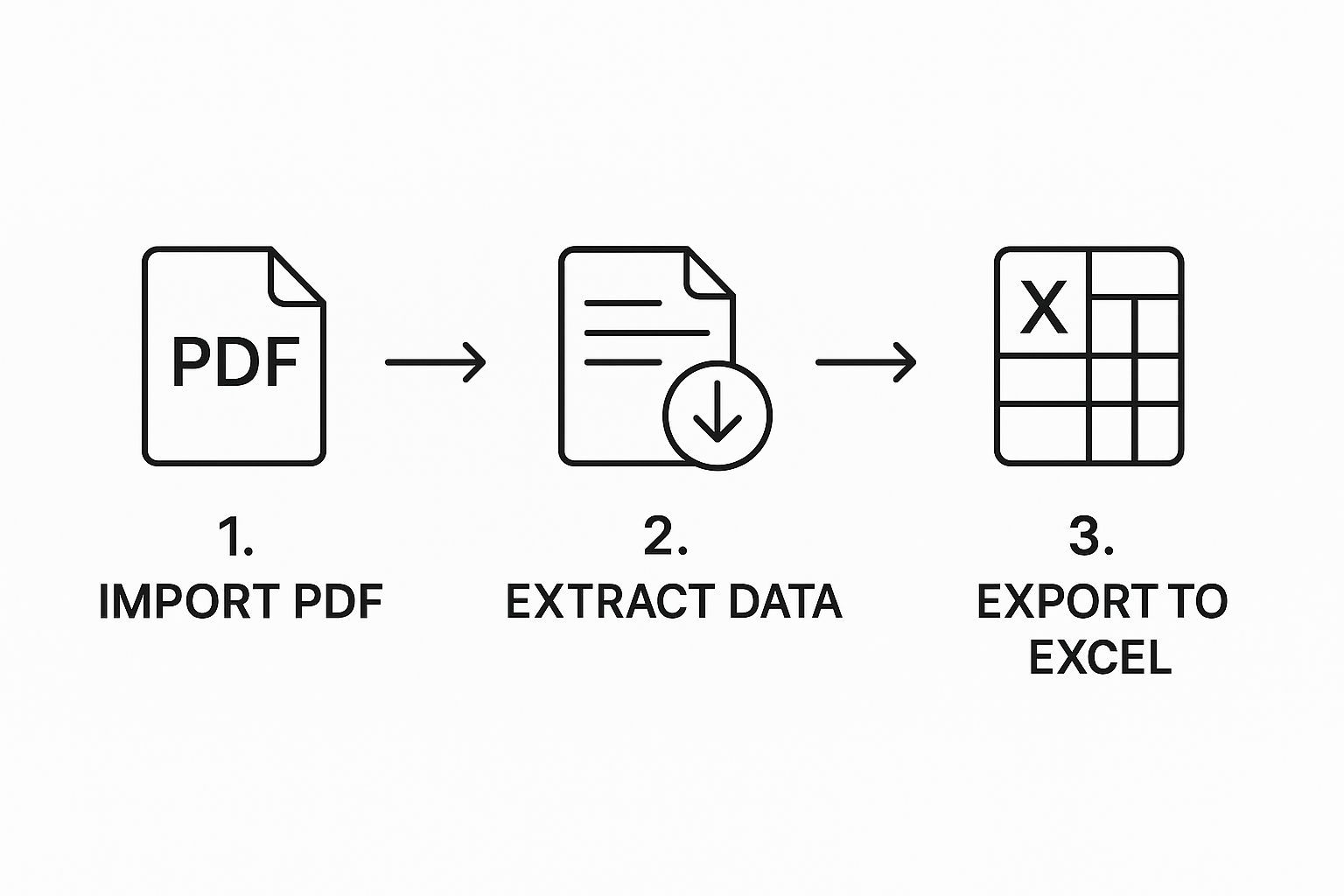
As you can see, the magic really happens during that "intelligent extraction" phase. That’s where the tool is figuring out the document’s layout on its own, which saves you from doing it manually.
Handling Specific Tables And Settings
What happens when your statement has more than one table on a page? This is super common, especially with financial reports that might have a summary table and then a detailed transaction list. Instead of just converting the whole page into one chaotic spreadsheet, look for an option that lets you choose a specific table.
Pro Tip: The best converters let you draw a box around the exact area you want to pull data from. This is probably the single most powerful feature for guaranteeing a clean, focused dataset in your final Excel file.
This little feature is a game-changer. It lets you isolate just the transaction history, for example, ignoring everything else. You get total control over what ends up in your spreadsheet, which honestly saves a ton of time you'd otherwise spend deleting junk rows and columns. If you want to get really good at this, our deep dive on how to extract data from PDF covers more of these advanced tricks.
Before you finally export, take a quick peek at the output settings. There are a few options you'll want to be aware of:
- Maintain Formatting: This setting tries to keep the original fonts and colors. For straight-up data analysis, I almost always turn this off for a cleaner result.
- Column Recognition: If the tool gets the column boundaries wrong, some advanced options let you manually adjust them before you export.
- Single vs. Multiple Sheets: If you're converting a multi-page statement, you can often choose to merge all the tables into a single Excel sheet or keep them on separate tabs.
Once you’ve got the settings dialed in, go ahead and hit "Export." The tool will process everything and give you a downloadable .xlsx file, ready to go for whatever analysis you have planned.
Handling Scanned and Complex PDFs

Anyone can convert a simple, digitally-created PDF. The real challenge—and where most basic tools fall flat—is dealing with the documents we actually encounter in the real world. I’m talking about grainy scans from an old office printer, bank statements where a single table stretches across five pages, or reports with funky, non-standard columns.
This is where you need a smarter tool, and the key technology is Optical Character Recognition (OCR). Put simply, OCR is what lets a converter "read" the text from a scanned image. Without it, your computer just sees a picture; with it, that picture becomes usable data you can actually work with in Excel.
Getting Your Scans Ready for Accurate Conversion
The old saying "garbage in, garbage out" absolutely applies here. The accuracy of your final Excel file is directly tied to the quality of the initial scan. A blurry, crooked image will only confuse the OCR engine, leaving you with a mess of jumbled text and wrong numbers.
A little prep work goes a long way. Before you even think about uploading the file, make sure you:
- Scan at a high resolution. I always recommend at least 300 DPI (dots per inch). Anything less and the software might struggle to tell an '8' from a '3'.
- Check your lighting. Shadows and glare are the enemy of good OCR. You need bright, even light across the entire page to create a crisp, high-contrast image that the software can easily read.
- Keep it straight. Make sure your document is flat and properly aligned in the scanner. A skewed page can completely throw off the tool's ability to recognize neat rows and columns.
I like to think of OCR as a person trying to read a book in a poorly lit room. If you give them a bright, clear page, they'll read it perfectly. Hand them a crumpled, shadowy page, and you're going to get mistakes.
Taking Control by Manually Defining Tables
Even with a pristine scan, automated table detection isn't foolproof, especially with those complex layouts I mentioned earlier. When the software gets it wrong, you need a tool that lets you step in and manually define the table area yourself.
This feature is a lifesaver. It allows you to draw a box around the exact data you want to extract, telling the converter to ignore everything else—page headers, footers, random notes in the margins. You get exactly what you need and nothing you don't.
This kind of precision is what separates amateur tools from professional ones. In fact, many industries are now relying on AI-driven platforms that can achieve data extraction accuracies of over 98%. It’s no surprise that around 34% of Fortune 500 companies have adopted these systems to turn tedious document processing into a fast, automated workflow. If you want to dive deeper into the tech, check out these latest insights on advanced PDF converters.
Tidying Up Your Data After Conversion
Even the slickest conversion tool can sometimes produce an Excel file that needs a little TLC. You might open your brand-new spreadsheet and find that things are a bit… jumbled. Don't sweat it. These are common hiccups, and they're usually simple to fix right inside Excel.
One of the most frequent headaches I see is data from multiple columns getting squished into a single cell. A classic example is the transaction description and the withdrawal amount suddenly becoming unwilling roommates in column B. This typically happens when the original PDF uses weird spacing, which can throw off the conversion logic.
Another classic problem? Numbers that are actually text. You'll know this is the issue when you try to sum up a column of expenses and Excel just stares back at you. This often happens when the PDF includes currency symbols ($) or commas, tricking Excel into thinking it’s looking at words, not values.
Quick Fixes for a Clean Spreadsheet
The good news is you're not stuck with a messy file. A few of Excel's built-in tools can turn that jumbled data into a clean, workable spreadsheet in just a couple of minutes.
For those merged columns, Excel’s Text to Columns feature is your best friend. Just highlight the column that's giving you trouble, head over to the "Data" tab, and click "Text to Columns." A handy little wizard will pop up and guide you through splitting everything back out. It's surprisingly easy.
When your data looks almost right but isn't quite usable, remember that a few simple Excel functions are often all you need. The goal isn't just to convert the file; it's to make the data workable.
And what about those numbers masquerading as text? That’s an even faster fix.
- Highlight the Column: First, select all the cells that should be treated as numbers.
- Use the Error Icon: You’ll often see a small green triangle or a warning icon pop up. Click it and select "Convert to Number." Poof. Done.
- Format the Cells: If the icon doesn't appear, just right-click the selection, choose "Format Cells," and switch the category to "Number" or "General."
Sometimes, if a PDF is particularly stubborn, converting to a different format first can help. For instance, our guide on how to convert a PDF to a CSV file shows an alternative route that can give you cleaner raw data to work with. Mastering these simple cleanup tricks is what separates a frustrating experience from a successful one when you need to get data out of a PDF.
Common Questions About PDF Conversion
If you're new to converting bank statements, you probably have a few questions. Let's tackle some of the most common ones I hear from people wrestling with their financial data.
Is It Safe to Use an Online Converter for My Bank Statements?
I get this question all the time, and for good reason. Handing over sensitive financial documents to a random website feels risky, because it often is.
While many online services claim to have strong security, the only way to be 100% sure your data stays private is to use an offline tool. This keeps your information on your own computer, completely removing the risk of it being stored, sold, or compromised on a third-party server.
What About Scanned PDFs? Can They Be Converted?
Yes, they can, but there's a catch. You need a converter equipped with Optical Character Recognition (OCR) technology.
OCR is what allows the software to "read" the image of a scanned document and turn the shapes of letters and numbers back into actual, editable data. For this to work well, the quality of your scan is everything. A clear, high-resolution scan without any shadows or tilted pages will give you the best, most accurate results.
My Numbers Are Showing Up as Text in Excel. What Went Wrong?
This is a classic conversion hiccup. It usually happens when the converter gets confused by things like dollar signs, commas, or other formatting symbols within the PDF. The software misinterprets the number as a string of text.
You can often fix this right inside Excel by changing the cell format to "Number" or "Currency." It's also a good reminder to be vigilant, as strange formatting can sometimes be a red flag. In fact, knowing what to look for can even help you learn how to spot fake bank statements.
Ready to get accurate, usable data from your bank statements in just a few clicks? Give Bank Statement Convert PDF a try and see how simple it can be. Visit us at https://bankstatementconvertpdf.com.