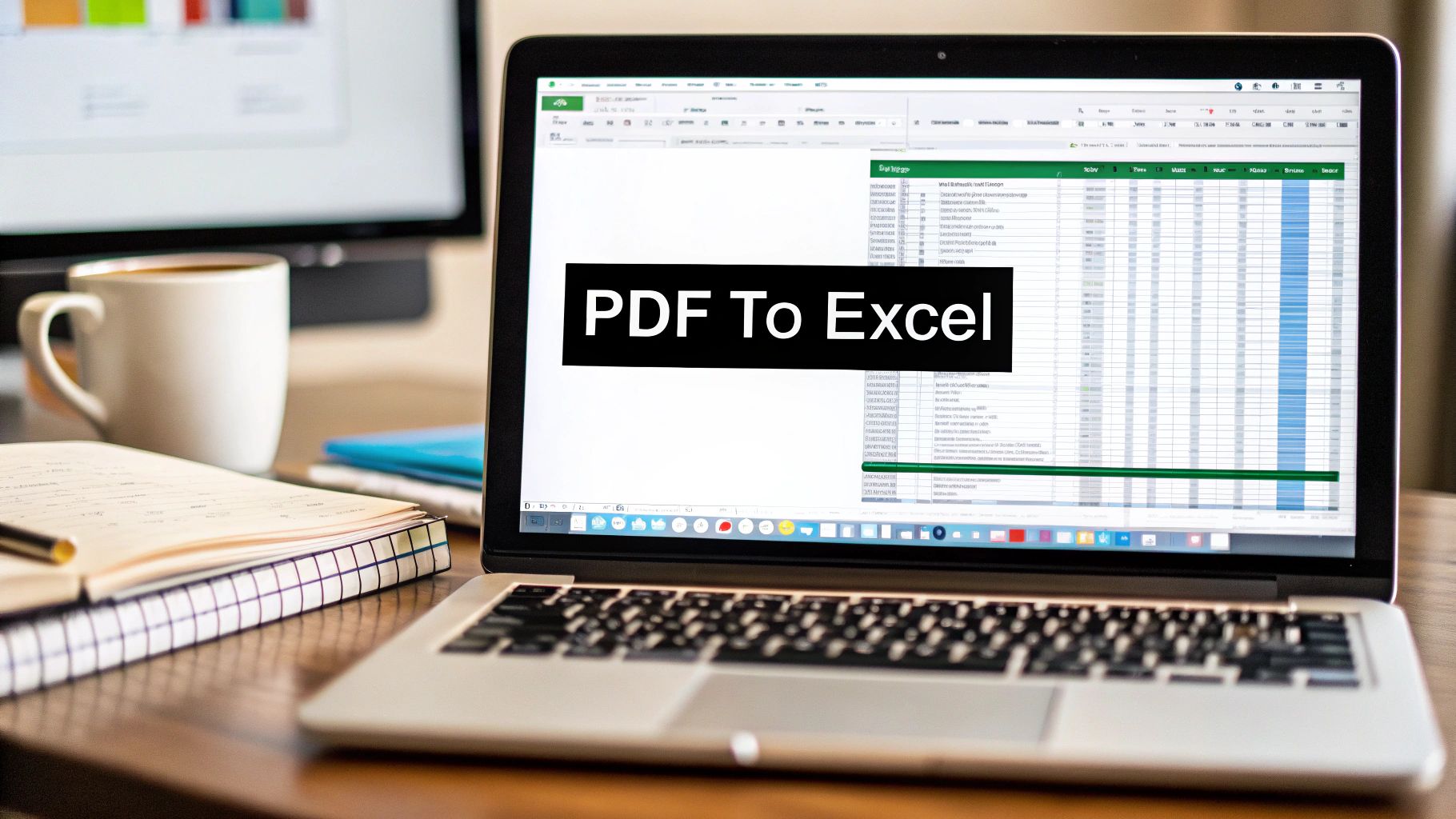Ever tried to copy a table from a PDF straight into Excel, only to end up with a single, jumbled column of text? It’s a frustratingly common problem, but you’re definitely not alone. It happens because of how fundamentally different PDFs and Excel files are designed to work.
Why Your PDF Data Turns Into a Jumbled Mess in Excel
The heart of the issue lies in a clash of purpose. A PDF is essentially a digital snapshot. Its entire job is to freeze a document in time, preserving the exact visual layout—fonts, images, and all—no matter what device you open it on. Think of it as a digital printout.
Excel, on the other hand, is all about structure. It's a dynamic grid of cells, rows, and columns built specifically for organizing, calculating, and manipulating data.
When you try to copy from that static, visual PDF and paste it into Excel’s structured grid, the program gets confused. It doesn't see rows and columns; it just sees a bunch of text blocks and does its best to guess where they go. The result is usually a mess:
- Single-Column Chaos: Data from multiple columns in the PDF gets crammed into a single Excel cell.
- Spacing Nightmares: Random spaces and line breaks get inserted, throwing off your entire format.
- Numbers Become Text: Crucial financial figures are often pasted as plain text, making them totally useless for formulas and calculations.
This isn't a small issue. Given that nearly 98% of businesses rely on PDFs every single day and over 290 billion new ones are created each year, knowing how to get data out of them cleanly is a vital skill.
To really get why this happens, it helps to see the two formats side-by-side.
PDF vs Excel Understanding the Core Differences
| Attribute | PDF (Portable Document Format) | Excel (Spreadsheet) |
|---|---|---|
| Primary Goal | Preserve a fixed, static visual layout. | Organize, calculate, and manipulate data. |
| Structure | A flat, image-like representation of content. | A grid of distinct cells in rows and columns. |
| Data Type | Sees everything as visual elements (text, images, lines). | Recognizes distinct data types (numbers, text, dates, formulas). |
| Editing | Designed to be difficult to alter. | Designed for easy and dynamic data entry and editing. |
This table makes it clear why a simple copy-paste is doomed to fail. You're not just moving text; you're trying to translate a picture into a functional database without a proper interpreter.
The real challenge isn't just moving text; it's about translating a visual layout into a logical data structure that Excel can understand. Without the right approach, you're guaranteed to spend more time cleaning up the mess than you saved by copying.
To keep your data intact and usable, it's essential to follow best practices for understanding financial data quality management, which provides great insights into preserving data integrity. For a more technical look at the tools and techniques involved, our guide on how to extract data from PDF files is a great next step. Grasping this core conflict is the key to picking the right method for a clean data transfer.
The Classic Copy-and-Paste Salvage Mission
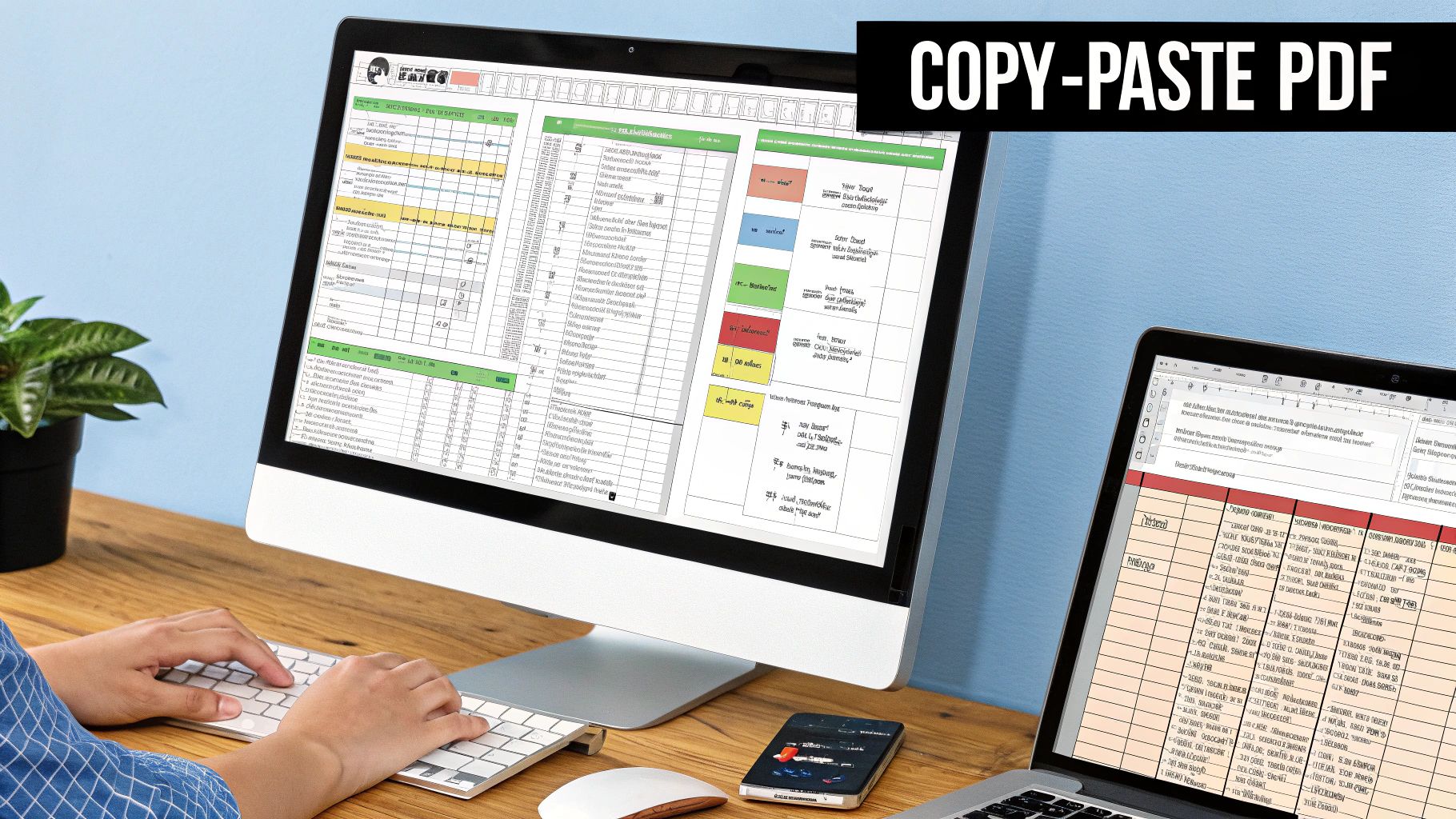
Sometimes you just need the data right now. For a simple, one-page table, the old-school copy-and-paste can be the fastest route. But let’s be honest: it’s rarely a clean transfer. Think of it less as a precise operation and more of a rescue mission to salvage data from a formatting shipwreck.
You've probably seen it before. You copy a beautiful table from a PDF, paste it into Excel, and get a single, chaotic column of jumbled text. Everything is crammed into Column A. This is where most people throw their hands up in frustration, but with a little bit of Excel know-how, you can turn this mess into a pristine dataset in just a few minutes.
The trick is to embrace the chaos. Don't fight the initial messy paste. This manual method is perfect for that one-off price list from a vendor or a short client contact sheet you need to sort through immediately.
Turning One Jumbled Column into a Structured Table
Your secret weapon for this cleanup job is Excel's Text to Columns feature. It's a lifesaver, designed specifically to take a single column of jumbled data and split it intelligently into multiple columns.
Here’s how you can perform this bit of Excel magic:
- Select your data: First, click the header of the column that holds all your pasted data (usually Column A) to highlight the entire thing.
- Find the tool: Head over to the Data tab in Excel’s main ribbon and click on Text to Columns.
- Choose how to split: A wizard will pop up and ask how your data is separated. For copied PDF data, which often uses a bunch of spaces to create columns, selecting Fixed width is usually your best bet. If you see a consistent character separating the data, like a comma, choose Delimited.
- Set your column breaks: Excel will show a preview and take a guess at where the columns should be divided. You're in control here—you can click to add new break lines, double-click to remove them, or drag existing ones until they line up perfectly with your original table's structure.
Once you click "Finish," your data will instantly snap into a clean, organized table with proper columns.
Pro Tip: Your next opponent is an invisible one: extra spaces. Before you do anything else, use the TRIM function. A simple formula like
=TRIM(A1)gets rid of all the annoying leading, trailing, and extra spaces between words. This one simple step can save you from a world of headaches with calculations and lookups later on.
Unlocking Excel's Best Kept Secret: Power Query
What if you could pull tables from a PDF directly into Excel, perfectly formatted, without ever leaving your spreadsheet? For years, this was just wishful thinking. Now, it's a reality with Power Query—easily the most powerful, reliable, and free method baked right into modern versions of Excel. If you regularly need to copy data from PDFs, this is a total game-changer.
Power Query is an integrated tool designed specifically to connect to data sources (like PDFs!), clean up the data, and get it ready for analysis before it even hits your worksheet. It creates a repeatable, refreshable process you can use over and over. This is huge when you think about the numbers: with an estimated 2.5 trillion PDFs floating around and 750 million Excel users worldwide, bridging that gap is a major pain point for countless businesses.
Getting Started with the Power Query Workflow
Getting your PDF data into Excel is surprisingly straightforward. Just head to the Data tab on the Excel ribbon. From there, you'll go to Get Data > From File > From PDF. This will pop up a standard file browser where you can find and select the PDF you need to work with.
This diagram gives you a great visual of how Power Query takes a static PDF and transforms it into a dynamic, usable Excel table.
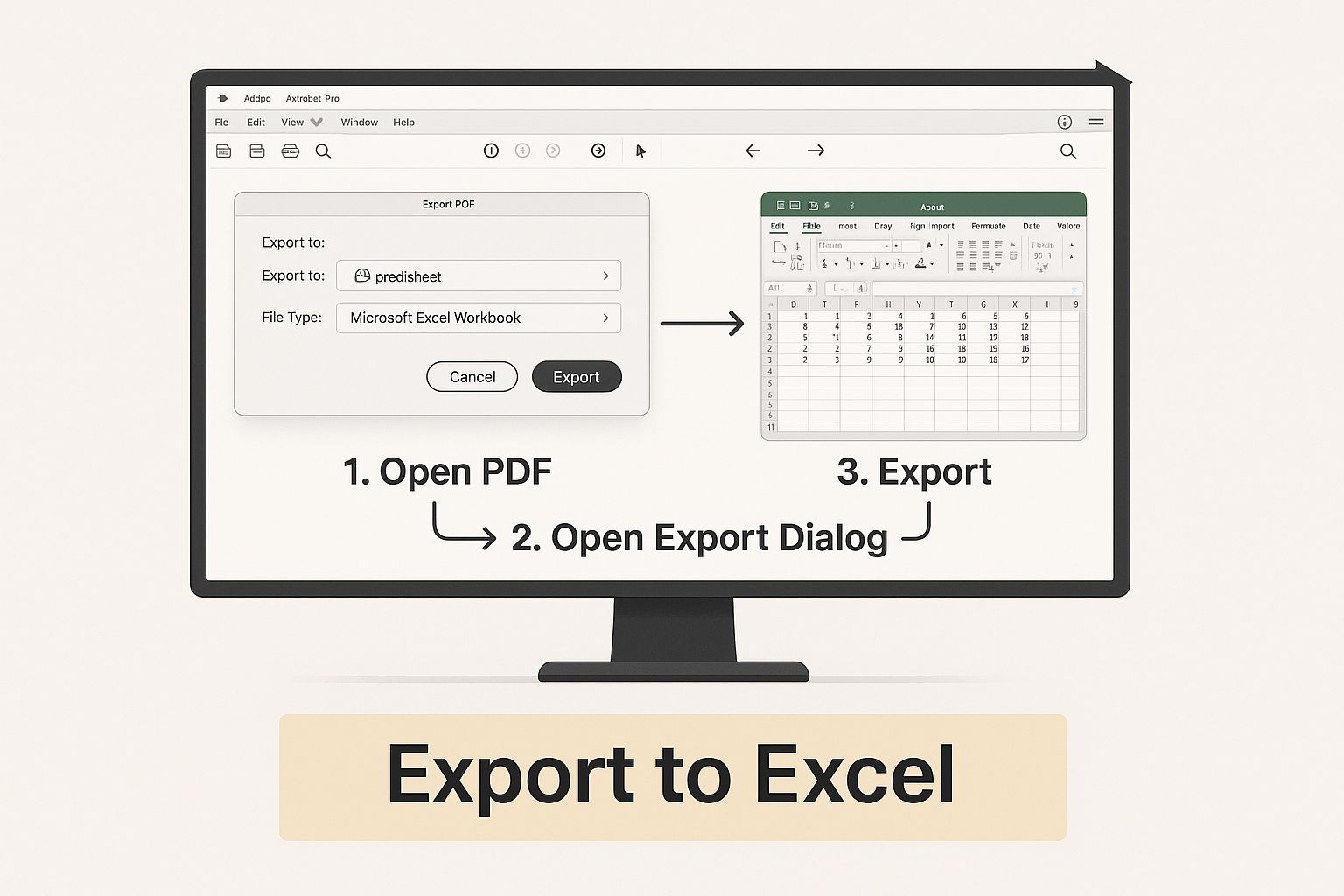
It really highlights the core strength of this method: moving from a locked-down format to one you can actually work with.
After you've picked your PDF, Excel will launch the Navigator window. This is where Power Query shows you what it found inside the document, listing out all the tables and pages it was able to identify. You can click on any item in the list to get a preview on the right, which lets you make sure you're grabbing the exact data you want.
This preview step is your first line of defense against messy data. It lets you sift through the junk and avoid importing pages of text or badly formatted tables, saving you a ton of cleanup work down the road.
Once you’ve found the table you need, here's a pro tip: don't just click "Load." Instead, click "Transform Data." This is where the real power lies. It opens up the Power Query Editor, a dedicated workspace for shaping and refining your data. Thinking about how tools like this fit into broader workflow automation principles can really change how you approach your data tasks.
Transforming Your Data Before It Even Hits Excel
Inside the Power Query Editor, you have a whole toolbox for getting your data just right. For instance, if your PDF has annoying header rows repeated on every page, you can strip them out with a couple of clicks.
You can also perform other crucial cleanup tasks:
- Promote Headers: A single click on "Use First Row as Headers" turns that first row of data into proper column titles.
- Change Data Types: Make sure your numbers are treated as numbers and dates are recognized as dates. This is essential for doing any kind of sorting, filtering, or calculations later.
- Remove Unwanted Columns: Got extra columns you don't need? Just select them and hit remove.
When everything looks perfect, click "Close & Load." Power Query will then drop that clean, perfectly structured table right into a new worksheet in your Excel file.
If you'd like another perspective on this, you can also see our guide on how to convert PDF into an Excel spreadsheet.
Knowing When Excel Isn't Enough: Time for a Dedicated PDF Converter
While Excel's Power Query is a fantastic first line of defense, it definitely has its limits. You’ll eventually hit a point where you’re spending more time fighting with the tool than getting work done. That's the signal to bring in a dedicated third-party converter. These tools are built specifically for the messy, complex jobs that Excel's native functions just weren't designed to handle.
The decision to switch often comes down to one simple question: where did this PDF come from? If it’s a clean, machine-generated document, Excel might be fine. But if it’s a scan of a paper invoice, you've got a different beast entirely. Power Query can't read images, and a scanned document is essentially just one big picture of text.
The Magic of OCR for Scanned Documents
This is where you'll hear the term Optical Character Recognition (OCR). It’s the single biggest reason to upgrade. This technology is what allows a program to actually "read" the text inside an image, turning that static picture into real, usable data you can work with.
Picture this: you have a stack of 50 scanned invoices from a supplier. Without OCR, Power Query is a non-starter. You’re left with the soul-crushing task of manually typing every single line item, a process that’s not only slow but also a magnet for costly mistakes. A good converter with high-accuracy OCR can chew through that entire batch automatically while you grab a coffee.
Taming Complex Layouts and High-Volume Jobs
Even with "native" PDFs (the ones created digitally), intricate formatting can trip up Excel. Think about a multi-page financial report where tables are split awkwardly across pages, headers repeat themselves, and random footnotes interrupt the data flow. Trying to clean that mess up in Power Query can quickly turn into a project of its own.
This is exactly where dedicated converters shine. They're built to solve these headaches.
- Batch Processing: Forget importing files one by one. You can drag and drop hundreds or even thousands of PDFs and convert them all at once.
- Smart Table Recognition: Their algorithms are much more sophisticated at identifying and piecing together tables that are broken across multiple pages or have weird formatting.
- Custom Extraction Rules: The best tools let you create templates for specific documents you get all the time, like bank statements. This ensures the data is pulled accurately every single time. To see this in action for financial data, it's worth looking into specialized bank statement extraction software.
The tipping point is simple: when the time you spend cleaning up data in Excel costs more than the tool that would automate it, it's time to make the switch. Your efficiency is a valuable asset.
The need for these powerful solutions is growing fast. The global PDF software market hit a valuation of USD 10.5 billion in 2024 and is projected to keep climbing. This isn't surprising—it just shows how vital these advanced capabilities are for running a modern business. You can discover more insights about the PDF software market on verifiedmarketreports.com.
So if you’re staring down a pile of scanned documents, a high volume of files, or just plain messy PDFs, a dedicated tool isn't a luxury. It's a necessity.
Fixing Common PDF Data Import Problems
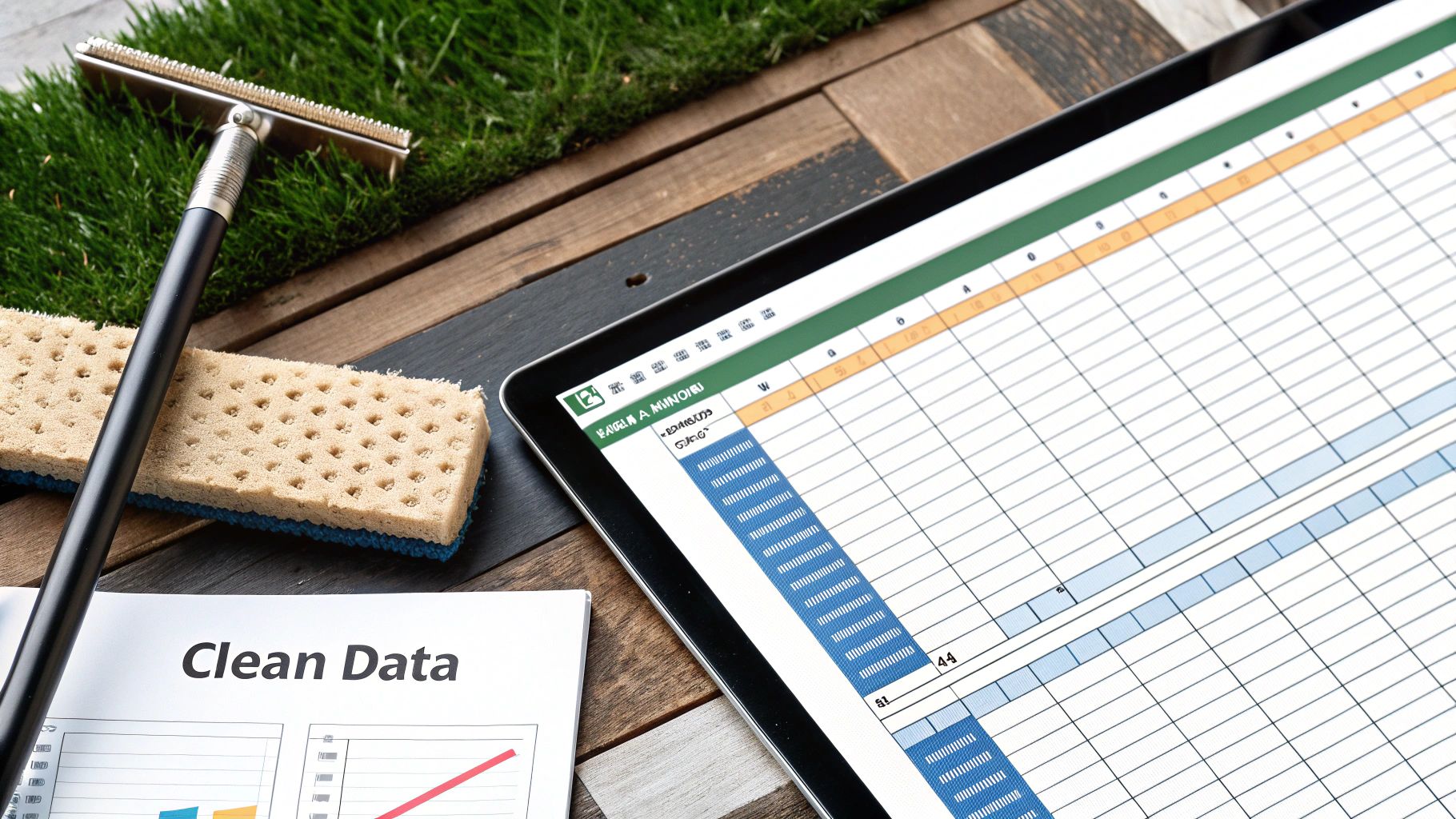
So, you’ve managed to pull your data out of a PDF and into an Excel sheet. That’s a great start, but the job is rarely done at that point. I’ve seen it countless times: the data looks okay on the surface, but when you try to actually work with it, everything breaks.
These post-import headaches are incredibly common. The good news is that with a bit of know-how, you can clean up the mess and get your data into a usable state.
One of the most frequent culprits is numbers importing as text. You’ll know this is the problem when your SUM or AVERAGE formulas stubbornly return a zero. Excel literally thinks your sales figures are words, not numerical values, which makes calculations impossible.
Another classic issue is data getting split across multiple lines within a single cell, which is a nasty side effect of some PDF formatting. This kind of structural chaos makes simple sorting and filtering a nightmare.
Numbers That Won’t Calculate
When your numbers are masquerading as text, Excel gives you a few ways to fix it. Often, you'll see a small green triangle in the corner of the cell—that's Excel's little warning flag telling you something's off.
Here are my go-to solutions:
- Convert to Number: Click on the cell (or select the whole column), hit the small error icon that appears, and simply choose "Convert to Number." It’s a quick and easy fix for most cases.
- The VALUE Function: If the first method doesn't work, this one is rock-solid. In a blank column next to your data, type the formula
=VALUE(A1), assumingA1is the cell with the text-formatted number. Then just drag that formula down the column to convert everything.
Cleaning Up Data and Removing Junk
Once your numbers are working, the next step is usually a structural cleanup. It's not uncommon for imported data to be full of digital clutter from the original PDF. For instance, page headers and footers might pop up every 20-30 rows, breaking the flow of your dataset.
The point of this cleanup isn't just about making your spreadsheet look tidy; it's about ensuring the data is trustworthy. Bad data leads to bad conclusions. Taking a few extra minutes to get this right is one of the best investments you can make in your analysis.
For those repeating headers, Excel’s Find and Replace tool (Ctrl+H) is your best friend. Just find the text you want to remove and replace it with nothing. For more stubborn problems like merged cells or data spread across multiple lines, Power Query is the powerhouse tool you need. If you want to explore this further, our complete guide on https://bankstatementconvertpdf.com/how-to-convert-a-pdf-to-excel/ dives into more advanced techniques.
Finally, remember that these specific fixes are part of a bigger picture. Adopting proven strategies to improve data quality will make sure your data is always accurate and ready for whatever analysis you throw at it.
Got Questions? We’ve Got Answers.
Here are a few quick answers to the most common questions we hear from people trying to get their PDF data into Excel. We'll tackle everything from tricky scanned documents to that frustrating jumbled text problem.
How Do I Handle a Scanned PDF?
You can absolutely get data from a scanned PDF into Excel, but it’s not a simple copy-and-paste affair. For this, you need a tool with Optical Character Recognition (OCR).
Think of it this way: to a computer, a scanned document is just one big picture. Standard tools like Power Query or a direct copy command can't "read" the text inside that image. OCR technology is what scans the image, recognizes the shapes of letters and numbers, and turns them into actual, editable text that Excel can understand. The quality of your original scan will make a huge difference in how accurate the final data is.
What's the Best Free Way to Copy a PDF Table Into Excel?
If you're using a modern version of Microsoft 365, your best bet is hands-down the built-in Power Query feature. You'll find it under Get Data > From File > From PDF. It’s surprisingly powerful for a free, native tool and works great on clearly structured tables.
The real magic of Power Query is that it lets you clean up and reshape the data before it even lands in your spreadsheet. For a really simple, one-off table, you might get away with a manual copy-paste and then using Excel's 'Text to Columns' feature, but it's far less reliable for anything complex.
Why Does My Data Get All Messed Up When I Copy It?
This is probably the most common headache, and it all comes down to how PDFs are built. A PDF's main job is to preserve the visual layout of a document, not the underlying data structure. It sees a table as a bunch of separate text boxes and lines positioned perfectly on a page, not as a grid of connected cells.
When you copy that "table," you're just grabbing all the text fragments without the grid that holds them together. Excel then has to guess how to arrange it all, which is why your data often ends up crammed into a single column or with weird, inconsistent spacing.