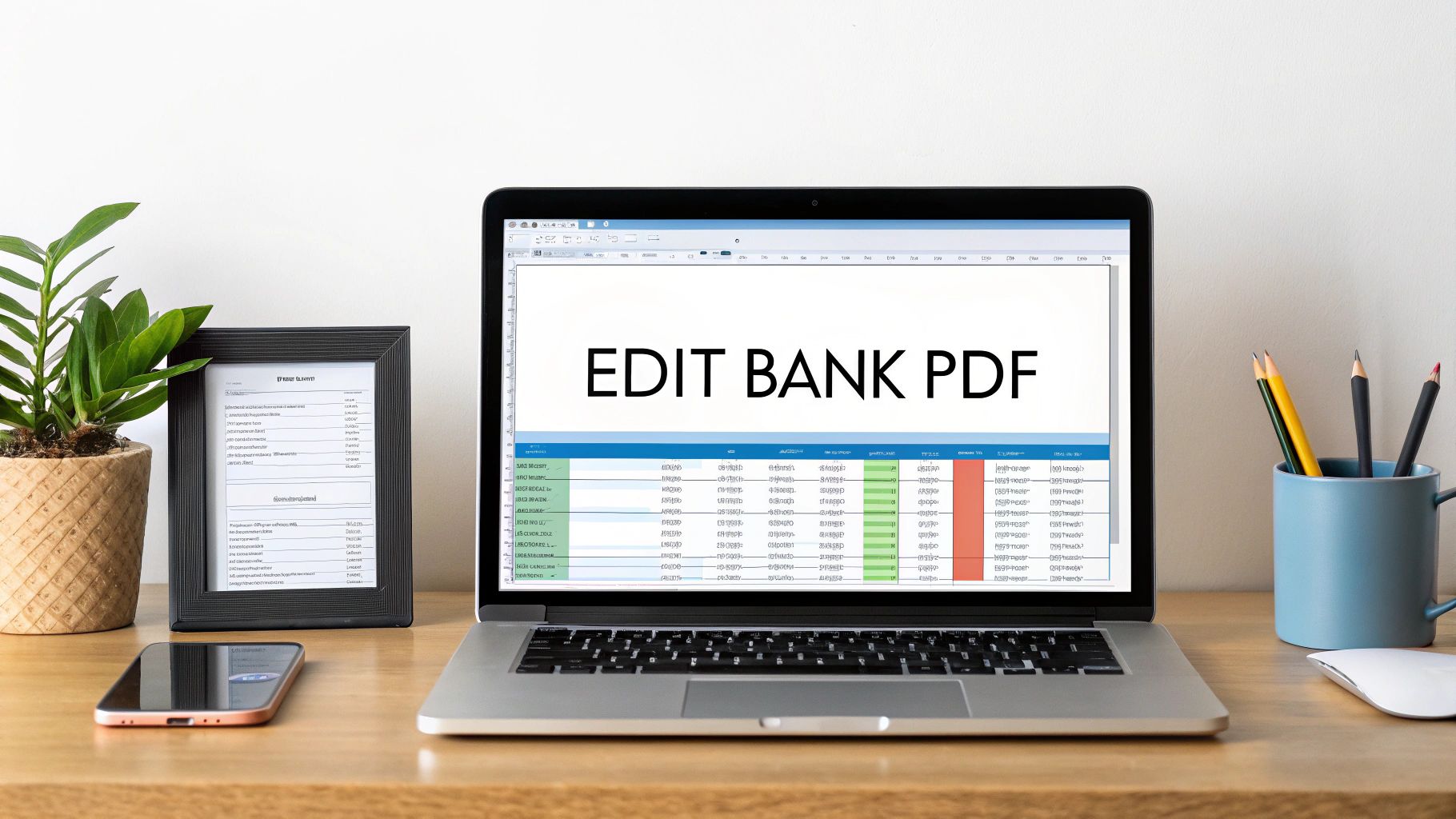Thinking about editing a bank statement PDF? The process usually means converting it to something more flexible, like an Excel sheet, making your tweaks, and then saving it back as a clean PDF.
It's a common need, but it's important to be clear from the start: this is for personal record-keeping only. We're talking about things like adding notes to transactions or fixing a glitch from a bad scan, not changing financial details to mislead anyone.
Why (and When) It’s Okay to Edit a Bank Statement
Before we get into the nitty-gritty, let's talk about the legitimate reasons you might need to modify a statement. This isn't about cooking the books; it’s about practical organization and making your own financial records more useful to you.
Common Scenarios for Editing
Plenty of people search for how to edit a bank statement PDF for perfectly valid reasons. I've seen it come up in a few common, completely ethical situations:
- Fixing Scanning Errors: Sometimes, when you scan a paper statement, the software messes up. A “3” might become an “8”, or some text gets garbled. You’re just cleaning it up.
- Adding Personal Notes: This is a big one. You might want to tag transactions for your budget (e.g., “Business Lunch” or “Vacation Spending”) to make tracking easier down the line.
- Organizing for Tax Time: Sorting and labeling your expenses right on the statement can be a huge help when you’re preparing your taxes.
The need for these tools is huge. In North America alone, the PDF software market is valued at a massive USD 740.48 million, largely because people and businesses need to manage, secure, and sometimes redact information on documents. This shows just how critical it is to have reliable ways to handle financial paperwork.
The most important thing here is your intent. If you're editing for personal organization or to clarify something for yourself, you're in the clear. But altering a statement to misrepresent your financial situation to a lender or anyone else is fraud. Plain and simple.
Getting this distinction right is everything. For a more detailed walkthrough of responsible editing, you can check out our complete guide on how to edit a bank statement PDF.
Choosing the Right Tools for the Job
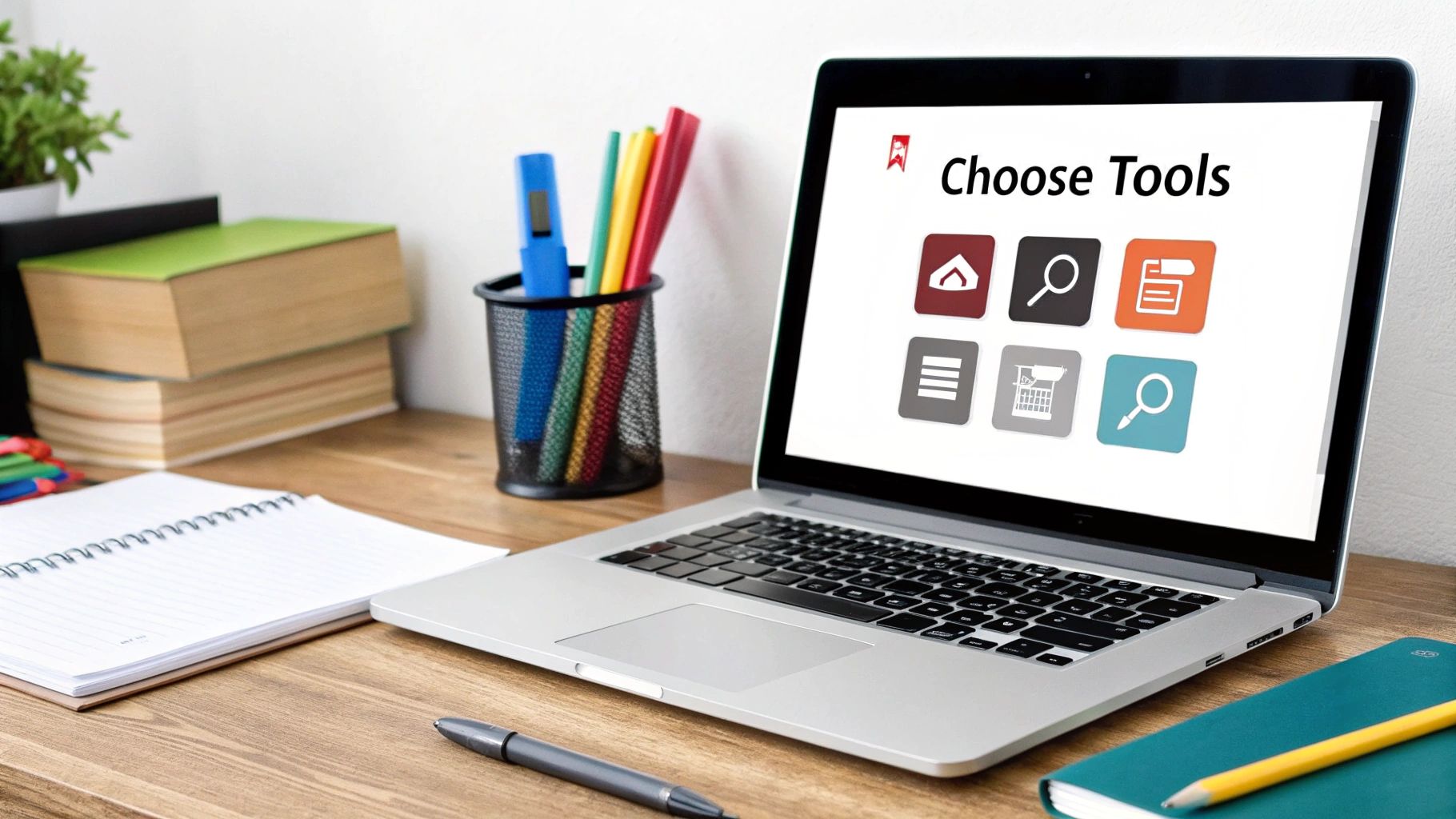
When you need to edit a bank statement, picking the right tool isn't just about convenience—it's about security, accuracy, and getting the job done without a headache. The wrong approach can expose your financial data or, more commonly, leave you with a mess of formatting errors.
Your options really boil down to three main paths: using a dedicated PDF editor, relying on an online converter, or going the spreadsheet route with software like Microsoft Excel. Each has its place, whether you're making a tiny text correction or completely overhauling the data for financial analysis.
Dedicated PDF Editors
If you just need to fix a small mistake—like a typo in a name or correcting a single number—a dedicated PDF editor like Adobe Acrobat Pro is often the quickest solution. It lets you edit text and numbers directly on the document, almost like you're working in a word processor.
The catch? Bank statements are notoriously tricky with their tables and tight layouts. Trying to edit them directly can easily throw off the alignment, making your document look unprofessional and jumbled. For anything more than a minor fix, this method can be more trouble than it's worth.
Expert Tip: When handling sensitive financial information, always lean towards offline software. While convenient, online tools can introduce privacy risks. Stick with trusted, desktop-based applications for maximum security and peace of mind.
The Converter-to-Spreadsheet Method
For any serious editing, this is the approach I almost always recommend. Converting the PDF into an Excel spreadsheet gives you total control over the data. You can sort transactions by date, add new columns for budget categories, or perform calculations—all without breaking the document's structure.
This is the perfect workflow if you're organizing expenses for tax season or doing a deep dive into your personal finances. Once you've made your changes and everything is perfectly organized in Excel, you can simply export it back to a clean, professional-looking PDF.
The global PDF editor market, valued at USD 2.86 billion, is expanding precisely because modern tools are getting better at handling these complex tasks. You can find more details on this growth in the PDF editor software market analysis. The key is finding a tool that not only makes editing easy but also keeps your data secure.
Comparing PDF Editing Methods
To help you decide which path is right for your specific task, here’s a quick breakdown of the common methods.
| Method | Best For | Pros | Cons |
|---|---|---|---|
| Dedicated PDF Editor | Quick, minor text fixes (e.g., correcting typos). | Fast and direct editing within the original file. | Can easily break complex formatting; often requires paid software. |
| Online PDF Converter | Converting files for editing in other programs. | Convenient and often free for basic conversions. | Potential security risks; conversion quality can be inconsistent. |
| PDF-to-Excel Conversion | Substantial data editing, analysis, and reorganization. | Full control over data; preserves layout integrity. | Multi-step process; requires spreadsheet software knowledge. |
Ultimately, the best method depends on the complexity of your edits. For simple tweaks, a direct editor works. For anything more involved, the PDF-to-Excel workflow is the most reliable and flexible option.
Converting Your PDF Statement to Excel
If you want to properly edit a bank statement PDF with any real control, your best move is to get it into a spreadsheet first. Trying to edit the PDF directly often turns into a frustrating mess where formatting breaks and numbers get scrambled. Converting it to Excel gives you the freedom to change data without destroying the statement's structure.
The whole process starts with picking a solid conversion tool.
Security is non-negotiable here. I know it's tempting to use one of the many free online converters, but uploading a document packed with your financial details to a random server is a huge risk. I always steer people toward reputable services that take privacy seriously—look for things like encrypted connections and clear policies on deleting your files after conversion.
This first step is the most important one. Moving your statement from a static PDF to a dynamic spreadsheet is what gives you the power to make clean, accurate edits.
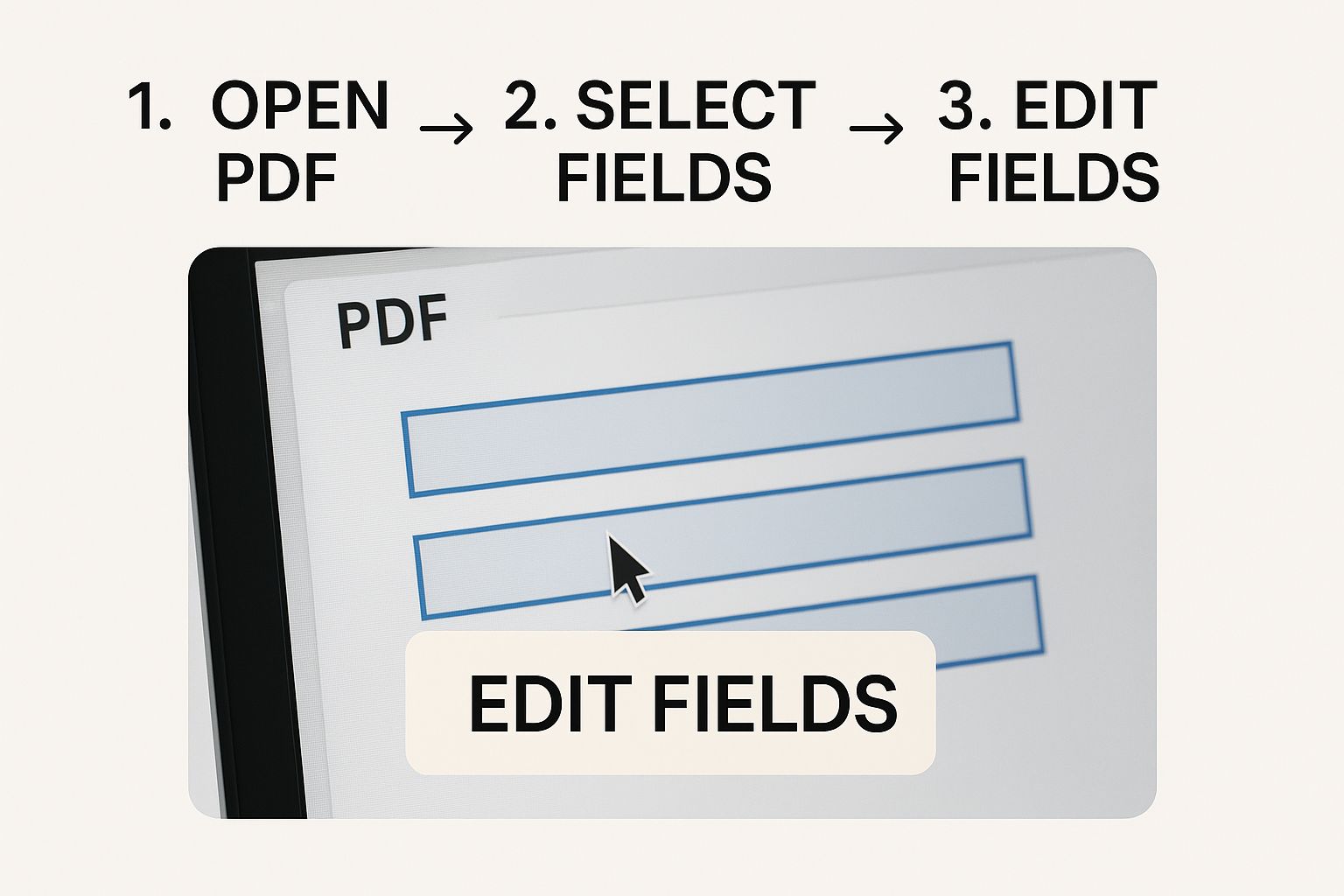
Think of it like unlocking the document. Once your statement is in Excel, the data isn't trapped anymore. It’s now sitting in individual cells that you can manage with total precision.
Getting Through the Conversion
The actual conversion part is usually a breeze: you upload the PDF, choose XLSX as your output for Excel, and hit download. The best tools have a simple, no-fuss interface that gets the job done in seconds.
The trick is finding a service known for high-quality conversions. A good tool will preserve the layout and minimize the manual cleanup you have to do, which is a huge time-saver.
Once you have the Excel file, pop it open and get ready to do a little housekeeping. I've yet to see a converter handle a complex bank statement perfectly, so you should expect a few formatting quirks.
My Takeaway: The whole point of converting isn't just to dump the data into a spreadsheet. It's to create a clean, organized table that looks and feels like the original, which makes editing so much more intuitive.
Tidying Up Your New Spreadsheet
After converting, the very first thing I do is check the data's integrity. Conversions are rarely perfect, so a quick once-over is crucial. Here's my personal checklist for what to fix right away:
- Merged Cells: Converters love to merge cells to make the spreadsheet look like the PDF. This is a nightmare for sorting and filtering. Find them and unmerge them to keep your data in neat, separate columns.
- Wrong Data Types: This one is a classic. Numbers, especially currency, often get converted as text. This means you can't do any math with them. You can usually fix this quickly in Excel with the "Convert to Number" option.
- Messed-Up Columns: You might see dates and transaction descriptions crammed into the same column. Excel's "Text to Columns" tool is your best friend here—it's perfect for splitting that jumbled data back into its rightful place.
Spending five minutes on this cleanup will save you a world of hurt later. For a deeper dive, our guide on how to convert PDF to Excel spreadsheet walks through troubleshooting these exact issues. Once your spreadsheet is clean, you're all set to start editing.
Making Accurate Edits in Your Spreadsheet
Alright, now that you've got your bank statement data pulled into a spreadsheet, this is where the magic happens. We're moving past the simple conversion and getting into the nitty-gritty of making this data actually work for you, whether that's for personal budgeting or tracking small business expenses.
The beauty of a spreadsheet is its flexibility. You're no longer stuck with a static PDF. Now you have rows and columns you can tweak, annotate, and organize however you see fit. This control is precisely why I always recommend this method for anyone needing to accurately edit a bank statement PDF.
Common Edits for Better Record Keeping
Let's walk through a few real-world examples. Say you're getting your books ready for tax season. One of the most useful things you can do is add a new column right next to your transactions and call it "Expense Category."
This lets you tag each line item with categories that make sense to you, like:
- Office Supplies for that run to Staples.
- Business Meals for a client lunch.
- Software Subscription for your monthly SaaS tools.
Suddenly, a simple list of transactions becomes a powerful financial report. Another common edit is just cleaning up vendor names. We've all seen those cryptic abbreviations from payment processors. You can easily change "SQ *COFFEESHOP" to "Local Coffee Shop," which makes your statement a whole lot easier to understand at a glance.
My favorite trick is adding a "Notes" column. It's a lifesaver for jotting down little reminders like "Reimbursable expense for Project X" or "Met with potential new client." Trust me, these details are gold a few months down the line when you can't remember what a specific charge was for.
Maintaining Data Integrity
As you're making these changes, remember the goal is to add context and clarity, not to alter the core financial facts. For instance, correcting a jumbled vendor name improves the record's accuracy, but changing a dollar amount fundamentally misrepresents the data.
It's all about being careful and methodical. Always give your work a quick once-over to make sure you haven't accidentally deleted a row or pasted something into the wrong cell. For a full refresher on getting your PDF into a spreadsheet in the first place, our guide on how to convert a bank statement to Excel covers it all.
By keeping the original structure as intact as possible, you ensure that when you save it back to a PDF, it will still look clean, professional, and be easy for anyone to read. This is just smart document management.
Bringing It All Back to a Clean PDF
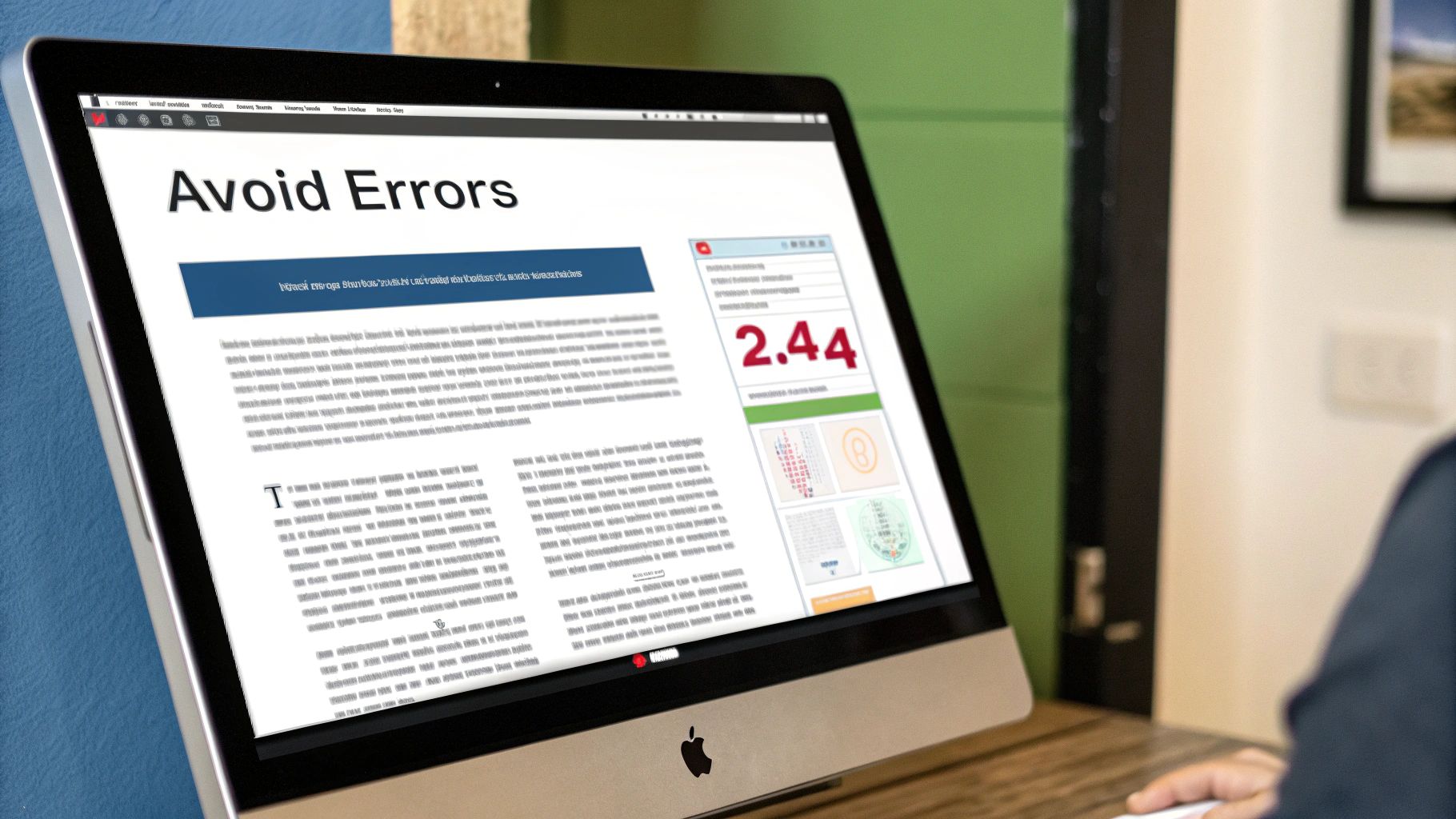
Alright, you've done the hard work in Excel. Now, let's get it back into a polished, professional-looking PDF. This part is crucial—simply hitting "Save As" won't cut it. A few small tweaks here can make the difference between a document that looks like a spreadsheet printout and one that looks like an authentic statement.
The main challenge is that spreadsheets are endless grids, not defined pages. You have to tell Excel exactly how to package the data for a PDF export. The most common pitfall is having your statement spill over onto a second page, which immediately looks wrong.
Nailing the Final Layout
To prevent your data from getting awkwardly chopped up, your best friend is the "Fit Sheet on One Page" option. You'll find this setting in the print or export menu, and it's a lifesaver. It automatically scales everything to fit neatly onto a single page, just like the original document.
Once the scaling is handled, it's time to get rid of the tell-tale spreadsheet look. Here are two quick but vital adjustments:
- Ditch the Gridlines: Head over to the "View" tab in Excel and uncheck the box for gridlines. This is a simple click that instantly removes the cell borders, giving the document a much cleaner, more official appearance.
- Define Your Print Area: If you have any scratch notes, calculations, or extra data floating around outside the main statement area, you need to isolate what you want to export. Just highlight the entire statement section you want to keep and set it as the "Print Area" from the Page Layout tab.
Getting this right is more important than ever. PDF has become the standard for digital documents, with usage expected to hit over 1.7 billion users by 2025. As these PDF usage trends show, knowing how to handle conversions is a fundamental skill.
With your layout locked in, go to "Export" or "Save As" and select PDF as the file type. You'll be left with a clean, edited bank statement that's ready for your records.
Answering Your Top Questions About Editing Bank Statements
When it comes to editing a bank statement, a few questions pop up time and time again. I've heard them all, and it's best to tackle them head-on so you can handle your financial documents the right way—responsibly and securely.
Most people are concerned about the legality, the security of their data, and what to do when things get technically tricky. Let's clear the air on these common sticking points.
Is It Actually Legal to Edit a Bank Statement?
This is, without a doubt, the most important question, and the answer comes down to one thing: your intent.
It’s perfectly legal to edit your own bank statement for personal use. Think of it like adding notes in the margins. You might be tracking your spending, adding budget categories, or just fixing a small error from a bad scan. That's all fine.
The line is crossed the moment you change financial details to deceive someone else. Altering your balance to show a landlord, changing transaction dates for a loan application—that’s fraud. It’s as simple as that. If the edits are just for you, you’re in the clear. If you’re trying to misrepresent your financial situation to anyone else, you're breaking the law.
What’s the Safest Way to Convert a Statement?
Your financial data is incredibly sensitive. The absolute safest method is to use a trusted, offline PDF editor or converter. A tool like Adobe Acrobat Pro keeps everything on your own computer, away from prying eyes.
I get that sometimes an online tool is the only option. If you must use one, be very careful. Read the privacy policy and make sure the service automatically and permanently deletes your files from their servers after you're done.
Here's a rule of thumb I always follow: assume any free online tool is a potential security risk for financial documents. Always default to offline software to keep your data 100% under your control.
Of course, before you can edit or convert anything, you need the statement itself. If you're not sure how to get a clean digital copy from your bank, our guide on how to download a bank statement walks you through it for most of the major banks.
Ready to turn those tricky bank statements into clean, editable Excel files? The software at Bank Statement Convert PDF is built specifically for financial documents, ensuring accuracy and security. Check it out at https://bankstatementconvertpdf.com to see how it works.