If you need to tally up items in Excel, you have two fantastic options: the straightforward =COUNTIF() function for counting specific text or numbers, or a Pivot Table if you need a more dynamic summary of your data. Both methods will instantly turn a messy list into a clear, organized count, saving you from any tedious manual work.
Why Tallying Data in Excel Is a Core Skill
Let's be honest—manually counting anything in a spreadsheet is a slow, painful process just asking for mistakes. Whether you're trying to track inventory, sift through customer feedback, or get a handle on your bank statement transactions, the risk of miscounting something is always there.
This is exactly why knowing how to create a tally in Excel is such a crucial skill. It’s the difference between mind-numbing manual labor and smart, automated analysis.
The Value of an Automated Tally
Automating your counts isn't just about saving a few minutes; it's about getting accurate results you can trust and uncovering insights you might have otherwise missed. When you let Excel do the heavy lifting, you can spot trends almost instantly.
For instance, a quick tally of your bank transaction descriptions can reveal your top spending categories in a matter of seconds. That kind of clarity is what helps you make smarter, data-driven decisions for your business or personal finances. For a small business owner, this skill is a game-changer, turning a raw data file into a clear snapshot of business activity.
A well-organized tally system is the foundation of good financial tracking. It helps you understand where money is going, identify patterns, and maintain accurate records for better financial management.
This kind of foundational knowledge is really a stepping stone to more advanced analysis and directly supports good financial habits. In fact, you can see how these principles tie into broader financial practices by exploring some bookkeeping basics for small business.
Ultimately, mastering a simple tally function elevates your spreadsheet from a static list to a dynamic analytical tool.
The COUNTIF Function for Simple Tallies
When you need a quick, no-fuss way to create a tally in Excel, COUNTIF is the function you'll want to reach for. It does one job, and it does it brilliantly: it counts the number of cells in a range that match a single condition you set. This makes it absolutely perfect for straightforward counting tasks.
Think about a common scenario, like tallying up t-shirt orders. You've got a column full of sizes – 'S', 'M', 'L' – and you need a quick count of each. Instead of ticking them off by hand, you can let COUNTIF do the heavy lifting in just a few seconds.
Understanding the COUNTIF Syntax
The beauty of this function is its simplicity. The formula is just =COUNTIF(range, criteria).
Let's break that down with our t-shirt example:
- Range: This is simply the group of cells you want to check. It would be the entire column with all the sizes listed (for instance, A2:A100).
- Criteria: This is the specific thing you're looking for. It can be a number, a piece of text like "S", or even a reference to another cell that holds your criteria.
So, to find out how many 'S' sizes you have, the formula is as straightforward as =COUNTIF(A2:A100, "S"). That’s it.
First introduced way back in Excel 97, this function has been a workhorse for decades. Given that Excel has over 750 million users, you can imagine how often simple functions like this are used to make sense of massive datasets. For a deeper dive into Excel's data analysis tools, resources like CareerFoundry.com offer some great insights.
Putting It Into Practice
Now for the real time-saver. Let’s say you need to tally all the sizes – 'S', 'M', and 'L'. You don't need to write a new formula for each one.
Here’s a pro tip: list your criteria in a separate column. If you put 'S' in cell C2, 'M' in C3, and 'L' in C4, you can write one flexible formula: =COUNTIF($A$2:$A$100, C2).
See those dollar signs ($)? They create what's called an absolute reference. This locks your data range (A2:A100) in place, so when you drag the formula down to the next row, it won't shift. The criteria part (C2), however, remains relative and will automatically update to C3, then C4, giving you the counts for 'M' and 'L' instantly. This small trick is a massive efficiency boost.
Using absolute references for your data range is a non-negotiable best practice. It prevents common errors and ensures your tallies remain accurate as you apply the formula across different categories.
This method is incredibly powerful when you're dealing with raw data, like when you need to make sense of a CSV file in Excel that you've exported from your bank.
Building Dynamic Summaries with Pivot Tables
The COUNTIF function is fantastic for simple counts, but what happens when your data gets more complex? If you need to tally sales by product and by region, or track transactions by month and category, COUNTIF formulas can quickly become a tangled mess.
This is exactly where Pivot Tables come in. They are Excel's powerhouse tool for creating dynamic summaries without touching a single formula. With a simple drag-and-drop interface, you can take a flat list of data—like a raw bank statement export—and instantly reorganize it into a meaningful tally.
Think of it this way: instead of asking one question at a time with COUNTIF, a Pivot Table lets you explore all the questions at once.
This infographic gives a great visual breakdown of when a Pivot Table is the right tool for the job.

Ultimately, for any data with multiple layers, a Pivot Table isn't just easier—it's smarter. It gives you a flexible and powerful way to build your summary.
Setting Up Your First Tally Pivot Table
Getting started is surprisingly easy. First, just make sure your data is set up in a basic table with a header for each column (e.g., 'Date,' 'Description,' 'Category').
With your data ready, click anywhere inside the table. Then, head to the Insert tab on the ribbon and click PivotTable. Excel is pretty good at guessing your data range, so you can usually just click OK.
A new worksheet will appear with the PivotTable Fields pane on the right. This is your control panel.
- Rows: Drag the field you want to group by into this box. For example, dragging your 'Category' field here will create a unique list of all transaction categories.
- Values: Next, drag the field you want to count into this area. If you drag a text-based field like 'Description' here, Excel will automatically change its function to Count of Description, instantly giving you a tally for each category.
Pro Tip: The best part about Pivot Tables is their interactivity. You can drag fields around, add a 'Region' field to the Columns box, or drop a 'Month' field into the Filters area. It's all about exploring your data from different angles without ever messing up your original source table.
To give you a clearer picture, I've put together a quick comparison of the two main tally methods. This should help you decide which one fits your specific needs.
COUNTIF vs Pivot Table Tally Methods
| Feature | COUNTIF Function | Pivot Table |
|---|---|---|
| Setup | Requires writing a unique formula for each item you want to count. | Quick setup with a drag-and-drop interface. No formulas needed. |
| Complexity | Best for simple, single-condition tallies. Becomes complex with multiple criteria. | Excellent for multi-layered analysis (e.g., tally by category, then by month). |
| Flexibility | Static. To change what you're counting, you need to rewrite the formula. | Highly dynamic. You can pivot, filter, and rearrange the summary in seconds. |
| Data Updates | Formulas automatically update if the source data changes within the specified range. | Requires a manual refresh (Data > Refresh All) to show changes in source data. |
| Use Case | Perfect for a quick count on a dashboard or when you need a simple, unchanging tally. | Ideal for data exploration, detailed reporting, and complex financial analysis. |
While COUNTIF has its place for quick and simple jobs, the Pivot Table is the undisputed champion for any serious data analysis.
First introduced way back in 1994 with Excel 5, Pivot Tables completely changed the game for data reporting. I've personally used them to sift through hundreds of thousands of transactions to prepare detailed management accounts or perform a clean bank reconciliation on Excel. The ability to categorize and tally that much information accurately without writing a single, complex formula is what makes it an essential skill.
Taming Messy Data by Grouping Categories
Let's be honest: real-world data, especially from exports like bank statements, is never as clean as you want it to be. You'll often have a few key transaction categories that make up the bulk of your activity, followed by a long tail of smaller, one-off items. A really effective way to build a tally in Excel is to bundle all those minor items into a single "Other" category. This instantly makes your summary cleaner and easier to read.
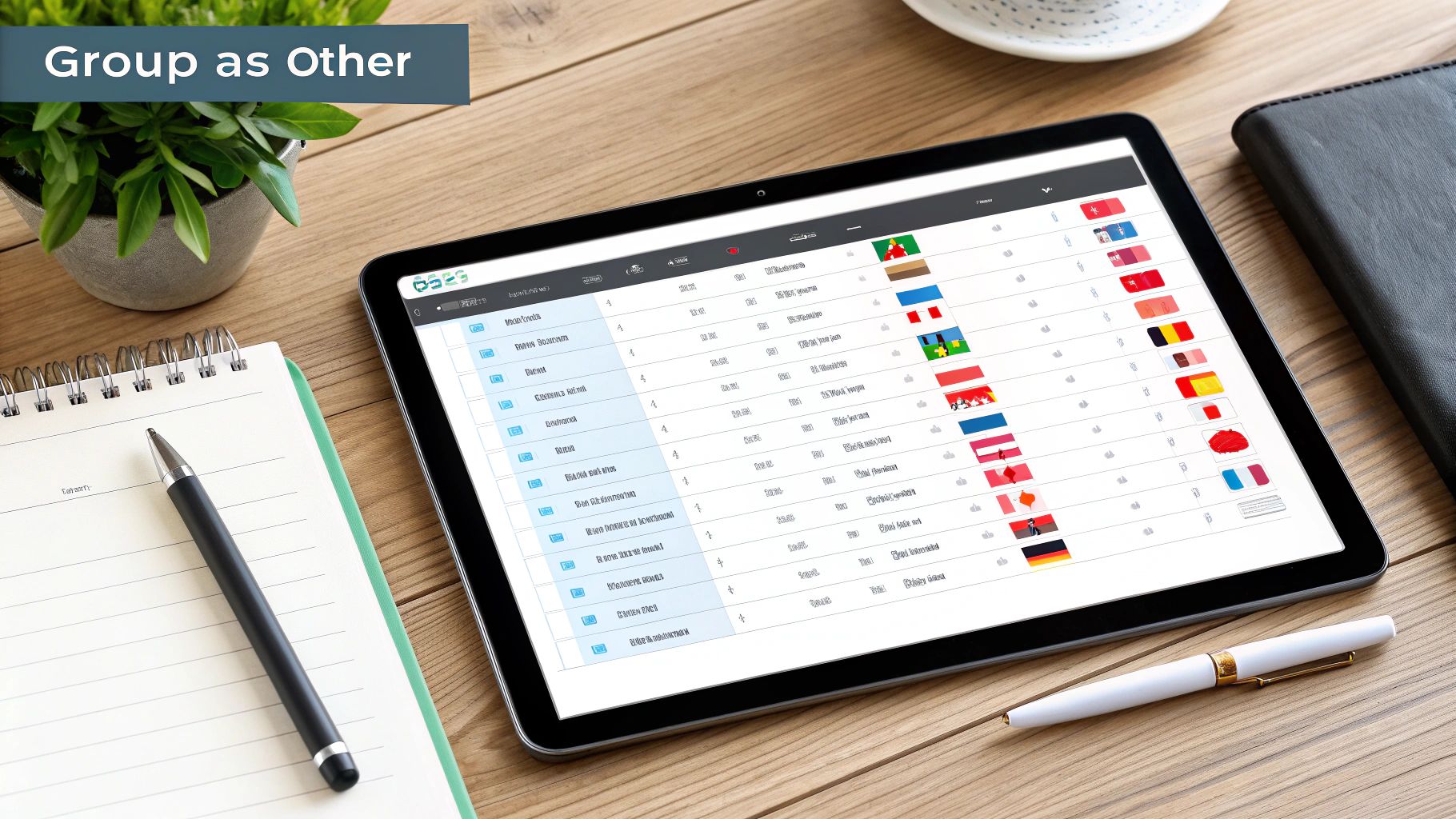
This approach cleverly combines a few simple functions to create a smart, focused summary. For instance, imagine you're analyzing website traffic data and want to report on your top five countries. Instead of listing every single country, you'd first use the COUNTIF function to tally each of your top five individually.
Once you have those main counts, it's time to calculate the "Other" group. And thankfully, there's a simple formula for that.
Calculating the "Other" Category
You don't need to manually tally dozens of smaller countries to figure out your "Other" count. That would be a nightmare. Instead, you can use a combination of COUNTA and SUM to do the heavy lifting for you. This is one of those practical Excel tricks I use all the time.
Here's how it works:
- Get the Grand Total: First, use the
COUNTAfunction on your entire list of countries to get a total count of all entries. Something like=COUNTA(A2:A500)will do the trick. - Sum Your Main Categories: Next, use the
SUMfunction to add up the tallies you already created for your top five countries. - Find the Difference: Finally, just subtract the sum of your top categories from the grand total. The number you're left with is the count for your "Other" category.
This is a classic data analysis scenario—isolating the big players and grouping the rest. You can even find more tips on this technique from the Microsoft Community.
By grouping smaller data points, you make your final report significantly easier to digest. Stakeholders can focus on the most impactful categories without getting lost in the noise of minor entries.
Knowing how to tally and group information like this is also a huge help when it comes to assigning data classifications, as it helps turn raw data into structured, meaningful insights. This method is especially useful if you're working with data imported from less-than-perfect sources, a process that can be streamlined with tools like the Excel Text Import Wizard.
Turning Your Tallies into a Visual Story
Okay, so you've wrangled your data and have a neat table of tally counts using a function like COUNTIF. That’s a great first step, but let's be honest—a table of numbers just doesn't grab your attention. This is where charts come in. A good chart can tell you the story behind the data in a single glance.
Transforming that summary table into a chart is what makes the information pop. It's the difference between seeing numbers and actually understanding them.

When you're dealing with categorical data—like tallying up different transaction types from a bank statement—a bar or column chart is usually your best bet. It gives you a clean, direct comparison between categories, so you can immediately see which expenses are most common.
Creating Your First Tally Chart
Getting your first chart up and running is surprisingly quick. Just highlight the cells that hold your categories and their corresponding tally counts. Once you have that data selected, head over to the Insert tab on the Excel ribbon.
You'll see a whole section dedicated to charts. Here's a quick guide:
- To compare categories: Click the Column or Bar Chart icon. I usually stick with a simple 2-D Clustered Column chart. It's clean and easy to read.
- To show parts of a whole: A Pie Chart might seem tempting if your categories add up to a total, but I'd advise caution. It can be tricky to accurately compare the size of the slices, so use them sparingly.
After you pick a chart type, Excel will instantly drop the visual right onto your worksheet.
Your job isn't over just because a chart appears. Think of the default chart as a rough draft. Taking a moment to add clear labels and a meaningful title is what separates an okay chart from a truly professional one.
Now for the finishing touches. Double-click the default chart title and change it to something that actually explains what's being shown, like "Transaction Tallies for March." For extra clarity, right-click one of the bars and choose Add Data Labels. This displays the exact count on each bar, making your chart even more powerful and self-explanatory.
Common Tally Questions Answered
When you first start building tallies in Excel, you’ll inevitably run into a few common roadblocks. This is especially true when you're working with real-world data like bank statements, which are rarely as clean as you'd hope. Let's tackle some of the most frequent questions I hear.
One of the biggest culprits for a broken COUNTIF formula is hidden spaces. You might be staring at your formula, knowing it should work, but it keeps returning a zero. More often than not, it's because a cell has an extra space at the beginning or end (e.g., "Groceries " instead of "Groceries"). Excel treats these as completely different things, which completely skews your counts.
The easiest fix is to clean your data first. I like to add a quick helper column and use the TRIM function. A simple formula like =TRIM(A2) will strip out all those pesky leading and trailing spaces. Just copy that down your column, and your original data is now clean and ready for accurate counting.
Can I Tally Based on Partial Text?
Yes, and this is where COUNTIF gets really powerful. You don't always have to match text exactly. By using wildcards, you can tally items that just contain certain words or phrases. This is a game-changer.
Here's how it works:
"Category*"counts anything that starts with "Category"."*Category"counts anything that ends with "Category"."*Category*"counts anything that contains "Category" anywhere in the cell.
A great practical example is when you're analyzing a bank statement. You might have transaction descriptions like "Invoice #4092 Payment" or "Payment for Invoice #3811". Instead of trying to count every single variation, you can just use "*invoice*" as your criteria. This will instantly tally all transactions related to invoices. It’s a brilliant way to group similar items without manually editing every line.
Using wildcards in your
COUNTIFformulas adds a layer of flexibility that allows you to group and tally similar but not identical entries, making your data analysis much more efficient and insightful.
This technique is my go-to for handling the messy, inconsistent text you always find in raw data. It gives you a clean, accurate tally without the headache of manual cleanup.
At Bank Statement Convert PDF, we specialize in turning messy financial documents into clean, usable data. Our software helps you convert bank statement PDFs directly into organized Excel spreadsheets, so you can spend less time cleaning data and more time analyzing it.


