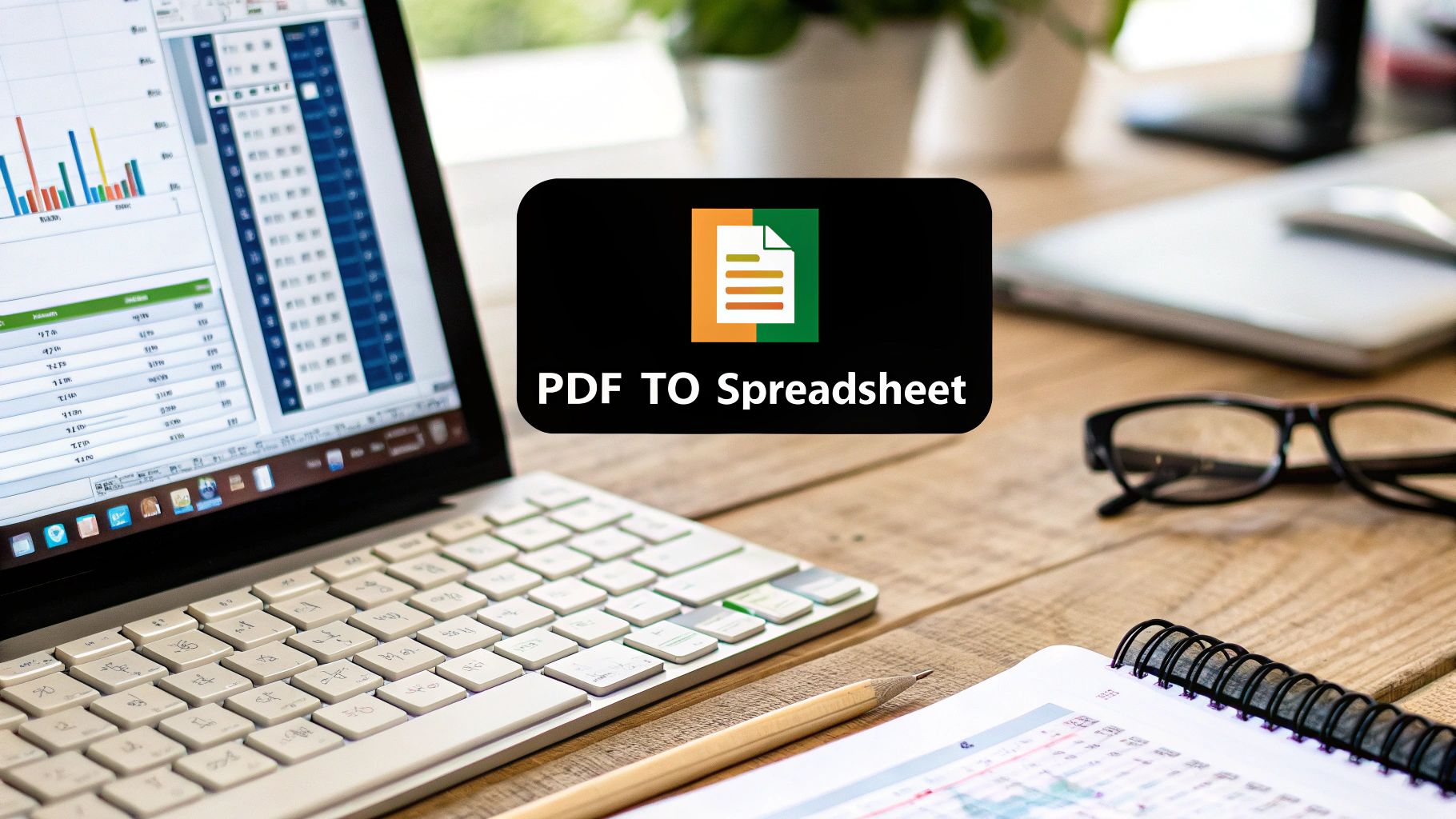Let's be honest: manually copying and pasting data from a PDF into a spreadsheet is a soul-crushing task. It's not just tedious; it's a productivity killer and a surefire recipe for costly mistakes. Every minute spent on this mind-numbing work is a minute you could have dedicated to something far more important.
The Problem with Manual PDF Data Entry

Before we jump into software solutions, let's really unpack the problem. Transferring information by hand is fundamentally broken. It introduces huge risks and bottlenecks for anyone—from small business owners to seasoned accountants—who depends on accurate numbers.
Think about the last time you reconciled monthly expenses or built a financial report from a stack of PDFs. One misplaced decimal point, a couple of swapped digits, or a single missed transaction can easily spiral into hours of backtracking. It’s more than an annoyance; it can throw off your entire financial forecast, wreck your budget analysis, or even create compliance headaches. No matter how focused you are, the human brain just isn't wired for that kind of repetitive, high-stakes detail work.
Where The Real Damage Happens
The fallout from typos is just the beginning. Manual data entry creates operational logjams that can bring critical workflows to a grinding halt.
We see it all the time:
- End-of-Month Reporting: An accountant burns the first week of every month just keying in transactions from dozens of PDF bank statements.
- Inventory Tracking: A warehouse manager tediously copies part numbers and quantities from supplier PDFs, hoping not to misread a "1" for an "l".
- Sales Performance Review: A manager tries to merge performance data from multiple regional PDFs, a task so prone to error it could lead to poor strategic decisions.
It’s no surprise this is a massive pain point. With 62% of professionals embracing digital-first workflows, tasks like manually copying tables from a PDF just don't make sense anymore. Research from Adobe backs this up, showing that automation can give people back several hours every single week.
The true cost of manual data entry isn't the time you lose; it's the opportunities you miss while you're stuck doing work a machine was built for.
Sticking with the old way means you’re essentially accepting a higher risk of error and a constant drag on your team's potential. This is exactly why looking into data entry automation software is less about convenience and more about a fundamental upgrade to how you do business.
Picking the right tool to get your data out of a PDF and into a spreadsheet isn't as straightforward as you might think. The best choice really depends on what kind of document you're working with, how sensitive the data is, and frankly, how much of a headache you're willing to put up with.
Let's break down the main options you'll come across.
Free Online Converters: Quick and Easy
First up are the free online converters. These are everywhere, and they're great for simple, non-confidential jobs. Think of grabbing a price list from a marketing PDF or a public report. You just drag, drop, and download. They're incredibly handy for those one-off tasks where privacy isn't a top priority.
But here’s the catch: you’re uploading your file to someone else's server. For personal bank statements or confidential client info, that’s a risk you probably shouldn't take.
Desktop Software: The Secure Choice
This brings us to dedicated desktop applications. When you're dealing with sensitive financial data, this is the way to go. The magic happens right on your own computer, so your information never leaves your control. This is exactly why accountants and financial analysts almost always use offline software—it keeps confidential data locked down.
Intelligent AI Tools: The Heavy Lifters
Finally, you have the new wave of intelligent AI platforms. These are the power tools of the PDF world. They're designed to tackle the messy stuff—scanned statements, complex multi-page reports, and PDFs with bizarre formatting that make other converters give up. They use sophisticated algorithms to actually understand the layout, which means you get accurate data without spending hours on manual clean-up.
The real secret is matching the tool to the job. Using a free online tool for your bank statements is a security nightmare, but firing up a powerful AI converter for a simple one-page table is like using a sledgehammer to crack a nut.
The need for these tools has gone through the roof. Just look at a platform like Smallpdf, which now has over 1.7 billion users—a huge leap from 25 million just five years back. What’s really interesting is that 39% of all their sessions are from mobile devices, which tells you people need to get this stuff done no matter where they are.
Comparing PDF to Spreadsheet Converters
To help you visualize the trade-offs, here’s a quick comparison of the different approaches. Choosing the right one is about balancing convenience, security, and the complexity of your documents.
| Conversion Method | Best For | Key Advantage | Potential Drawback |
|---|---|---|---|
| Free Online Tools | Quick, non-sensitive, one-off tasks | Fast, free, and incredibly easy to use | Major security risk for confidential data |
| Desktop Software | Financial statements, client data | Keeps all data secure on your local machine | Often requires a one-time purchase or subscription |
| AI-Powered Platforms | Scanned documents, complex layouts | High accuracy on difficult files, saves time | Can be more expensive; might be overkill for simple jobs |
Ultimately, the right tool will make your workflow smoother and your data more reliable.
So, How Do You Choose?
Feeling a bit overwhelmed? It's actually pretty simple. Just run through this quick checklist:
- How sensitive is my data? If it’s anything you wouldn’t post online, go with desktop software. No question.
- How messy is the PDF? If you’re looking at a crooked scan or a table that spans multiple pages, an AI-powered tool will save your sanity.
- Is this a one-time thing or part of my daily grind? For recurring tasks, a solid, reliable piece of software is an investment that quickly pays for itself.
Answering these questions will point you straight to the right solution. If you want to see a head-to-head comparison of specific tools, take a look at our guide on the best PDF to Excel converter software.
A Practical Walkthrough with Bank Statement Convert
Enough with the theory. The best way to see how this works is to get your hands dirty. Let’s walk through a real-world example and turn a messy bank statement PDF to a spreadsheet using the Bank Statement Convert PDF software.
First off, you install it. This isn't a cloud tool where you're uploading sensitive documents to some random server. It's desktop software, which means your financial data stays right on your computer. Once it's running, you'll notice the interface is clean and to the point—no confusing extra features, just the tools you need for the job.
Getting Your Data Loaded and Selected
When you fire up the software, the first thing you'll do is load your PDF. Just click "Open PDF," find your bank statement file, and it pops up in the viewer, looking just like it would in Adobe Reader.
This infographic gives a good overview of how different conversion methods stack up.
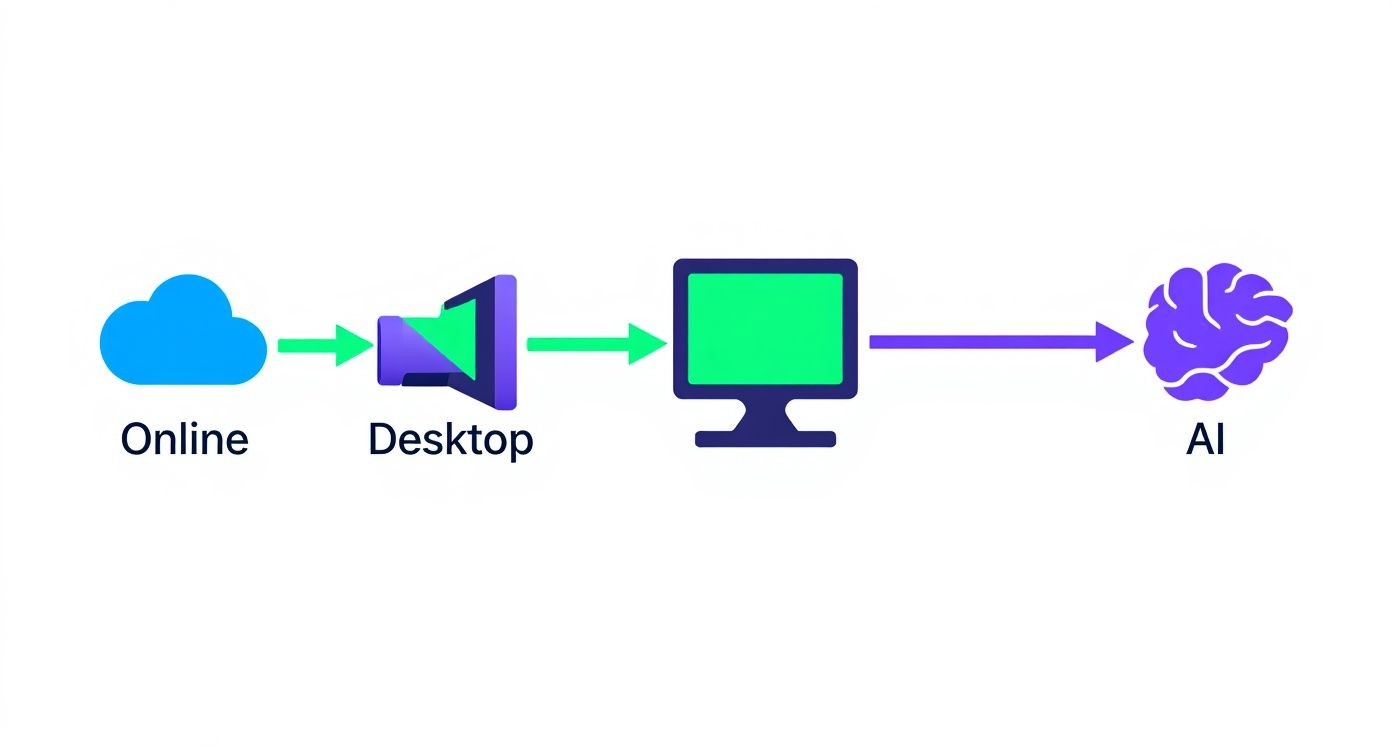
As you can see, desktop tools like this one keep everything offline. That’s a massive plus for security.
Now, here’s where the magic happens. Most tools try to grab everything from the page—headers, footers, summary boxes, you name it. This one lets you be precise.
I've learned that the secret to a perfect conversion is telling the software exactly what you want. Isolate the main transaction table, and you won’t have to waste time deleting junk data from your spreadsheet later.
Let’s say your statement has the usual columns: Date, Description, Debits, and Credits. You simply use your mouse to click and drag a box around that entire table. The software highlights your selection, so you know exactly what data it's about to pull.
Making the Conversion Happen
Once you’ve got the transaction table highlighted, the last part is a breeze. You just hit the "Convert to Excel" button. The software intelligently ignores everything outside your selected box and gets to work.
Within moments, a new Excel file is created and saved. When you open it, you’re not going to see a jumbled mess that looks like a copy-paste disaster. You’ll find a clean, structured spreadsheet with your data perfectly organized into columns.
- Column A: Transaction Dates
- Column B: Descriptions
- Column C: Debit Amounts
- Column D: Credit Amounts
This level of precision is what saves you from the headache of manual cleanup that so many other tools force on you. Your data is ready to go for whatever you need—budgeting, analysis, or importing into your accounting software.
If you want to get a closer look at what it can do, you can find out more about this specific bank statement converter and see how it handles different layouts. It’s this focused design that makes it so darn effective.
Navigating and Fixing Common Conversion Problems

Even with the best software, turning a tricky PDF bank statement into a perfect spreadsheet doesn't always go smoothly. I’ve seen my fair share of conversion headaches over the years, but thankfully, most issues have a straightforward fix once you know what to look for.
A classic problem is trying to convert a scanned, image-based PDF. If your statement looks more like a photo of a piece of paper, the converter can’t just read the text. It needs a special tool.
This is where Optical Character Recognition (OCR) comes into play. The Bank Statement Convert software has this built-in, and it’s a lifesaver. OCR technology essentially "reads" the image, recognizes the characters and numbers, and turns that picture into actual, usable data for your spreadsheet.
Another snag I run into often is when a single transaction table is split awkwardly across two pages. This can leave you with broken rows and messed-up headers in the final Excel file. A good converter will let you select and merge those scattered table fragments from multiple pages, stitching them back together into one clean table before you even hit export.
Tidying Up Formatting Glitches
Sometimes the data makes it across, but the formatting is a complete disaster. This usually stems from a poorly structured source PDF, but a few quick tricks in your spreadsheet program can clean it right up.
Here are a few post-conversion cleanup tactics I use all the time:
- Weird Merged Cells: If you see cells fused together that are messing up your columns, just highlight them and use the "Unmerge Cells" function in your spreadsheet software. It's a quick fix for restoring your grid.
- Jumbled Columns: Ever see the transaction description and the dollar amount crammed into the same column? The "Text to Columns" feature in Excel or Google Sheets is your best friend here. It lets you split that jumbled data into separate, organized columns.
- Password-Protected PDFs: You can't convert a locked PDF directly, and for good reason—security. The solution is simple: open the file, enter the password, and then save a new, unlocked copy. That's the version you'll run through the converter.
Pro Tip: Before you start correcting things by hand, try running the conversion one more time. Sometimes, just slightly adjusting the table selection area by a few pixels is all it takes to fix a minor alignment issue. It can save you a surprising amount of manual work.
Where AI is Taking Data Extraction
https://www.youtube.com/embed/Yrj3xqh3k6Y
While standard conversion software works great for clean, text-based PDFs, artificial intelligence is taking things to a whole new level. AI-powered tools are completely changing the game by moving beyond simple conversion to intelligent interpretation. They don't just copy the data; they actually understand it.
Think about a tool that can look at a crumpled, scanned bank statement or a poorly formatted PDF and instantly pull the key information into a perfectly structured spreadsheet. That’s the reality with modern AI. These platforms can automatically find tables hidden in messy documents, figure out complex layouts, and process files that would send older converters into a tailspin.
Why This is a Big Deal
The most obvious benefit here is how much less time you'll spend cleaning up the final spreadsheet. Because AI understands the context of the document, it can correctly sort columns and rows even if they're misaligned or split across different pages.
- It handles the messy stuff. AI is fantastic at reading text from low-quality scans or image-based PDFs—the kind of documents where typical OCR software just gives up.
- It figures out complex layouts. Without any help from you, it can tell the difference between headers, footers, and the actual transaction data you care about.
- Errors pretty much disappear. AI tools have made the pdf to spreadsheet process almost instant and incredibly accurate. In fact, many businesses see a drop in conversion errors by over 80% when they switch from manual entry. You can get more insights on AI's role in data extraction over at Parabola.io.
AI is turning data extraction from a mind-numbing chore into a smooth, automated workflow. It's not just about converting a file anymore; it's about pulling out valuable information with almost zero effort.
This technology is making advanced data extraction something anyone can do, not just tech experts. If you want to get a better handle on the basics, take a look at our guide on how to extract data from PDF files.
Got Questions? Let's Get Them Answered
Even with the best tools, you're bound to have a few questions when you start pulling data from a PDF into a spreadsheet. It happens to everyone. Here are some of the most common ones I hear, along with some practical advice to get you through them.
Is It Really Safe to Upload My Bank Statements to a Website?
I'm going to be blunt here: uploading sensitive financial documents to a random online converter is a huge gamble. Many of these free sites talk about encryption, but the reality is your data is sitting on someone else's server, making it a target.
For something as confidential as a bank statement, the only truly secure approach is to use offline, desktop software. This way, the entire conversion happens right on your own computer, and your information never leaves your control.
Think of it this way: you wouldn't leave your bank statements sitting on a public bench. Don't leave them on a public server either. Keeping it local is the only way to guarantee your privacy.
What About Converting Scanned PDFs?
Yes, you absolutely can, but it requires a special kind of magic called Optical Character Recognition (OCR). A standard converter sees a scanned PDF as just one big picture. It can't read the words or numbers.
OCR technology is different. It intelligently scans the "image" of the document, identifies the text and numbers, and then reconstructs them into editable data that can be neatly placed into your spreadsheet. Without OCR, you'll just get a blank or garbled file.
Help! My Spreadsheet Columns Are All Mixed Up!
This is probably the most common frustration people run into, especially with statements that have weird layouts or lots of tables. The first thing I always try is using the software's "table selection" or "area selection" tool.
This feature lets you draw a box around the exact data you want to pull, which tells the converter to ignore everything else. It’s a simple trick that solves the problem 90% of the time. If things are still a bit messy, don't worry. A quick cleanup in Excel using the built-in "Text to Columns" function can usually get everything sorted in a minute or two.
Ready to turn those messy bank statements into clean, usable spreadsheets without compromising on security? The Bank Statement Convert PDF software handles everything right on your desktop, giving you accurate results every single time. Get started with Bank Statement Convert PDF today!