We’ve all been there. You're staring at a PDF bank statement, packed with all the transaction data you need, but you can't do anything with it. The numbers are just sitting there, locked on the page.
The problem is that PDFs are basically digital paper. They're designed to look good and stay put, which is great for sharing a final report, but a total nightmare when you actually need to crunch the numbers. This makes trying to export from PDF to Excel a common, and often maddening, hurdle for anyone who needs to analyze their finances.
Why Is Your Data Trapped in PDFs?

Let's face it: trying to get data out of a PDF can feel like trying to get water from a stone. The format was intentionally built to preserve a document’s layout and prevent edits.
Imagine you're a financial analyst trying to consolidate quarterly results from five different PDF reports. What should be a straightforward task quickly devolves into a manual, error-prone mess of copying and pasting.
Or think about a small business owner who just wants to track expenses from their monthly bank statements. The information is all there, but it’s completely locked down. This isn't a niche issue, either—a staggering 98% of companies rely on the PDF format for sharing documents.
The Real-World Headaches of Inaccessible Data
This data-trapping problem has some very real consequences. So many critical financial documents, from bank statements to quarterly earnings reports, are published as PDFs. This makes it incredibly difficult to pull out the numbers and analyze them efficiently, especially if you're trying to learn how to read earnings reports like an expert.
When you can't easily get to your data, you're left with:
- Wasted Time: Hours get sunk into mind-numbing manual data entry that could be spent on actual analysis.
- Data Entry Errors: Copying and pasting by hand is a recipe for typos and misplaced decimals, which can completely throw off your calculations.
- Missed Insights: When working with the data is a chore, you're less likely to spot trends or find opportunities that are hidden in the numbers.
The real challenge isn't just about moving numbers from one file type to another. It's about unlocking the valuable insights trapped inside your documents. Recognizing this is the first step toward finding a better way.
Finding a reliable method to export from PDF to Excel is more than just a convenience—it's a business necessity. For a closer look at different approaches, check out our guide on how to extract data from PDF files.
Choosing the Right PDF to Excel Method
When you need to get data out of a PDF and into Excel, you’ve got a few ways to tackle it. But let's be honest, not all methods are going to give you the clean, usable data you're after. The right choice really boils down to what kind of PDF you're working with and how often you're doing this.
The most straightforward approach? A simple copy-and-paste. If you have a single, clean table in a PDF that was created digitally (not scanned), this might just work. But I've seen this method turn into a formatting nightmare with anything more complex. You often end up with a jumbled mess that takes more time to clean up than just typing the data in by hand.
On the other hand, you have powerful, dedicated software built for exactly this kind of tricky conversion—like pulling transaction data from a 12-page bank statement with all its weird layouts and fine print.
Weighing Your Options Based on Need
For those in-between jobs, you could try the built-in tools. Adobe Acrobat has its own export function, and Excel has a "Get Data From PDF" feature. These are pretty good with nicely structured, native PDFs. Where they tend to stumble is with scanned documents or the inconsistent table formats you see so often in financial reports.
Thinking about your specific needs is the best way to choose the right tool for the job.
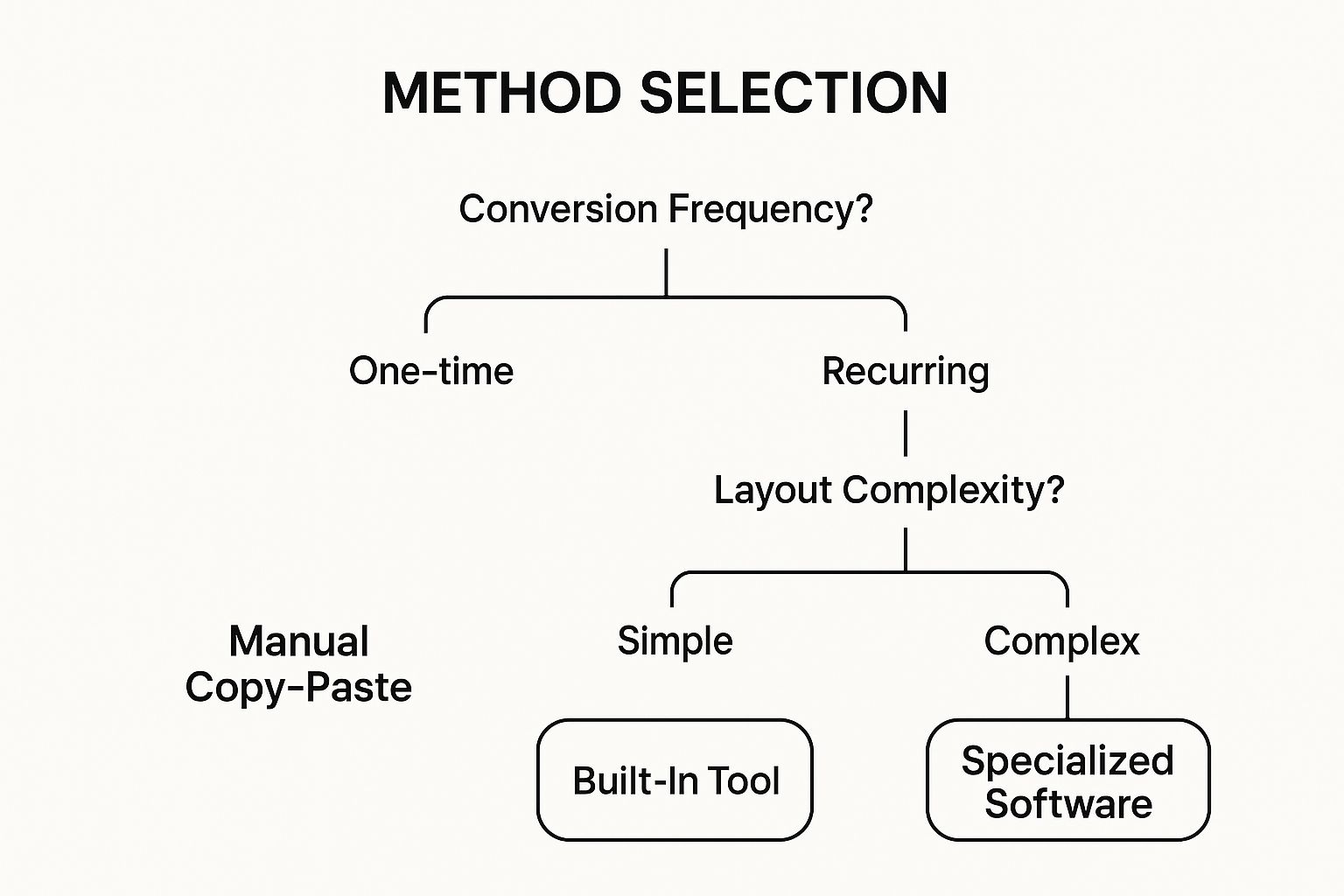
The takeaway here is pretty clear: if you're dealing with complex documents or this is a task you do regularly, specialized software is your best bet. It’s the most efficient way to guarantee accuracy and save yourself a ton of time.
Here's a pro tip from my experience: When you're looking at different tools, think about the total time spent, not just the conversion itself. That includes all the time you'll spend fixing messy data from a sloppy export. A clean, accurate conversion from the start is always faster in the long run.
Ultimately, you're trying to find the sweet spot between cost, speed, and accuracy that works for you. Here’s a quick comparison to help you decide.
Comparing PDF to Excel Conversion Methods
A quick look at the most common methods to help you choose the best one for your situation.
| Method | Best For | Accuracy | Speed |
|---|---|---|---|
| Copy & Paste | Single, simple tables in a native PDF | Low | Fast (but messy) |
| Excel's "Get Data" | Cleanly structured, native PDFs; occasional use | Medium | Moderate |
| Adobe Acrobat | Basic conversions from native PDFs; existing users | Medium to High | Moderate |
| Dedicated Software | Scanned documents, complex layouts, frequent use | Very High | Fast & Efficient |
As you can see, for anything beyond a simple, one-off task, dedicated software is almost always the superior choice for both speed and accuracy.
If you want to dig deeper, exploring some of the best PDF to Excel converter software is a great next step to see which features line up with what you need to get done.
A Real-World Example: Taking a Bank Statement from PDF to Excel
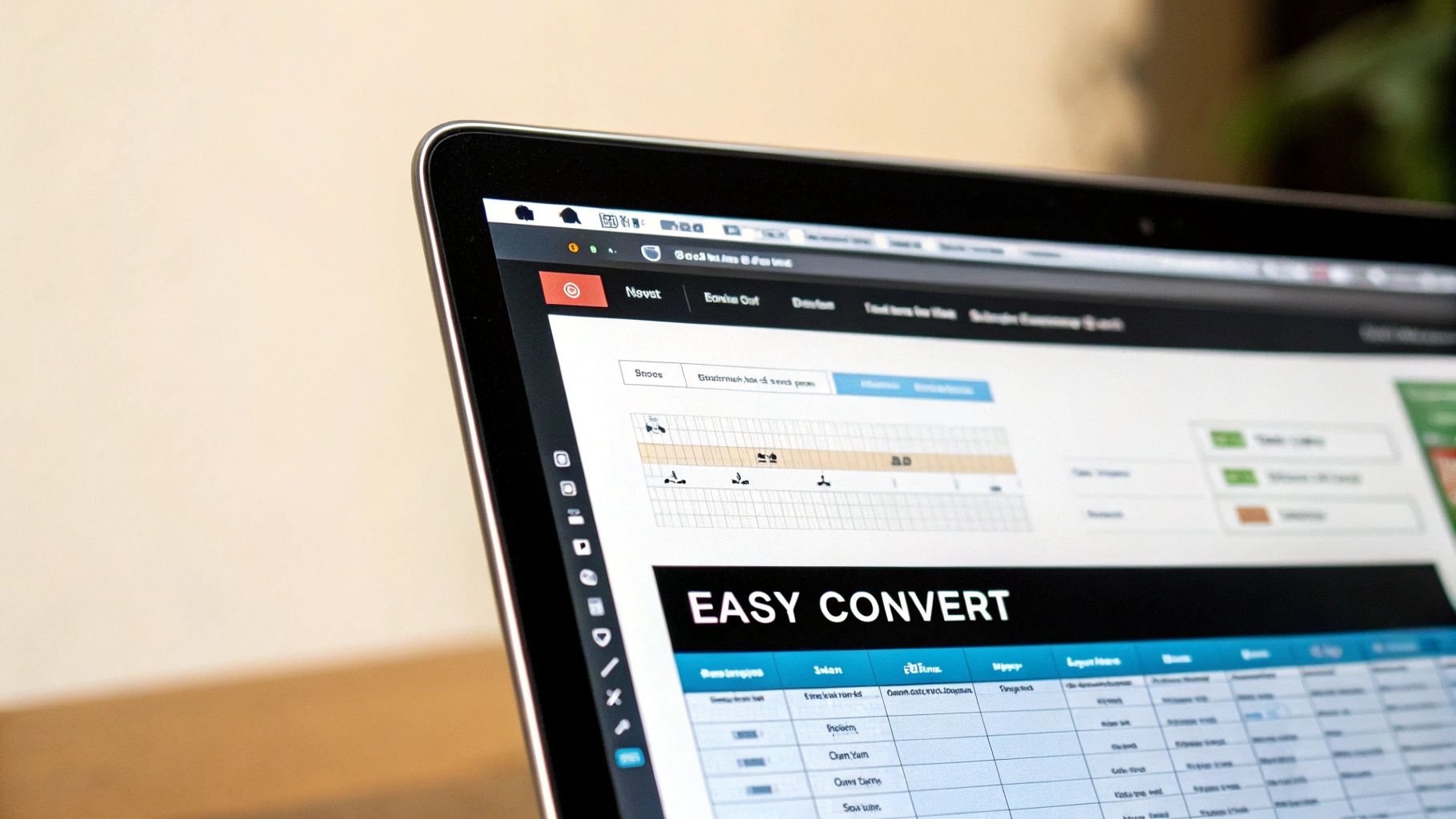
Enough with the theory—let's get our hands dirty. The best way to see how much easier a dedicated tool makes this is to walk through a real-world scenario. We'll take a typical, multi-page PDF bank statement and turn it into a perfectly organized spreadsheet.
The process kicks off with a simple upload. Any good converter, like the one from Bank Statement Convert PDF, will have a clean drag-and-drop area. Just grab your PDF and drop it in.
This is where the magic happens. The software’s Optical Character Recognition (OCR) gets to work, reading all the text and numbers. This is a massive advantage, especially if you're working with a scanned statement, which would completely stump simpler conversion methods.
What Happens Inside the Converter
After the upload, the tool doesn't just spit out a file. It shows you a preview of the data it pulled from your statement. This is your moment to be the boss and make sure everything is perfect before you export.
Here's what I always check at this stage:
- Are the columns right? The software is smart, but sometimes it needs a little guidance. Make sure the "Date" column has dates and the "Description" column has transaction details. If not, you can usually reassign them with a click.
- Do the numbers add up? Give the debits and credits a quick once-over. Are the decimal points in the right place? You're looking for any glaring mistakes that could throw off your entire analysis.
- Did it grab every page? If you uploaded a 10-page statement, you need to be sure the transactions from page 10 are there. A quality converter seamlessly merges all pages into one clean table.
This review step is what makes a professional tool worth its weight in gold. It puts you in control and saves you from a world of hurt trying to clean up messy data in Excel.
Getting Your Final Excel File
Once you're happy with the preview, you’re on the home stretch. Just hit "Export," and the tool will create a ready-to-use XLSX or CSV file for you to download.
The demand for this kind of software is huge for a reason. In 2023, the file converter market was valued at a staggering USD 3.48 billion, and it's only getting bigger. This growth is all about solving the exact problem we're talking about—getting data out of one format and into another without losing your mind.
The real win isn't just getting the data moved over. It's about moving it cleanly and quickly. Using the right tool means you're not just converting a file; you're skipping the soul-crushing job of fixing it all by hand.
Now, with your bank statement neatly organized in Excel, you can dive straight into your work. Sort by vendor, create a pivot table to track spending categories, or build charts—all without the initial headache of manual data entry.
For anyone who deals with financial docs regularly, our online PDF to Excel converter is designed to make this tedious task a thing of the past.
Fixing Common PDF Conversion Problems
Even the best software can stumble, especially when you're trying to export from PDF to excel from a document that isn't perfectly formatted. I’ve seen it happen plenty of times. But don't worry—most of these conversion headaches are surprisingly easy to fix once you know what to look for.
Let's walk through some of the most common culprits and get your data straightened out.

Unscrambling Merged Columns
One of the most frequent issues I see is data from several PDF columns getting crammed into a single column in Excel. For example, your "Withdrawal" and "Deposit" columns might suddenly become one messy jumble of numbers. This usually happens because the original PDF has tiny spacing inconsistencies that trip up the conversion tool.
You could fix this by hand, but who has time for that? A much faster way is to use Excel's built-in "Text to Columns" feature.
- First, just highlight the column with the jumbled data.
- Next, head over to the "Data" tab in Excel and click "Text to Columns."
- A handy wizard will pop up and walk you through splitting the data back into its proper columns using spaces or other markers.
Tackling Scanned Documents and OCR Errors
Scanned PDFs are another classic source of trouble. Since they're essentially just pictures of a document, the converter has to use Optical Character Recognition (OCR) to "read" the text. And sometimes, it gets it wrong, misreading a "5" as an "S" or interpreting numbers as text, which means you can't use them in calculations.
When this happens, the best fix is often back in the converter itself. Many powerful tools, including Bank Statement Convert PDF, have settings that let you adjust the OCR sensitivity. Playing with these options and running the conversion again can often give you a much cleaner result.
The best strategy is always to solve problems at the source. While Excel is great for cleaning up data, getting a better initial conversion will save you a ton of time and prevent frustrating errors down the line.
Correcting Wonky Date Formats
Finally, incorrect date formats can wreak havoc on your spreadsheet. A PDF might clearly show "01-JAN-2024," but Excel imports it as plain text that it can't sort or filter properly.
The fix is simple. Just right-click the entire date column, select "Format Cells," and choose the "Date" category. This tells Excel to treat that data as actual dates, making your analysis work as it should.
If you find you're constantly running into these kinds of formatting issues, our detailed guide on how to copy PDF into Excel offers even more practical strategies.
Fine-Tuning Your Extraction for Tricky Documents
You've got the basics down, but what happens when you hit a truly stubborn PDF? We've all seen them—bank statements where the layout changes from page to page, or reports packed with headers, footers, and sidebars you just don't need. This is where you can get a lot more precise with your data extraction.
Think of it like giving the software a map. Many advanced converters let you draw a box around the exact area you want to pull data from. By defining this specific data region, you're telling the tool, "Only look here." This simple trick is a lifesaver for maintaining consistency when the overall page structure is a mess.
Using Smarter Tools to Understand Context
The best modern converters don't just see text; they understand context. They use something called Intelligent Data Capture (IDC), which is a fancy way of saying the software can identify what a piece of data is—like an "invoice number" or "total amount"—no matter where it shows up on the page.
The real magic of IDC is that it learns as it goes. The more documents you feed it, the smarter it gets at spotting patterns. This cuts down on manual cleanup and dramatically improves accuracy over time.
This isn't just for bank statements. The same principles are behind things like automating invoice processing, where accuracy is absolutely critical.
This kind of technology is making a huge impact in all sorts of fields. Imagine researchers trying to pull complex datasets out of old, locked PDFs for analysis. IDC makes that possible. If you want to dive deeper, you can learn more about how IDC streamlines document conversion on unstract.com. By mastering these advanced techniques, you can ensure your final spreadsheet is clean, accurate, and ready for whatever analysis you throw at it.
Got Questions About PDF to Excel? We've Got Answers
Even after walking through the process, a few specific questions tend to pop up. Let's tackle the most common ones I hear from people trying to export from PDF to Excel.
What About Scanned PDFs? Can I Convert Those to Excel?
Yes, you absolutely can, but there's a catch. Your typical converter won't work because a scanned PDF is essentially just a flat picture of the document. The software can't "read" the text and numbers.
This is where a technology called Optical Character Recognition (OCR) comes in. A tool equipped with OCR doesn't just see an image; it intelligently scans that image, recognizes the characters, and turns them back into real, editable data. Without it, you’ll end up with a useless file.
Will My Tables Look the Same in Excel?
This is the big one, isn't it? The answer really depends on the tool you're using. If you just try to copy and paste directly from the PDF, your table formatting will almost certainly be a complete mess. It's a classic data-entry headache.
A purpose-built converter like Bank Statement Convert PDF, on the other hand, is designed specifically for this problem. It's smart enough to identify the original rows and columns in your statement. The software then maps that data into the correct cells in Excel, preserving the table's structure so you don't have to spend hours cleaning it up.
The bottom line is this: while no automated conversion is perfect 100% of the time, using the right tool gets you incredibly close. Your data will land in the right columns, ready for you to start working with it right away.
The whole point is to move from a static document to a dynamic spreadsheet without all the manual grunt work.
Tired of wasting hours on manual data entry? Bank Statement Convert PDF is built to turn your statements into clean, workable Excel files in minutes. Give it a try and see just how much time you can get back: https://bankstatementconvertpdf.com


