Getting your data out of a static PDF and into a dynamic Excel sheet is a massive productivity win. If you're dealing with a clean, text-based PDF, Excel’s built-in 'Get Data From PDF' feature is usually your best bet. For scanned documents, you'll need a tool with Optical Character Recognition (OCR), like Adobe Acrobat, to do the heavy lifting.
This guide will walk you through the practical steps for both scenarios.
Why Bother Getting Data Out of a PDF?
Let's be honest, data trapped in a PDF is pretty useless. You can look at it, but you can't do anything with it. Moving that information into a flexible Excel spreadsheet is where the magic happens. It’s the difference between just seeing numbers and actually using them to spot trends, build forecasts, or create detailed reports.
Think about it: financial analysts pulling figures from a dense quarterly report, or an accountant trying to organize a year's worth of bank statements. They all face the same roadblock. In a PDF, that data is read-only. You can’t sort it, you can't filter it, and you certainly can't run any calculations on it. The whole point of converting a PDF to Excel is to turn that static picture of data into something structured and ready for action.
Choosing the Right Approach First
Before you start, the most important question to ask is: what kind of PDF am I working with? The answer determines your entire approach. Is it a native, text-based document or a scanned image of a paper statement? This simple decision point will guide you to the most efficient tool for the job.

As you can see, a digitally generated, text-based PDF is perfect for Excel's own import tool. But if you have a scanned document, you'll need something with OCR to read the text from the image.
The demand for these kinds of tools is exploding. The global PDF software market was valued at $4.1 billion in 2019 and is expected to hit $9.5 billion by 2030. That growth tells you just how vital this skill has become for businesses everywhere.
Unlocking your data isn’t just about making your life easier; it’s about making smarter, faster decisions. When you can actually analyze trends from a bank statement or visualize sales figures from a report, you’re giving yourself a real advantage.
If you're regularly pulling data from financial documents, it pays to know which tools are built for the task. For anyone frequently wrestling with bank statements or invoices, it's worth checking out our guide to financial data extraction software to find a more specialized solution.
Choosing Your PDF to Excel Method
Not sure which path to take? This table breaks down the common methods to help you pick the right one based on your specific PDF and how much time you want to spend.
| Method | Best For | Effort Level |
|---|---|---|
| Excel's 'Get Data' Tool | Clean, text-based PDFs with simple table structures. | Low |
| Manual Copy-Paste | Very small, simple tables when formatting isn't critical. | Low |
| Adobe Acrobat Pro | Scanned PDFs or complex layouts needing OCR. | Medium |
| Third-Party Converters | High-volume or complex conversions, especially with scanned docs. | Low to Medium |
Each method has its place. Your goal is to match the tool to the task at hand for the cleanest, quickest results.
Using Excel’s Built-In Data Import Tool

Sometimes the best tool for the job is one you already have. Many people I talk to are genuinely surprised to find out that modern versions of Excel have a powerful feature baked right in, often called Get & Transform Data, that can pull data directly from a PDF.
This native importer should be your first port of call, especially when you're working with clean, digitally generated PDFs. Think of those multi-page vendor price lists or monthly sales reports you get. Instead of the nightmare of trying to copy and paste, you can let Excel do the heavy lifting.
To get started, just head over to the Data tab on Excel’s ribbon. From there, you'll navigate to Get Data > From File > From PDF. This will pop open a file browser, where you can find and select the PDF you want to work with. Excel will then take a moment to analyze the document's structure.
Navigating the Power Query Preview
Once you've picked your file, Excel doesn't just dump everything into a spreadsheet. It intelligently opens a Navigator window, which is your gateway to the Power Query Editor. This is where you get to control exactly what comes into your worksheet.
In the Navigator pane, you'll see a list of all the tables and pages Excel has detected in the PDF. You can click on each one to get a preview on the right-hand side. This is a game-changer because it lets you pinpoint the exact data you need, avoiding all the extra fluff like headers, footers, and introductory text.
For example, let's say a bank statement has a summary on the first page, but the transaction table you actually need starts on page two. You can simply select that specific table from the list. This selective approach saves a ton of cleanup time later. Once you've found what you're looking for, just click "Load" to pull it into a new worksheet.
The real beauty of this method is that it preserves the table structure. Columns stay as columns and rows as rows—a massive improvement over manual pasting, which often crams everything into one long, messy column.
If the data in the preview looks a bit off, don't worry. Just click "Transform Data" instead of "Load." This opens the full Power Query Editor, where you can clean things up before the data even hits your spreadsheet. Here you can remove columns you don't need, filter out certain rows, or even combine data from multiple PDFs.
For those who regularly get data from different sources, it's worth looking into workflows like automated email to spreadsheet synchronization to make the entire process even smoother.
One key thing to remember: this tool works its magic on native, text-based PDFs. It will struggle with scanned documents because it doesn't have the OCR (Optical Character Recognition) needed to read text from an image. Since financial documents come in all shapes and sizes, it's helpful to understand how to handle different formats. You might find it useful to learn how to properly open a CSV file in Excel for those times when a PDF isn't your only option.
Using OCR for Scanned and Image-Based PDFs

Ever opened a PDF and tried to select the text, only to find you can't? That's a classic sign you're working with a scanned document. It might look like text to you, but to your computer, it's just one flat image—a picture of a page. This is where Optical Character Recognition (OCR) technology saves the day.
Think of OCR as a translator. It scans the image of your bank statement, "reads" the shapes of the letters and numbers, and converts those pixels back into actual, editable text. For anyone who's ever had to get data from a scanned receipt or an old statement, OCR is the essential bridge to get that information into Excel.
For the Best Results, Turn to Adobe Acrobat Pro
When accuracy is non-negotiable, especially with financial data, my go-to is Adobe Acrobat Pro. Its OCR engine is one of the most reliable in the business and is built to handle the kind of structured data you find on a bank statement.
Using it is straightforward. Just open your scanned PDF in Acrobat and find the “Export PDF” tool. When you choose "Spreadsheet" as your export option, Acrobat automatically runs its OCR function behind the scenes. It's smart enough to recognize tables and tries its best to lay everything out in the proper rows and columns in the final Excel file.
A top-tier OCR tool is your best defense against the headache of fixing jumbled numbers and mismatched columns later. This is especially true for scans that aren't perfectly crisp or have complex layouts.
Great Online OCR Tools That Get the Job Done
Don't want to spring for an Acrobat subscription? You've still got plenty of great options. A number of solid online PDF converters now come with powerful OCR built right in. You just upload your file, their servers do the heavy lifting, and you get a downloadable Excel file a few moments later.
If you go the online route, just keep a few things in mind:
- Privacy Policy: You're uploading financial documents. Make sure the service has a transparent policy about how it handles (and deletes) your data.
- Conversion Limits: Most free tools will cap how many pages or files you can convert per day.
- Output Quality: Before uploading a sensitive document, I always recommend running a test with a non-critical file to check the quality.
These web-based tools are fantastic for quickly turning a picture of data into a functional spreadsheet. For a more detailed look, check out our guide on how OCR is used for image-to-spreadsheet conversions.
Getting the Manual Copy and Paste Method Just Right
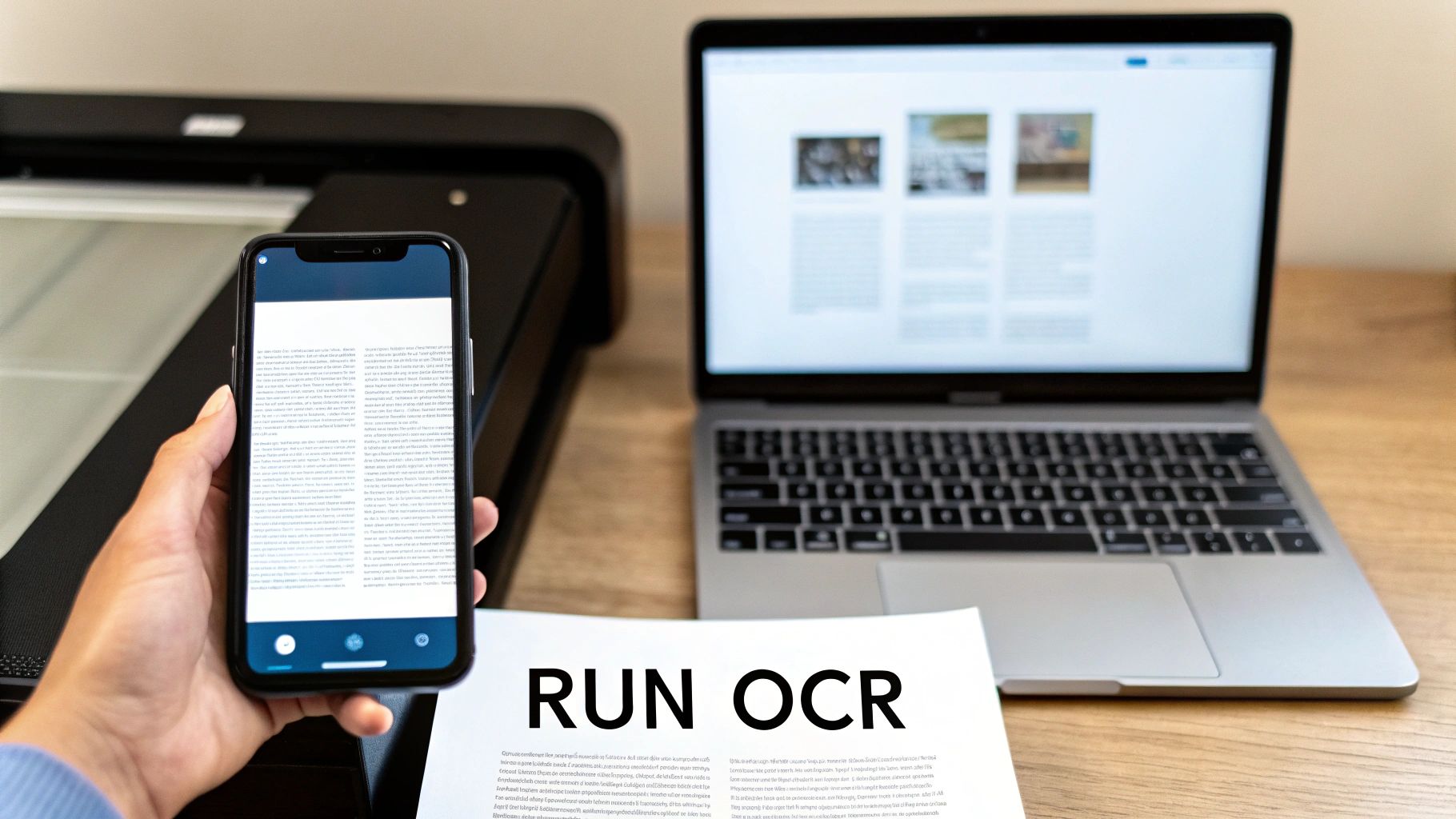
Sometimes, you just need to grab a few lines of data. In those moments, firing up a dedicated converter tool can feel like using a sledgehammer to crack a nut. The classic copy-and-paste seems like the obvious, quick fix.
But as anyone who's tried this knows, it usually ends in a formatting nightmare. All your perfectly structured transaction data from the PDF gets unceremoniously dumped into a single, jumbled column in your spreadsheet. It’s a mess.
This is a classic problem, but it doesn't mean you have to abandon this simple approach. There's a brilliant Excel feature that can clean up that chaos in seconds. While this direct method is great, it's just one tool in the toolbox; for a more complete look at your options, check out our guide on https://bankstatementconvertpdf.com/how-to-extract-data-from-pdf/.
Your Secret Weapon: The Text to Columns Tool
So, you’ve pasted your data and now it’s all crammed into Column A. Don't even think about retyping it by hand. What you need is Excel's Text to Columns tool.
This feature is an absolute lifesaver for turning a blob of text into a clean, structured table. Here’s how it works: after pasting, just select the entire column with your jumbled data. Head over to the Data tab in Excel’s ribbon and click Text to Columns.
A handy wizard will pop up to walk you through the process of splitting that one column into several. You’ll almost always want to choose the “Delimited” option, which lets you tell Excel what character separates your data—usually spaces or tabs. A couple of clicks later, and your data is neatly organized.
Honestly, learning to use Text to Columns is a game-changer. It turns a frustrating copy-paste fail into a perfectly usable dataset in less than a minute. It's a core skill for anyone who regularly pulls data from outside sources.
Mastering Your Paste Options for Better Results
You can even get a head start on a clean import before you touch Text to Columns. The trick is to use Excel's special paste options instead of the standard Ctrl+V. Right-click on a cell and hover over Paste Special to see your choices.
- Match Destination Formatting: This tells Excel to ignore the PDF’s original styling and apply your spreadsheet's default format. It can often prevent weird font or size issues.
- Keep Text Only: This is my go-to. It strips out all the invisible formatting and pastes just the raw text, which is the cleanest possible starting point.
While this manual cleanup is perfect for quick, one-off tasks, the bigger picture is usually creating meaningful reports from that data. Once you have the numbers, you can plug them into pre-built management reporting templates instead of building your own visuals from scratch. This method gets your raw data ready fast, so you can move straight to the important part: the analysis.
When to Use Which Method: Real-World Scenarios
Knowing the "how" of getting PDF data into Excel is only half the battle. The real trick is knowing which method to pull out of your toolbox for the right job. Applying the wrong tool can be just as frustrating as manual data entry.
Let's imagine a couple of common situations.
Think of a financial analyst buried in a mountain of quarterly bank statements at the end of the year. For them, Excel's built-in 'Get Data from PDF' feature is a lifesaver. Instead of opening each file one by one, they can point Excel to a single folder and let Power Query work its magic, pulling all the transaction tables into one master sheet. It’s a classic case of working smarter, not harder.
Now, picture a market researcher who just found a goldmine of data in a scanned industry journal—the problem is, it's a non-selectable, image-based PDF. In this case, Excel's tool won't work because it can't "read" the text. This is where a dedicated OCR tool like Adobe Acrobat Pro becomes essential. It can scan the image, recognize the characters in the tables and charts, and then export that data directly to a spreadsheet, saving hours of tedious re-typing.
Tackling Common Conversion Headaches
Even when you pick the right tool, you're bound to hit a few snags. I've seen them all over the years, but knowing what to expect makes them much easier to handle.
Here are a couple of the most frequent culprits:
- Tables That Span Multiple Pages: This is a big one. You have a beautiful table of data that, thanks to PDF formatting, gets its head chopped off and starts again on the next page. Excel’s ‘Get Data’ tool is actually pretty good at recognizing this and stitching the pieces back together. But sometimes it misses, and you'll have to jump into the Power Query editor to manually remove those repeated header rows.
- Wildly Inconsistent Formatting: You’ll often get PDFs where dates appear as "Jan 01, 2024" on one page and "01/01/24" on another. Or maybe numbers have commas in some places but not others. This is another job for Power Query, which has powerful tools to standardize these formats so your data is clean and ready for analysis.
Before you do anything else, take 10 seconds to assess your PDF. Can you click and highlight the text? Is the table structure a nightmare? Answering these simple questions upfront will guide you to the right conversion path and save you from the headache of a failed attempt.
This isn't just a niche skill; professionals across the board depend on these conversions. Financial analysts turn static annual reports into dynamic models to spot trends, while academic researchers pull data from published studies to fuel their own analysis. If you're curious, you can find more examples of how different industries use this process on unstract.com.
Frequently Asked Questions
Even after finding a method that works, you'll probably still have a few questions. Let's tackle some of the most common issues people run into when trying to get their bank statement data out of a PDF and into Excel.
How Can I Copy a PDF Table Without Wrecking the Formatting?
Yes, you absolutely can, and the secret is to let Excel do the heavy lifting. Forget about copy-pasting. Instead, use Excel’s built-in tool: 'Get Data > From File > From PDF'.
This feature is a lifesaver because it’s specifically designed to spot table structures in a PDF. It pulls the data over while keeping all the original columns and rows lined up, saving you a ton of cleanup time.
What if your PDF is a scan? In that case, you'll need a tool with OCR, and Adobe Acrobat Pro is the gold standard. Its export feature can rebuild the table in Excel for you, which is far more reliable than trying to do it by hand.
Why Did All My Data Paste Into a Single Column?
Ah, the classic single-column paste problem. This is incredibly common and happens because Excel doesn't recognize the spaces or tabs in the PDF as column breaks. So, it just crams everything into column A.
Don't worry, the fix is quick.
- Paste the jumbled data into a single column.
- With that column selected, go to the 'Data' tab in Excel's ribbon.
- Click 'Text to Columns'.
This launches a simple wizard that walks you through splitting that one messy column into the multiple, organized columns you were expecting.
What's the Best Way to Convert a Scanned PDF to Excel?
For any scanned or image-based PDF where you can't highlight the text, there’s only one real solution: a tool with Optical Character Recognition (OCR). Without it, your computer just sees a picture, not text and numbers you can copy.
Your best bet is a professional program like Adobe Acrobat Pro. It has a powerful OCR engine that accurately reads the document and can export it directly into a well-formatted Excel spreadsheet. If you don't have a subscription, look for high-quality online converters that specifically mention they have OCR capabilities.
At Bank Statement Convert PDF, we specialize in turning complex financial documents into clean, usable data. If you regularly handle bank statements, our software can save you hours of manual work. Learn more and try it for yourself at https://bankstatementconvertpdf.com.


