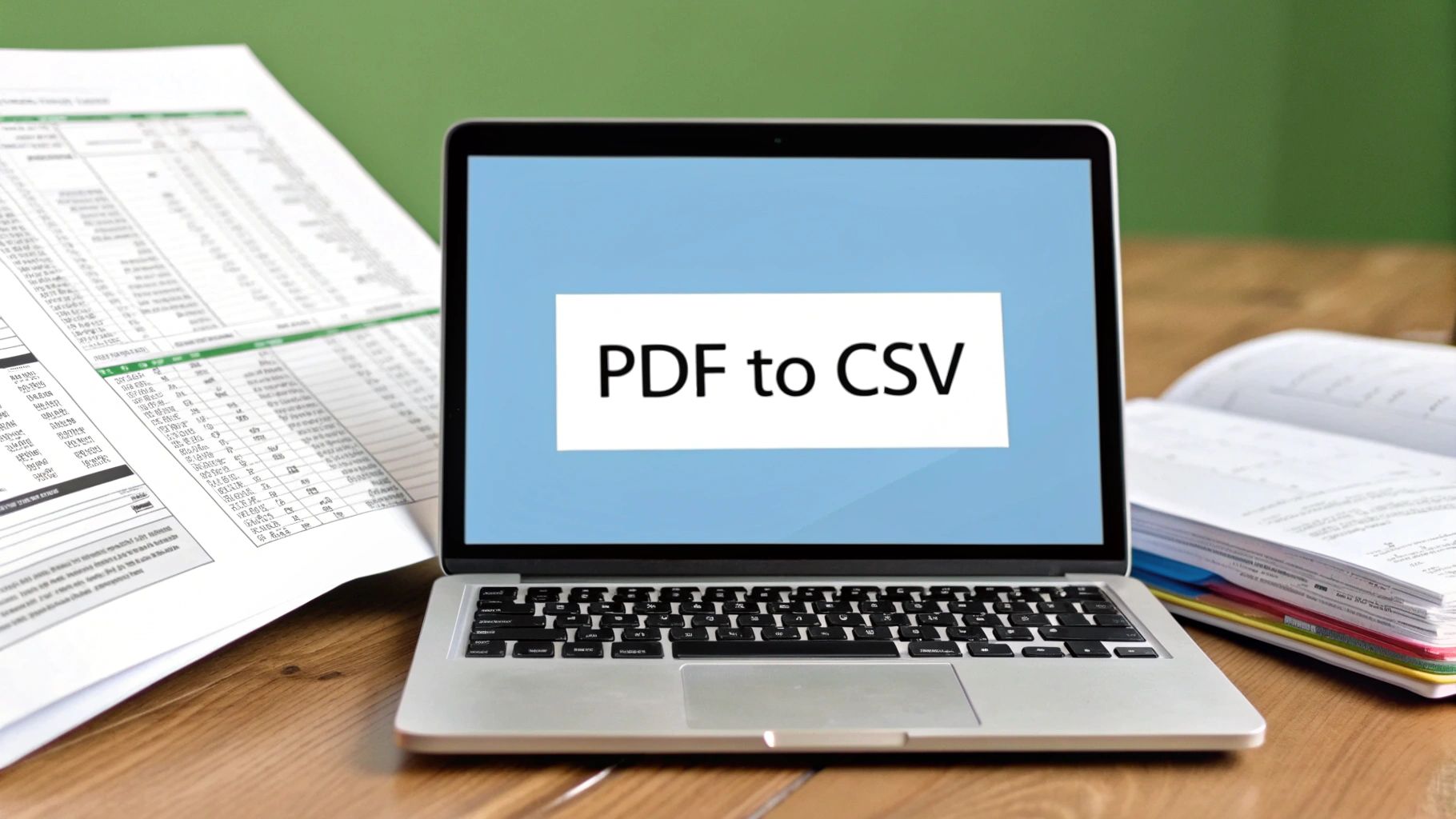Let's face it: manually keying in data from a PDF bank statement into a spreadsheet is a soul-crushing task. It's slow, mind-numbingly tedious, and practically invites costly mistakes. The best way to convert a PDF to CSV is to use specialized software that automates the whole process, giving you back your time and guaranteeing accuracy. This simple step turns a static, locked-down document into a goldmine of structured, usable data for your financial analysis.
Why Converting PDF to CSV Is a Game Changer for Your Data
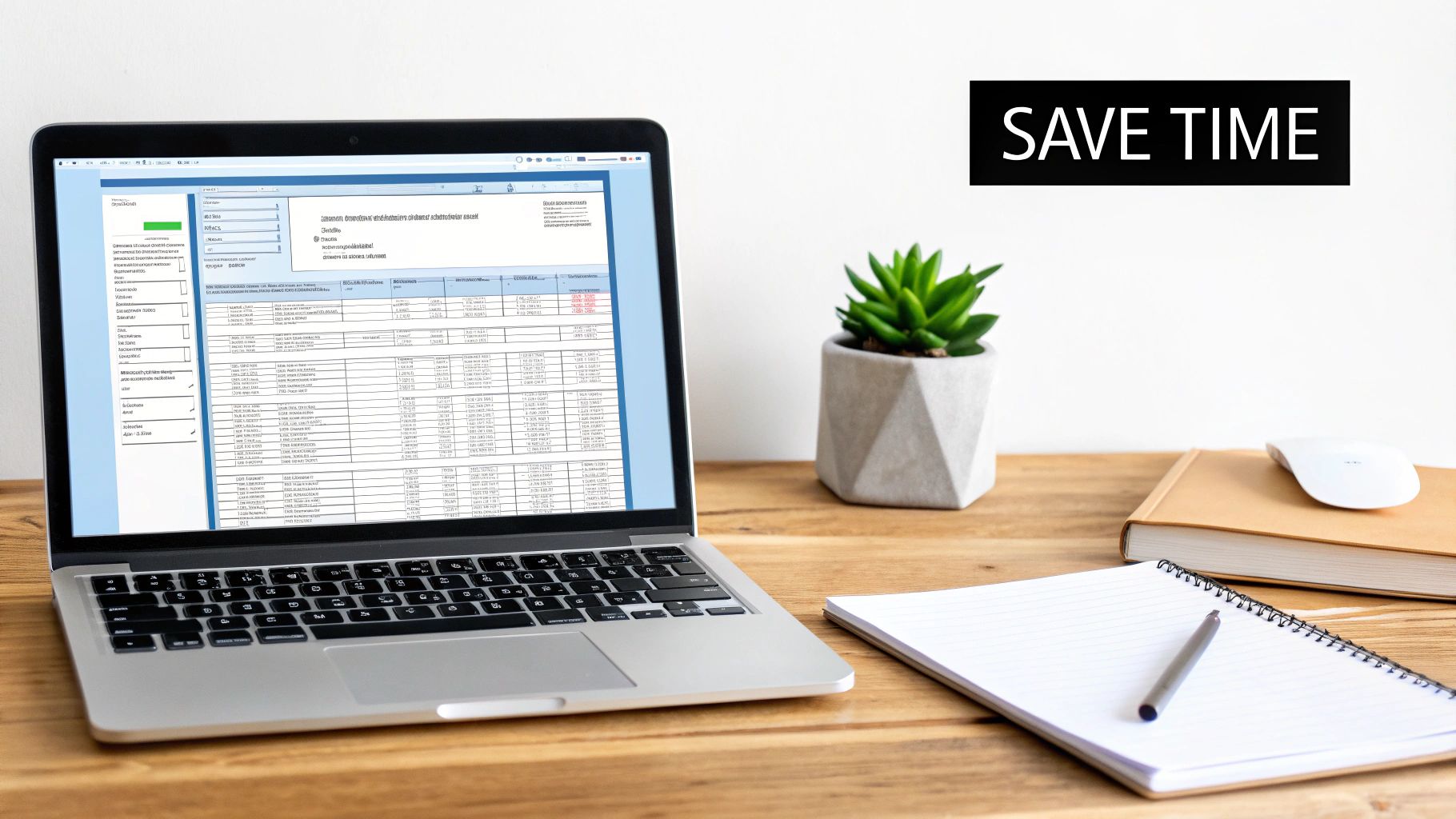
If you've ever lost an afternoon hunched over your keyboard, squinting at transaction details on a PDF and typing them one by one into Excel, you know the pain. It's a repetitive chore that kills productivity and opens the door wide for human error. A single misplaced decimal or an extra zero can completely derail your accounting.
This manual grind creates real headaches for everyone. For small business owners, bad data leads to flawed cash flow projections and poor decisions. For accountants, it means burning billable hours on low-value data entry instead of providing strategic insights to clients.
The Power of Automation
This is where the value of converting a PDF to CSV really shines. A CSV (Comma-Separated Values) file is a simple, universal format that plays nicely with just about any spreadsheet or accounting program you can think of—Excel, Google Sheets, QuickBooks, you name it. Automation tools like our Bank Statement Convert PDF software bridge the gap effortlessly.
This move toward automation is no surprise. The global PDF software market was valued at around USD 2.15 billion in 2024 and is expected to keep climbing, which shows just how much people want better ways to manage their documents.
By automating the conversion, you can immediately:
- Wipe Out Manual Errors: The software reads and transfers the data exactly as it appears, preserving the integrity of your financial records.
- Reclaim Your Time: A task that used to take hours can now be done in minutes. This frees you up to focus on work that actually matters.
- Unlock Data Insights: Once your transactions are neatly organized in a CSV, you can sort, filter, and analyze spending patterns with just a few clicks.
The real win here isn't just changing a file format. It's about transforming a static, locked document into a dynamic dataset you can actually work with to make smarter decisions.
Ultimately, using a dedicated financial data extraction software turns a frustrating chore into a simple, reliable part of your workflow, making your financial management far more efficient and accurate.
Setting Up Bank Statement Convert PDF for Success
Before you can start turning those static PDFs into useful CSV files, you need to get the software set up correctly. A little bit of prep work here goes a long way, trust me. It’s the difference between a smooth, one-click process and a series of frustrating errors down the road. The whole thing starts with a quick download from the official site and running the installer.
The installation is pretty standard, but the real magic happens in the initial configuration. Think of it as setting up your workspace before a big project. A few minutes of organization now can save you a ton of headaches later.
For example, the very first thing I always do is set a default output folder. It’s a simple tweak, but it means all my finished CSV files land in the same predictable spot. No more digging through my downloads folder to find that one file I just converted.
Fine-Tuning Your Preferences
Once the software is installed, pop open the settings menu before you do anything else. This is your chance to dial in the tool to match exactly what you need.
A big one to watch out for is the date format. I've seen it all—MM/DD/YYYY, DD-MM-YY, you name it. If the format in the software doesn't match the one on your bank statement, you're going to have a bad time when you try to import that data into Excel or QuickBooks. Getting this right from the start is crucial.
Take a second to get your bearings on the main screen, too. Just knowing where to find the "Load PDF," "Preview Data," and "Export CSV" buttons will make your first run feel much more natural. It's a small time investment that pays off immediately.
Your goal is to create a repeatable process. For anyone handling high volumes of documents, the key is to automate document entry and revolutionize your workflow by minimizing manual clicks and decisions for each file.
The last setup step is activating your license, which opens up all the software’s features. With that done, you're ready to start transforming those bank statements into data you can actually work with.
To see everything this tool can do, you should check out our complete guide on this powerful bank statement converter.
Your Step-By-Step Guide to Converting Bank Statements
Alright, you've got the software installed and ready to go. Now for the fun part. Let's walk through the process of taking a standard PDF bank statement and turning it into a clean, usable CSV file. You'll see just how quickly you can get this done.
The first step couldn't be easier: getting your file into the program. You've got two options here. You can drag and drop the PDF right into the application window, or you can go the traditional route and use the "Load PDF" button to find it on your computer. Personally, I'm a fan of drag-and-drop—it's just faster when I have the file right there on my desktop.
As soon as your statement is loaded, the software's smart engine kicks in. It immediately scans the document and, more importantly, automatically finds the transaction table. This is where the magic happens. The tool is sharp enough to ignore all the extra stuff like headers, footers, and marketing fluff, focusing only on the raw transaction data you actually need.
Previewing and Finalizing Your Data
Before you save anything, the program shows you a neat preview of all the extracted data. This is your moment to do a quick sanity check. Make sure the dates, descriptions, and amounts have all landed in the right columns.
This preview is your quality control checkpoint. The whole workflow, from getting the software installed to being ready to convert, is designed to be simple.
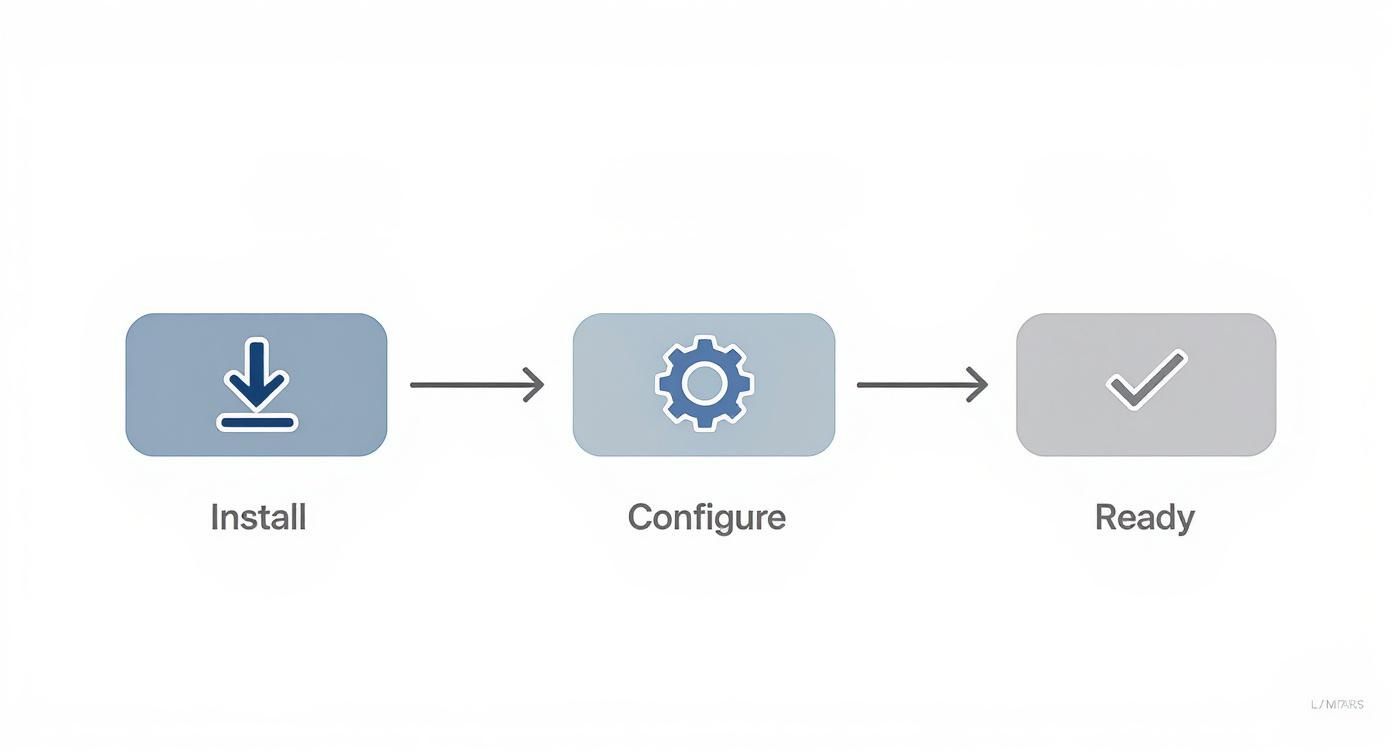
As you can see, getting set up is half the battle, and it's a very easy one to win.
Got a long, multi-page statement? No problem. You don't have to convert the entire thing. The interface lets you pick a specific range of pages, which is a lifesaver for those big quarterly statements when you only need to pull data for a single month.
It's no surprise that the use of cloud-based PDF tools has exploded, growing by a massive 200% since 2020. More and more small businesses and educators need simple ways to handle documents. This trend, highlighted by research from Smallpdf.com, shows just how much people want easy-to-use tools that can convert formats like PDF to CSV. Our desktop application meets that need with a focus on security and performance.
I always tell people that the preview window is the most critical feature. It gives you 100% confidence that your data is accurate before you export it. No more surprises when you open the file in your spreadsheet app.
Once everything in the preview looks good, all that's left is to click the "Export CSV" button. Just like that, you have a perfectly organized CSV file ready for action. If your goal is to get this data into Microsoft's spreadsheet software, take a look at our guide on how to convert bank statements to Excel for some extra pointers. What used to be a tedious, manual task is now done in less than a minute.
Advanced Tips for Handling Complex PDFs
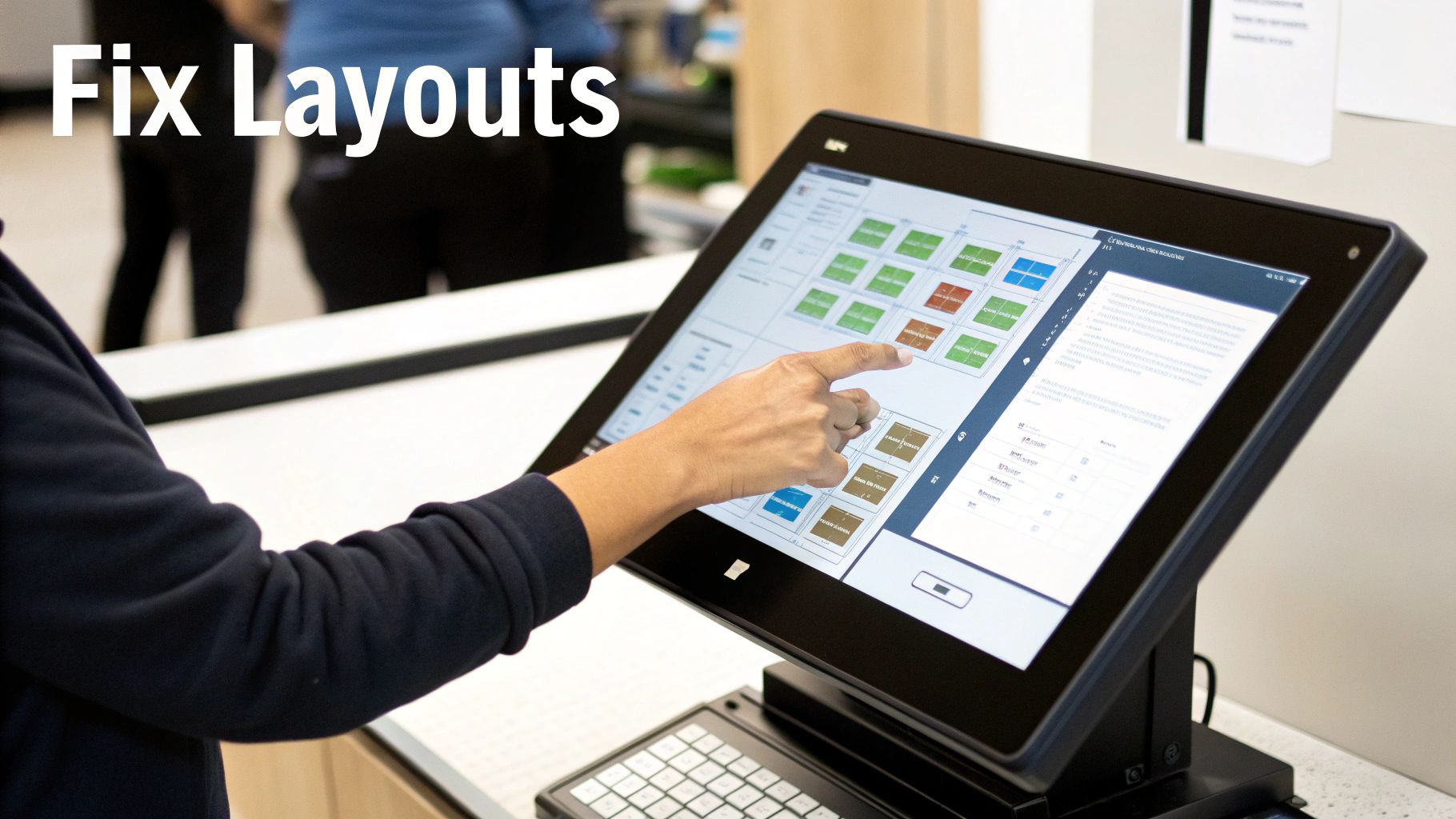
While the automated process for converting PDF to CSV works beautifully most of the time, you’ll occasionally run into a bank statement that just doesn't want to cooperate. I've seen it all—messy layouts, grainy scanned images, or columns that the software misinterprets on the first pass.
But these tricky documents aren't a dead end. They just require a more hands-on approach. The Bank Statement Convert PDF software has some powerful tools built specifically for these tough cases, giving you the final say over how your data gets extracted. It also helps to have a grasp on understanding different PDF file types, as their internal structure can make a big difference in conversion accuracy.
Manually Defining Your Data Area
The most common hiccup I see with complex PDFs is the software grabbing extra, irrelevant text or failing to pinpoint the main transaction table. This is especially true for statements cluttered with promotional banners or just plain weird formatting.
Here's the fix: use the manual selection tool. Instead of letting the software auto-detect the table, you can draw a precise box right around the transaction data you want. This tells the program, "Hey, ignore everything outside this box." It’s a simple move that ensures only clean, relevant transaction data lands in your preview.
This one feature is an absolute game-changer. It puts you back in the driver's seat, turning a potentially frustrating conversion into a simple, targeted extraction. You're no longer at the mercy of a document's poor design.
Splitting And Merging Columns
Another frequent challenge is when a bank crams multiple pieces of information into a single column. A classic example is a "Description" column that also includes memo details or transaction codes—things you’d probably want to separate for any real analysis.
Our software lets you easily split that one column into two or more. You can set a rule for the split, like a specific keyword or character, and the tool will divide the data for you. The reverse is just as easy. If the software mistakenly separates data that should stay together, you can merge the columns back with a single click.
This kind of advanced data handling is powered by the same sophisticated logic found in top-tier OCR in banking systems. Once you get the hang of these tools, you can refine your data with incredible precision, making sure the final CSV is perfectly structured for whatever you need it for.
When you're dealing with PDFs day in and day out, you start to see the same problems pop up. I've put together a quick table outlining the most common issues and how our software directly addresses them.
Common PDF Conversion Issues and Solutions
| Common Issue | Software Solution | Why It Works |
|---|---|---|
| Extra text or headers are included in the data. | Manual Area Selection | Lets you draw a box around only the transaction data, ignoring all other page elements. |
| The software splits a single column (e.g., payee name) into two. | Merge Columns Tool | Combines two or more selected columns back into one, fixing incorrect splits instantly. |
| A single column contains multiple data points (e.g., date and description). | Split Column Tool | Divides a column's content based on a character or word, creating separate, clean columns. |
| The PDF is a scanned image, not a text-based file. | Built-in OCR Engine | Automatically recognizes and converts text from images, making scanned statements readable. |
This table covers the big ones. By knowing which tool to reach for, you can tackle even the most disorganized bank statements and get the clean data you need without the headache.
Putting Your New CSV Data to Work
Getting your bank statement from a locked-down PDF into a clean CSV file is a great first step, but the real work—and the real payoff—is what you do next. You've just unlocked your financial data, making it flexible and ready for some serious analysis, whether for personal budgeting or business accounting.
The most common destination for this new data is a spreadsheet program. This is where you can start to really dig in, and thankfully, getting the data imported is usually a piece of cake.
Importing Into Your Favorite Tools
For most people, that means bringing the data into either Microsoft Excel or Google Sheets. The process is straightforward in both.
-
For Microsoft Excel: Just open up Excel, head to the Data tab, and select From Text/CSV. From there, you'll pick your file, and Excel's import wizard will give you a quick preview to make sure everything looks right before it loads into a new sheet.
-
For Google Sheets: It's just as simple. Open a new Sheet, go to File > Import, and then click the Upload tab. Select your CSV, and Google Sheets is smart enough to figure out the structure and populate the cells for you.
-
For QuickBooks: If you're using QuickBooks for your accounting, importing bank transactions is a core function. Just go to your banking section, find the option to upload a file, and follow the mapping instructions to match your CSV columns (like Date, Description, and Amount) to the right fields in QuickBooks.
The real magic happens when you move past just looking at rows of data. Once your transactions are in a program like Excel, you can create pivot tables to instantly summarize spending by category, build charts to visualize your cash flow over the last six months, or even set up formulas for a custom budget dashboard.
This is how your raw data becomes actual financial intelligence. It's how you spot trends, catch surprise expenses, and start making much smarter decisions with your money.
Your Top Questions Answered
When it comes to turning bank statement PDFs into usable CSV files, a few questions always pop up. Let's tackle some of the most common ones I hear from users.
Does This Actually Work With Scanned Statements?
Yes, it's designed specifically for that. The software uses a powerful Optical Character Recognition (OCR) engine to read the data, even from a scanned, image-based PDF. It’s smart enough to find the transaction table within the image and pull the numbers out.
For best results, though, you’ll want a decent quality scan. Aim for a resolution of at least 300 DPI—it makes a world of difference for accuracy.
How Secure Is My Financial Information?
This is a big one, and rightly so. Your security is paramount. The entire conversion process happens right on your own computer because this is a desktop application.
Unlike a web-based tool, your sensitive financial documents are never uploaded to a cloud server. Everything stays local, giving you complete control and peace of mind.
That local processing is the single biggest advantage over online converters. You're never sending your private data across the internet, so you're in full control from start to finish.
What If My Bank’s Statement Layout Is Weird?
Let's face it, bank and credit card statements can come in some truly bizarre formats. While the software is trained to recognize hundreds of common layouts automatically, you'll eventually run into a strange one.
If the automatic detection struggles, you have a fallback. Just jump into the manual selection tool—the one we walked through in the "Advanced Tips" section. You can simply draw a box around the transaction area yourself, telling the software exactly what to extract. It’s a surefire way to get the data you need, no matter how unique the statement looks.
Ready to finally stop manually typing numbers from your bank statements? Give Bank Statement Convert PDF a try and see for yourself. You can grab your copy and get started here: Download Bank Statement Convert PDF.