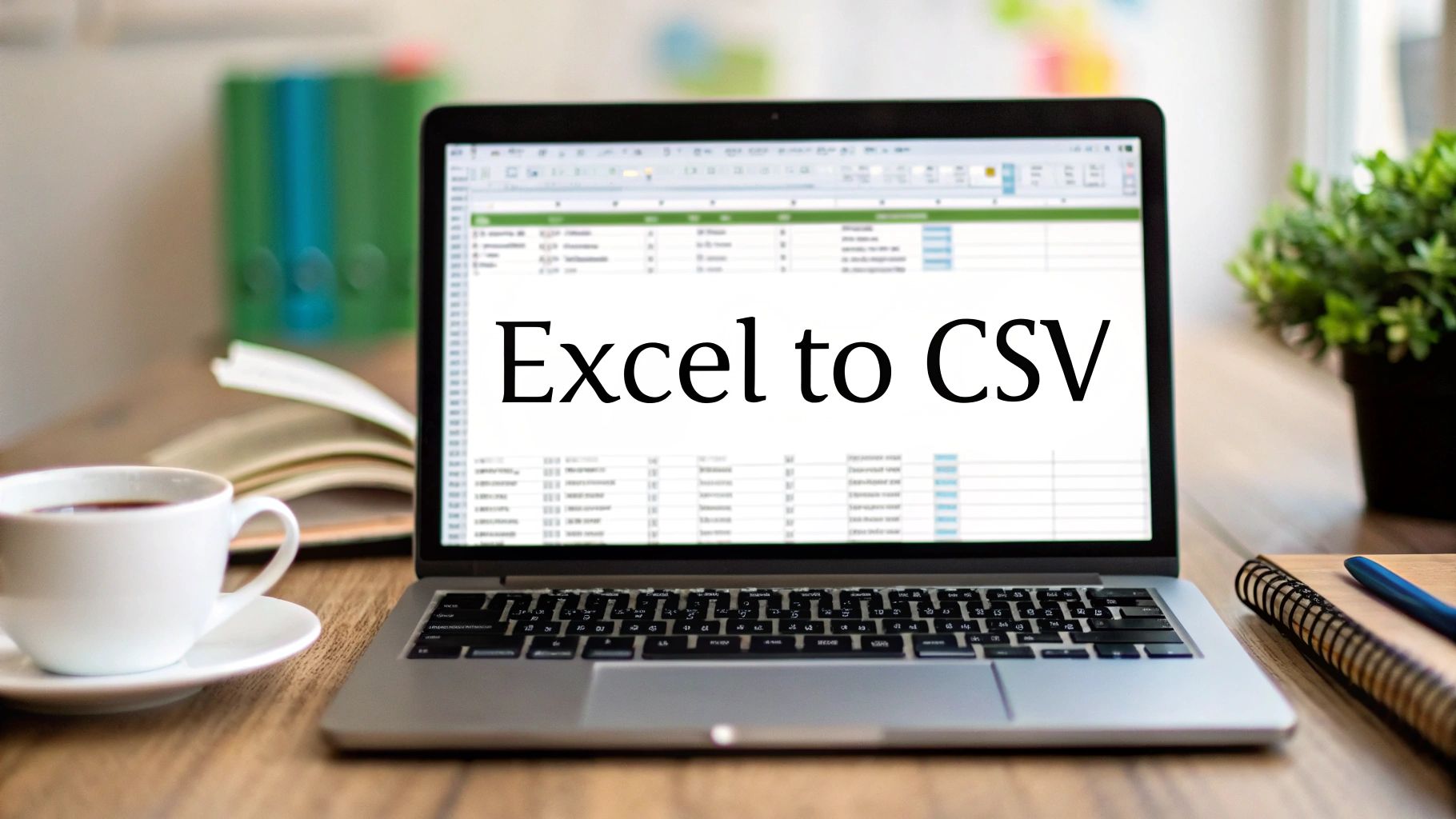Before we jump into the "how," let's take a moment to understand the "why." Knowing how to convert an Excel file to CSV isn't just a random tech skill—it’s about making your data speak a universal language that other programs can actually understand.
Why Bother Converting Excel Files to CSV?
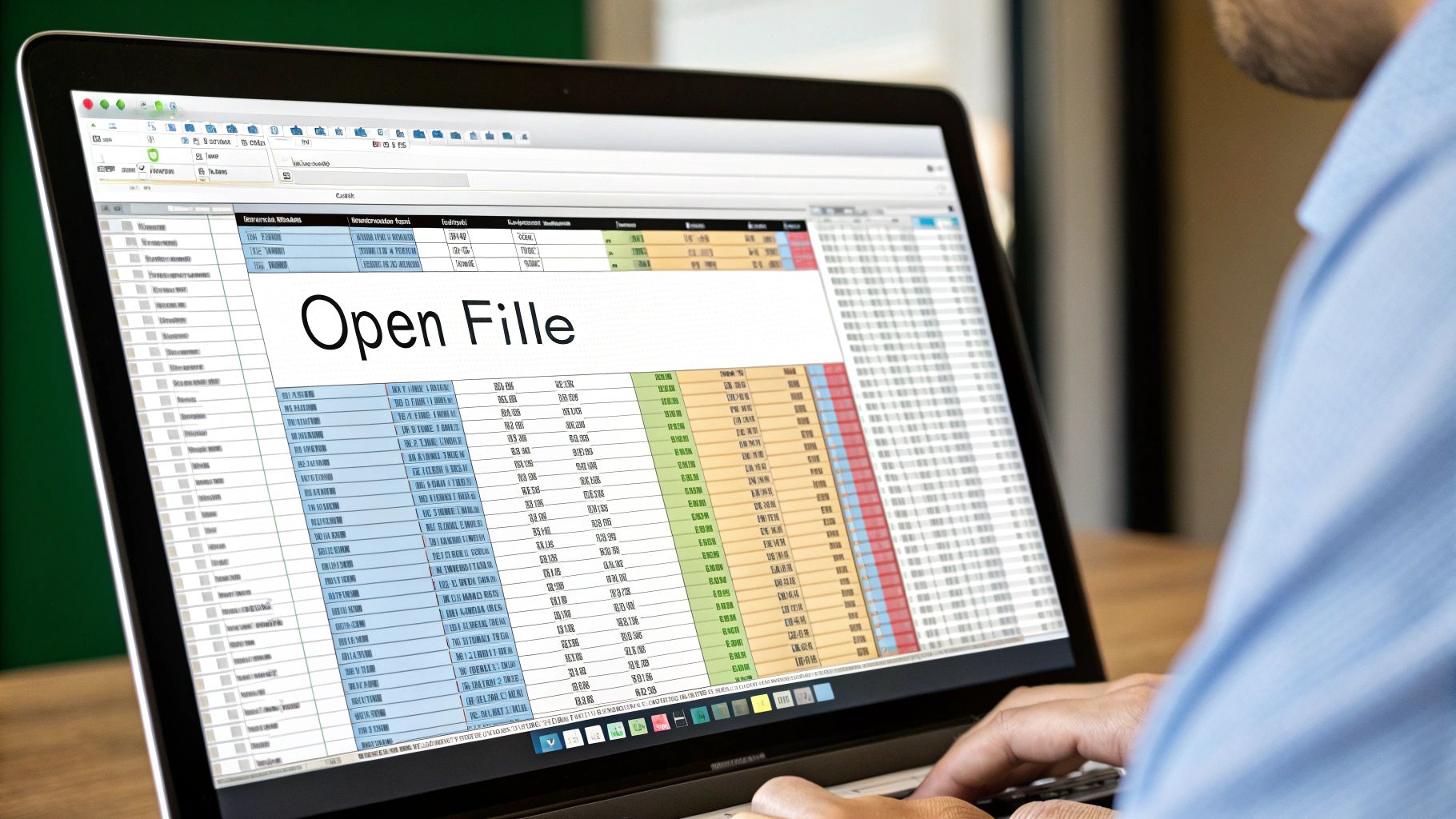
Think of a CSV file as the ultimate data translator. Excel files (.xlsx) are fantastic, packed with features, but they're also proprietary. A lot of other software can't make sense of all the complex formatting, formulas, and multiple worksheets. A CSV, which stands for Comma Separated Values, strips all that extra stuff away. What you're left with is pure, raw data in a simple text format that almost any application can read.
This universal compatibility is the number one reason you'll find yourself needing to do this. Ever tried to upload a list of new leads into a CRM like HubSpot or Salesforce? Or maybe you needed to get sales figures into a business intelligence tool for a deep-dive analysis. In nearly all of these situations, those platforms want your data in a clean CSV format to avoid import errors.
The Real-World Perks of Using CSV
Beyond just getting your data from point A to point B, there are some other handy benefits. A big Excel file, loaded with fancy formatting, charts, and complex formulas, can get surprisingly large. Turning it into a CSV slashes the file size, which makes it much easier to store, email, or upload to a web app. This is a lifesaver when you're dealing with massive datasets that can bring Excel to a grinding halt.
Here's the key takeaway: Use Excel for working with and analyzing your data. Use CSV for moving that data between different systems.
Once you get that distinction, it all makes sense. You're just prepping your data for its next journey. Here are a few common situations I see all the time where a CSV is non-negotiable:
- Data Migration: Moving things like customer lists, product catalogs, or financial records from an old system to a new one.
- Software Integration: Importing data into marketing automation platforms, accounting software like QuickBooks, or project management tools.
- Data Analysis: Working with programming languages like Python or R. The libraries in these languages are built to tear through simple text files like CSVs in a flash.
The Classic Method Using Excel's "Save As" Feature
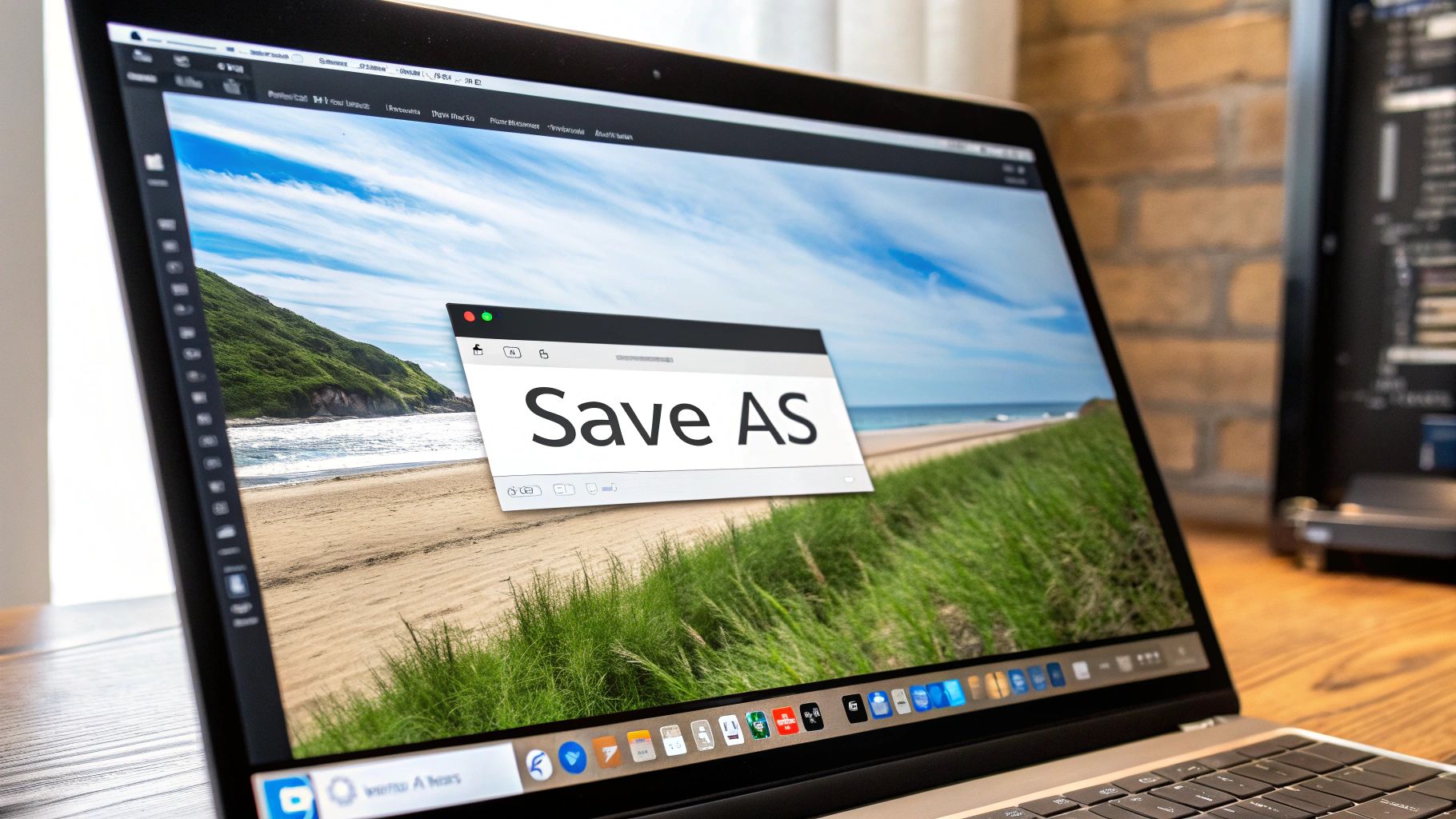
Sometimes, the simplest solution is the best one. When you just need to quickly convert a single Excel sheet to CSV, the most direct path is using the "Save As" function you already know. This tried-and-true technique has been a reliable go-to for decades for a reason: it just works.
It's a straightforward process. You simply head to File > Save As and pick "CSV (Comma delimited) (.csv)" from the dropdown menu of file types. While it’s perfect for quick, one-off jobs, it's important to understand its limitations before you start.
Understanding the Limitations
The biggest catch with this method—and one that trips up a lot of people—is that it only converts your active worksheet. If you have an Excel workbook with multiple tabs, say one for January, one for February, and so on, Excel will only save the single sheet you are currently viewing. The rest of the tabs are completely ignored in the conversion.
You'll also get a pop-up warning from Excel. It’s going to tell you that some features might be lost if you save the file as a CSV. This isn't an error message; it's a confirmation. Excel is letting you know it's about to strip out all the fancy formatting, formulas, and charts, leaving you with just the raw data values.
Key Insight: Don't panic when you see the warning! Excel isn't breaking your file. It's simply creating a new, plain-text version. As long as you give the CSV a different name, your original
.xlsxfile remains safe and untouched.
So, how do you do it?
- First, open your Excel file and make sure you're on the specific worksheet you want to export.
- Next, navigate to
File > Save As. - Choose where you want to save the new file.
- In the “Save as type” dropdown, find and select CSV (Comma delimited) (*.csv).
- Click Save. You'll likely have to click through one or two warnings about losing features.
This manual approach is ideal for single-file conversions. But what if your data isn't in Excel to begin with? If you're starting with a scanned bank statement or a picture of a receipt, you first need to extract that information into an editable format. We cover how that technology works in our guide on using OCR for image-to-spreadsheet conversions. Once the data is in a spreadsheet, you can then follow the steps above to get your final CSV file.
What to Do When Excel Can't Handle Your Data

We’ve all been there. You have a massive Excel file that either won’t open at all or brings your entire computer to a screeching halt every time you try to save it. It’s a classic headache for anyone swimming in the deep end of big data. When your trusty desktop software hits a wall, it’s time to look to the cloud.
Cloud-based converters are specifically built to handle the kind of file sizes that make Excel wave the white flag. Their real power lies in sidestepping the technical ceilings of your local applications.
Moving Beyond Excel's Built-in Limits
Let's be clear: Excel has a hard cap on how much data it can manage. Once your file blows past that limit, the program is no longer a useful tool—you can't even open the file to look at it, much less convert it.
As big data became the norm, this limitation became a serious bottleneck. Microsoft Excel tops out at 1,048,576 rows by 16,384 columns. That might sound like a lot, but for anyone in scientific research or large-scale financial analysis, it's surprisingly easy to exceed. This is exactly why platforms like Gigasheet were created. They let you bulk convert multiple Excel files to CSV right in your browser, securely and without any software installation. You can learn more about how these platforms tackle large datasets at Gigasheet.com.
One of the most significant advantages of a good online tool is the ability to do batch conversions. Forget the tedious process of opening and saving each file individually. You can just upload a whole folder of Excel files and convert them to CSV in one go.
This is a game-changer for anyone who wrangles large datasets on a regular basis. Think about processing monthly sales reports from 50 different regions—a task that could easily eat up your afternoon can be finished in minutes.
Of course, with any online tool, security is a major consideration. Reputable converters know your data is sensitive. They provide end-to-end encryption to protect your information both while it's being uploaded (in transit) and while it's stored on their servers (at rest). This gives you the confidence to convert an Excel file to CSV while meeting modern data privacy standards.
7 Essential Tips for a Clean Excel to CSV Conversion
https://www.youtube.com/embed/0ch6gOGSf9Y
Knowing how to click "Save As" and choose CSV is one thing. Actually getting a clean and usable CSV file on the other end? That’s a whole different story. A messy conversion can corrupt your data, lead to frustrating import errors, and create hours of manual cleanup work.
From my experience, the problems almost always start with what's inside the Excel file itself. Before you even think about converting, a few quick checks can save you a massive headache down the line.
The most common issue I see is stray commas inside data cells. For instance, an address field like "123 Main Street, Anytown" is a classic CSV-breaker. When converted, that comma splits the single address into two separate columns, throwing your entire dataset out of alignment. You have to hunt these down and either remove them or make sure the entire cell is wrapped in double quotes during the export.
Another frequent pitfall is mishandling special characters. If your data contains names with accents (like "José") or other international symbols, you have to be careful with encoding.
A pro tip: When you use Excel’s "Save As" function, always look for the CSV UTF-8 option. This encoding standard is your best friend for preserving special characters and preventing them from turning into gibberish (like "JOSé").
Pre-Conversion Checklist for Excel to CSV
To sidestep these data disasters, I always run through a quick pre-flight checklist on my Excel sheet before hitting convert. This small bit of prep work upfront makes a world of difference.
| Check Item | Why It's Important | How to Fix It |
|---|---|---|
| Stray Commas | These split a single field into multiple columns, corrupting your data structure. | Use Find & Replace to remove them or enclose the entire cell text in double quotes. |
| Formulas | CSV files only store static values, not Excel formulas. The formula itself will be lost. | Copy your data, then use "Paste Special" > "Values" to lock in the final results. |
| Hidden Rows/Columns | Hidden data often gets exported anyway, adding unwanted information to your file. | Unhide all rows and columns, then permanently delete any that aren't needed. |
| Leading Zeros | Excel often removes leading zeros from numbers (e.g., ZIP codes, IDs), corrupting the data. | Format the column as "Text" before saving to force Excel to keep the zeros. |
| Special Characters | Without proper encoding, characters like é, ü, or © can become garbled text. | Save the file using CSV UTF-8 encoding to ensure compatibility. |
Running through these checks will give you a much cleaner export.
If you’re regularly pulling data from financial documents, you know how tedious this can get. For a more automated workflow, especially when your data starts as a bank statement, using a dedicated PDF to CSV converter can automatically handle many of these formatting headaches for you.
Automating Conversions for Repetitive Tasks
If you're stuck converting the same Excel files over and over—think weekly sales reports or monthly data dumps—you're losing valuable time to manual clicks. It’s a tedious process, and frankly, it’s where mistakes happen. Moving past one-off conversions and setting up a solid, automated workflow is the next logical step.
For anyone who spends a lot of their day in Excel, a Visual Basic for Applications (VBA) macro is a natural starting point. A simple script can take a multi-step chore and boil it down to a single button click. You can tell it to grab a specific sheet, save it as a CSV, and place it in the right folder, every single time. It's an incredibly effective way to streamline those daily or weekly routines without ever leaving the spreadsheet.
Building More Powerful Workflows
Sometimes, you need to do more than just change a file type. This is where scripting languages really shine. Python, especially when you bring in its incredible Pandas library, is a total game-changer for data work. A Python script can do much more than just convert your Excel file; it can clean it up and get it ready for use, all in one go.
Imagine running a script that automatically strips out useless columns, fixes messy headers, and then saves the perfectly clean data as a CSV. You just set it up once and let it run.
This is what that simple automated process looks like in practice.
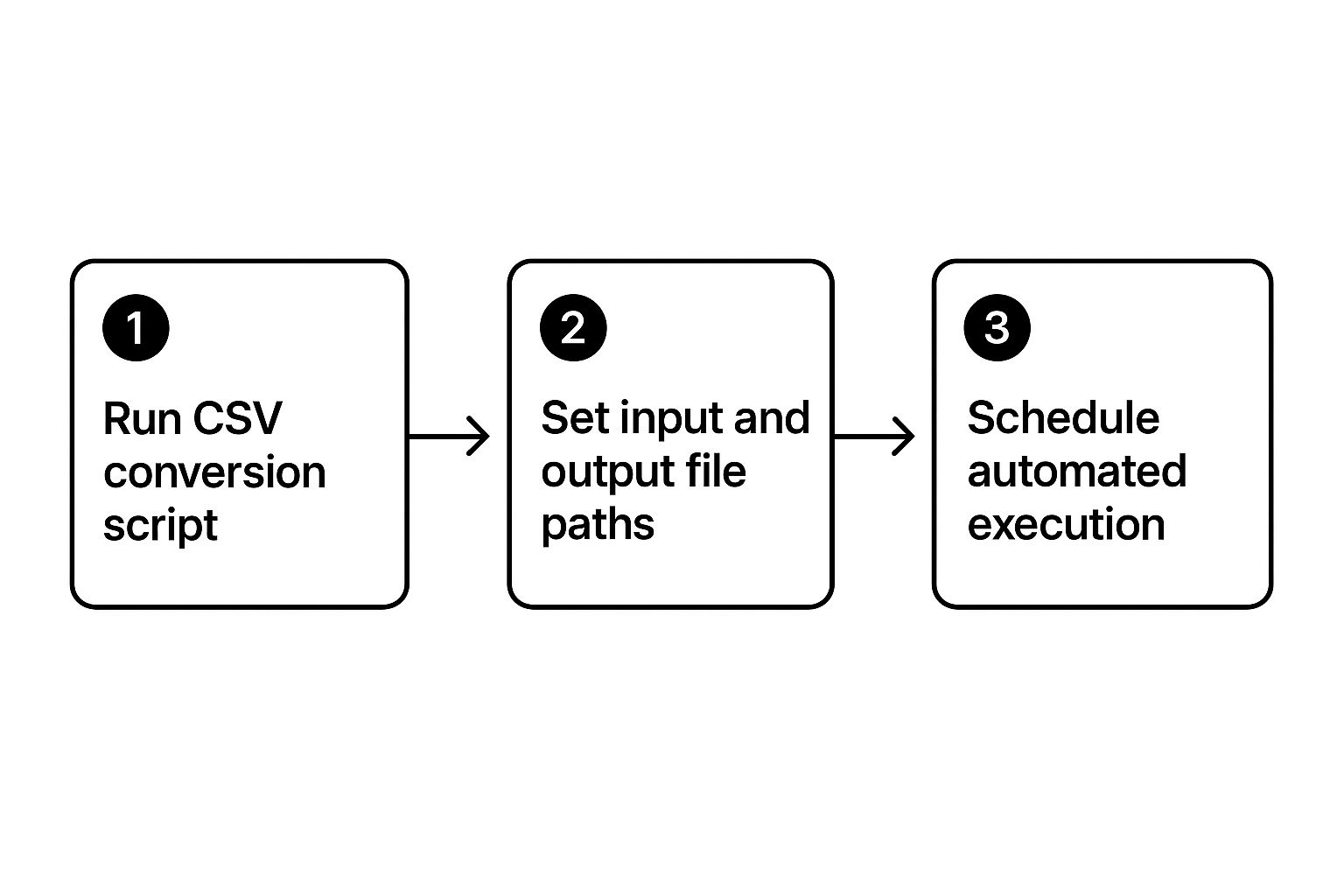
As you can see, once you've got your script, all you need to do is point it at your files and let it work its magic, either on-demand or on a schedule.
The biggest win with automation isn't just about saving time; it's about consistency. When a machine does the work, the conversion is done the exact same way every single time. That means higher quality, more reliable data you can trust.
While scripts are perfect for handling Excel files you already have, a lot of financial workflows begin with a completely different document type. If you're frequently dealing with bank statements or invoices, you'll want to check out our guide on how to convert PDF to CSV for free. This adds another layer of automation to your toolkit, helping you handle a much wider range of source files without the manual headache.
Common Questions About Excel to CSV Conversion
Even after you've done it a few times, converting Excel files to CSV can throw a few curveballs. It’s one of those tasks that seems simple on the surface, but a few quirks can trip you up. Let’s walk through some of the most common issues I see people run into.
A big one is the fear of losing work. People ask, "What happens to my formulas and charts?" The short answer: they're gone. A CSV is just plain text, holding only the raw data. It saves the results of your formulas, but the formulas themselves are stripped out. Always, always keep a backup of your original .xlsx file.
Then there's the issue of workbooks with multiple sheets. If you just go to "Save As," Excel will only convert the active sheet—the one you're looking at. To get all of them into CSV format, you'll need to save each one individually. For those who deal with this a lot, writing a simple VBA macro is a great way to automate it.
Understanding Encoding and Data Integrity
Ever notice those different CSV options when you save, like "CSV UTF-8"? Wonder what that's all about? It boils down to character encoding.
The standard "CSV (Comma delimited)" option is usually fine for basic English text. But the moment you have special characters or accents (like é, ñ, or ©), you risk them getting scrambled.
Choosing "CSV UTF-8" is the way to go. It’s the modern standard that supports virtually any character you can throw at it. If you work with international data or just want to play it safe, make this your default choice to keep your data intact.
One of the most frustrating snags is when Excel drops leading zeros from your numbers. This is a classic problem with things like ZIP codes or employee IDs, where "00123" suddenly becomes "123". Excel is trying to be helpful by treating it as a number, but it ends up messing with your data.
To get around this, you have to be deliberate when you open the CSV file later. Don't just double-click it. Instead:
- Open a completely blank Excel workbook.
- Navigate to the Data tab and click From Text/CSV.
- When the import window appears, find the column that's losing its zeros.
- Change that column’s data type to Text.
This tells Excel to leave the data exactly as it is, preserving those crucial leading zeros. For more practical advice on handling financial data and other conversion tricks, feel free to explore the articles on our official blog.
When your workflow starts with financial documents, manually keying in data is a recipe for slow progress and costly mistakes. Let Bank Statement Convert PDF take over by automatically converting your PDF bank statements into clean, ready-to-use Excel or CSV files. Try our converter today and see the difference for yourself.
Article created using Outrank