Trying to extract data from a PDF, especially a complex bank statement, and manually enter it into a spreadsheet is a time-consuming and error-prone task. This process can consume hours of valuable time that could be better spent on analysis and strategic decision-making. The right software can automate this conversion, transforming locked-down PDF data into an organized, editable Excel format in seconds. This guide is designed to help you find the best PDF to Excel converter for your specific needs, whether you're a CPA managing client accounts, a business owner tracking expenses, or an entrepreneur analyzing financial statements.
We have rigorously tested and reviewed the top twelve conversion tools available today. For each platform, you will find a detailed analysis that goes beyond generic feature lists. We provide screenshots, direct links, and a practical breakdown of pros, cons, and pricing. A key focus of our evaluation is each tool's effectiveness in converting bank statements, a common and often challenging use case. Our goal is to provide a clear, concise resource that enables you to quickly compare the leading options and select the most efficient and accurate converter to streamline your workflow.
1. Bank Statement Spreadsheet Converter – Safe & Secure Conversions
For professionals whose primary need is converting financial documents, the Bank Statement Spreadsheet Converter stands out as a specialized and highly effective tool. It has earned its place as a top-tier choice by focusing on a critical niche: transforming PDF bank statements into structured, analyzable Excel files with exceptional accuracy. This specialization makes it arguably the best pdf to excel converter for accountants, bookkeepers, and financial analysts who regularly handle sensitive client data.
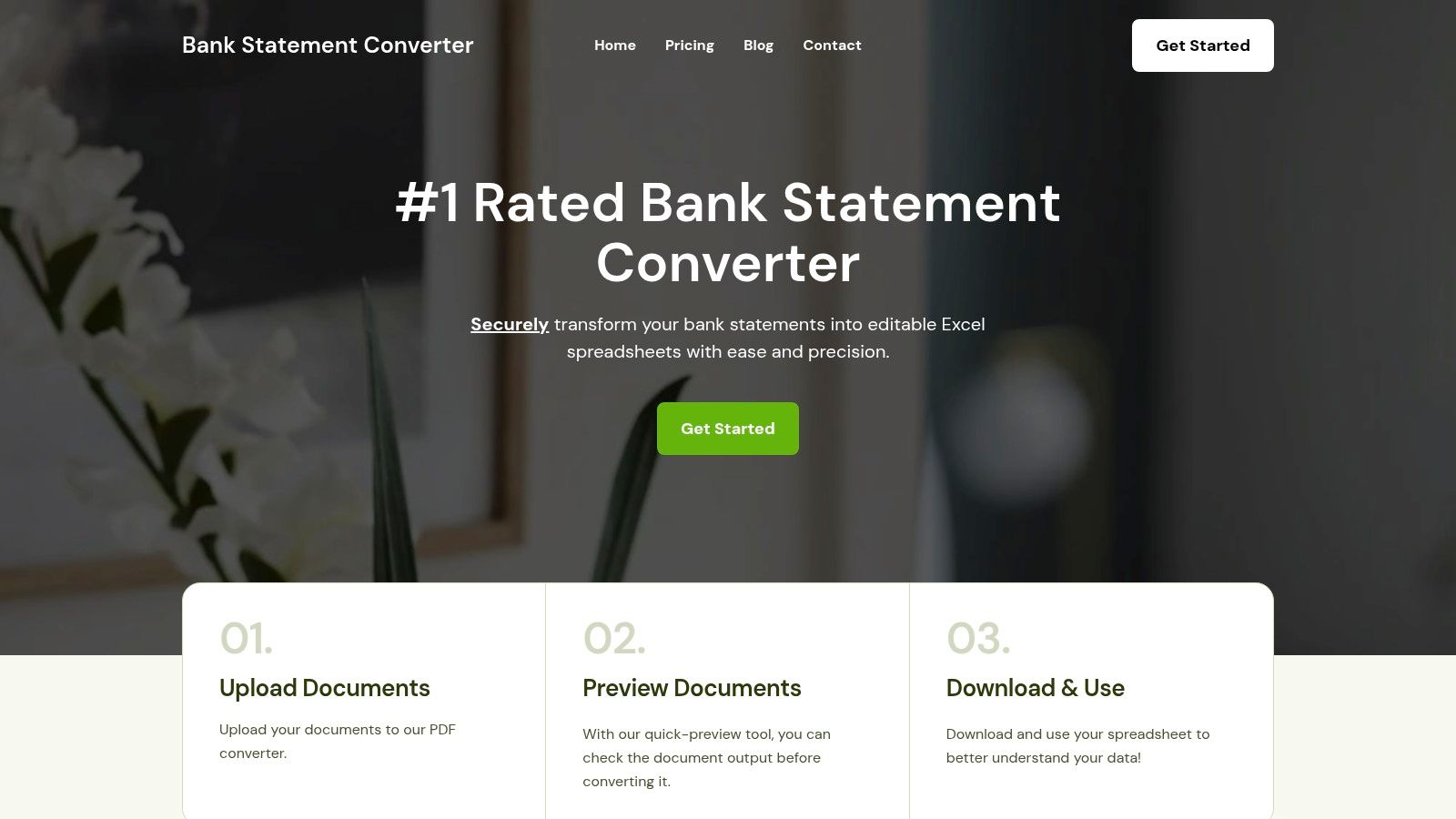
The platform’s strength lies in its streamlined, security-first approach. The user experience is defined by a simple three-step process: upload, preview, and download. This intuitive workflow removes technical barriers, allowing users to process documents efficiently without a steep learning curve. Unlike generic converters that often struggle with the complex table structures of financial statements, this tool is engineered to preserve the original layout, columns, and data integrity, ensuring the final Excel sheet is immediately usable for analysis or import into accounting software.
Key Strengths & Use Cases
This converter is purpose-built for high-stakes financial data management. Its advanced formatting preservation is a significant advantage, as it correctly identifies and separates dates, descriptions, debits, and credits into distinct columns. This capability drastically reduces the manual cleanup required with less specialized tools.
The batch processing feature is a game-changer for professionals handling multiple clients or extensive historical records. Instead of converting statements one by one, you can upload an entire year's worth of documents and receive a consolidated set of ready-to-use Excel files, saving immense amounts of time. The emphasis on security, with a clear commitment to data privacy, provides essential peace of mind when handling confidential financial information.
Practical Tip: For maximum efficiency, organize your PDF statements by client or period before uploading. Use the batch processing feature to convert an entire quarter's or year's worth of documents in a single session, streamlining your financial reconciliation workflow.
Feature Analysis
| Feature | Analysis & Benefit |
|---|---|
| Secure Conversion | Utilizes a secure protocol for all uploads and conversions, ensuring client financial data remains private and protected from end to end. |
| Batch Processing | Allows for the simultaneous conversion of multiple PDF statements, ideal for high-volume tasks like year-end bookkeeping or forensic accounting. |
| Advanced Formatting | Intelligently retains the columnar structure of bank statements, correctly separating transactional data into usable Excel columns. |
| Intuitive Interface | The simple three-step workflow (upload, preview, download) makes it accessible to users of all technical skill levels. |
Suitability for Bank Statements
This tool is not just suitable; it's optimized for bank statements. It’s engineered to understand the specific layouts and data types found in these documents, making it a superior choice over general-purpose converters for this specific task. The precision of its bank statement extraction software sets a high standard for data accuracy. For more information, you can explore the technology behind this powerful tool and learn more about bank statement extraction software on bankstatementconvertpdf.com.
- Pros: Secure data handling, incredibly simple user interface, powerful batch processing, high accuracy for financial documents.
- Cons: Highly specialized for bank statements, may not be the best option for other types of PDF documents, requires an internet connection.
- Website: bankstatementconvertpdf.com
2. Adobe Acrobat DC
As the originator of the PDF format, Adobe sets the gold standard for PDF manipulation, and its Acrobat DC platform is arguably the most powerful and reliable tool available. For financial professionals, its strength lies in its precision. When converting complex PDFs like detailed bank statements or financial reports, Acrobat excels at maintaining the original layout, columns, and data integrity, which is crucial for accurate analysis. This makes it an indispensable asset for CPAs and business owners who cannot afford data-entry errors.
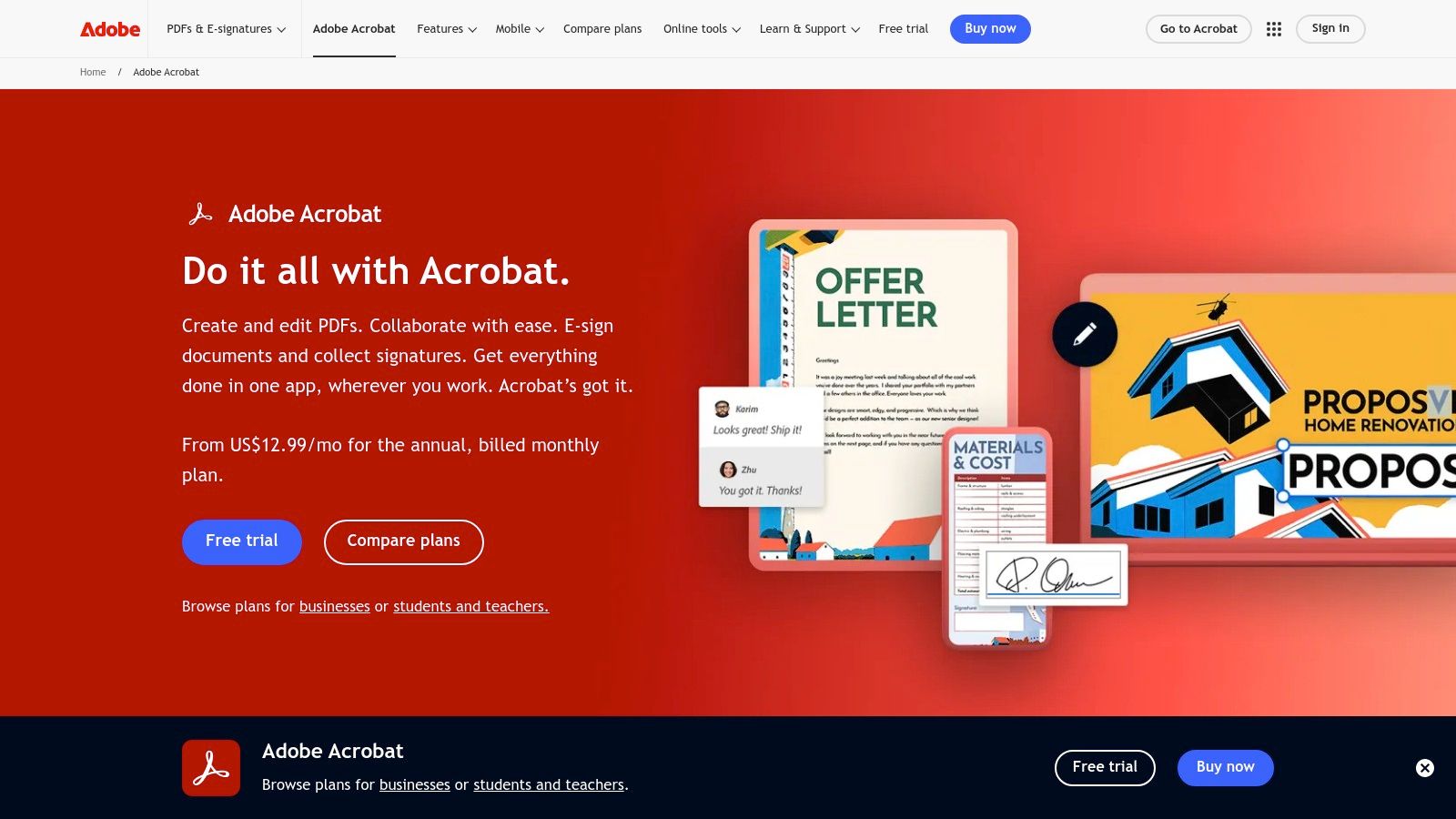
Adobe's OCR technology is particularly effective on scanned documents, turning image-based financial records into fully editable Excel spreadsheets. While its comprehensive feature set presents a learning curve, the payoff is a professional-grade workflow. The main drawback is the subscription model, which might be a deterrent for users with only occasional conversion needs.
Key Details & Features
- Best For: Professionals needing high-fidelity conversions and advanced PDF editing.
- Pricing: Subscription-based, starting at $14.99/month for Acrobat Pro.
- Bank Statement Conversion: Excellent. High accuracy with both native and scanned PDFs.
- Standout Feature: Unmatched preservation of complex table structures and formatting.
Pros:
- Superior conversion accuracy
- Powerful OCR for scanned documents
- Seamlessly integrates with Adobe Cloud
Cons:
- Higher cost than many competitors
- Can be overly complex for simple tasks
Website: Adobe Acrobat DC
3. Nitro PDF Pro
Nitro PDF Pro strikes an excellent balance between professional-grade features and user-friendly design, making it a strong contender for the best PDF to Excel converter. It provides a familiar, Microsoft Office-style interface that shortens the learning curve, allowing business professionals to become productive almost immediately. The platform excels at converting standard PDFs into editable spreadsheets while preserving the layout and data structure, which is vital for tasks like expense tracking or invoice processing. Its batch conversion capability is a significant time-saver for accountants handling multiple client files.
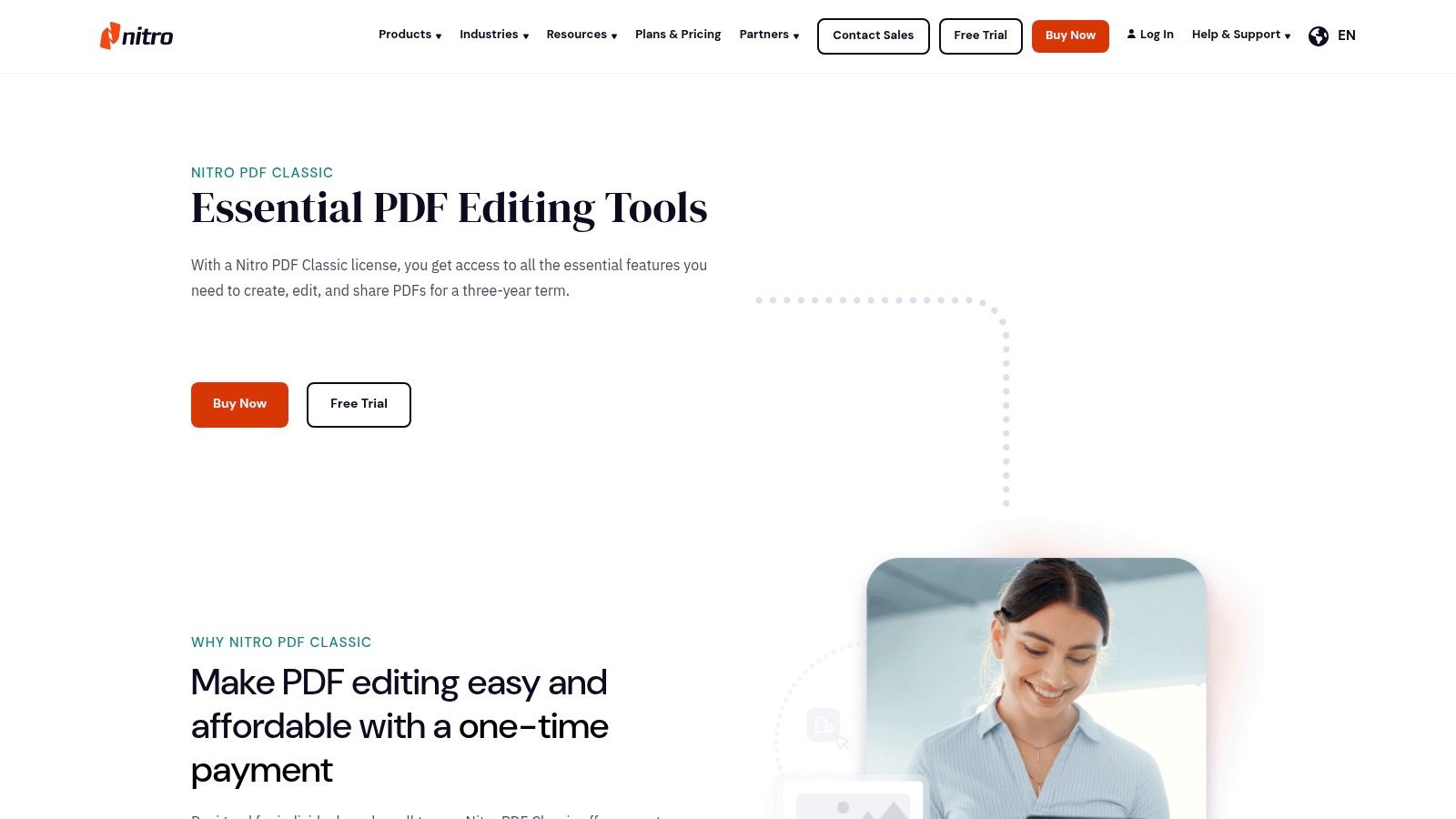
What makes Nitro particularly appealing is its flexible pricing. Unlike many top-tier competitors that are subscription-only, Nitro offers a one-time purchase option, which is a major advantage for small businesses or individuals who prefer to avoid recurring monthly costs. While its OCR is capable, it may not match the precision of specialized tools on highly complex scanned documents. However, for most digital-native financial reports, its performance is more than adequate.
Key Details & Features
- Best For: Individuals and teams seeking a powerful, cost-effective Adobe alternative with an intuitive interface.
- Pricing: One-time purchase of $143.99 for Windows or subscription plans available.
- Bank Statement Conversion: Good. Handles digital statements effectively, but complex scanned documents may require manual adjustments.
- Standout Feature: The one-time purchase option provides a full-featured toolkit without a recurring subscription.
Pros:
- Intuitive, Microsoft Office-style interface
- One-time purchase option offers great value
- Strong batch processing capabilities
Cons:
- OCR performance can be less accurate on complex scans
- Mac version has fewer features than the Windows version
Website: Nitro PDF Pro
4. Wondershare PDFelement
Wondershare PDFelement strikes a compelling balance between professional-grade features and affordability, establishing itself as a top-tier PDF solution for individuals and small businesses. It delivers a high-quality PDF to Excel conversion experience that consistently maintains data integrity, making it reliable for processing financial documents. The platform's intuitive design ensures users can quickly navigate its tools without the steep learning curve associated with more complex software, a major plus for busy entrepreneurs.
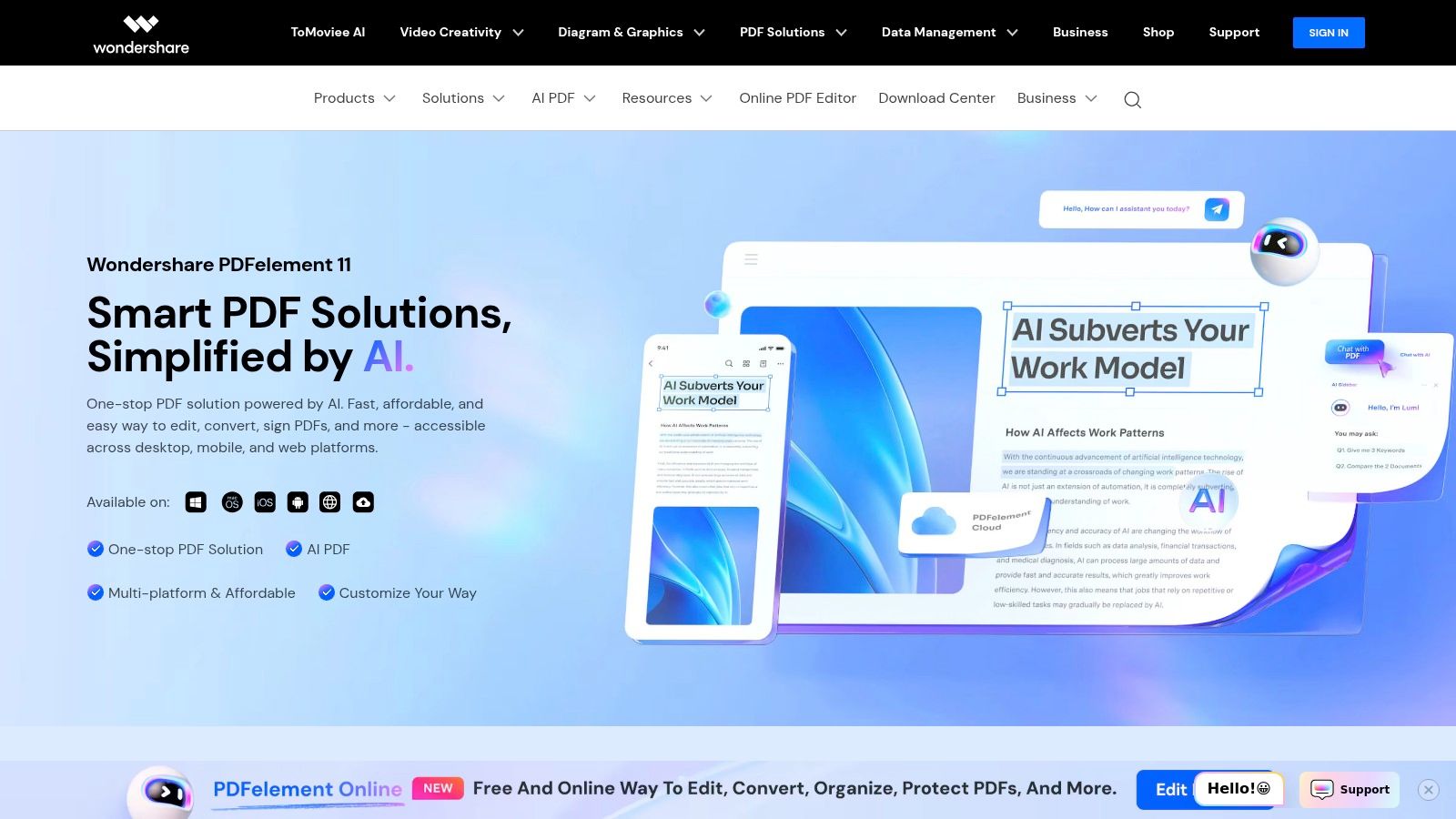
The platform’s powerful OCR technology is highly effective for turning scanned receipts and bank statements into fully editable and searchable Excel files. Its batch processing capability is another significant time-saver, allowing for the simultaneous conversion of multiple documents. While it may lack the extensive cloud integration of some competitors, PDFelement's performance and accessibility make it one of the best PDF to Excel converter options for users prioritizing efficiency and value. For more insights into how such tools fit into a modern workflow, see these accounting automation tools.
Key Details & Features
- Best For: Small businesses and individuals seeking a cost-effective yet powerful PDF editor.
- Pricing: One-time purchase or subscription model, starting around $79.99/year.
- Bank Statement Conversion: Very good. Handles both native and scanned PDFs effectively with its strong OCR.
- Standout Feature: An excellent user interface that simplifies advanced functions like batch processing.
Pros:
- Affordable pricing with perpetual license options
- User-friendly interface with a minimal learning curve
- Robust OCR and batch conversion capabilities
Cons:
- Limited native cloud integration
- Some advanced features are locked behind higher-tier plans
Website: Wondershare PDFelement
5. Smallpdf
For users who prioritize speed and simplicity, Smallpdf offers one of the most streamlined, web-based experiences available. Its clean, drag-and-drop interface makes it an excellent choice for quick, on-the-fly conversions without the need for software installation. This makes it a go-to for professionals who need to convert a PDF to Excel immediately and don't have access to their primary work machine. Smallpdf is a reliable tool for straightforward data extraction tasks.
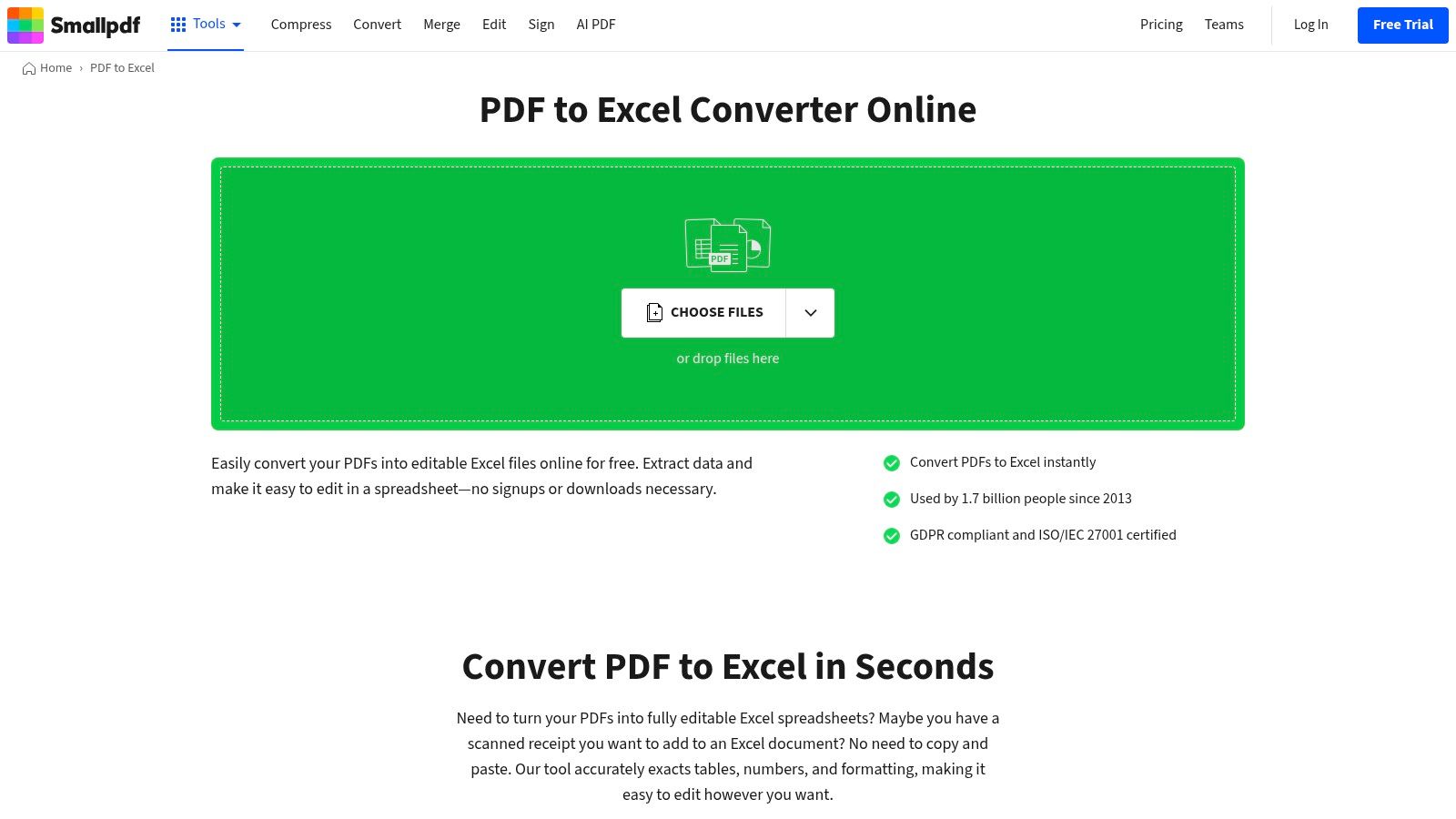
The platform handles basic conversions well and integrates directly with cloud services like Google Drive and Dropbox, simplifying workflows. While its OCR is solid for clear, native PDFs, it can sometimes struggle with complex scanned documents compared to more specialized software. The free version is perfect for occasional use, but power users will find the daily limits restrictive, making the Pro subscription a necessary upgrade for regular, heavy-duty tasks. For those considering other output formats, it's worth exploring how a dedicated PDF to CSV converter might fit your needs.
Key Details & Features
- Best For: Users needing fast, easy, and occasional online conversions.
- Pricing: Free version with daily limits; Pro plan starts at $9/month.
- Bank Statement Conversion: Good. Works well on clear, digitally generated statements but can be less accurate on complex scans.
- Standout Feature: Extremely intuitive and fast web-based interface with cloud integration.
Pros:
- Very simple to use with no software required
- Free version available for basic tasks
- Secure processing with files deleted after one hour
Cons:
- Free version has daily task and file size limits
- OCR performance can be inconsistent on low-quality scans
Website: Smallpdf
6. iLovePDF
iLovePDF has carved out a niche as one of the most accessible and user-friendly online PDF tools, and its PDF to Excel converter is no exception. Its primary strength is convenience, offering a completely web-based solution that requires no software installation. This makes it a fantastic choice for entrepreneurs and small business owners who need to perform quick conversions without committing to a desktop application. The platform’s support for batch processing even in its free tier is a significant advantage for users handling multiple invoices or simple bank statements at once.
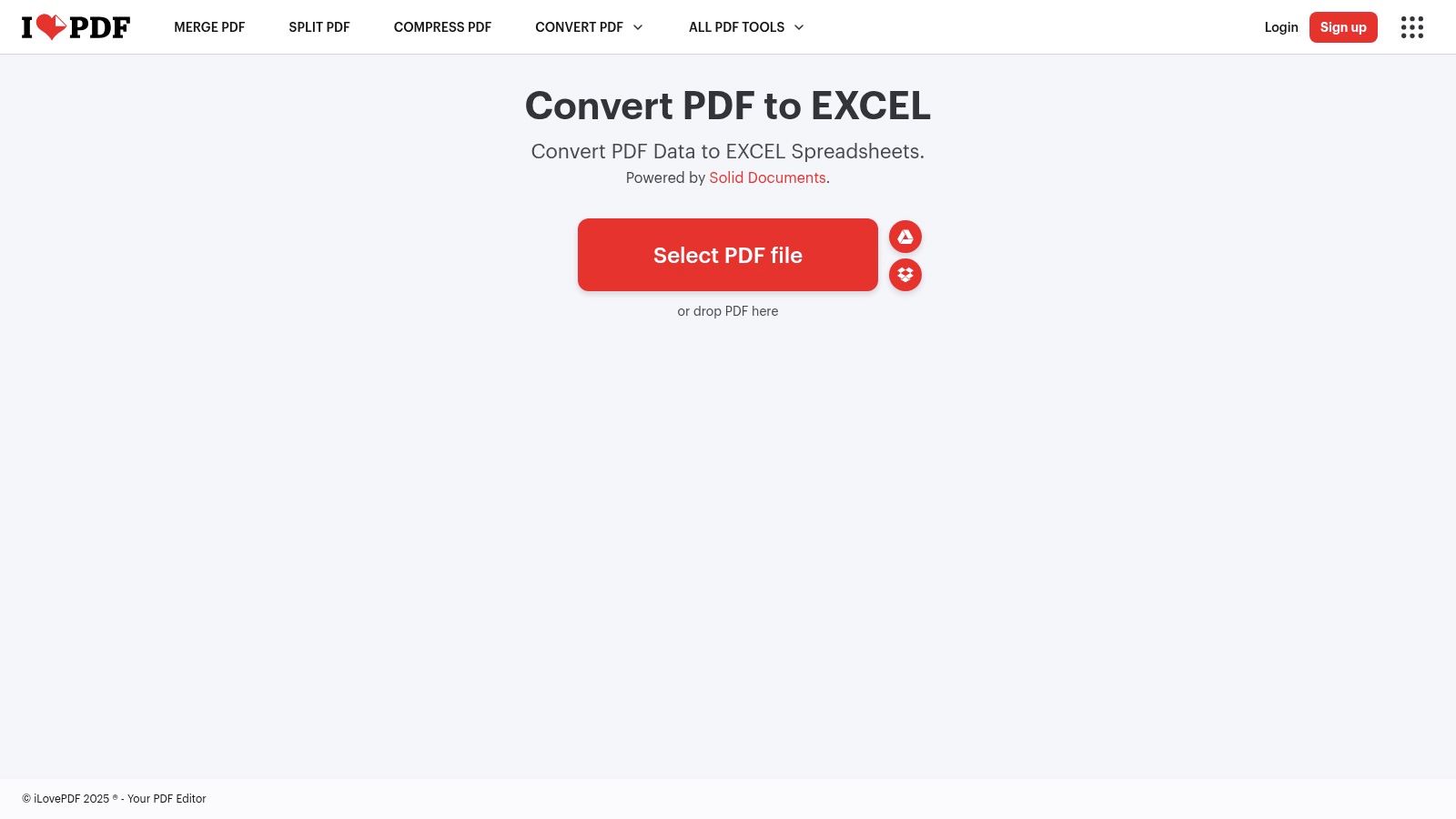
The integration with Google Drive and Dropbox simplifies workflows, allowing you to pull files directly from the cloud and save them back. While it may not match the precision of specialized desktop software on highly complex tables, it provides solid performance for standard financial documents. The availability of a mobile app further extends its utility, making it a truly versatile tool for professionals who work across multiple devices and need one of the best PDF to Excel converter options on the go.
Key Details & Features
- Best For: Users needing a fast, free, and convenient online tool for standard conversions.
- Pricing: Free with limitations; Premium plans start at around $4/month for increased limits and features.
- Bank Statement Conversion: Good. Works well for simple, clearly formatted statements but may struggle with complex layouts.
- Standout Feature: Excellent cloud integration and mobile app support for cross-device workflows.
Pros:
- Generous free version with batch processing
- Extremely intuitive and easy-to-use interface
- No software installation needed
Cons:
- Free version has file size and task limitations
- OCR results can be less accurate than paid competitors
Website: iLovePDF
7. PDFtoExcel.com
PDFtoExcel.com offers a refreshingly direct approach, focusing exclusively on one task and doing it well. This platform is a top contender for users needing a quick, no-frills PDF to Excel conversion without the commitment of software installation or account registration. Its major selling point is its generous free tier, which provides high-quality conversions without watermarks, a common frustration with other free tools. For business owners or accountants who need a one-off conversion of a vendor invoice or a simple financial statement, this tool is incredibly efficient.
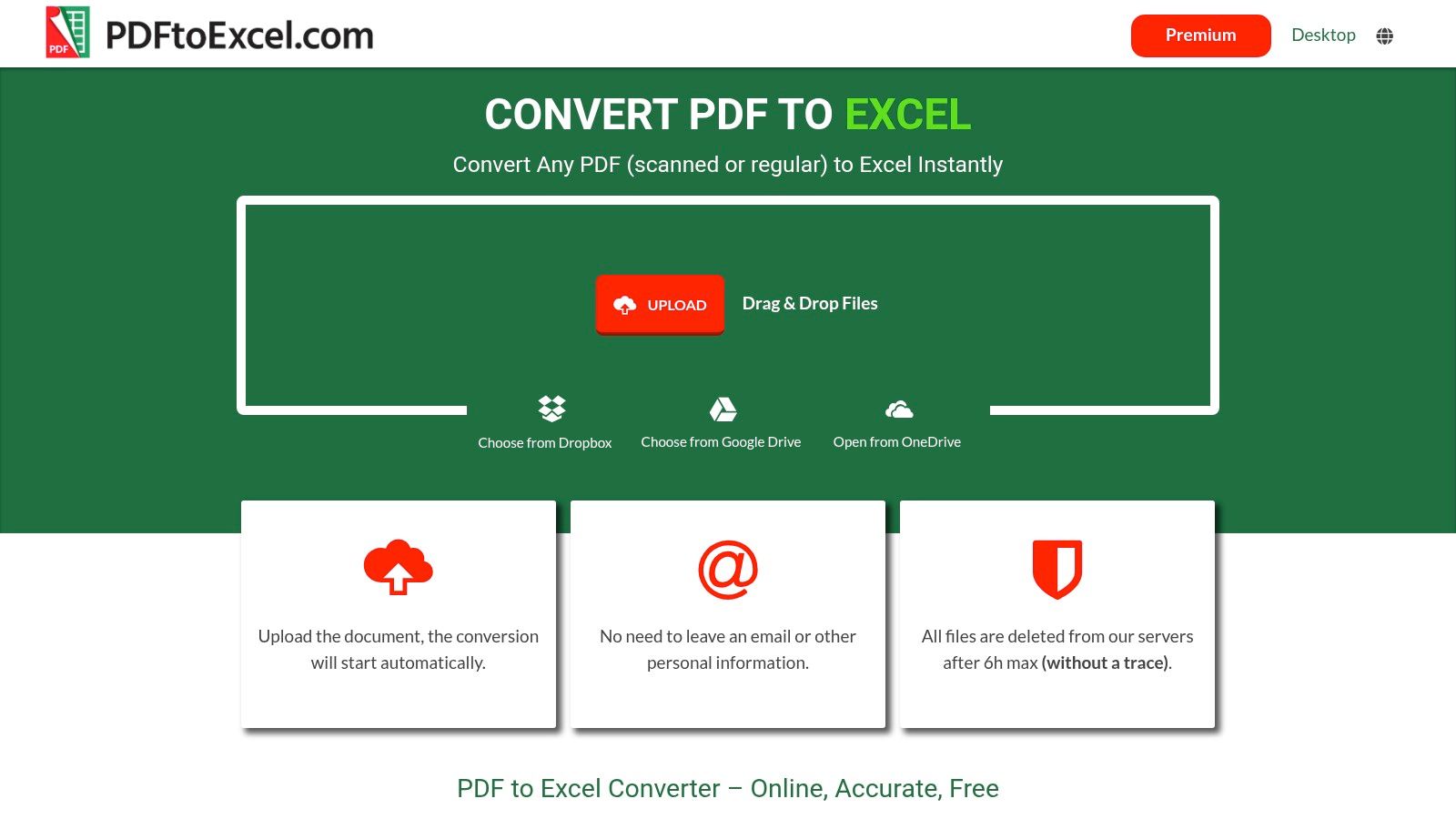
The platform prioritizes user privacy by automatically deleting all uploaded and converted files from its servers after six hours, a crucial feature for anyone handling sensitive financial data. While the free service is excellent for individual files, users needing to process multiple documents simultaneously will find the batch processing feature locked behind a premium subscription. This makes it a perfect, accessible tool for occasional use but less scalable for high-volume, enterprise-level tasks.
Key Details & Features
- Best For: Quick, one-off conversions without registration or software installation.
- Pricing: Free version available; Premium subscriptions offered for advanced features.
- Bank Statement Conversion: Good. OCR handles scanned statements effectively for a free tool.
- Standout Feature: High-quality, watermark-free conversions in the free version with a strong privacy policy.
Pros:
- Completely free for single conversions with no watermarks
- Simple drag-and-drop interface
- No registration required to use the service
Cons:
- Free version has file size and processing time limits
- Batch processing is a premium feature
Website: PDFtoExcel.com
8. Foxit PDF Editor
Foxit PDF Editor has carved out a niche as a powerful yet affordable alternative to Adobe, delivering a robust feature set without the premium price tag. For business owners and accountants seeking a fast and reliable PDF to Excel converter, Foxit offers an impressive balance of performance and value. It handles standard financial documents and data tables with high accuracy, ensuring that columns, rows, and numerical data are correctly transferred to a workable spreadsheet format. Its lightweight design means it runs smoothly without bogging down system resources.
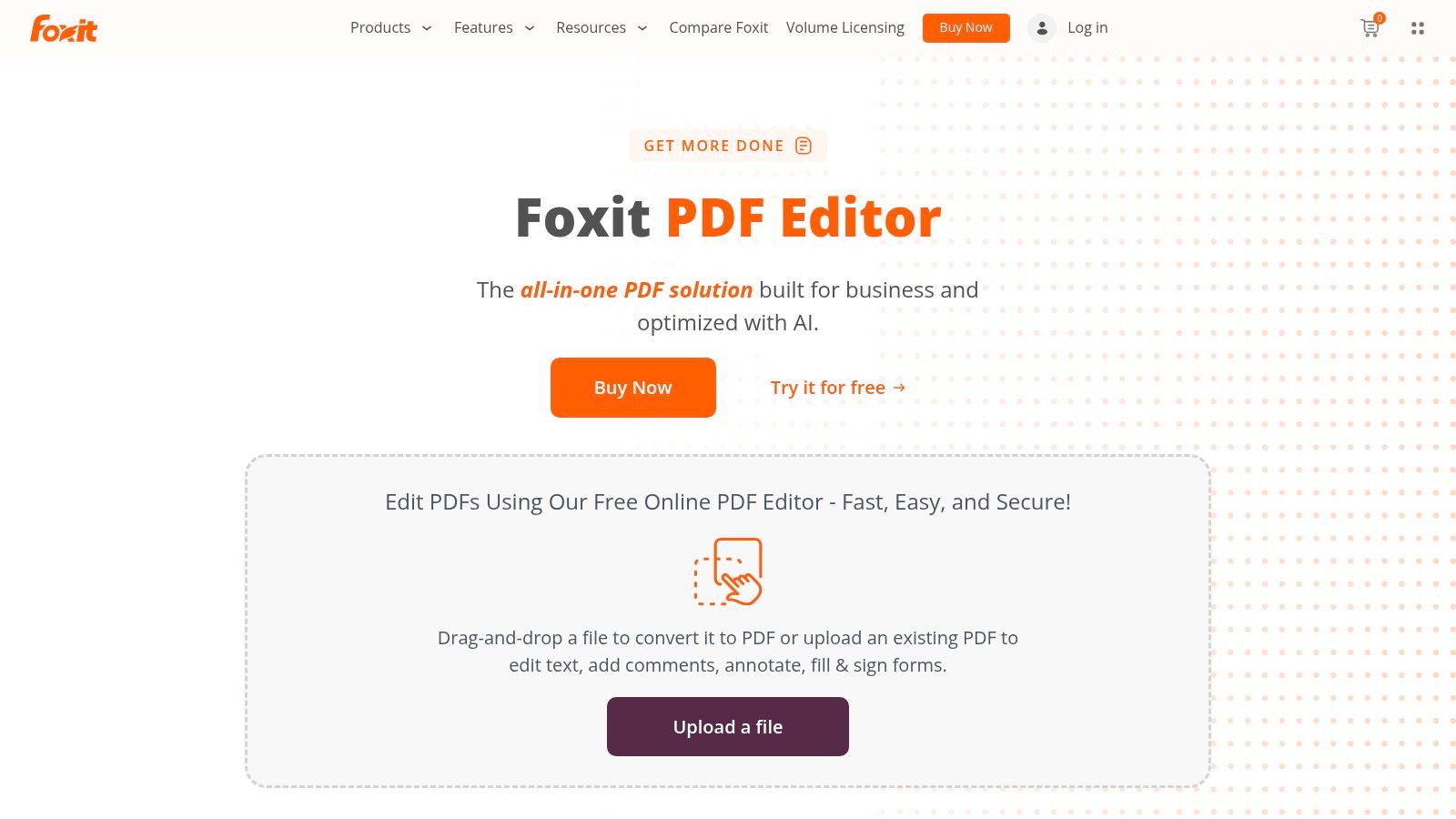
The platform’s user-friendly interface feels familiar and intuitive, reducing the learning curve for those transitioning from other software. While its OCR capabilities are solid for clear, machine-printed documents, they may not match the precision of more specialized tools when dealing with complex or low-quality scans. However, for professionals needing a comprehensive PDF editor with dependable conversion features and cross-platform support, Foxit is an excellent and cost-effective choice.
Key Details & Features
- Best For: Users looking for a full-featured, affordable Adobe alternative.
- Pricing: One-time purchase or subscription, with PDF Editor Pro plans around $14.99/month.
- Bank Statement Conversion: Good. Reliably converts clear, native PDFs but may struggle with poor-quality scans.
- Standout Feature: A lightweight yet powerful editor that offers speed and a user-friendly interface.
Pros:
- Affordable pricing compared to competitors
- Lightweight and fast performance
- Integrates with cloud storage services
Cons:
- Limited OCR capabilities compared to specialized tools
- Some advanced features require a higher-tier plan
Website: Foxit PDF Editor
9. Cogniview PDF2XL
Cogniview PDF2XL is a specialized powerhouse designed for enterprise-level data extraction. It prioritizes speed and automation, making it an exceptional choice for businesses that process thousands of PDF documents regularly. For accounting firms or large corporations handling massive volumes of invoices or financial statements, PDF2XL’s batch processing capabilities can transform a multi-day manual task into an automated, overnight process. Its strength is less about single-document finesse and more about industrial-scale efficiency.
The platform’s advanced OCR supports over 130 languages, a critical feature for global enterprises. While its interface is more functional than flashy, the focus is clearly on performance and scalability. The primary limitation is its Windows-only compatibility and a price point that places it firmly in the business, not individual user, category. This makes it a contender for the best PDF to Excel converter for high-volume, repetitive data extraction tasks.
Key Details & Features
- Best For: Enterprise users and businesses needing high-volume, automated batch conversions.
- Pricing: One-time purchase licenses, with Enterprise versions around $399.
- Bank Statement Conversion: Very good. Optimized for speed and handling large batches of similar layouts.
- Standout Feature: Unmatched batch processing speed for hundreds or thousands of files at once.
Pros:
- Exceptional conversion speed for large volumes
- Powerful automation and batch processing features
- Comprehensive support for over 130 languages
Cons:
- Higher cost is prohibitive for casual or individual users
- Windows-only software
Website: Cogniview PDF2XL
10. Able2Extract Professional
Able2Extract Professional stands out as a robust, all-in-one PDF solution, particularly praised for its highly customizable conversion process. For business owners and accountants who need granular control over their data output, this tool is a top contender. It allows users to manually adjust the row and column structure before finalizing the conversion, ensuring that even the most unconventionally formatted financial statements are translated into clean, usable Excel sheets. This precision makes it an excellent choice for detailed financial analysis and reporting.
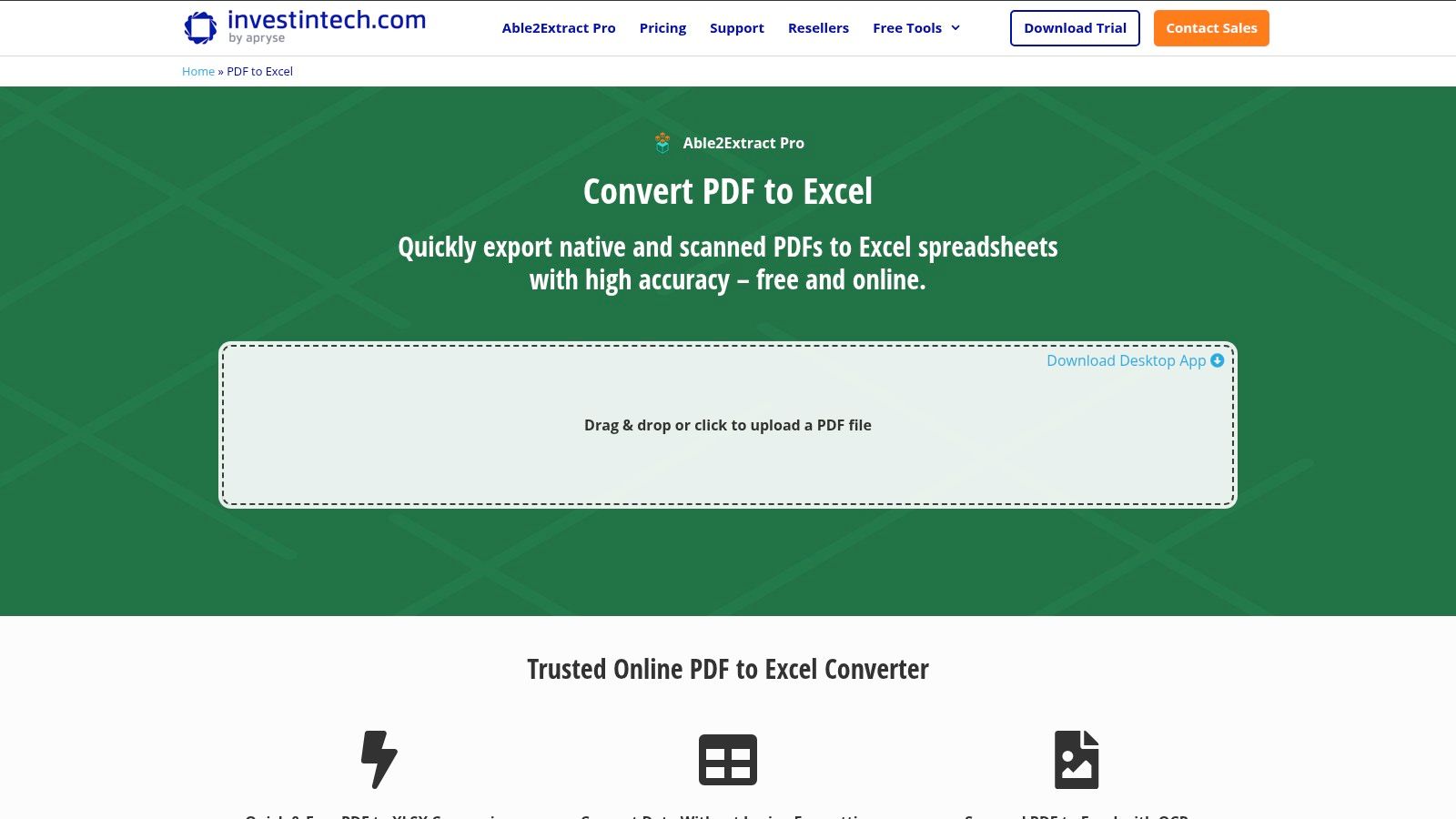
The platform's advanced OCR is highly effective on scanned documents, and its batch processing capability saves significant time when dealing with multiple files. A key advantage is its cross-platform availability on Windows, macOS, and Linux, a feature not common among the best PDF to Excel converter tools. While its feature set is comprehensive, the one-time purchase model can be more costly upfront than subscription services, and it lacks extensive cloud integration.
Key Details & Features
- Best For: Professionals requiring fine-tuned control over the conversion layout.
- Pricing: One-time purchase of $149.95 for a lifetime license or a $34.95 monthly plan.
- Bank Statement Conversion: Very good. The custom conversion feature excels with complex tables.
- Standout Feature: Manual table selection and customization for precise Excel output.
Pros:
- High accuracy in data extraction
- User-friendly interface with advanced options
- Comprehensive editing and annotation tools
Cons:
- Higher price point compared to some competitors
- Limited cloud integration options
Website: Able2Extract Professional
11. Zamzar
Zamzar distinguishes itself with its sheer versatility, supporting over 1,200 file formats. For users who occasionally need a quick online PDF to Excel converter without installing software, it’s an excellent choice. The process is straightforward: upload your file, select the output format, and provide an email address where the converted file will be sent. This email-based system is perfect for professionals who need to convert a document on the go and access it later from their inbox.
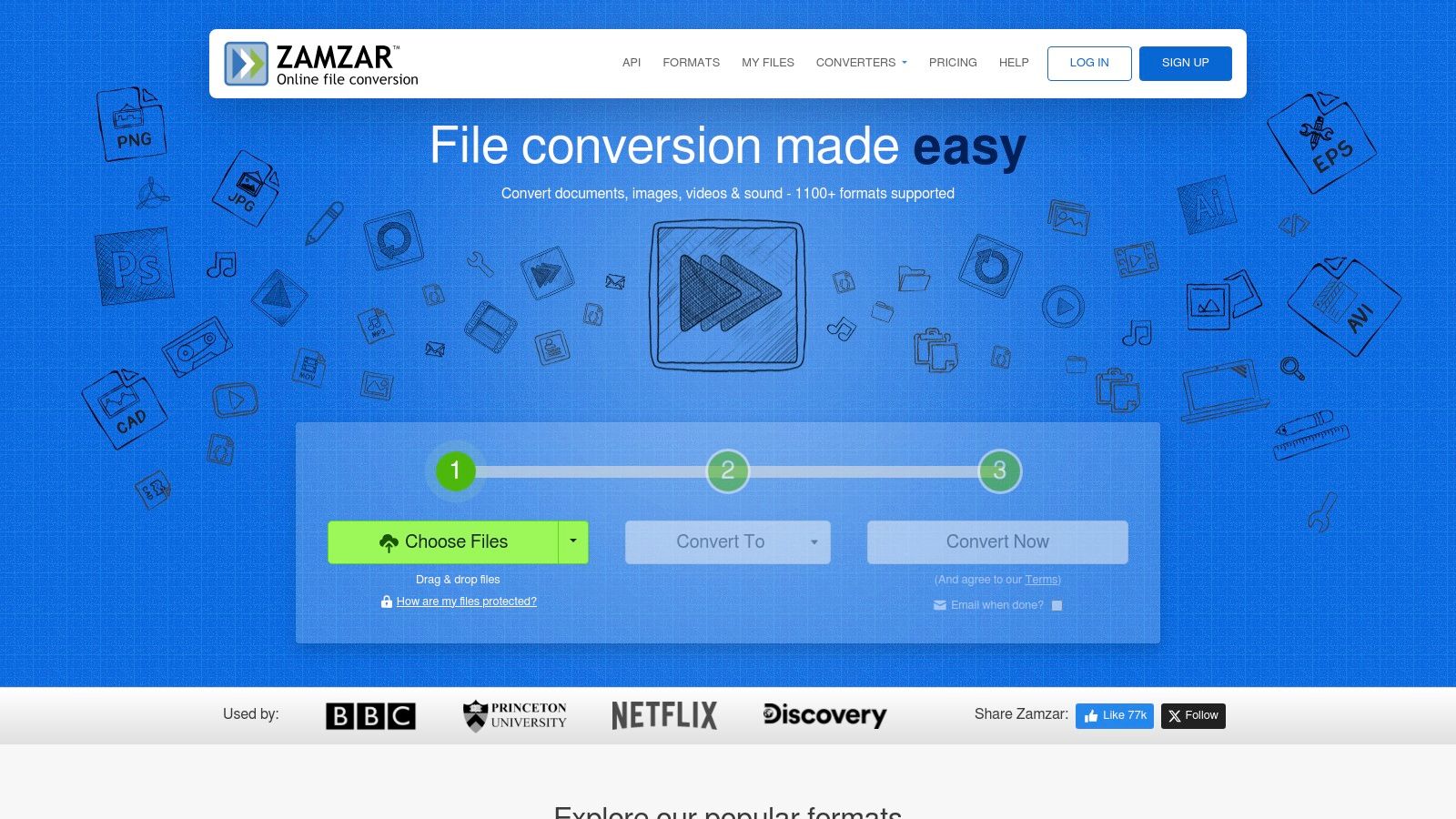
While its simplicity is a major benefit, the free version has limitations on file size (up to 50MB) and the number of daily conversions. For professionals handling large financial reports or needing frequent conversions, the paid plans offer faster speeds and higher limits. The conversion quality for standard tables is generally reliable, though it may struggle with highly complex, multi-page financial statements compared to more specialized tools.
Key Details & Features
- Best For: Users needing a versatile, occasional-use online converter for various file types.
- Pricing: Free with limitations; paid plans start at $18/month for more features.
- Bank Statement Conversion: Moderate. Works well for simple statements but may require cleanup for complex layouts.
- Standout Feature: Massive support for over 1,200 file formats, making it a universal conversion tool.
Pros:
- Extremely easy to use with no software required
- Free tier is sufficient for small, infrequent tasks
- Convenient email notification system
Cons:
- Free version has file size and daily conversion caps
- Conversion can be slower than dedicated desktop apps
Website: Zamzar
12. HiPDF
HiPDF offers a comprehensive suite of online PDF tools, making it a strong contender for users who need more than just a one-off conversion. Its web-based platform is exceptionally accessible, requiring no software installation. For business owners or accountants handling multiple documents, its batch processing capability is a significant time-saver, allowing for the simultaneous conversion of several PDFs. This makes it one of the best PDF to Excel converter options for streamlined, high-volume tasks directly in your browser.
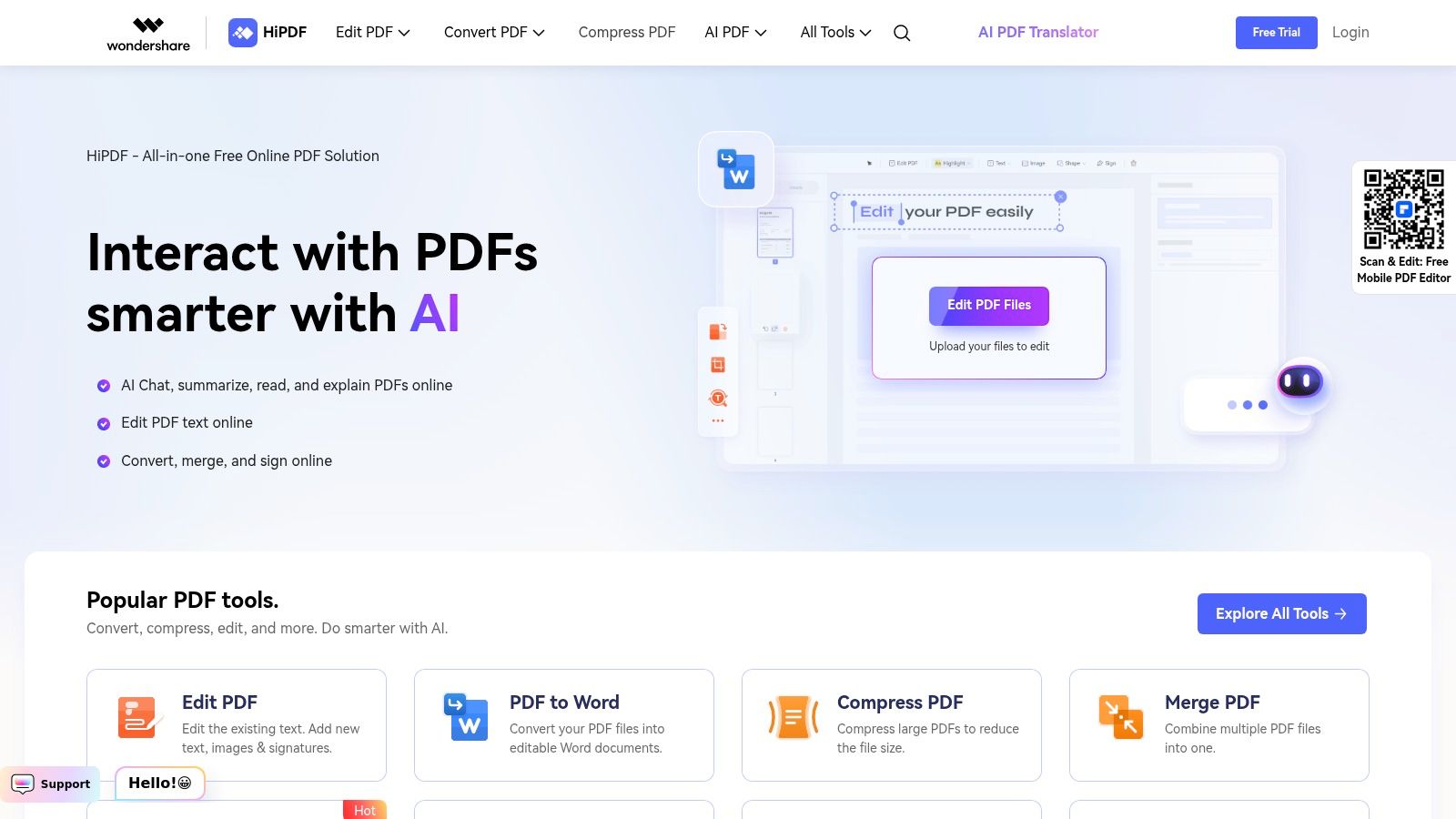
The platform’s user-friendly interface simplifies the conversion process, and its integration with cloud services like Dropbox and Google Drive adds another layer of convenience. While the free version is quite capable for occasional use, it comes with limitations on file size and the number of tasks per day. Upgrading to a paid plan unlocks advanced features and removes these restrictions, making it a scalable solution as your needs grow.
Key Details & Features
- Best For: Users seeking a versatile, all-in-one online tool with batch processing.
- Pricing: Free version available; paid plans start at $6/month.
- Bank Statement Conversion: Good. Works well for standard, machine-readable statements but may struggle with complex scanned documents.
- Standout Feature: Convenient batch processing and cloud integration directly on the web platform.
Pros:
- No software installation required
- Intuitive and easy-to-navigate interface
- Free version is great for light use
Cons:
- Free usage is limited by file size and daily tasks
- Advanced OCR and features require a subscription
Website: HiPDF
Top 12 PDF to Excel Converter Features Comparison
| Software | Core Features / Conversion Quality ★★★★☆ | User Experience & Usability ★★★★☆ | Value Proposition & Pricing 💰 | Target Audience 👥 | Unique Selling Points ✨ |
|---|---|---|---|---|---|
| Bank Statement Spreadsheet Converter | Secure, batch processing, accurate layout | Simple 3-step process | Affordable, time-saving 💰 | Accountants, financial analysts 👥 | Strong data privacy & original formatting ✨ |
| Adobe Acrobat DC | High-precision, OCR, batch support | Professional, feature-rich | Subscription-based, higher cost 💰 | Professionals, enterprises 👥 | Original PDF creator, comprehensive tools 🏆 |
| Nitro PDF Pro | Accurate, batch, MS Office integration | Intuitive, beginner-friendly | One-time purchase option 💰 | Beginners to power users 👥 | Combo of editing & conversion tools ✨ |
| Wondershare PDFelement | High-quality, OCR, cross-platform | User-friendly, affordable | Affordable plans 💰 | Individuals, small businesses 👥 | Advanced OCR, form recognition ✨ |
| Smallpdf | Online, drag-drop, cloud integration | Simple, no installation | Free version available 💰 | Casual users, quick conversions 👥 | No install, secure auto-deletion ✨ |
| iLovePDF | Batch convert, mobile app, cloud support | User-friendly, no install | Free with limitations 💰 | Mobile & desktop users 👥 | Mobile app support, batch free version ✨ |
| PDFtoExcel.com | High-quality, OCR, no watermark free use | Simple, no registration | Free with limits 💰 | Casual users, multi-language 👥 | Free no watermark, auto file deletion ✨ |
| Foxit PDF Editor | Accurate conversion, cloud tools | Fast, lightweight, easy to use | Affordable pricing 💰 | Multi-platform users 👥 | Speed, affordability, multi-platform ✨ |
| Cogniview PDF2XL | High-speed, enterprise-grade, OCR | Enterprise-focused, robust | Premium pricing 💰 | Large businesses, enterprises 👥 | Exceptional speed & accuracy, 130+ languages 🏆 |
| Able2Extract Professional | Customizable, OCR, batch, multi-OS | User-friendly, precise | Higher price point 💰 | Professionals & casual users 👥 | Cross-platform, customizable extraction ✨ |
| Zamzar | 1,200+ formats, drag-drop, email alerts | Simple online use | Free version w/ limitations 💰 | Versatile users, format variety 👥 | Supports many formats, no install needed ✨ |
| HiPDF | Online, batch, cloud integration | Easy to use, no install | Free basic version 💰 | Online users needing multi-tools 👥 | Secure auto-deletion, range of PDF tools ✨ |
Final Thoughts
Navigating the landscape of data extraction tools reveals a crucial truth: not all converters are created equal. Your journey to find the best PDF to Excel converter ends not with a single universal answer, but with the tool that precisely aligns with your specific operational needs, data sensitivity requirements, and budget. We've explored a dozen powerful options, from comprehensive suites like Adobe Acrobat DC and Nitro Pro to specialized workhorses like Cogniview PDF2XL and nimble online solutions like Smallpdf.
The core challenge, especially for financial professionals, entrepreneurs, and accountants, isn't just converting a file. It's about preserving data integrity, maintaining the correct columnar structure, and ensuring the final Excel spreadsheet is immediately usable for analysis, reconciliation, or reporting without hours of manual cleanup.
Key Takeaways for Selecting Your Converter
As you make your final decision, distill your choice through these critical filters:
- Conversion Accuracy is Paramount: The primary measure of any tool is its ability to accurately translate complex PDF layouts, tables, and scanned documents into structured Excel data. Tools with advanced OCR and AI-powered table recognition, like Able2Extract Professional or our top pick, consistently deliver superior results, especially with challenging bank statements.
- Security Cannot Be an Afterthought: For anyone handling sensitive financial information, uploading documents to a free online server is a significant risk. Prioritize desktop solutions or online services with explicit, transparent security protocols like end-to-end encryption and automatic file deletion.
- Specialization Often Outperforms Generalization: While all-in-one PDF editors like PDFelement or Foxit offer conversion as one of many features, they may not handle the unique formatting of bank and credit card statements as effectively as a purpose-built tool. If your primary use case is financial data extraction, a specialized converter is a wiser investment.
Your Actionable Next Steps
Before committing to a subscription or purchase, follow this simple implementation plan:
- Identify Your Primary Use Case: Are you converting invoices, scanned bank statements, or general reports? The complexity and consistency of your source documents will dictate the level of sophistication you need.
- Test with Real-World Documents: Use the free trial period offered by most premium tools. Don't just convert a simple, clean PDF. Test your most difficult, multi-page, or poorly scanned statement to see how the software truly performs under pressure.
- Evaluate the Post-Conversion Workflow: How much time do you spend cleaning up the output? The best PDF to Excel converter saves you time not just during the conversion, but after. The goal is a ready-to-use spreadsheet.
Ultimately, investing in the right tool is an investment in efficiency and accuracy. It transforms a tedious, error-prone manual task into a streamlined, automated process, freeing up valuable time for the high-level financial analysis that truly drives business success. Choose wisely, and you'll reclaim countless hours while gaining deeper, faster insights from your data.
Ready to stop wrestling with manual data entry and start analyzing your financial data in minutes? For professionals who demand precision, security, and speed, especially for bank statement conversion, Bank Statement Convert PDF offers a specialized solution. See how our purpose-built tool can streamline your workflow by visiting Bank Statement Convert PDF today.


