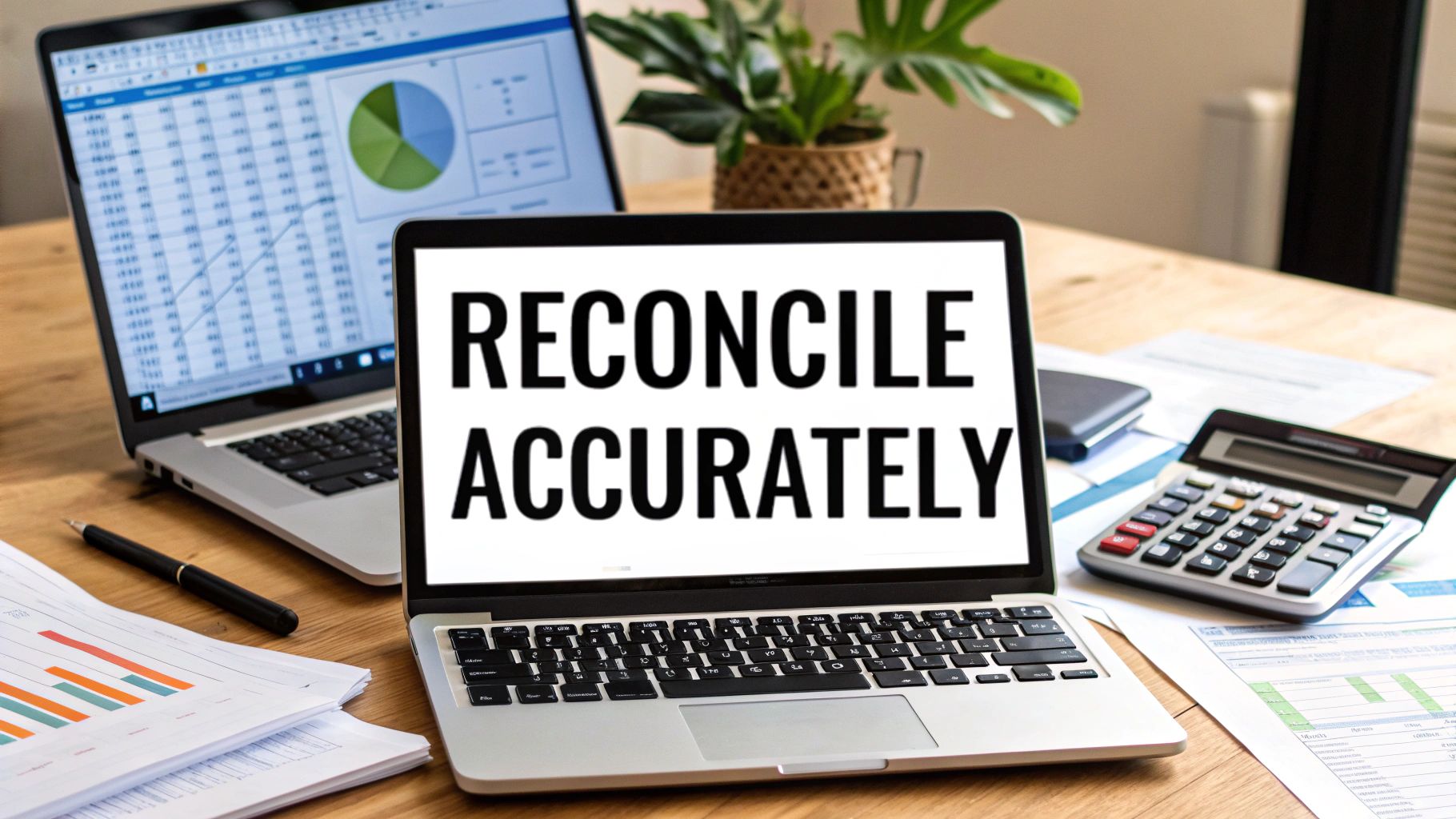If you've ever found yourself hunched over a desk, drowning in papers and spreadsheets, hunting for that one tiny discrepancy between your books and a bank statement, you know the feeling. Manual reconciliation is, frankly, a broken process. It’s a frustrating cycle of printing statements, checking off lines one by one, and chasing ghosts in your numbers.
Moving Beyond Manual Reconciliation Frustrations
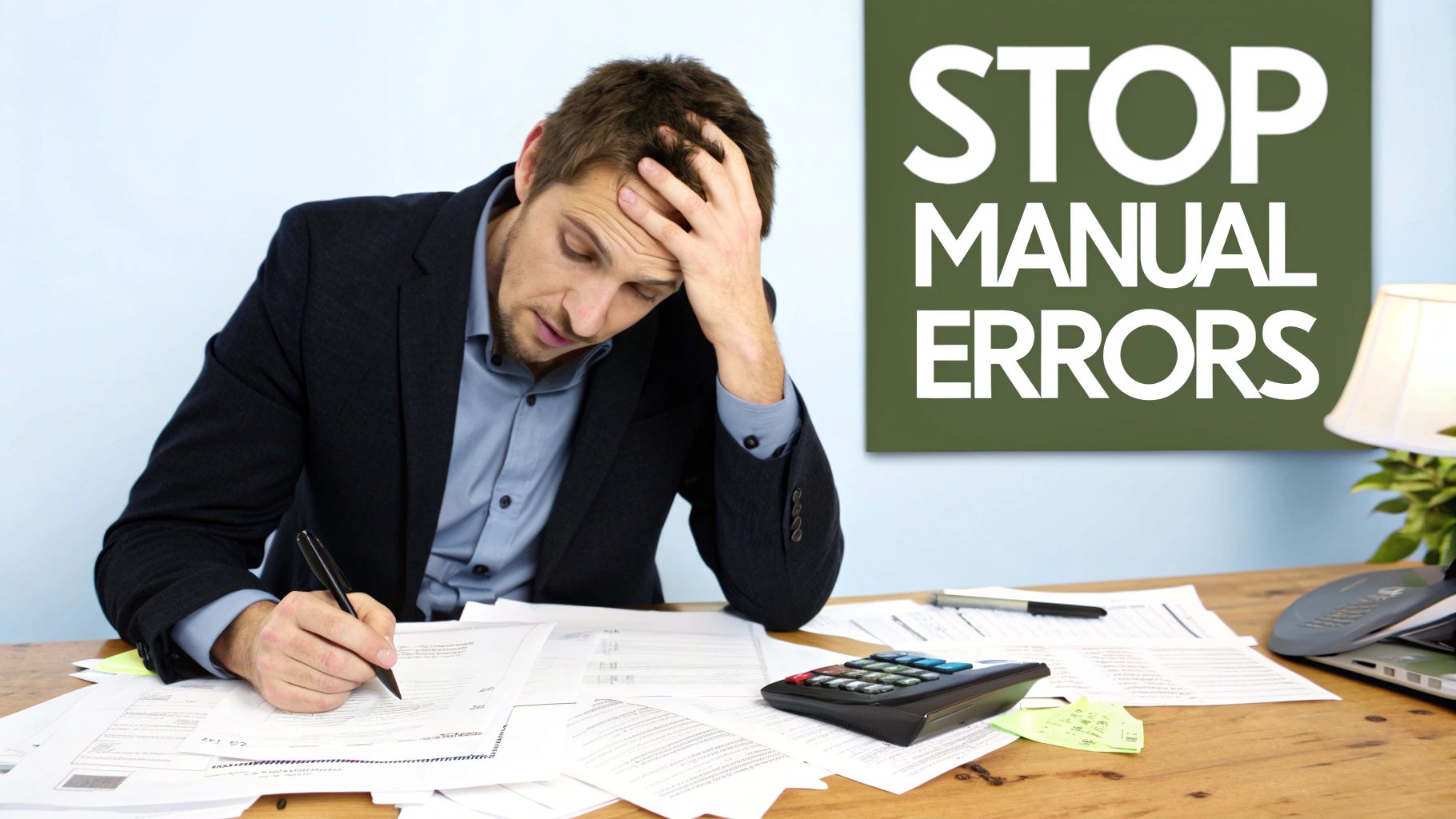
The old-school way of doing things isn't just tedious; it's a story of hidden costs and mounting risks. I’ve seen it happen time and again: a small business misses a duplicate charge from a vendor for weeks, letting precious cash slip away unnoticed. Or an e-commerce store gets completely bogged down trying to match thousands of individual sales from Shopify, Stripe, and PayPal.
These aren't just minor headaches—they're real, operational roadblocks. When you're leaning on spreadsheets and manual data entry, human error is inevitable. So are wasted hours and dangerous financial blind spots. Every minute you spend manually keying in transactions is a minute you aren't spending on growing your business. For a deeper dive into this all-too-common problem, check out our guide on how to automate data entry and get that time back.
The True Cost of Inefficiency
The manual process isn’t just slow—it's risky. A simple typo can throw off an entire month's financials, leading to bad reports and even worse decisions. These small mistakes have a compounding effect, making each subsequent reconciliation even more of a nightmare. And the longer a discrepancy sits there, the harder it is to track down and fix.
As a business scales, this inefficiency becomes a serious liability. The financial world isn't getting any simpler, and the demand for accuracy and speed is only growing.
Think about the complexity of modern payments. The average online business juggles over seven different payment platforms. That creates a tangled web of transactions that is a genuine nightmare to match up by hand. In this environment, having real-time, accurate financial visibility isn't just nice—it's a crucial competitive advantage.
Why a Modern Approach Is Essential
Bank reconciliation is evolving, and thank goodness for that. Today's finance teams are adopting new workflows that can slash unmatched transactions to under 2%, even when dealing with messy data from a dozen different sources. They’re closing the books faster, improving data integrity, and setting themselves up to scale without a hitch.
Meanwhile, businesses still stuck in the past with manual methods are facing bigger operational risks and watching their margins shrink. It's clear that a streamlined, modern approach is no longer a luxury—it's an absolute necessity for anyone who wants precise financial control.
Getting Your Bank Statements Ready for Reconciliation
Let's be honest, bank account reconciliation is only as good as the data you start with. Most banks hand over PDF statements, which look clean but are a real headache to work with. That's why the first real step in any modern reconciliation is to get that information out of the locked-down PDF and into a flexible Excel spreadsheet.
If you’ve ever tried to just copy and paste from a PDF, you know it’s a recipe for disaster. You get a jumbled mess—columns get scrambled, transaction descriptions are split across multiple cells, and dates turn into formats Excel has never heard of. The only way to do this right is with a dedicated PDF to Excel converter built to understand the unique layout of a bank statement.
Finding a Converter That Actually Works
Not all conversion tools are created equal, and this is where you can save yourself a ton of cleanup time. You need something that’s smart enough to understand the nuances of a typical bank statement.
Here’s what I look for in a good tool:
- It handles multi-line transactions. You know how a single debit card purchase description often spills onto a second or even third line? A good converter sees that and neatly merges it into one cell. A bad one gives you three separate, useless rows.
- It respects date formats. The tool absolutely must recognize the date column and keep the formatting intact. There's nothing worse than a converter that turns "01/15/2024" into a random serial number you have to fix manually.
- It keeps columns separate. A statement's debit and credit columns can be tightly packed. The software needs to be sharp enough to tell them apart and put the numbers in the right place.
Tools like Nanonets OCR are designed specifically for this kind of work. They use more advanced tech to interpret document layouts, which means you spend far less time fixing errors after the fact.
The goal here isn't just conversion; it's accurate translation. You need a tool that doesn't just scrape text but understands its context—knowing that this column is for dates, that one holds descriptions, and these two are for money in and money out.
If you want a complete walkthrough of this first step, we've put together a detailed guide on exactly how to convert a PDF into Excel for financial work.
As you can see, modern tools have made this initial conversion incredibly simple. Most now use a straightforward drag-and-drop system, so you don't need to be a tech wizard to get started.
Cleaning Up Your Data in Excel
Even the best converter might leave a few smudges. Before you dive into the actual reconciliation, you’ll want to do a little housekeeping in Excel. Think of this as tidying up the raw data so that every entry is perfectly uniform and ready to be matched.
One of the most common culprits I see are extra spaces. They're invisible, but they'll stop Excel from matching what looks like identical text. The TRIM function is your best friend here. It zaps any leading, trailing, or extra spaces between words. For instance, if a description comes through as " Starbucks Store 1234 ", a simple =TRIM(A2) formula cleans it up to "Starbucks Store 1234".
Inconsistent date formatting is another classic problem. Your converter might spit out dates as text, making it impossible to sort your transactions chronologically. The TEXT function helps whip them into shape. A formula like =TEXT(B2, "MM/DD/YYYY") forces all your dates into a single, consistent format that Excel can actually understand.
Finally, set up your spreadsheet for success from the start. A clean, logical layout is non-negotiable for an efficient reconciliation.
Here are the only columns you really need to get started:
- Date: The day the transaction occurred.
- Description: All the details about the transaction.
- Debit: Any money that left the account.
- Credit: Any money that came into the account.
By creating these four simple columns and using a couple of cleanup formulas, you’ve just turned a static, useless document into a powerful tool. This clean, structured dataset is the foundation you need to build an accurate and stress-free bank reconciliation.
Mastering the Reconciliation Process in Excel
Alright, with your bank statement data now clean and neatly organized in Excel, it's time for the main event. This is where the magic happens—we'll pull in your company's own records and systematically match everything up. The entire goal is to create a clear, side-by-side comparison that instantly flags what matches, what's missing, and what just doesn't add up.
To kick things off, you'll want two separate sheets in your Excel workbook. The first sheet will hold the bank statement data you just worked so hard to prepare. The second sheet needs the transaction data exported directly from your accounting software (like QuickBooks or Xero) for the exact same period.
This visual guide shows how we get those static, often frustrating, PDF documents ready for this active reconciliation stage.
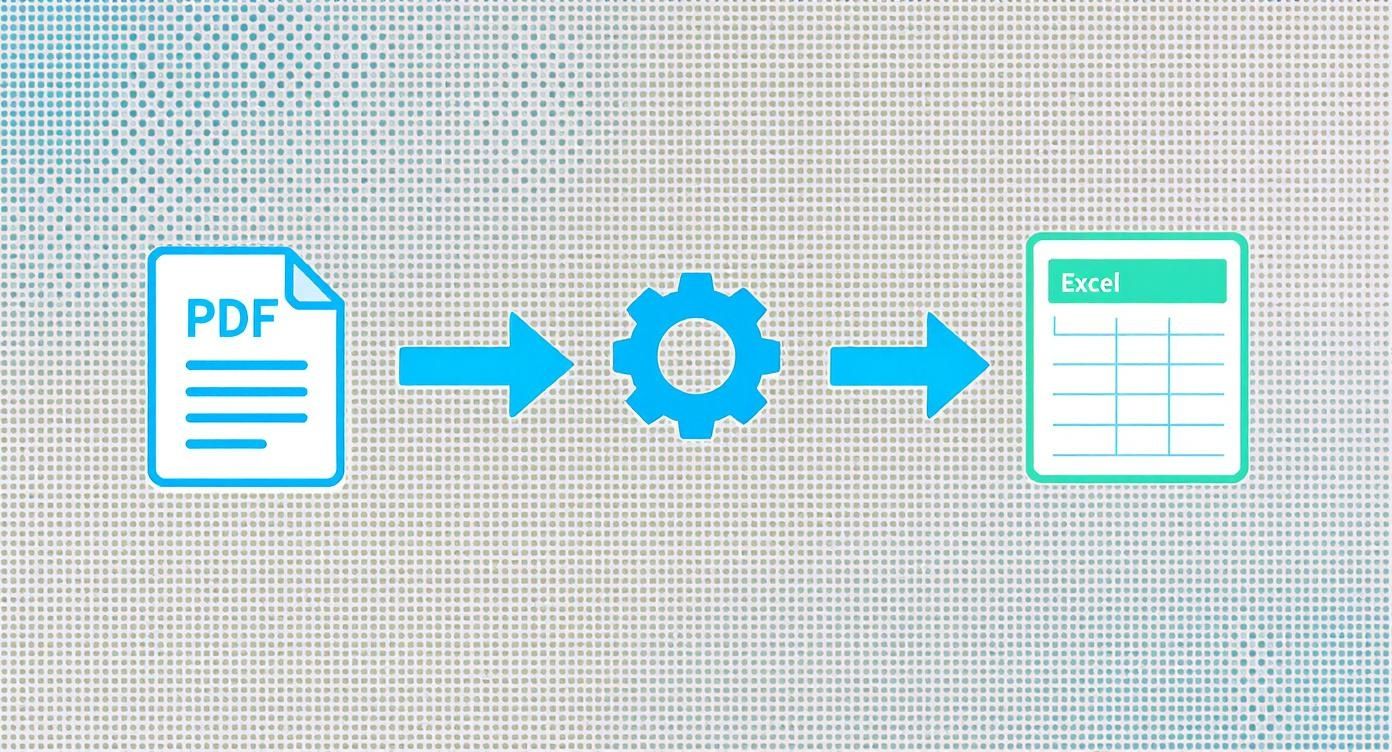
As you can see, the journey from a locked PDF to a flexible Excel file is the essential groundwork. Without it, the hands-on matching process we're about to dive into would be a nightmare.
Setting Up Your Reconciliation Workspace
A good setup is half the battle. To reconcile your bank accounts effectively, you need a structured, logical layout. I always create a new master reconciliation sheet where all the action will happen. My go-to method is setting up parallel columns to compare the two datasets directly—it makes spotting issues intuitive.
A simple, effective layout might look like this:
- Bank Data: Columns for Date, Description, and Amount (I always use negative numbers for debits to make formulas easier).
- Book Data: Columns right next to the bank data for Date, Description, and Amount from your internal records.
- Matching Status: A final, crucial column where our formulas will tell us if an item is matched, missing, or mismatched.
This side-by-side structure is non-negotiable in my book. It transforms two abstract lists of numbers into a visual workspace where discrepancies have nowhere to hide. If you want a head start, you can grab a pre-made bank reconciliation format in Excel for free download that already has this structure built out.
Using Functions to Find Matches Automatically
Look, manually scanning hundreds, let alone thousands, of lines just isn't an option. This is where we let Excel do the heavy lifting. The modern XLOOKUP function is your new best friend for this task (or the classic VLOOKUP if you're on an older version of Excel). It’s an absolute powerhouse for matching data between two lists.
Imagine your bank transaction amounts are in column C and your book transaction amounts are in column F. In your "Matching Status" column, you can write a formula to automatically check if each bank transaction exists in your books.
For instance, a simple but powerful formula might look something like this:
=IF(ISERROR(XLOOKUP(C2, F:F, F:F)), "Missing from Books", "Matched"). This little gem tells Excel to search for the bank amount from cell C2 within your entire list of book amounts (column F) and flag it if it can't find a match.
This single formula can instantly categorize every transaction, saving you hours of tedious work. You can get more advanced by creating similar formulas to match based on dates or even partial text in the description, depending on how clean and consistent your data is.
Essential Excel Functions for Reconciliation
To really get the most out of Excel for reconciliation, you need to know which tools to use. Here’s a quick-reference table of the functions I find most valuable for this process.
| Excel Function | Purpose in Reconciliation | Example Usage |
|---|---|---|
| XLOOKUP | Finds a value in one list (e.g., bank data) and checks if it exists in another (book data). | =XLOOKUP(C2, F:F, F:F, "Not Found") |
| SUMIF | Adds up amounts based on a single criterion, like totaling all checks cleared. | =SUMIF(D:D, "Check*", E:E) |
| IF | Creates conditional logic to label transactions (e.g., "Matched," "Mismatch"). | =IF(C2=F2, "Matched", "Mismatch") |
| ISERROR/ISNA | Checks if a lookup formula returned an error, indicating a non-matching item. | =IF(ISERROR(MATCH(C2,F:F,0)), "Unmatched", "Matched") |
| TEXTSPLIT | Splits text from a single cell into multiple columns (e.g., separating date and description). | =TEXTSPLIT(A2, " ") |
Mastering these functions will dramatically speed up your workflow and improve the accuracy of your reconciliations.
Highlighting Discrepancies with Conditional Formatting
Now that your matching logic is in place, the final touch is to make the results impossible to miss. This is where Conditional Formatting shines. It turns your spreadsheet from a bland wall of data into a dynamic, color-coded report.
You can set up a few simple rules to instantly color your "Matching Status" column:
- Highlight all cells containing "Matched" in green.
- Highlight cells with "Missing from Books" in yellow.
- Highlight cells showing a "Mismatch" in red.
This technique is a game-changer. Instead of hunting for problems, they literally jump off the screen at you. This allows you to bypass the noise and focus your energy only on the handful of items that actually require investigation. This structured, formula-driven approach is the secret to reconciling bank accounts in Excel both efficiently and accurately.
Solving Common Reconciliation Discrepancies
https://www.youtube.com/embed/KrmFNxwF3dI
No matter how carefully you manage your books, you're going to run into discrepancies during your bank reconciliation. It’s just part of the process. The trick isn't to avoid them entirely, but to know exactly what to do when they pop up.
Don't panic when the numbers don't immediately align. Most of the time, these differences aren't signs of some huge mistake. They're usually simple timing issues or small items that just haven't been recorded on your side yet.
Think of it like this: your books tell one version of your financial story, and the bank statement tells another. They're both based on the same events, just from slightly different perspectives. Your job as the reconciler is to find the common threads that prove both stories are correct. Luckily, nearly all discrepancies fall into a few common buckets, and each has a simple fix.
Handling Outstanding Checks
One of the most common things you'll encounter is an outstanding check. This is a check you’ve written and already recorded in your accounting system, but it hasn't been cashed or processed by the recipient's bank yet. From the bank's point of view, that money is still sitting in your account.
Let's say you mailed a $500 check to a vendor on June 28th. You did everything right and logged it in your books for June. But the vendor didn't get around to depositing it until July 5th. When you pull your June bank statement, that $500 is still there, creating a mismatch between your records and the bank's.
The solution here is not to delete your original entry. Instead, you simply mark that $500 check as an "outstanding item" in your reconciliation report. This explains the difference and confirms that your book balance is the accurate one, even if the bank balance is temporarily inflated.
Managing Deposits in Transit
The other side of this coin is the deposit in transit. This happens when you record a payment you've received—often near the end of the month—but it hasn't officially cleared the bank and appeared on your statement.
Imagine a customer hands you a check for $1,200 on the afternoon of the 30th. You immediately record it in your books. But you deposited it after the bank's daily cutoff time, so it won't actually show up on your bank statement until the 1st of the next month. Now, your book balance looks $1,200 higher than your bank balance.
Just like with an outstanding check, you resolve this by noting it in your reconciliation report. It’s a perfectly normal timing difference that will sort itself out automatically when the next statement period rolls around.
A reconciliation report isn’t just about making numbers match; it's about documenting why they don't match at a specific point in time. Properly identifying these timing differences is crucial for an accurate financial picture.
Accounting for Bank Fees and Interest
Finally, you have the little surprises from the bank itself—transactions you won't know about until you actually review the statement. These are almost always small, routine items.
Common examples include:
- Bank Service Fees: Those monthly maintenance or transaction fees the bank deducts automatically.
- Interest Earned: If you have an interest-bearing account, the bank will deposit small amounts.
- Automatic Payments: Pre-authorized debits you set up and might have forgotten about.
For instance, the bank might charge a $15 monthly service fee. That money is gone from your account, but it's not reflected in your books yet. To fix this, you just need to create a new journal entry in your accounting software to record the $15 expense. This adjustment brings your book balance down to match the bank's, resolving the discrepancy while also making sure your expenses are accurately recorded. The same goes for interest—you'll need to add an entry to record it as income. These small adjustments are key to keeping your books perfectly aligned with reality.
When to Upgrade to Automated Reconciliation Software
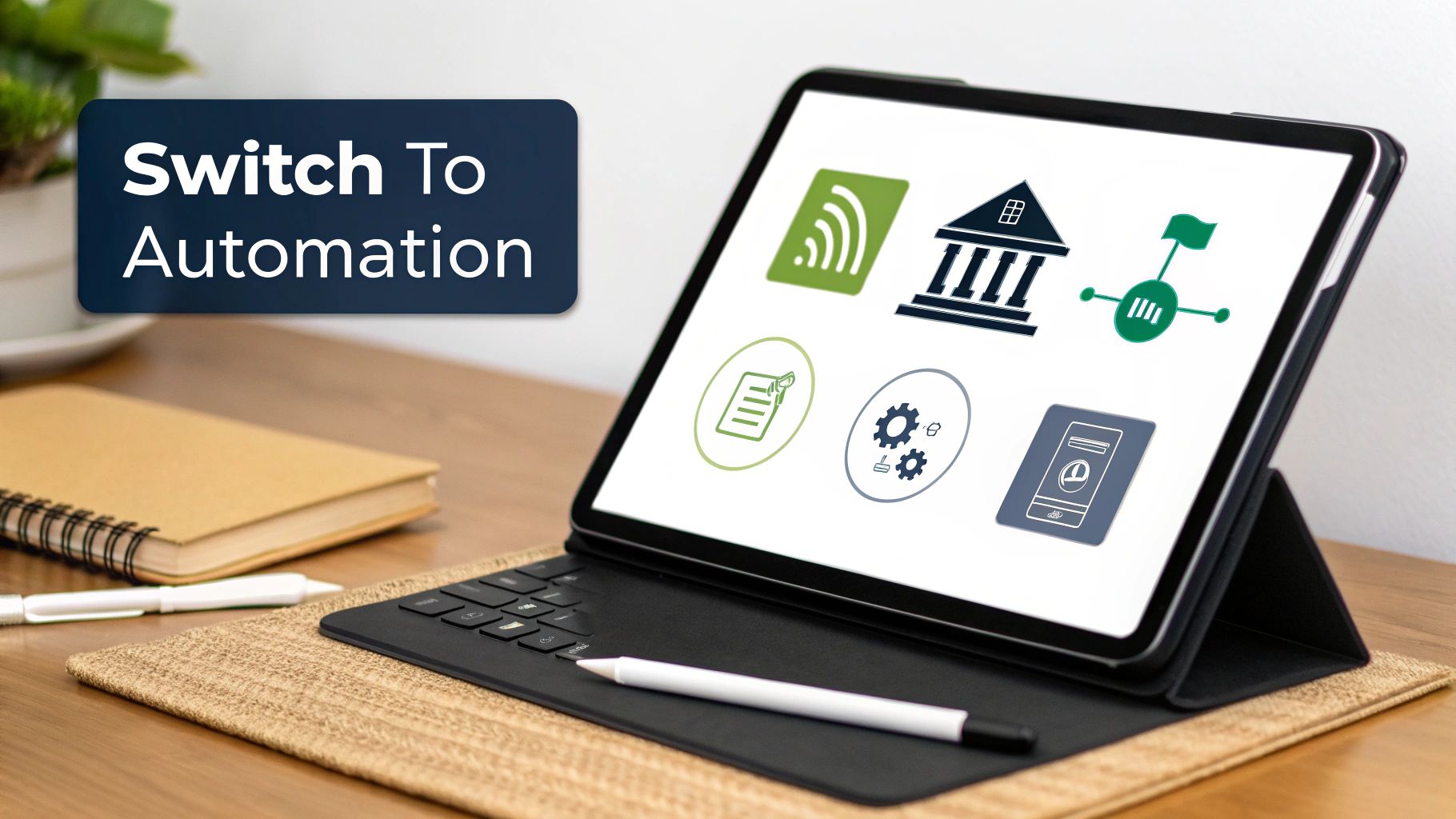
Excel is a fantastic tool, no doubt about it. For a long time, it’s the trusty workhorse for countless financial tasks. But every growing business eventually hits a wall with manual reconciliation. That tipping point usually arrives without much warning—suddenly, the hours you spend matching transactions every month become completely unsustainable.
If your month-end close feels more like a frantic scavenger hunt than a controlled process, it’s probably time to consider an upgrade.
This isn’t just about clawing back a few hours. It's a strategic move to get a tighter grip on your finances and cut down on risk. Manual data entry is a minefield for human error, and a single misplaced decimal can throw your entire financial picture into chaos. Once you’re juggling hundreds or thousands of transactions, the odds of a mistake creeping in are just too high.
Signs You Have Outgrown Spreadsheets
The first step is recognizing the symptoms of an overstretched manual system. Are you spending more than a few hours on reconciliation each month? Is your business growing, adding new bank accounts or payment gateways like Stripe and PayPal? These are classic signs that your complexity is outpacing your tools.
A few other red flags to watch for:
- High Transaction Volume: Once you cross a couple hundred transactions a month, manually reconciling them becomes a lesson in frustration and a magnet for errors.
- Delayed Financial Reporting: If reconciliation holds up your financial reports, you're flying blind and making decisions based on old data.
- Frequent, Unexplained Discrepancies: Constantly hunting down small, nagging errors usually points to a systemic problem that manual checks just can't catch anymore.
If any of this sounds painfully familiar, you're likely burning valuable energy on work that software could knock out in seconds. This is the exact moment when investing in a dedicated tool shifts from a "nice-to-have" luxury to an absolute necessity.
The Power of Automated Solutions
Dedicated reconciliation software completely changes the game. Instead of you manually downloading, converting, and cleaning data, these platforms use direct bank feeds to pull transaction information in automatically. Just that one feature alone eliminates the most tedious and error-prone part of the entire process.
The real win with automation is that it shifts your role from data entry clerk to financial reviewer. The software does the heavy lifting—matching all the obvious transactions—which frees you up to focus only on the exceptions that actually need a human brain to solve.
These tools are smart. They use AI-powered matching rules that learn from your adjustments, getting more accurate over time. They can even create journal entries in your accounting system automatically, ensuring your books are always current. That real-time visibility is a game-changer for managing cash flow and making smart business decisions.
The global shift away from manual methods is massive. Projections show the account reconciliation software market is on track to hit USD 6.15 billion by 2032, all driven by the demand for better efficiency and accuracy. Automation is quickly becoming the new standard.
Ultimately, the move to automation is about giving your business room to grow and allowing you to focus on what matters. For a deep dive into the options, our complete guide on automated bank reconciliation software breaks down the features and benefits of the leading platforms. Think of it as an investment that pays for itself by giving you back your most valuable asset: time.
Answering Your Top Bank Reconciliation Questions
Even with the best process laid out, you're bound to have questions when you're getting the hang of reconciling bank accounts. Let's tackle some of the most common ones I hear from business owners.
Think of bank reconciliation as a formal accounting check-up. It’s not just about glancing at your balance; it’s a systematic process to explain every single difference between what your books say and what the bank statement shows. To really get a handle on it, it helps to first understand what payment reconciliation is in a broader sense, as it’s the bedrock of this whole task.
How Often Should I Reconcile My Accounts?
For just about any business out there, monthly reconciliation is the sweet spot. It lines up perfectly with your other financial reporting, like pulling an income statement, and it's the best way to catch errors, potential fraud, or cash flow problems before they snowball.
Could a very small business with just a handful of transactions get by doing it quarterly? Maybe. But you lose a ton of financial control and oversight that way. Stick with monthly—it's a habit that pays for itself.
Reconciling vs. Balancing a Checkbook
Aren't these the same thing? Not quite, though they're definitely related. Balancing a checkbook is a much simpler, personal version of reconciliation. You're just matching your own list of checks and debit card swipes against the bank's final number.
Bank reconciliation, on the other hand, is a more rigorous and detailed accounting process. You're creating an official report that identifies and documents every specific reason for a difference between your records and the bank's. This includes things a simple checkbook register usually misses, like:
- Outstanding checks that you've written but haven't been cashed yet.
- Deposits in transit that you made but didn't post to the bank's records by the statement date.
- Bank service fees or interest earned that you weren't aware of until you saw the statement.
Can I Convert a Scanned PDF to Excel?
Yes, you absolutely can, but you need the right tool for the job. A regular file converter won't work because a scanned bank statement is essentially just a picture of text—it’s not actual data your computer can read.
To pull the data from a scanned document, you need a conversion tool that has Optical Character Recognition (OCR) technology built-in. OCR is the magic that "reads" the characters in that image and turns them into real, editable text that can be dropped neatly into an Excel spreadsheet.
Just a heads-up from experience: OCR isn't always 100% flawless. Always plan to spend a few minutes proofreading the Excel file it creates to catch and clean up any little errors before you dive into the reconciliation itself.
Ready to stop wrestling with PDFs and start reconciling faster? Bank Statement Convert PDF offers the perfect tool to instantly turn your statements into clean, usable Excel files. Try our converter today and streamline your entire reconciliation process!