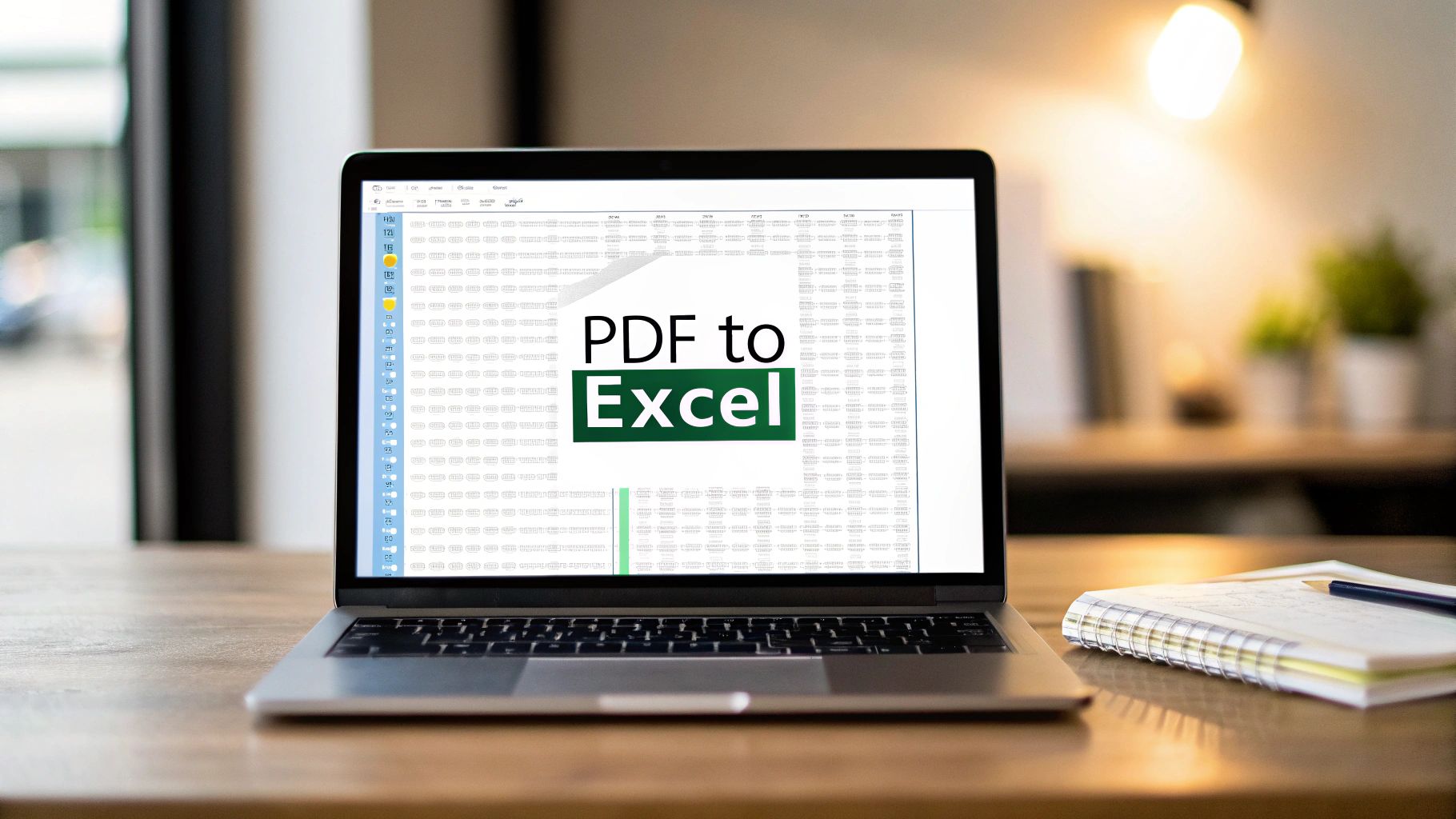Before we dive into the how-to of getting your PDF data into Excel, it's worth taking a moment to understand why this process can feel so frustrating. It often seems like it should be simple, but the reality is that PDFs were built for a completely different purpose than spreadsheets.
Think of a PDF as a digital snapshot. Its main job is to lock down the layout of a document so it looks identical everywhere, on any screen or printer. This visual consistency is fantastic for sharing reports, but it's a nightmare when you need to extract the data within it.
Why Is Converting a PDF to Excel So Hard?
Pulling data out of a PDF and into a spreadsheet can feel like trying to reconstruct a building from a single photograph. The photo shows you where everything is, but it doesn't give you the underlying blueprint.
The core of the problem is that PDFs think in terms of visual placement—"put this line of text here, this number there"—while Excel thinks in structured data—cells, rows, and columns. This fundamental mismatch is what causes most of the headaches.
For example, I've seen countless bank statements where a single transaction table is split across two or even three pages. A basic conversion tool will see three separate, broken tables, not one continuous one. You're then left with the tedious job of stitching them all back together by hand.
The Hidden Formatting Trap
Another common pitfall is the hidden formatting that holds a PDF's layout together. You can't see it, but it's there, and it can wreak havoc on your data.
- Merged cells in a report header can throw off entire column alignments.
- Multi-line descriptions for a single transaction might get split into multiple rows in Excel.
- Invisible text boxes and spacing characters used to make the PDF look neat can turn your spreadsheet into a jumbled mess.
Suddenly, what looked like a perfectly clean table in the PDF is scattered across random cells in Excel. You end up spending more time cleaning up the mess than you would have spent just typing it all in from scratch.
Here's the most important thing to know: there's a huge difference between a "native" PDF and a "scanned" one. Native PDFs are created by a computer (like saving a Word doc as a PDF) and contain actual text data. A scanned PDF is just an image of paper, and a standard converter won't be able to read a single word.
Knowing what you're up against is half the battle. If you can identify the type of PDF you have and anticipate these common layout issues, you'll be much better equipped to choose the right tool for the job. The goal isn't just to get the data out; it's to get it out cleanly and accurately.
Choosing Your PDF to Excel Conversion Method
Figuring out how to get a PDF into Excel isn't about finding one magic bullet. It’s about picking the right tool for the job you’re doing right now. Your decision really comes down to three things: how complex your document is, how private the data is, and how often you need to do this.
There are three main paths you can take, and each one shines in a different situation.
For a quick, one-time conversion of a simple, computer-generated document, a free online tool might seem tempting. But be careful. If you're working with sensitive financial info like bank statements, uploading them to a random website is a huge security risk. For that kind of data, you'll want a method you can control locally.
Your Three Main Options
Often, the best tool is one you already have. Excel’s own ‘Get Data from PDF’ feature can be surprisingly effective for native PDFs—the ones generated directly by a computer program—that have clean, straightforward tables. The biggest win here is that your data never leaves your machine, which is critical for confidentiality.
But what about scanned documents? Or PDFs that are just images of text? That's a different ballgame. For those, you'll need something with Optical Character Recognition (OCR) technology. Dedicated tools, like Adobe Acrobat Pro or other specialized converters, are built to actually read the text in those images and turn it into data you can work with. Excel’s built-in importer just can’t do that.
The first question you should always ask is whether your PDF is native or scanned. This decision tree lays it out perfectly.
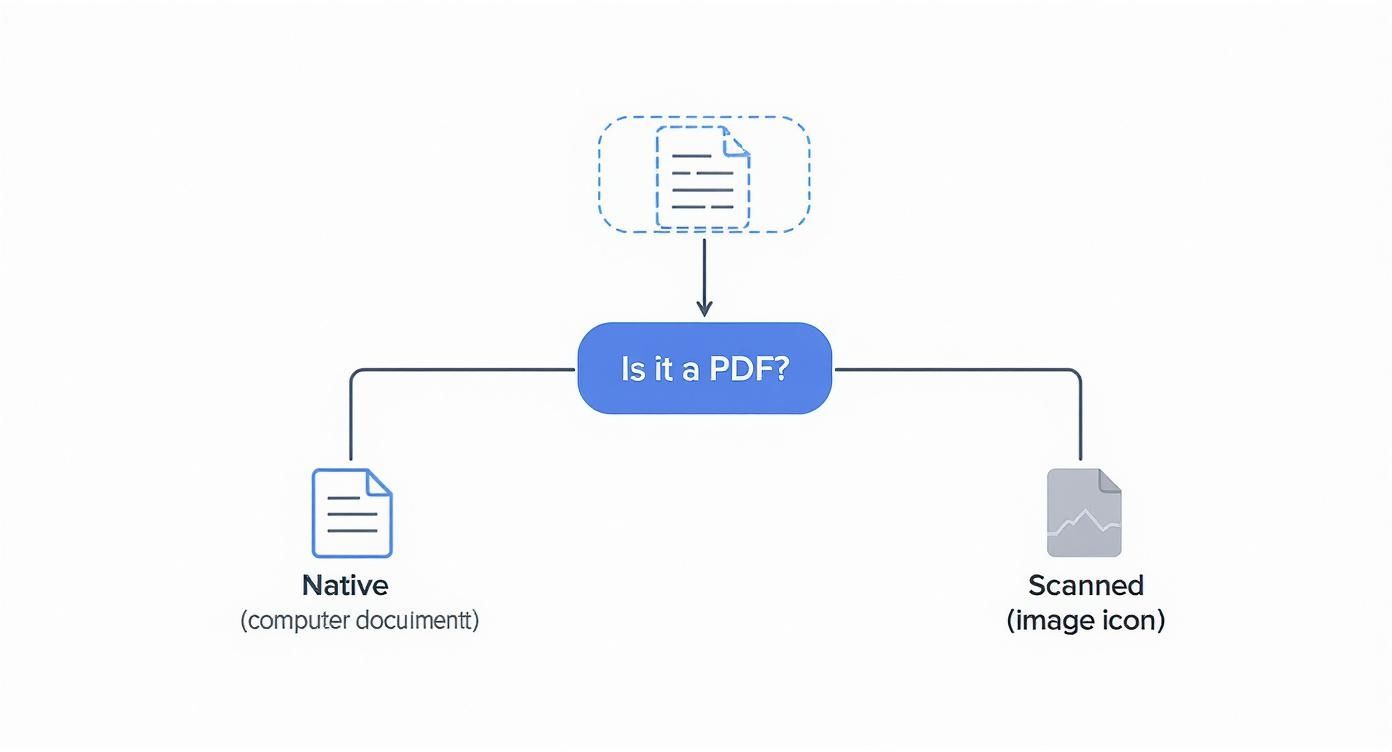
Getting this right from the start saves a ton of headaches, because scanned files absolutely require OCR.
The bottom line is this: match the tool to the document. Using a heavy-duty OCR program for a simple, native PDF is overkill, while trying to use a free online tool for a scanned, 50-page financial report will only lead to frustration and inaccurate results.
To give you a clearer picture, I've put together a quick comparison table. This should help you see the pros and cons of each approach at a glance.
Comparing PDF to Excel Conversion Methods
| Method | Best For | Pros | Cons |
|---|---|---|---|
| Online Converters | Quick, non-sensitive, one-off jobs | Free and accessible from anywhere | Major security risks; often have file size/page limits; struggles with complex layouts |
| Excel's "Get Data" | Native PDFs with simple tables; confidential data | Secure (data stays local); already included with Excel | Doesn't work on scanned documents (no OCR); can mangle complex tables |
| Dedicated Software | Scanned PDFs; complex layouts; high-volume work | Powerful OCR for accuracy; handles difficult formatting; secure and offline | Costs money; can have a learning curve |
Ultimately, picking the right method depends on balancing convenience, security, and the specific type of PDF you're dealing with.
The growing need for these kinds of tools is clear. The global market for PDF software was valued at $4.1 billion back in 2019 and is on track to hit $9.5 billion by 2030, which shows just how much we rely on getting data out of these files.
If you’re looking to get better at data management in general, learning how to efficiently export data to Excel from various sources is a great skill to have. For a much deeper dive into specific tools, check out our guide on the best PDF to Excel converter software.
Did you know Excel has a hidden gem for pulling data straight from PDFs? Many people don't realize this, but modern versions of Excel come with a powerful, built-in tool that can save you a ton of time and hassle. Forget third-party software—this feature is often all you need, especially for computer-generated bank statements.
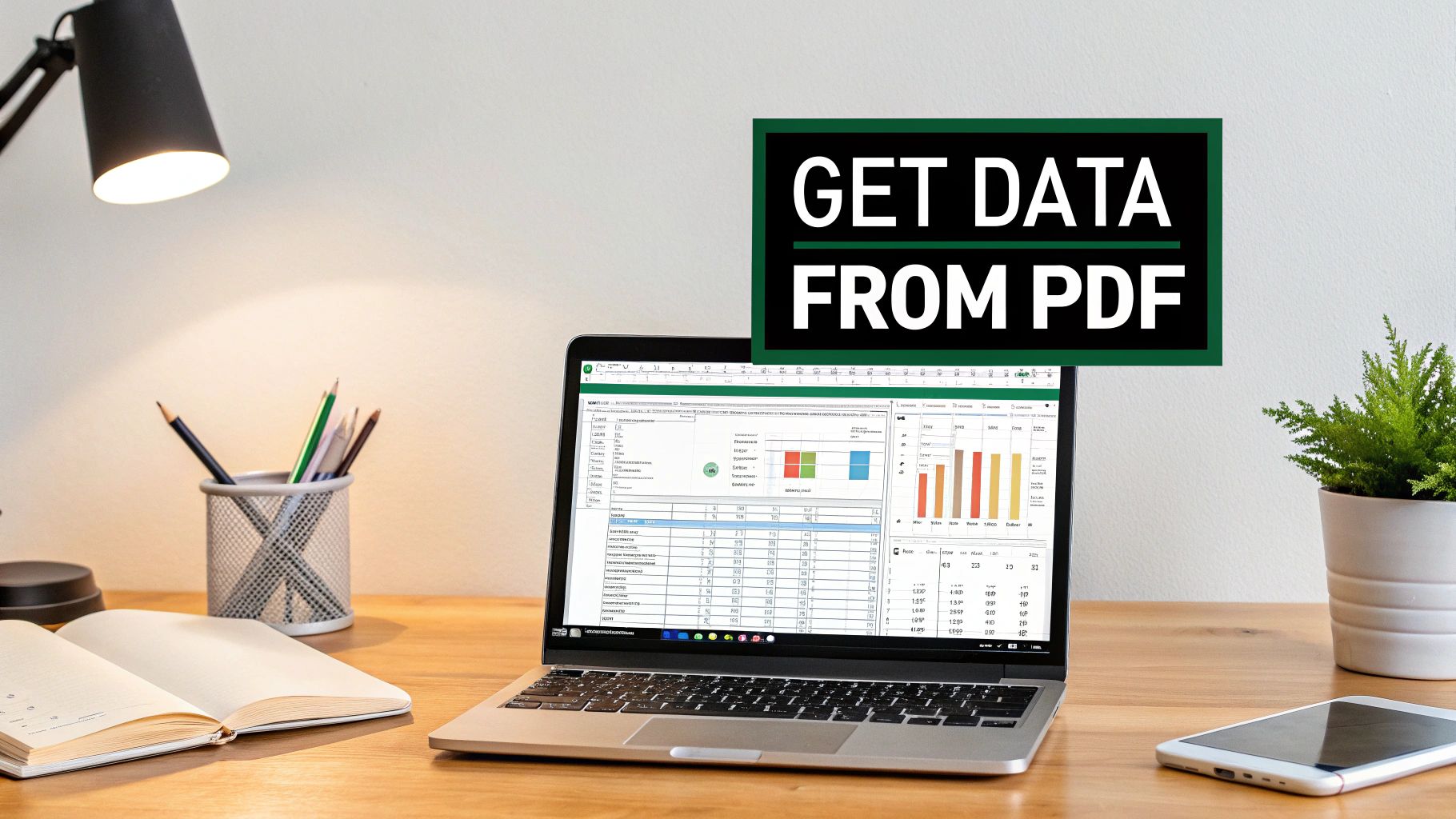
This isn't just a basic copy-and-paste job. The feature is part of Excel's Power Query suite, which means it’s smart enough to find structured data like tables within your document. It’s a surprisingly robust way to convert a PDF into Excel. Of course, if you're looking for even simpler options, you can check out our guide on how to copy PDF data into Excel.
Finding and Using the Feature
Ready to give it a try? First, open up a fresh Excel workbook.
From there, you’ll want to head to the Data tab in the main ribbon. The path is pretty straightforward:
- Click Get Data (usually on the far left).
- In the dropdown, hover over From File.
- Finally, select From PDF.
Excel will then pop up a window asking you to find the PDF file on your computer. Let’s say you’ve selected a 10-page bank statement. Once you open it, Excel gets to work analyzing the document.
After a few seconds, you'll see the Navigator window appear. This is where the real work begins. The Navigator shows you every single table and page that Excel was able to identify in the PDF.
My Experience: The Navigator window is your best friend here. You can click on any item in the list on the left to see a live preview on the right. This lets you quickly check which tables contain the transaction data you actually need before you import anything. It saves a ton of guesswork.
Handling Tables That Span Multiple Pages
Here's a common headache with bank statements: a single, long list of transactions is often split across several pages. In the Navigator window, these usually show up as separate items, like Table001, Table002, and so on.
You could load them one by one, but that's the slow way. Power Query is smarter than that.
Sometimes, Excel will recognize the tables are related and automatically create a "suggested table" that combines them all for you. If you see that, you've struck gold! Just select it and load.
If not, no worries. Simply check the boxes next to each of the tables you want to combine. Instead of clicking Load, hit the Transform Data button. This will take you into the Power Query Editor, a more advanced interface where you can easily append the tables into one continuous list.
Once you’ve selected your data—whether it's a single table or several you've combined—just click Load. Excel will pull everything into a new, perfectly formatted worksheet. It’s a game-changing skill for anyone who regularly needs to know how to convert a PDF into Excel without leaving the program.
How to Handle Scanned PDFs with OCR
So far, we’ve been talking about "native" PDFs—documents where the text is already readable by a computer. But what about the tricky ones? I’m talking about scanned bank statements, where the PDF is essentially just a flat picture of the paper.
If you try to use Excel's built-in "Get Data From PDF" feature on a scanned file, you’ll hit a wall. It can't find any text to grab because, to the computer, it's just an image. It's like trying to copy and paste words from a photograph.

This is where a little bit of magic called Optical Character Recognition (OCR) comes into play. OCR technology scans the image, recognizes the shapes of letters and numbers, and converts them into actual, usable text. It’s the bridge that turns a picture of your data into real data you can work with in Excel.
Picking the Right OCR Tool
To tackle scanned documents, you'll need a tool equipped with a solid OCR engine. You might see free online converters that say they have OCR, but in my experience, they often struggle with anything but the cleanest, simplest documents. When you're dealing with financial data, "good enough" isn't good enough.
Here are a couple of reliable options:
- Adobe Acrobat Pro: This is the heavyweight champion for a reason. Its "Export PDF" feature has a powerful OCR engine built right in, and it does a surprisingly good job of converting even complex statements into a clean Excel file.
- Specialized Converters: There are also dedicated software tools designed for one purpose: extracting data from scanned documents with high accuracy. Many of these use AI to better understand the table structures in your statements.
The quality of your scan is the single most important factor for OCR success. A blurry, skewed, or low-resolution image will result in a mess of misinterpreted characters. Always aim for a crisp, clear scan of at least 300 DPI (dots per inch).
The Final, Crucial Step: Proofreading
Even with the best OCR tool on the market, perfection is rare. You have to go into this process expecting a few small errors—think an "O" mistaken for a "0," or an "l" for a "1." A 2022 industry survey found that up to 30% of conversions require some manual cleanup, usually because of a poor-quality scan or a really messy layout. You can learn more about how technology is streamlining these conversions.
Once your scanned PDF is converted, you’re not quite finished. Set aside some time to carefully cross-reference the numbers in your new Excel sheet with the original PDF. This verification step is absolutely non-negotiable for making sure your data is accurate. If you're curious about the nitty-gritty, check out our guide on how OCR is used for image-to-spreadsheet conversions.
Tidying Up Your Data After Conversion
Getting your data out of a PDF and into Excel is a huge win, but your work isn't quite done yet. More often than not, the raw data you've just imported is a bit of a mess—disorganized, riddled with small formatting errors, and not quite ready for analysis.
Think of it like dumping a box of LEGOs on the floor. You have all the pieces, but you need to sort them by color and size before you can start building anything cool.
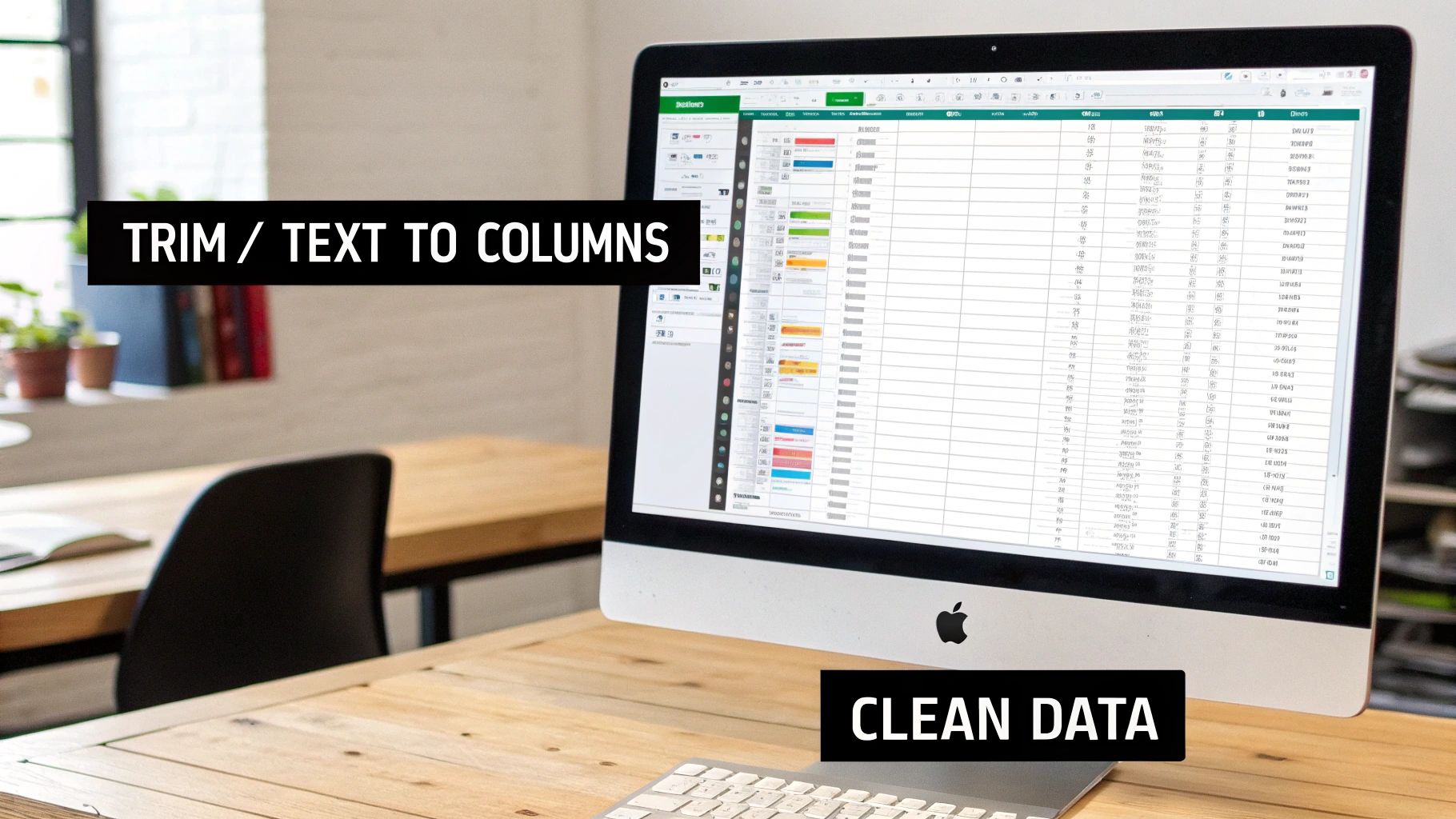
This cleanup phase is where you transform that jumbled data dump into a pristine, analysis-ready spreadsheet. Luckily, Excel is packed with features to make this process way less painful.
Tackling Common Conversion Glitches
Even the best conversion tools can stumble, especially when dealing with bank statements that have funky layouts. On particularly tricky PDFs, I've seen error rates hit 20–25%. While modern AI tools are getting much better, a little manual cleanup is almost always part of the deal.
Here are the usual suspects I run into and how to fix them fast:
- Numbers That Aren't Really Numbers: This is a classic. Excel sees your transaction amounts as plain text, so your SUM formulas just return zero. You'll often see a little green triangle in the cell's corner. Just click the warning icon that pops up and choose "Convert to Number." Problem solved.
- Mangled Columns: Ever see a PDF header that spans across a few columns? In Excel, this can get squished into a single, jumbled mess. Your secret weapon here is the "Text to Columns" feature, which you'll find under the Data tab. It lets you split that one messy column back into several clean ones using spaces or commas as separators.
- Pesky Extra Spaces: These are the invisible enemies of clean data, causing lookups and formulas to fail for no obvious reason. The
TRIMfunction is an absolute lifesaver. In an empty column, just type=TRIM(A1)(assuming your messy data is in cell A1), and drag that formula down to instantly remove all the hidden leading and trailing spaces.
A pro-tip I can't live without: get comfortable with "Find and Replace" (Ctrl + H). It's a powerhouse for bulk changes. Need to remove all the dollar signs? Or fix a consistently misspelled vendor name? This tool can do it in seconds.
If you're just dipping your toes into the world of spreadsheets, a good primer can make all the difference. After you've got your data converted, cleaning it up is the next big hurdle. For anyone new to this, our Excel for Dummies guide is a great place to start learning the basics you'll need.
Getting good at these cleanup skills is just as vital as the conversion itself. For some projects, you might even find that a different format is easier to work with from the start. Our guide on how to https://bankstatementconvertpdf.com/convert-from-pdf-to-csv/ explores a great alternative that can sometimes make this whole process a lot smoother.
Still Hitting Snags? Let’s Troubleshoot
Even with the best tools at your disposal, converting PDFs isn't always a straight shot. You're bound to run into a few tricky situations. Here are some of the most common hiccups I see and how to get past them.
What About Password-Protected PDFs?
You can absolutely convert them, but there’s a catch: you need the password. Any good conversion tool—from Excel’s built-in feature to specialized software—will respect the document's security. It'll prompt you for the password before it does anything else.
Think of it as a locked door; there’s no way to slip around it. You have to have the key to get to the data inside.
How Can I Grab Just One Specific Table?
This is where modern tools really shine. Let’s say you’re using Excel's "Get Data From PDF" function. When the Navigator window pops up, it shows you a preview of every single table it found in the PDF.
Instead of importing the whole mess, you can just click the one you need and load it. The rest of the document—all that extra text and clutter—gets left behind.
This is a massive time-saver. You avoid wading through pages of irrelevant information and can get straight to work on the numbers that actually matter.
Help! Why Is All My Data Stuck in One Column?
Ah, the classic one-column nightmare. I see this all the time, especially with scanned bank statements or PDFs with really funky layouts. When the converter can’t make sense of the table structure, it gives up and just dumps all the text it can read into a single, jumbled column.
Your go-to fix here is Excel's own Text to Columns feature, which you'll find under the Data tab. It's a lifesaver, designed specifically to split a single column of text into multiple columns based on a delimiter, like a space or a comma. It takes a bit of tinkering, but it can often salvage an otherwise failed conversion.
Did I Lose All My Formatting and Formulas?
Unfortunately, yes. A PDF is essentially a flat picture of your data; it doesn't contain any of the dynamic Excel magic like formulas, cell colors, or conditional formatting. The conversion process pulls out the raw text and numbers, but that's it.
You’ll have to manually reapply your formatting and, more importantly, rebuild your formulas from scratch once the data is in Excel. It’s a bit of a pain, but it’s just part of the process.
If you're tired of wrestling with these issues, an automated tool built for this exact job can make all the difference. Bank Statement Convert PDF is designed to intelligently parse financial data, saving you from hours of manual cleanup. Learn more about how our software can help.